
PDF Editor Assistant - Efficient PDF Editing

Hi! Upload your PDF and tell me what changes you need.
Streamline Your PDFs with AI-Powered Precision
I need to change the text on page 3.
Can you resize the images in this PDF?
Please remove the last paragraph from the document.
Adjust the layout to be more compact.
Get Embed Code
Understanding PDF Editor Assistant
PDF Editor Assistant is a specialized tool designed for editing PDF documents according to specific user instructions. It primarily focuses on implementing exact changes as requested by users without providing suggestions or alternatives. Its design purpose is to offer a straightforward and efficient way to modify PDF documents, catering to users who already have a clear idea of the changes they need. Example scenarios include altering text in a legal document, resizing images in a brochure, or reformatting layouts in a report. Powered by ChatGPT-4o。

Key Functions of PDF Editor Assistant
Text Editing
Example
Changing the date in a contract from 'January 1, 2023' to 'January 1, 2024'
Scenario
Useful in legal or business documents where specific details need updating.
Layout Adjustment
Example
Modifying the margin sizes of a report from 1 inch to 0.75 inches
Scenario
Helpful for print requirements or aesthetic preferences in formal documents.
Image Modification
Example
Replacing an outdated company logo with a new one in a corporate PDF
Scenario
Essential for maintaining brand consistency in marketing materials.
Target User Groups for PDF Editor Assistant
Professionals
Includes lawyers, marketers, and other professionals who often need to update documents quickly and accurately. They benefit from the ability to make precise changes without extensive software knowledge.
Academics and Students
Useful for modifying research papers or assignments, especially when dealing with formatting or citation updates. Offers a quick solution for last-minute edits.

How to Use PDF Editor Assistant
Start Your Experience
Head to yeschat.ai to begin your PDF editing journey with a free trial, no login or ChatGPT Plus subscription required.
Upload Your PDF
Select and upload the PDF file you wish to edit. Ensure your document is clear and accessible for optimal editing results.
Specify Edits
Clearly describe the changes you need, such as text modifications, layout adjustments, or image replacements. The more specific you are, the better the outcomes.
Review and Adjust
Once the initial edits are made, review the document. Provide further details or adjustments if necessary to ensure the final product meets your expectations.
Download Your PDF
After finalizing the edits, download your modified PDF. Test the document to ensure all changes have been implemented as requested.
Try other advanced and practical GPTs
GrammarPro
Perfect Your Text with AI-Powered Precision

Songsmith
Craft Captivating Lyrics with AI

Boy Named Crow
Craft Your Story with AI Magic

Just Faces - Iguanas Edition
Craft Custom Iguana Faces with AI

Kiosk Pro Manager
Empower Your Kiosk with AI

Kiosk - KO editor
Streamline Your Updates, Empower Your Decisions

GrammarFix
Empower Your Writing with AI

Poem and Comics Wizard
Unleash Creativity with AI-Powered Poetry and Comics
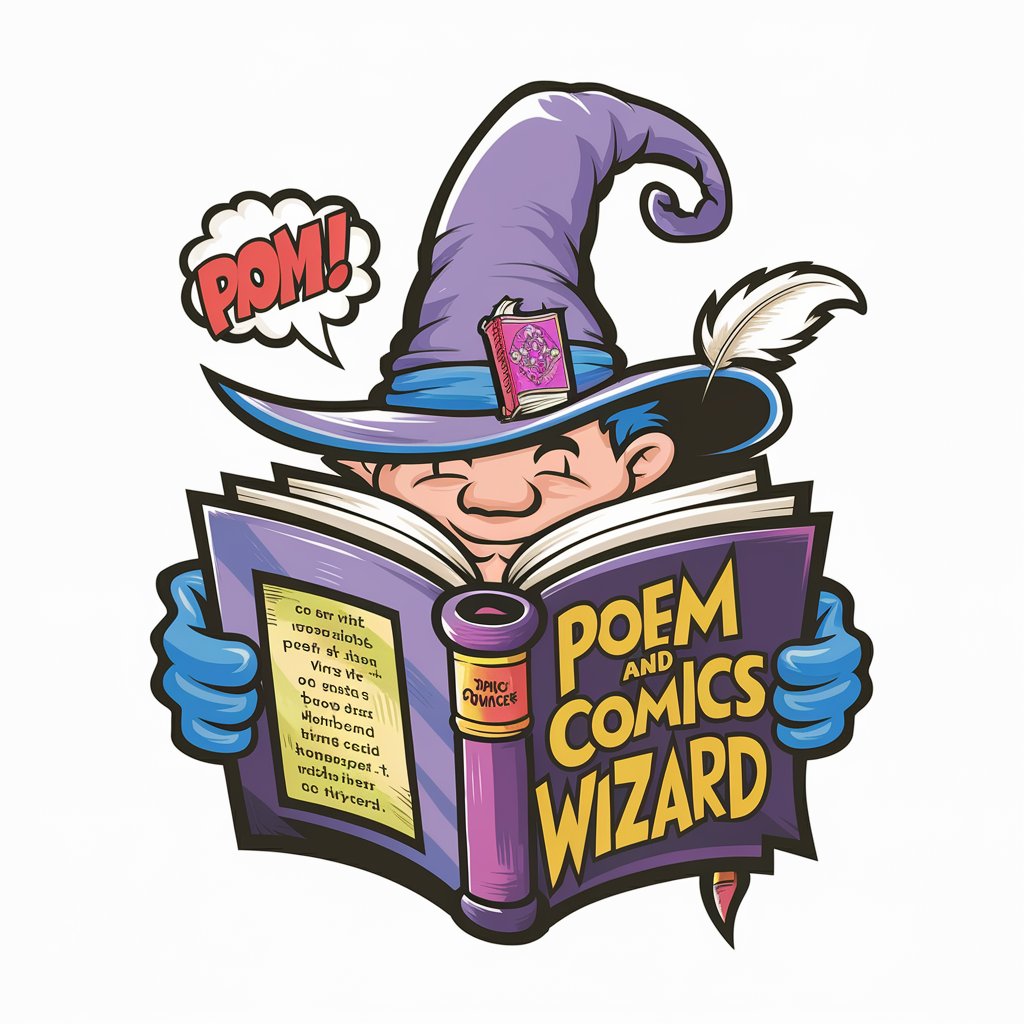
Data Insight
AI-driven insights, simplified for everyone

STED
Powering Thermal Efficiency with AI

STEAM Parental Guide
Empowering Parents in STEAM Education
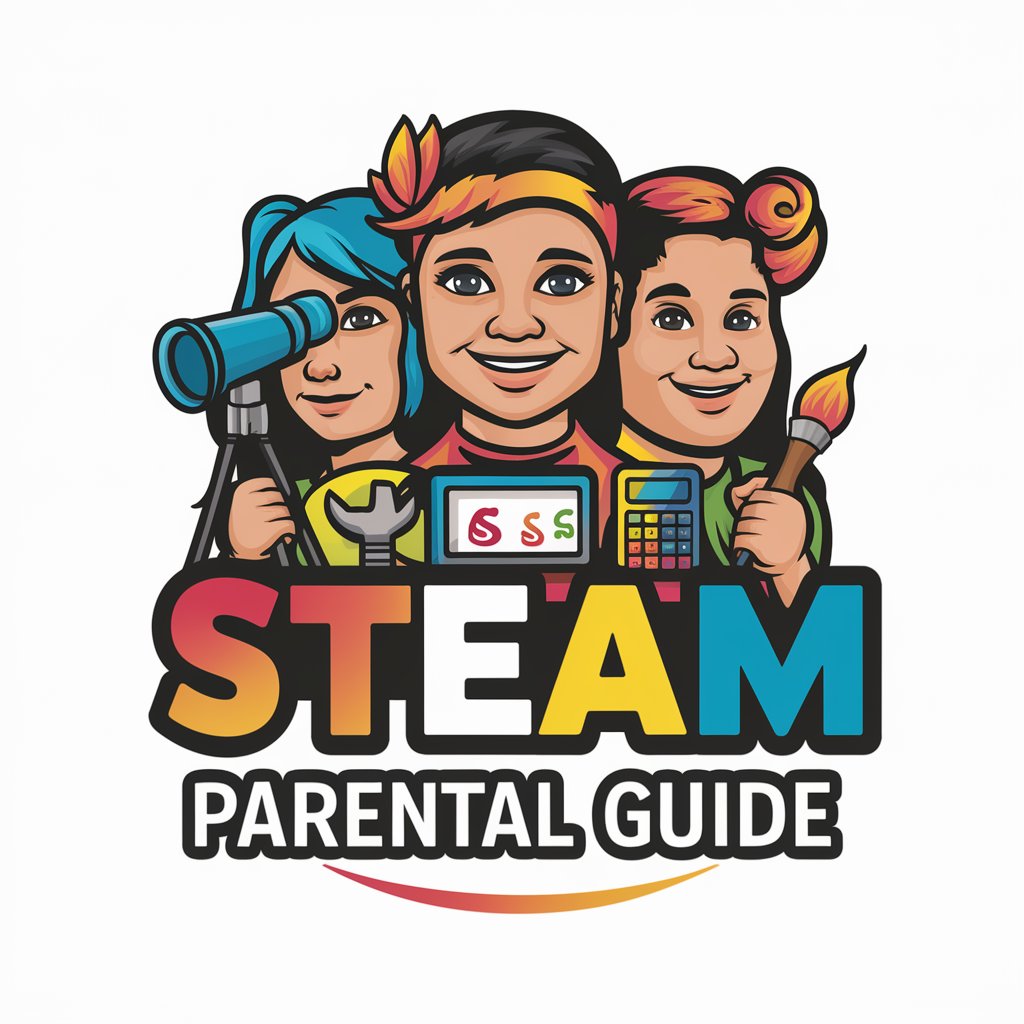
Steam Deck Buddy
Enhance Your Gaming with AI

FAQs About PDF Editor Assistant
Can PDF Editor Assistant modify images within a PDF?
Yes, it can replace, resize, or remove images within a PDF. Specify the exact change needed for each image for precise modifications.
Does it support text reflow and layout adjustments?
Absolutely, it supports text editing including additions, deletions, and reflow. Layout adjustments can also be made to ensure the document aligns with your formatting preferences.
Is secure data handling ensured?
Data security is a priority. Uploaded documents are handled with strict confidentiality and are only accessible during the editing process.
Can I use it for professional documents?
Yes, it is designed to handle a wide range of documents including professional, academic, and personal PDFs with precision and efficiency.
Is technical support available?
Technical support is available to assist with any difficulties encountered during the editing process, ensuring a smooth and user-friendly experience.





