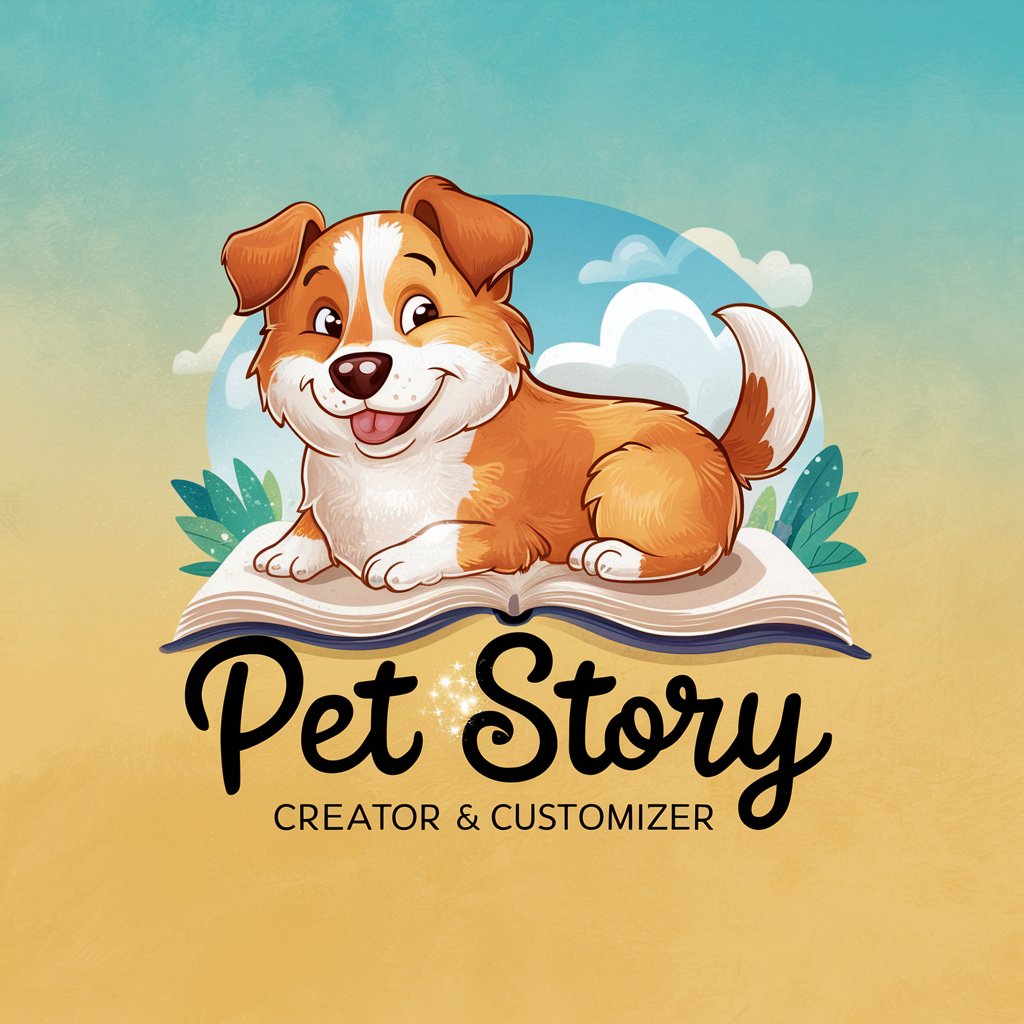Kitty Configurator - Kitty Terminal Customization
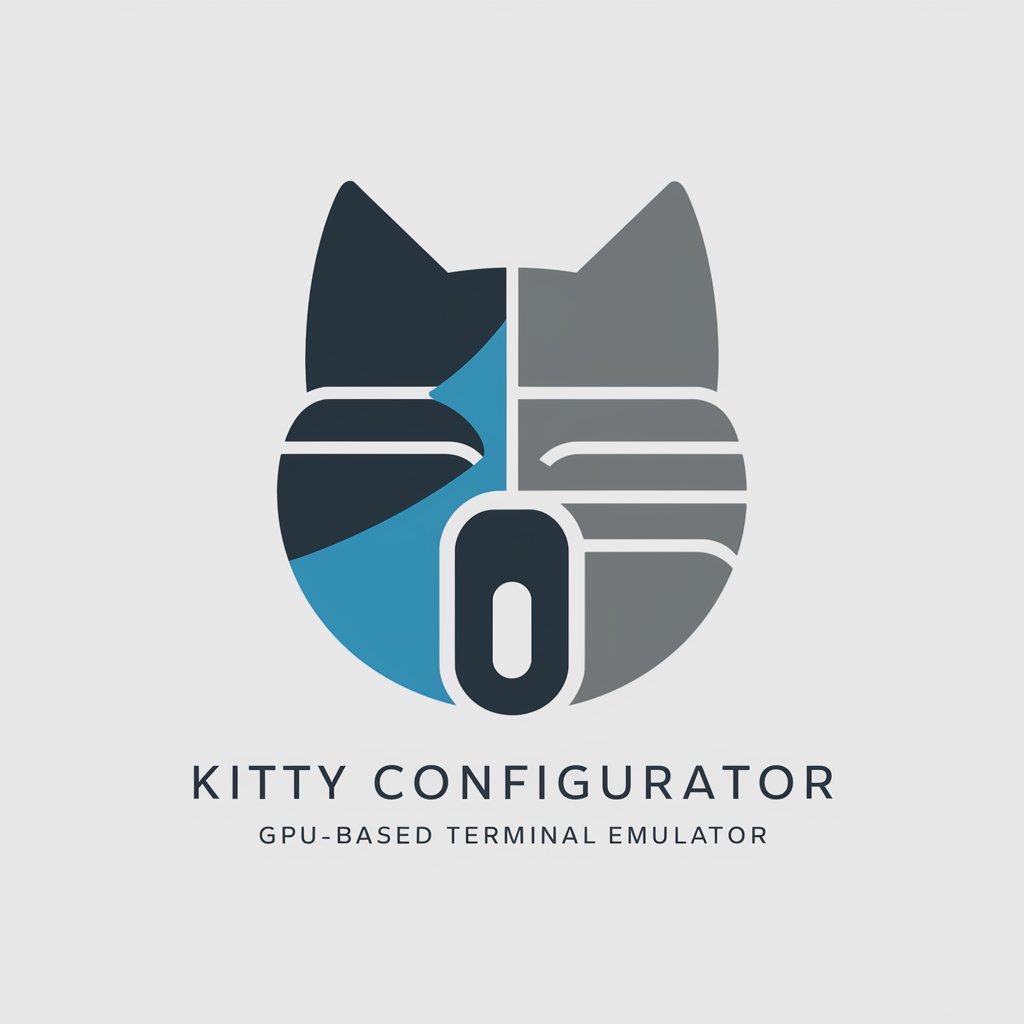
Welcome to Kitty Configurator, your expert guide for configuring Kitty.
AI-powered Terminal Customization
Guide me through setting up a custom color scheme in Kitty.
How do I configure keyboard shortcuts in Kitty?
Explain how to change the font in Kitty.
What are the steps to customize the Kitty terminal emulator?
Get Embed Code
Introduction to Kitty Configurator
Kitty Configurator is a specialized assistant designed to provide detailed guidance and support for configuring Kitty, a GPU-based terminal emulator known for its efficiency and customization capabilities. The primary design purpose of Kitty Configurator is to make the complex features of Kitty accessible and easy to manage for users ranging from beginners to advanced level. It assists users in setting up and customizing features such as color schemes, fonts, and keyboard shortcuts, offering clear examples and scenarios to illustrate these functions. For instance, it can guide a user through the process of changing the terminal’s background color by editing the 'background' attribute in the configuration file with specific color codes. Powered by ChatGPT-4o。

Core Functions of Kitty Configurator
Configuring Color Schemes
Example
To change the color scheme, edit the 'color0' to 'color15' settings in the kitty.conf file to the desired hex codes.
Scenario
A user wants to adjust the terminal appearance to match their desktop theme; the configurator provides step-by-step instructions to align terminal colors with the desktop environment.
Setting Fonts
Example
Specify 'font_family' and 'font_size' in the kitty.conf to adjust the text appearance.
Scenario
A developer needs to use a monospaced font for better coding readability; Kitty Configurator helps set up Fira Code or Roboto Mono as the primary terminal font.
Customizing Keyboard Shortcuts
Example
To create a shortcut for opening a new tab, add 'map ctrl+shift+t new_tab' to the kitty.conf file.
Scenario
An advanced user requires quick access to multiple tabs; the configurator enables them to bind frequently used actions to custom key combinations.
Target User Groups for Kitty Configurator
Software Developers
Developers benefit from customized terminal setups that streamline their workflow, improve command line efficiency, and enhance code readability.
System Administrators
Sysadmins require rapid access to a wide range of utilities and configurations; Kitty Configurator helps customize their environments to boost productivity and task management.
Tech-savvy End Users
This group enjoys personalizing their computing environment; Kitty Configurator aids in tweaking the terminal emulator to better fit personal preferences and needs.

Guidelines for Using Kitty Configurator
Start a Free Trial
Visit yeschat.ai to begin using Kitty Configurator without the need for a login or subscription to ChatGPT Plus.
Install Kitty
Ensure Kitty, the terminal emulator, is installed on your system. Kitty can be downloaded from its official website and supports multiple operating systems.
Explore Documentation
Read through the Kitty Configurator documentation available on yeschat.ai to familiarize yourself with its capabilities and configuration options.
Configure Kitty
Use Kitty Configurator to adjust settings such as color schemes, fonts, and keyboard shortcuts according to your preference and workflow needs.
Experiment and Customize
Experiment with different configurations to see what works best for you. Save configurations for different contexts, such as coding, writing, or data analysis.
Try other advanced and practical GPTs
Witty
Empowering HR with AI Insight

WarhammerGPT
Unlock the Warhammer universe with AI

Tellicherry GPT
Discover Thalassery with AI

The Enlightened Philosopher
Harness AI to Explore Enlightenment

Humor and Anecdotes
Bringing Humor to Life with AI

Crypto Sage
Demystifying Blockchain with AI

Witty Wordsmith
Spice Up Your Text with AI Wit!

Sustainable Seedling Strategist
Cultivating Ethical Innovation

Seeking AI Business
Empowering AI Market Insights

Weeding Creator
Create Artistic Memories with AI

Game - Neon Breach
Hack, code, and conquer your dystopia

Experimental - Make My Prompt Better
Refine Your AI Prompts with AI

Frequently Asked Questions about Kitty Configurator
What is Kitty Configurator?
Kitty Configurator is a tool designed to help users easily configure and customize Kitty, a GPU-accelerated terminal emulator, enhancing both its functionality and aesthetics.
How do I change the font size in Kitty using Kitty Configurator?
To change the font size, access the font settings through Kitty Configurator and select your desired font size from the options provided. This can be done by adjusting the 'font_size' parameter in the interface.
Can Kitty Configurator help with keyboard shortcuts?
Yes, Kitty Configurator allows you to customize and configure keyboard shortcuts. You can assign new shortcuts, modify existing ones, and optimize your workflow according to your preferences.
Is Kitty Configurator suitable for beginners?
Absolutely, Kitty Configurator is designed with both beginners and advanced users in mind, providing easy-to-follow guides and a user-friendly interface to simplify the configuration process.
Where can I get support for Kitty Configurator?
Support for Kitty Configurator can be found through the yeschat.ai support page, where you can submit queries and find additional resources like tutorials and community discussions.