
Email Assistant - AI-powered email creation tool

Hi there! Ready to create a professional yet friendly email?
AI-powered assistant for perfect emails
How should we address your colleague in the email?
What's the main point of your email?
Would a bullet point list make your email clearer?
Any specific closing you'd like to use?
Get Embed Code
Overview of Email Assistant
Email Assistant is a tool designed to help users craft effective and professional business emails, optimized for clarity, tone, and purpose. It focuses on simplifying communication by ensuring the message is tailored to the recipient and the context of the email. The tool is designed to assist with everything from structuring content, adjusting tone (formal, casual, or neutral), and improving readability, to providing etiquette advice. Key design principles include conciseness, clarity, and practicality, allowing users to avoid jargon, excessive formalities, and overly long emails. **Example scenario:** A project manager needs to notify a client about a delayed delivery but wants to maintain a positive relationship. Email Assistant would help by suggesting a clear subject line, a polite yet direct body, and a closing that reassures the client while outlining next steps. Powered by ChatGPT-4o。

Key Functions of Email Assistant
Tailored Email Drafting
Example
A sales representative needs to follow up on a recent client inquiry and asks for help with a concise but friendly tone. The tool assists in drafting a personalized message that reflects urgency while maintaining professionalism.
Scenario
This function is frequently used by individuals needing help with writing emails for different purposes, such as project updates, sales outreach, or client negotiations.
Tone Adjustment
Example
A customer service manager wants to respond to a complaint email but maintain a balance between empathy and professionalism. The assistant adjusts the tone based on the user's needs (e.g., making the email more formal or relaxed).
Scenario
Ideal for users who need to modulate tone depending on the recipient (e.g., internal teams, clients, or executives).
Content Structuring
Example
A team leader is announcing new policy changes. The assistant helps break the content into clear, digestible bullet points, making the information easier to follow.
Scenario
Commonly used in scenarios involving complex or dense information that needs to be communicated clearly, such as corporate policy updates or project deliverables.
Email Etiquette Tips
Example
A junior employee is unsure how to address a senior executive. The assistant offers advice on greetings, closings, and overall etiquette to ensure the email is appropriately respectful.
Scenario
Ideal for new professionals or users unfamiliar with business communication norms, especially when writing to high-level stakeholders.
Interactive Feedback for Revisions
Example
A marketing specialist receives feedback from their supervisor and needs help revising a proposal email. The assistant provides suggestions for tweaking the language to align with the feedback received.
Scenario
This function is used when emails require iterative drafts, such as when writing formal proposals or replying to legal requests.
Target Users of Email Assistant
Professionals in Client-Facing Roles
This group includes salespeople, account managers, and customer support staff who frequently interact with clients. They benefit from using Email Assistant to ensure clear communication, maintaining a balance between professionalism and friendliness while handling requests, complaints, and inquiries.
Managers and Team Leaders
Managers responsible for communicating with teams or upper management can use Email Assistant to streamline their email writing process, especially when delivering sensitive information or addressing complex issues. It helps ensure clarity and consistency in communications, whether internal or external.
Junior Employees or New Graduates
Less experienced professionals who may be unsure of email etiquette or how to structure formal business communication will benefit from using Email Assistant. The tool provides templates, suggestions, and feedback, helping them build confidence in their email writing skills.
Freelancers and Consultants
Freelancers who manage multiple clients and consultants who must communicate complex project details benefit from the concise, clear, and customizable email drafts provided by Email Assistant. It enables them to maintain professional relationships while keeping correspondence efficient.
HR and Administrative Staff
HR personnel and administrative assistants who handle large volumes of communication, including interviews, policy announcements, and scheduling, can use the tool to ensure consistent, polite, and effective messaging across various recipients.

How to Use Email Assistant
Visit yeschat.ai for a free trial without login
Start by going to yeschat.ai, where you can try out the Email Assistant for free without needing to log in or sign up for ChatGPT Plus.
Clarify the purpose of your email
Before starting, think about the purpose of the email: is it professional, personal, or academic? This will help Email Assistant craft a more tailored response.
Provide key details
Include any specific details such as the recipient’s role, the subject of the email, and the tone you want to set (formal, friendly, etc.).
Review and refine
Once the assistant provides the draft, review it. You can ask for changes, add more details, or adjust the tone to match your preference.
Use bullet points for clarity
For emails that contain lists or important points, the assistant will help you format them into bullet points for easier readability.
Try other advanced and practical GPTs
Lions meaning?
Deep insights with AI precision.
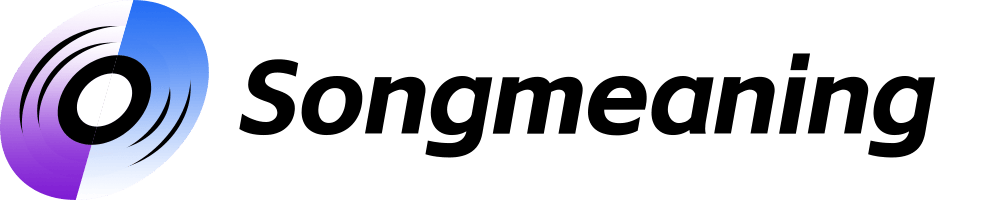
War of the Five Kingdoms GPT
Unleash the strategist within with AI-powered medieval warfare insights.

Three Kingdoms of china
Explore Ancient China with AI

Visual Synthesizer
Visualizing complex ideas with AI power

Web Synthesizer
Powering Insights with AI

Cicero
Enhancing Communications with AI Power

Race Engineer Pro
Optimize your race car setup with AI-powered precision.

MMA Oracle
Enhance Your UFC Strategy with AI

Kenali ASNB RIA
Automate Your Investments with AI

Derrick - Crypto Accountant and RIA
Revolutionizing Crypto Finance with AI

risk management
AI-Powered Risk Insight

Riaz Maker
Crafting pages, powering creativity

Common Questions about Email Assistant
What type of emails can Email Assistant help with?
Email Assistant can assist with various email types, including business inquiries, follow-ups, personal communication, academic emails, and customer service messages.
Does Email Assistant provide templates?
Yes, Email Assistant offers a variety of customizable templates for different types of emails. Whether you need formal business emails or casual messages, the templates are designed to be adaptable.
How does Email Assistant handle email tone?
Email Assistant can adjust the tone of your email based on your needs. You can specify whether you want the email to be formal, friendly, direct, or neutral, and it will tailor the language accordingly.
Can I use Email Assistant for professional emails?
Absolutely. The tool is designed to create professional-grade emails, ensuring clear and concise language while maintaining appropriate etiquette for corporate communication.
How can Email Assistant improve my email writing skills?
By using the assistant, you can learn better email structure, effective tone management, and clearer expression. It helps refine your writing style by providing polished drafts that you can analyze and learn from.
