
PowerBI - AI-Enhanced Business Insights

Welcome! Ready to optimize your Power BI skills?
Transform Data into Decisions with AI
Describe how Power BI's AI capabilities can enhance data analysis.
What are the best practices for using Power Query in Power BI?
How can I integrate Power BI with Azure services for better data management?
Explain the differences between using DAX and Power Query for data transformations.
Get Embed Code
Overview of Power BI
Power BI is a suite of business analytics tools from Microsoft that enables users to visualize data and share insights across an organization, or embed them in an app or website. Its primary design purpose is to provide a comprehensive platform for data analysis and decision-making by transforming raw data into compelling data visualizations and interactive dashboards. For example, a company can use Power BI to aggregate sales data from different regions, analyze trends, and create reports that visualize sales performance over time, helping to pinpoint areas for improvement or expansion. Powered by ChatGPT-4o。

Core Functions of Power BI
Data Integration
Example
Integrating data from multiple sources like Excel, SQL databases, and cloud services into a single dataset.
Scenario
A retail chain integrates sales data from its POS system, online store, and customer feedback forms to create a unified view of customer behavior and sales performance.
Custom Visualizations
Example
Creating tailored charts, graphs, and maps that are not available in standard visualization tools.
Scenario
A logistics company uses custom maps to visualize delivery routes and times across different regions, helping to optimize routes and reduce costs.
Data Modeling
Example
Using DAX (Data Analysis Expressions) to create custom calculations and data models.
Scenario
An insurance company models its data to calculate risk profiles for various customer segments based on historical claim data, helping to adjust premiums accurately.
Real-Time Analytics
Example
Displaying up-to-date data through real-time dashboards.
Scenario
A manufacturing firm monitors production line efficiency in real-time, enabling immediate responses to technical issues or slowdowns.
Collaboration and Sharing
Example
Sharing reports and dashboards with team members or embedding them in applications.
Scenario
A marketing team shares interactive dashboards via Power BI Service to continuously track campaign performance and make data-driven decisions collaboratively.
Ideal Users of Power BI
Business Analysts
Professionals who need to perform complex data analysis, create detailed reports, and derive actionable insights to guide strategic decisions.
IT Professionals
Responsible for managing data infrastructure, integration, and ensuring data security within organizations. Power BI's ability to handle large datasets and complex security models makes it suitable for IT professionals.
Executives
Senior leaders who require a consolidated view of their organization's data to monitor performance, trends, and opportunities in real-time, enabling quick strategic decisions.
Marketing Professionals
Marketers can leverage Power BI to analyze customer data, track campaign performance, and optimize marketing strategies for better targeting and higher ROI.
Operations Managers
These users benefit from Power BI's monitoring capabilities to oversee production processes, supply chain operations, and resource allocation efficiently.

Getting Started with PowerBI
Step 1
Visit yeschat.ai for a free trial without the need to sign in or subscribe to ChatGPT Plus.
Step 2
Download and install the Power BI Desktop application, or access Power BI Service online for a more direct integration with cloud services and data sources.
Step 3
Connect to your data sources using Power BI’s wide array of connectors for databases, cloud services, and file types.
Step 4
Transform and model your data using the Power Query Editor to refine, clean, and prepare your data for analysis.
Step 5
Create visualizations and build your reports or dashboards to uncover insights and make data-driven decisions.
Try other advanced and practical GPTs
Plot AI
Transform Data into Visual Insights
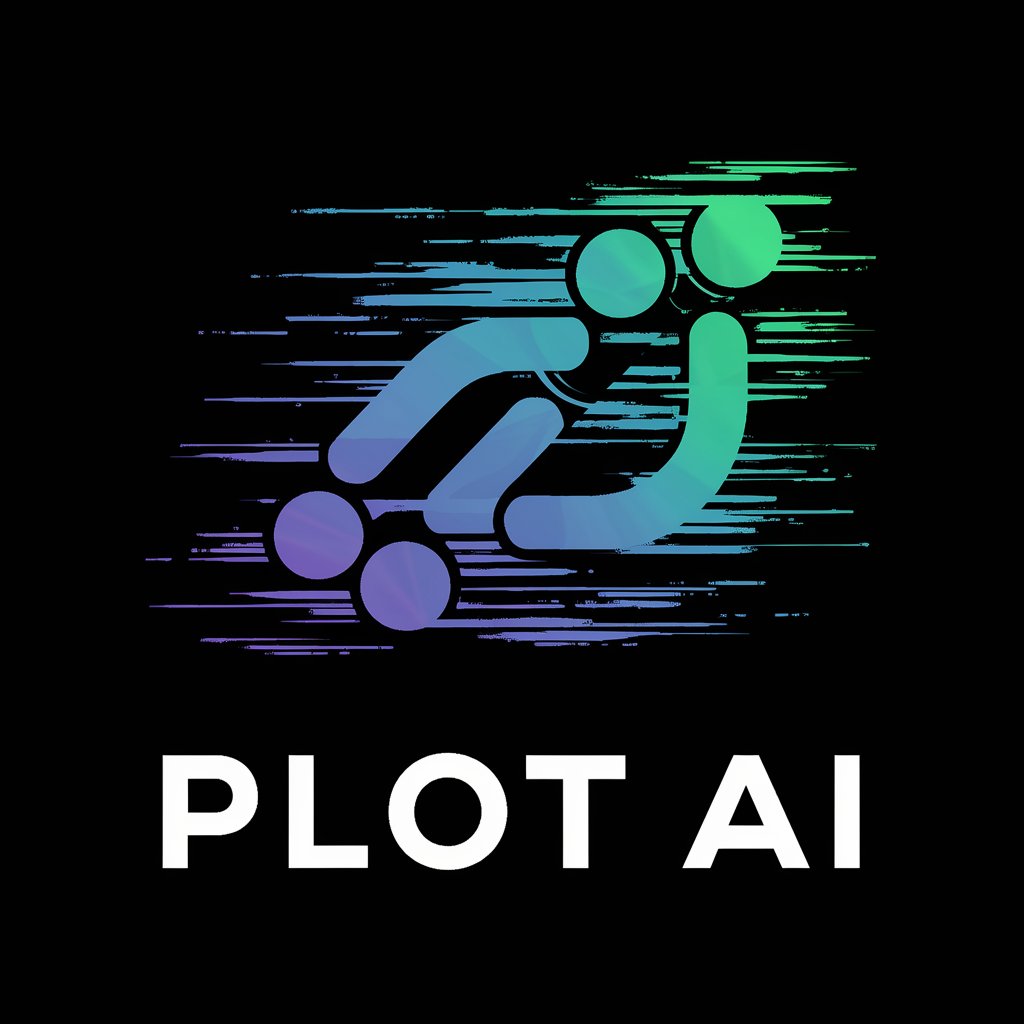
HubNews
AI-Powered News Aggregator and Analyzer

Sweetfire
Elevate Efficiency with AI Power

Swift Copilot
Empower your code with AI

Career Coach
Your AI-powered career navigator

Dịch
Breaking Language Barriers with AI

Don' be lazy!
Enhance Your Productivity with AI-driven Insights
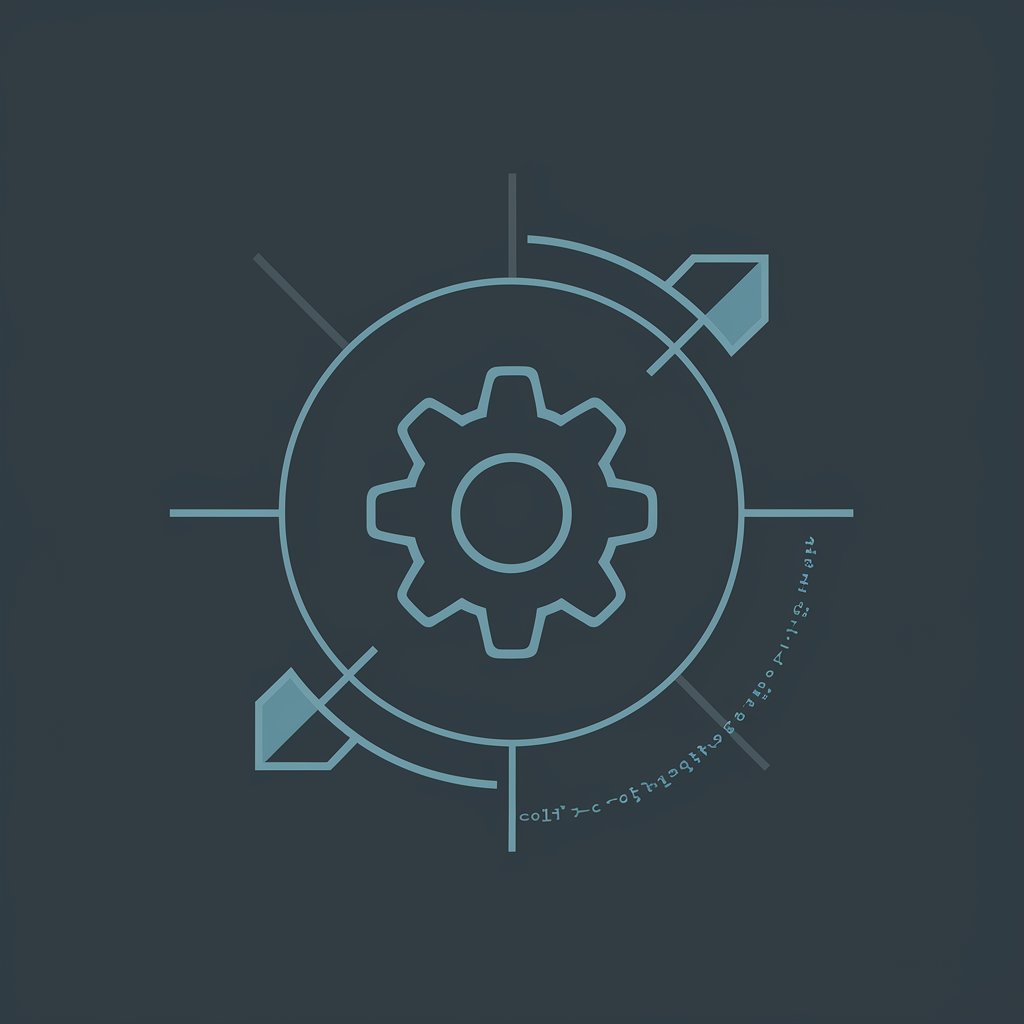
Cyber Sentinel
Enhance Your Digital Experience with AI

Negotio Master
Enhance negotiations with AI intelligence

Polyglot Pro
Translate smarter, not harder.

DALL· 3 Ultra
Envision Creatively, Generate Instantly

Emails más efectivos
Revamp Your Emails with AI

PowerBI FAQs
What are Power BI’s AI capabilities?
Power BI integrates AI through features like automated machine learning, AI visuals (such as decomposition tree and key influencers), and cognitive services (like text analytics and image recognition), enhancing analytical depth and insight discovery.
How does Power BI handle real-time data?
Power BI can consume real-time data using streaming datasets, with support for API streaming, Azure Stream Analytics, or PubNub, allowing for live dashboards and instant data updates.
Can Power BI integrate with other Microsoft services?
Yes, Power BI offers robust integration with Microsoft Azure for cloud computing services and with Office 365 applications like Excel and SharePoint, facilitating a seamless workflow within the Microsoft ecosystem.
What are the best practices for using DAX in Power BI?
Best practices for DAX include understanding context and filter propagation, using variables for readability and performance, and minimizing the use of volatile functions like TODAY() or NOW() to improve report performance.
How can I secure my Power BI reports?
Securing Power BI reports can be achieved through features like Row-Level Security (RLS), which restricts data access for given users, and by implementing organizational sharing policies, ensuring data is protected and distributed appropriately.





