
Power BI Dashboard Builder - Power BI Analysis & Reporting

Welcome to the Power BI Dashboard Builder. Let's create insightful and interactive reports!
Empowering Insights with AI-Driven Analytics
Guide me through the process of creating a custom visual in Power BI using the custom visual SDK.
How can I publish and share my Power BI report with different audiences effectively?
What are the best practices for ensuring accessibility in Power BI dashboards?
Can you help me leverage advanced analytics techniques, such as integrating Python, R, and AI in Power BI?
Get Embed Code
Overview of Power BI Dashboard Builder
The Power BI Dashboard Builder is designed as a comprehensive assistant tailored to support a wide array of tasks within Microsoft's Power BI environment. Its primary design purpose is to facilitate the development, optimization, and deployment of Power BI dashboards and reports. This involves offering in-depth guidance on DAX (Data Analysis Expressions) and M code for advanced data manipulation, advising on custom visual development using Power BI's custom visual SDK, and providing strategies for making dashboards more accessible. An example scenario where Power BI Dashboard Builder proves invaluable is in assisting a user in transforming complex sales data into a visually engaging and interactive dashboard that highlights key performance indicators (KPIs), trends, and insights, enabling data-driven decision-making. Powered by ChatGPT-4o。

Core Functions of Power BI Dashboard Builder
Custom Visual Development
Example
Creating a visual that maps sales data geographically, allowing for interactive exploration of sales performance across different regions.
Scenario
A company wants to visually represent their sales distribution on a map to identify high-performing regions and tailor their marketing strategies accordingly.
DAX and M Query Guidance
Example
Guiding through the creation of a complex DAX formula that calculates rolling averages to identify trends in sales data over time.
Scenario
An analyst needs to compute a 12-month rolling average of sales to smooth out seasonal effects and better understand long-term trends.
Accessibility Features
Example
Implementing a color-blind friendly palette and ensuring dashboard elements are screen reader compatible.
Scenario
Making a dashboard accessible to all users, including those with visual impairments, to foster an inclusive environment.
Advanced Analytics Techniques
Example
Integrating Python scripts for predictive analytics to forecast future sales based on historical data.
Scenario
A business wants to leverage their historical sales data to predict future performance and make informed strategic decisions.
Paginated Reports
Example
Designing detailed, printable reports with precise control over layout for monthly financial reporting.
Scenario
A finance department requires monthly, paginated reports that provide detailed financial analysis and summaries for internal review.
Report Publishing and Sharing
Example
Guidance on publishing a report to Power BI Service, ensuring it's configured for optimal sharing with stakeholders.
Scenario
A project manager needs to share a project status dashboard with stakeholders, including external partners, while maintaining data security.
Interactivity Features
Example
Implementing dynamic filters and bookmarks to allow users to explore data across different dimensions interactively.
Scenario
Enhancing a retail dashboard to allow managers to drill down into sales by category, region, and time period to uncover actionable insights.
Target User Groups for Power BI Dashboard Builder
Data Analysts and Business Intelligence Professionals
Individuals who work extensively with data and require advanced tools for data modeling, analysis, and visualization. They benefit from the Dashboard Builder's deep dives into DAX and M code, custom visual development, and analytics techniques to uncover insights.
IT and Data Management Teams
Teams responsible for the data governance and security within an organization. They value guidance on report publishing, sharing, and ensuring dashboards are accessible and compliant with internal policies.
Project Managers and Business Executives
Leaders who rely on data-driven insights to make strategic decisions. The Dashboard Builder's ability to create interactive and accessible reports is crucial for them to quickly grasp key information and performance metrics.
Accessibility Advocates
Individuals or teams focused on ensuring that digital products are usable by as wide an audience as possible, including those with disabilities. They appreciate features that make dashboards more accessible.

How to Use Power BI Dashboard Builder
Start Your Journey
Initiate your Power BI Dashboard Builder experience by visiting yeschat.ai for a complimentary trial, accessible immediately without the need for a login or ChatGPT Plus subscription.
Familiarize with Interface
Explore the Power BI Dashboard Builder interface to understand its functionalities. Utilize available tutorials or guides to help navigate through the features and tools offered.
Connect Your Data
Connect your data sources to Power BI Dashboard Builder. This could include databases, spreadsheets, or other data formats supported by Power BI for seamless integration and analysis.
Design and Analyze
Use the drag-and-drop feature to design your dashboard. Leverage DAX and M Query for custom calculations and data manipulation. Experiment with visuals and analytics to uncover insights.
Share and Collaborate
Share your dashboards and reports with your team or stakeholders directly through Power BI. Utilize publishing and sharing features for effective collaboration and decision-making.
Try other advanced and practical GPTs
Power BI Pro
Empower decisions with AI-driven insights

Power BI
Empowering decisions with AI-driven insights.

BI Data Wizard
Empower Your Data with AI

BI ADVISORY
Empowering Your Financial Decisions
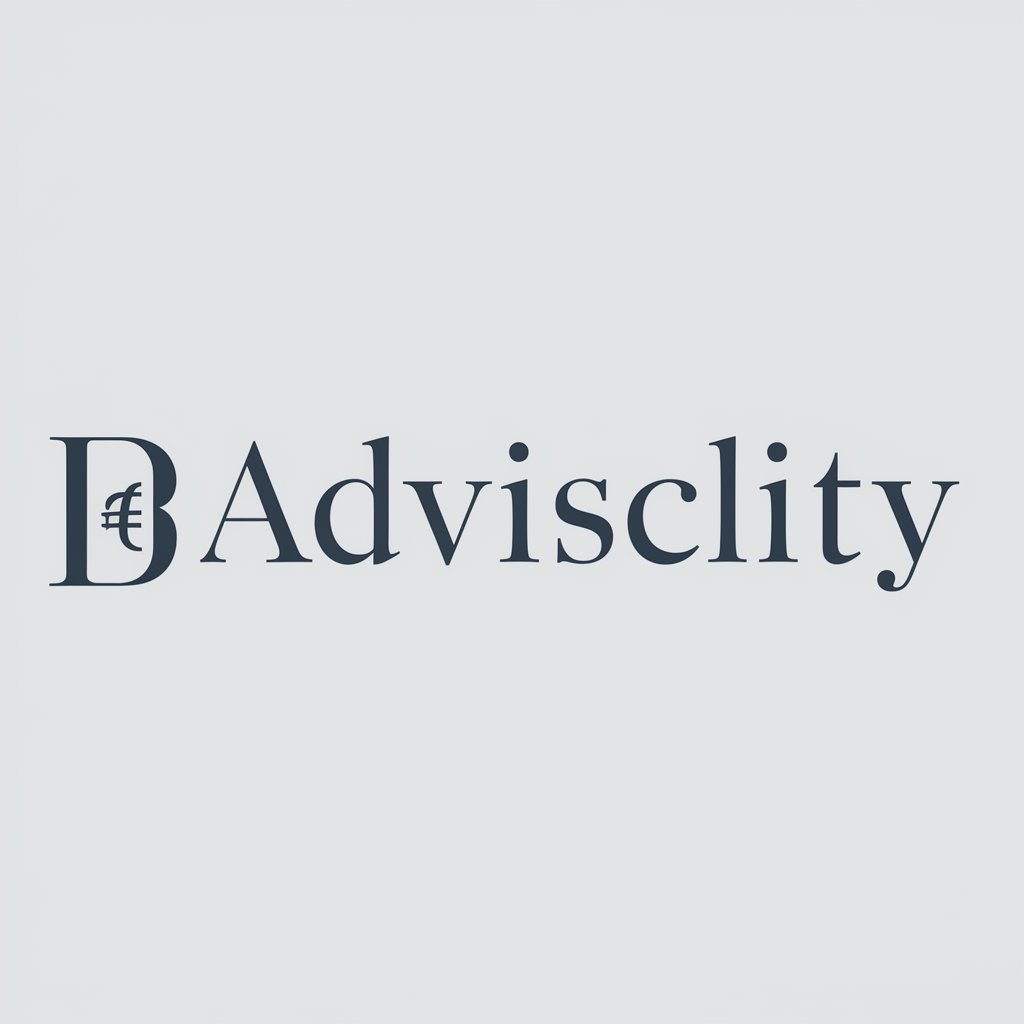
BI Wizard
Empower decisions with AI-driven BI

BI Buddy
Empower Decisions with AI

How To Tie A Tie
Master Every Knot Seamlessly

How To Tie a Tie Knot Pro
Perfect Your Knot with AI Guidance
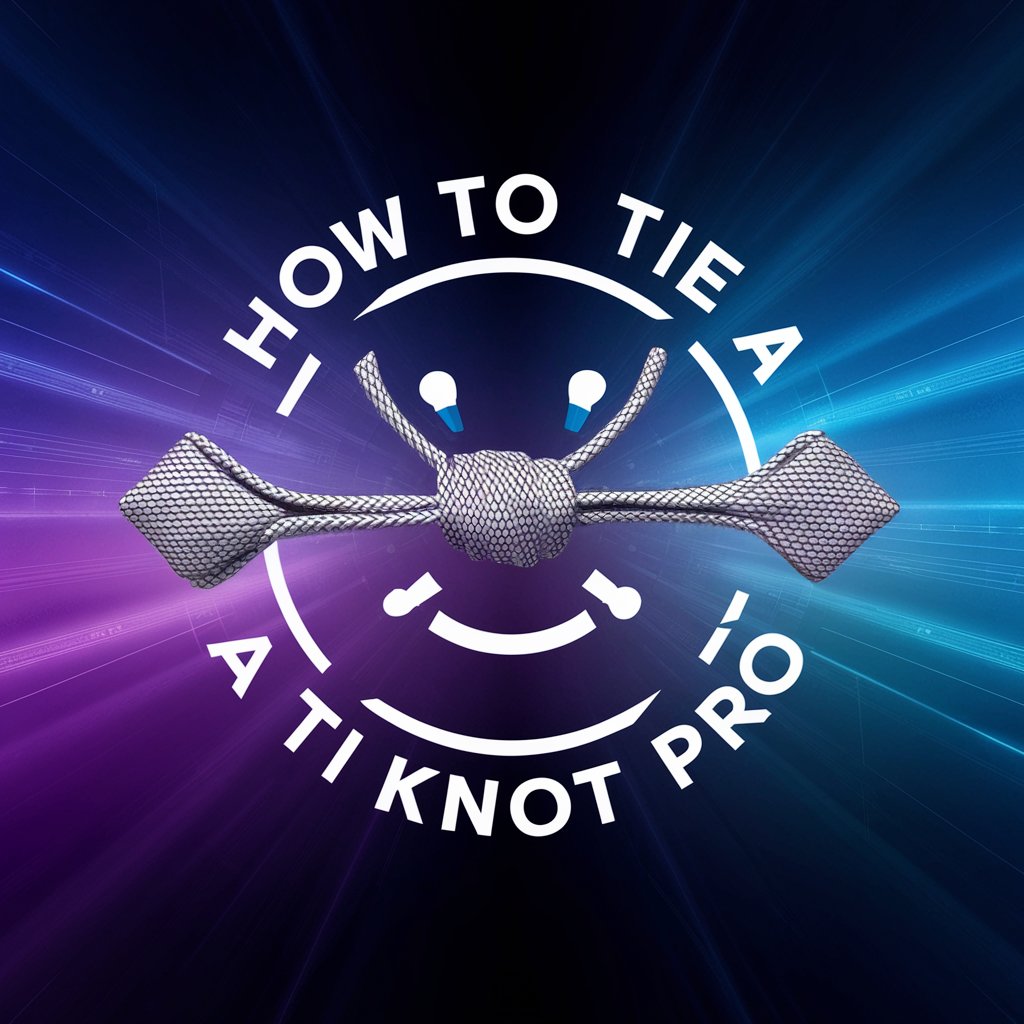
价值投资理论大师:杰夫
Empowering Investment Decisions with AI

Tie the Knot
Personalize Your Vows with AI

The Tie Advisor Expert
AI-powered Personal Tie Consultant

三国志
Explore the Three Kingdoms with AI

Frequently Asked Questions about Power BI Dashboard Builder
What are DAX and M Query?
DAX (Data Analysis Expressions) is a formula expression language used in Power BI for creating custom calculations. M Query is used within Power BI's Query Editor to perform data transformation and cleaning tasks. Both are essential for advanced data manipulation and analysis in Power BI.
Can Power BI Dashboard Builder integrate with other services?
Yes, Power BI Dashboard Builder supports integration with a wide range of data sources and services, including cloud-based sources, Excel spreadsheets, and SQL databases, enabling a comprehensive data analysis and visualization experience.
How can I make my Power BI dashboards more accessible?
Enhance dashboard accessibility by using color-blind friendly palettes, ensuring screen reader compatibility, and utilizing clear and descriptive visual titles and labels to make your reports more understandable for all users.
What are paginated reports in Power BI?
Paginated reports are designed to be printed or shared as PDFs, with a fixed layout and the ability to display data in a table format that spans multiple pages. They are ideal for detailed reports that require precise formatting and page control.
Can I use AI and predictive modeling in Power BI?
Yes, Power BI enables the use of advanced analytics techniques, including AI and predictive modeling, by integrating with Azure Machine Learning, Python, and R scripts, facilitating deeper insights and forecasts from your data.




