Design to XAML - Design to XAML Conversion

Welcome! Ready to transform designs into XAML code.
Turn Designs into XAML Seamlessly
Translate this hand-drawn UI sketch into XAML code, focusing on...
Create a modern XAML interface based on the provided Figma design, ensuring that...
Generate XAML code for a user-friendly dashboard with elements such as...
Design a responsive layout in XAML that includes features like...
Get Embed Code
Introduction to Design to XAML
Design to XAML is a specialized tool tailored to convert visual designs from sketches or Figma into XAML code, which is primarily used for Windows applications in environments such as WPF, UWP, and Xamarin.Forms. It aids developers by automating the translation of graphical user interface designs into functional XAML markup, thereby streamlining the development process for software applications that utilize Microsoft's .NET framework. For example, if a designer has created a UI layout in Figma, including buttons, text fields, and color schemes, Design to XAML can interpret these designs and generate corresponding XAML code that can be directly used or further refined by developers. Powered by ChatGPT-4o。

Main Functions of Design to XAML
Translation of UI Designs to XAML
Example
Converting a Figma design of a login page with a username field, password field, and login button into XAML.
Scenario
A developer has a completed UI design in Figma for a login screen. Using Design to XAML, the developer can get accurate XAML code replicating the design which includes properties like font size, colors, and layout, enabling a seamless development workflow.
Customization and Optimization
Example
Adjusting the generated XAML to be more efficient or to better fit the project's coding standards.
Scenario
After generating initial XAML from a sketch, a developer might need to adjust properties for better performance on different devices or compliance with accessibility standards. Design to XAML facilitates these customizations.
Integration with Development Environments
Example
Seamless import of XAML code into Visual Studio for further development and testing.
Scenario
Once XAML code is generated, it can be directly imported into development environments like Visual Studio. This allows developers to quickly integrate new UI elements into existing projects and test them within their development setup.
Ideal Users of Design to XAML
Software Developers
Developers who work on Windows platform applications and require a fast way to convert visual designs into functional XAML code. This group benefits significantly as it reduces the manual coding required and increases productivity.
UI/UX Designers
Designers who wish to see their designs accurately implemented in software. They can collaborate more effectively with developers by providing designs that can be directly translated to XAML, ensuring that their vision is correctly realized in the final product.
Project Managers
Managers overseeing software development projects can use Design to XAML to streamline workflows between designers and developers, reducing time to market and improving the consistency of the final application interface.

How to Use Design to XAML
1
Visit yeschat.ai for a complimentary trial, no sign-up or ChatGPT Plus required.
2
Upload your design sketch or Figma file directly into the tool interface.
3
Specify any particular requirements or elements you want to prioritize in the XAML output.
4
Review the generated XAML code. Use the editing tools provided to make any necessary adjustments.
5
Download the XAML file for use in your project, or copy the code directly from the interface.
Try other advanced and practical GPTs
Dynamics and Relativity
Unlock the power of AI in physics solutions.

Python GPT
Empower your Python projects with AI guidance.
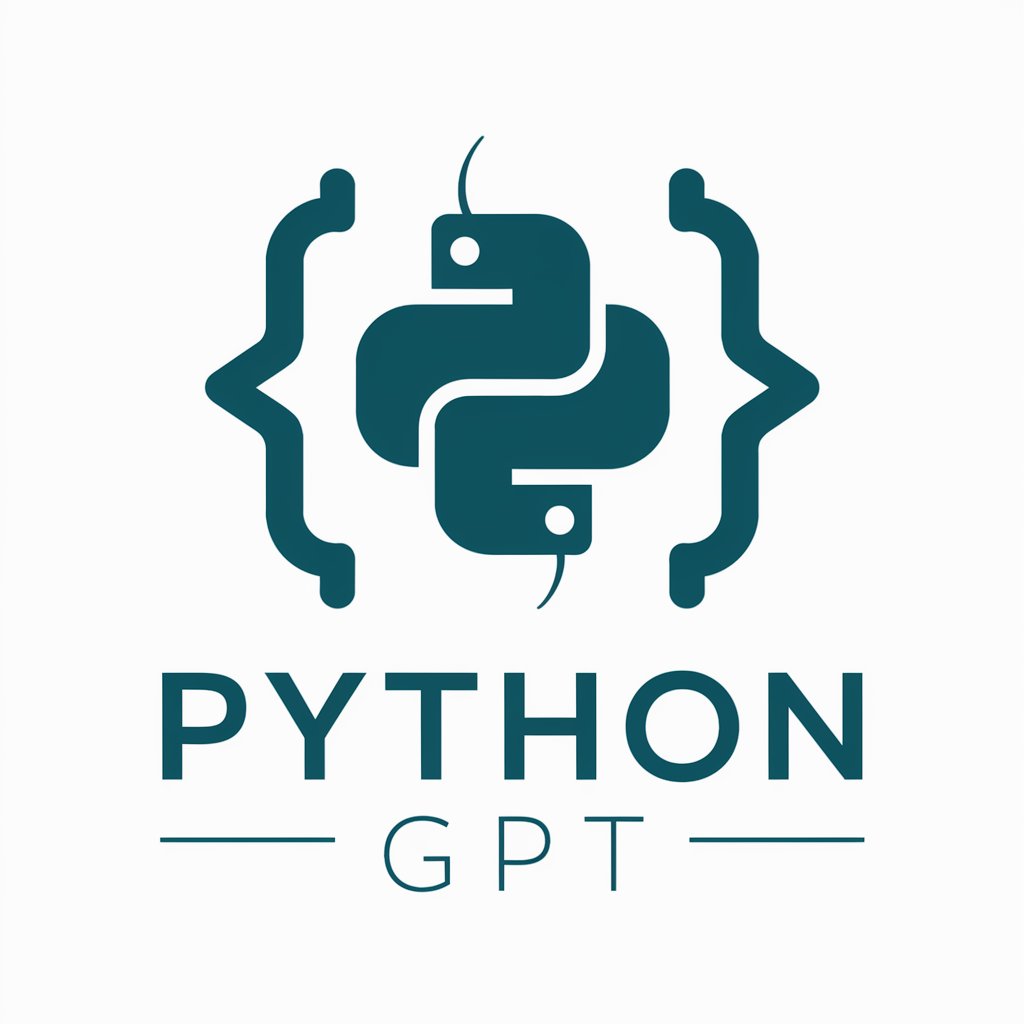
Lovely Toy
AI-powered toy generator

OpenAIAPI Guide by GuideGPTs
Unlock the power of AI with ease.

English teacher
AI-powered bilingual language mastery

Code Guru
Unleash AI power for programming mastery.

Code Mentor
Empowering programmers with AI-guided solutions.
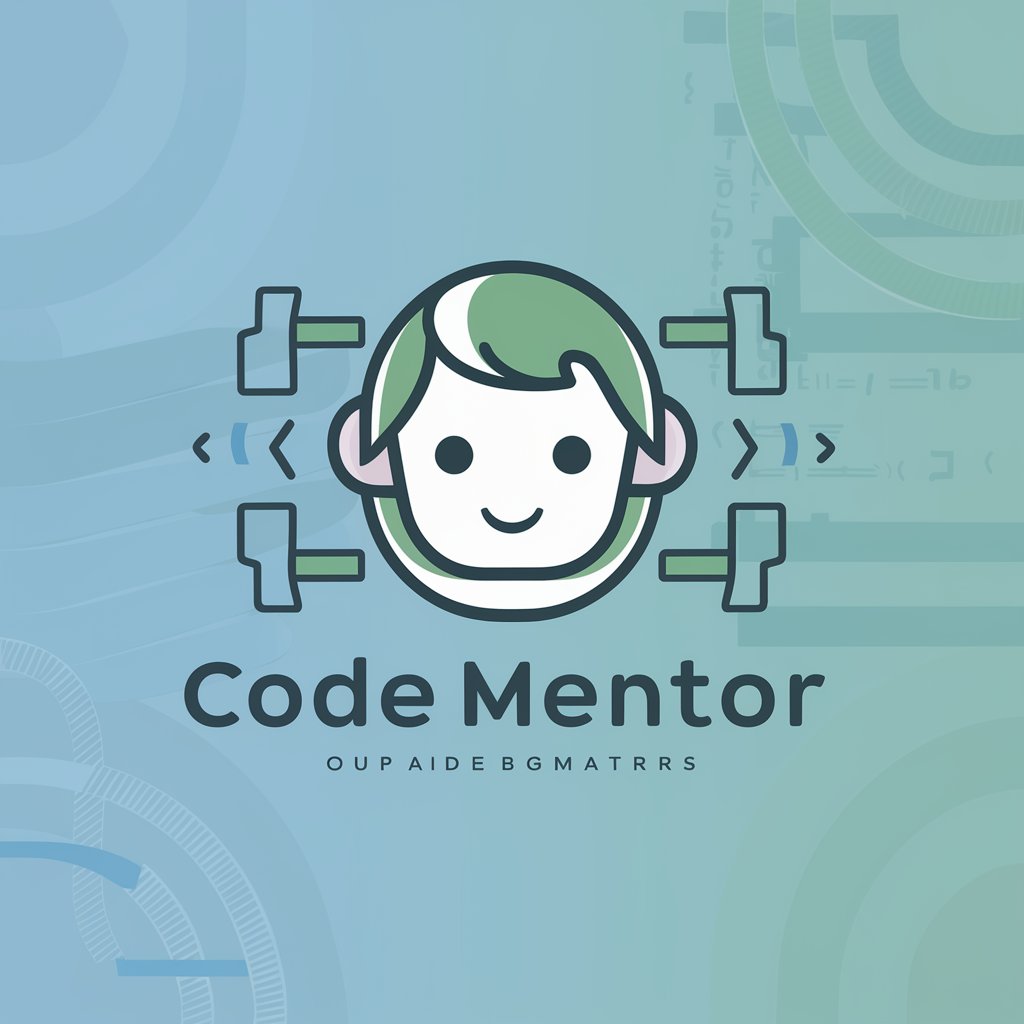
中英翻译
Translate effortlessly with AI precision.

Kubernetes
Empowering Kubernetes deployment with AI.

Synthetic Data
Experience the future of data with AI-generated synthetic intelligence.

TypeGPT
Empower your TypeScript development with AI.

Study with RV
Unlock the power of AI for smarter studying.
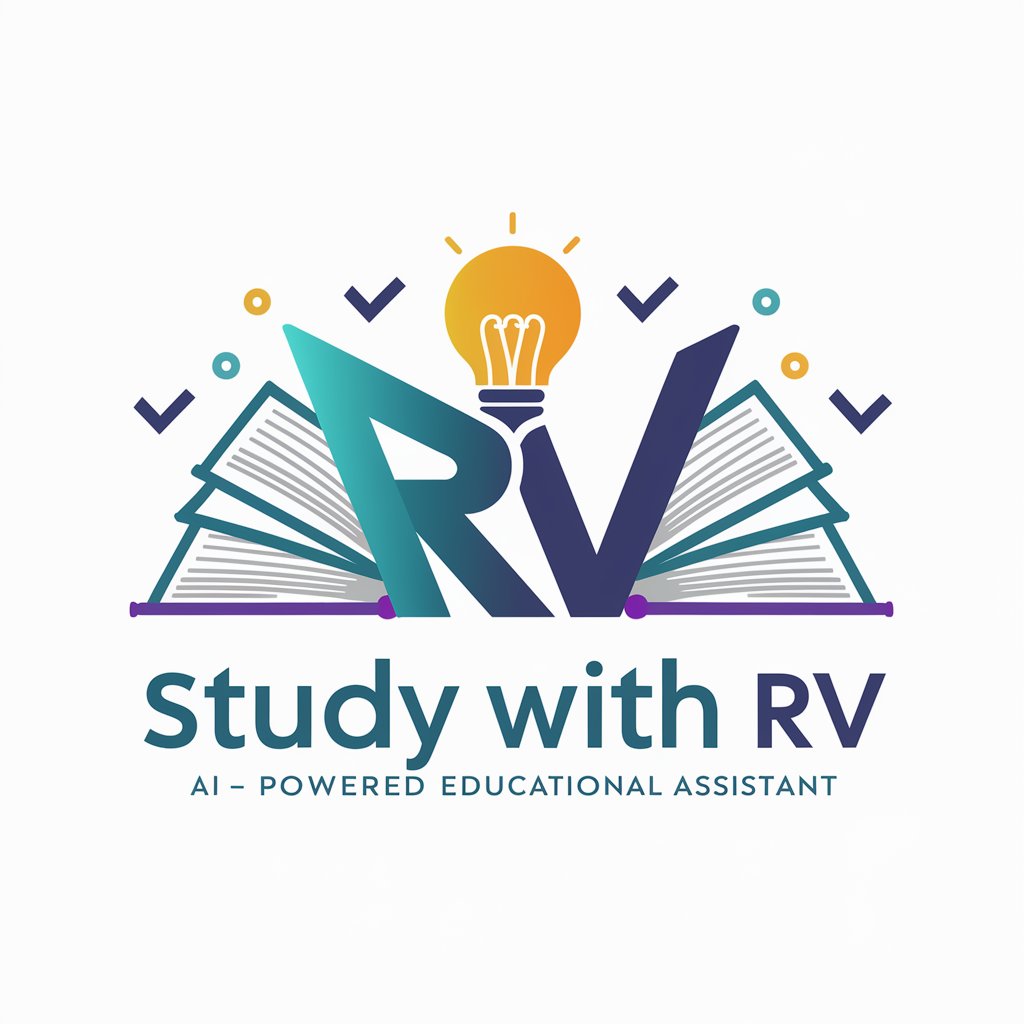
Frequently Asked Questions About Design to XAML
What file formats can I upload to Design to XAML?
Design to XAML accepts designs in common image formats like JPEG, PNG, and also supports Figma files.
How accurate is the conversion from design to XAML?
The conversion accuracy largely depends on the complexity of the design. Simpler layouts achieve near-perfect accuracy, while complex designs might require manual tweaking.
Can I edit the XAML code within the tool?
Yes, the tool provides basic editing features that allow you to adjust properties and layout directly before exporting.
Is there a limit to the number of conversions I can do in the trial period?
The free trial offers a limited number of conversions. For unlimited access, a subscription is recommended.
Does Design to XAML support responsive design elements?
Yes, it supports responsive design elements, allowing you to specify constraints that adapt to different screen sizes and orientations.
