
G Drive Assistant - Text Extraction, Document Analysis
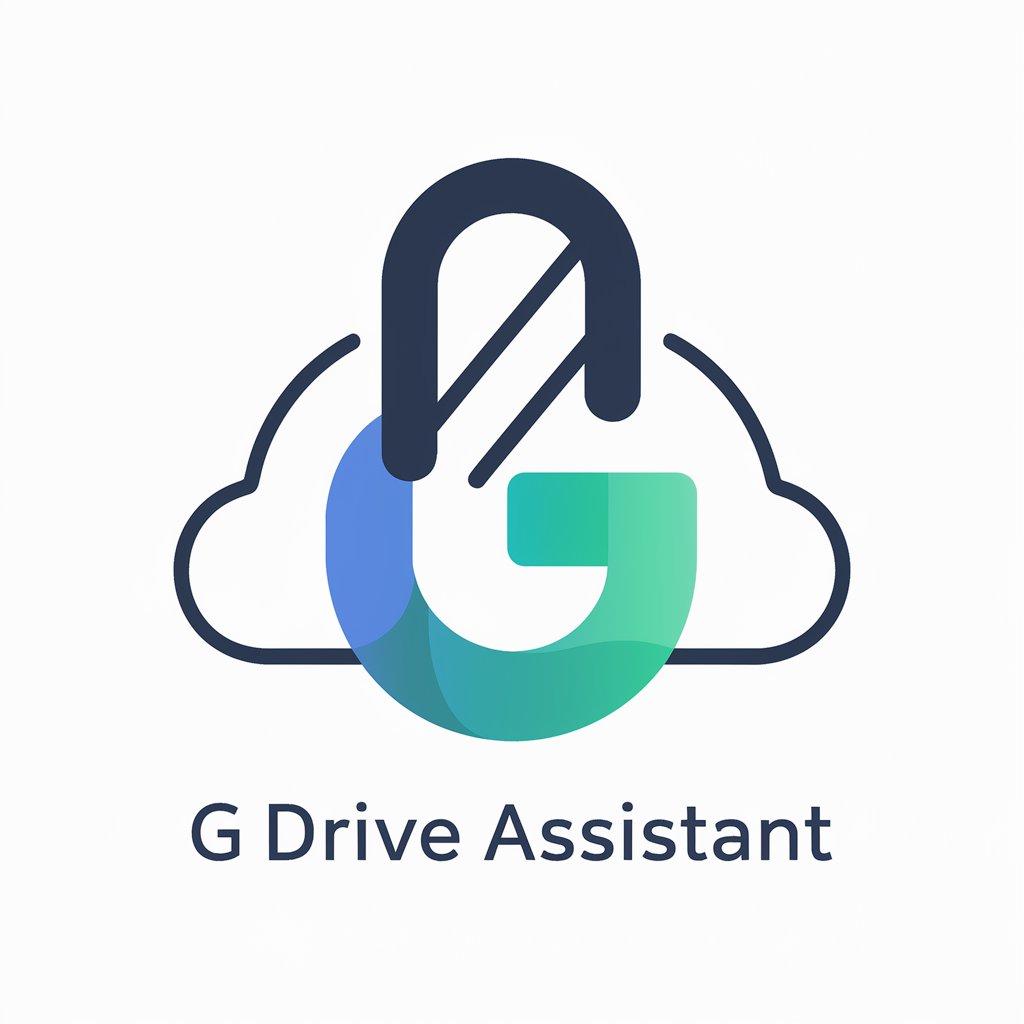
Hi, need help with text extraction from Drive?
Unleash the power of AI in document handling.
Extract text from a Google Drive file by...
How do I use G Drive Assistant to...
What are the steps to download and extract text from...
Guide me through the process of...
Get Embed Code
Overview of G Drive Assistant
G Drive Assistant is designed to help users interact with and manage files on Google Drive through textual or command-based interfaces. It is particularly useful in environments where accessing Google Drive via traditional graphical interfaces is less efficient or possible. For example, it can extract text from files, assist with file management tasks, and provide summaries of document contents. A scenario illustrating its utility could involve a user who has multiple large PDFs on Google Drive needing quick content summaries without downloading them—G Drive Assistant can quickly provide these summaries directly. Powered by ChatGPT-4o。

Key Functions of G Drive Assistant
Text Extraction
Example
Extracting text from a scanned PDF document.
Scenario
A researcher has several journal articles saved as scanned PDFs on Google Drive. They need to extract text from these PDFs to cite in their work without manually transcribing the content. G Drive Assistant automates this extraction, making the researcher's workflow more efficient.
Document Summarization
Example
Summarizing the main points of a lengthy report.
Scenario
A manager needs a quick understanding of a detailed project report stored on Google Drive before a meeting. Using G Drive Assistant, they obtain a concise summary of the document, enabling them to discuss the project’s key aspects without reading the entire report.
File Search and Retrieval
Example
Finding specific files based on content or metadata.
Scenario
An HR professional needs to find all resumes submitted in the last month for a particular position. G Drive Assistant can search through files based on the metadata or content, identifying and retrieving all relevant documents quickly.
Target User Groups for G Drive Assistant
Researchers and Academics
This group often deals with large volumes of data and publications that need to be managed and reviewed. G Drive Assistant can assist them by extracting data from documents, summarizing papers, and organizing research materials efficiently.
Business Professionals
Professionals in roles requiring quick access to multiple documents, such as project managers, HR personnel, or executives, will find G Drive Assistant invaluable for summarizing reports, retrieving documents based on specific queries, and managing file storage systematically.
Students and Educators
Students and teachers who need to manage a large number of educational materials will benefit from the capabilities of G Drive Assistant to organize and access their documents, as well as summarize and extract information for studies or teaching preparation.

How to Use G Drive Assistant
Get Started
Visit yeschat.ai to access a free trial of the G Drive Assistant without any need for login or a ChatGPT Plus subscription.
Link Google Drive
Connect your Google Drive account to enable the G Drive Assistant to access your documents for processing.
Specify Your Task
Define the specific task you need help with, such as extracting text from a document or summarizing its contents.
Review Results
Examine the output provided by the G Drive Assistant to ensure it meets your requirements and make any necessary adjustments.
Optimize Usage
Utilize features like keyword extraction or semantic search to enhance your experience and achieve better results.
Try other advanced and practical GPTs
Invest in AI Stocks GPT
Power Your Investments with AI Insights

Nextjs 14 Expert
Empower web innovation with AI

Alex AromaGPT
Scent the Difference with AI

[한번에 구글 애드센스 승인 받기] 마케팅 도서를 주제로 티스토리 블로그 글쓰기
Empower Your Blogging with AI
![[한번에 구글 애드센스 승인 받기] 마케팅 도서를 주제로 티스토리 블로그 글쓰기](https://r2.erweima.ai/i/FdNUIJlkQqGcmX2PMmWMmg.png)
GG-สร้างภาพตามข้อความ
Turn Ideas into Visual Reality with AI

Obsidian GPT - simple
Empowering content creation with AI

Consistent Characters Illustrator Buddy
Bring Stories to Life with AI

Academic Writing Enhancement Bot ZetaTechs
Elevate Your Academic Writing with AI
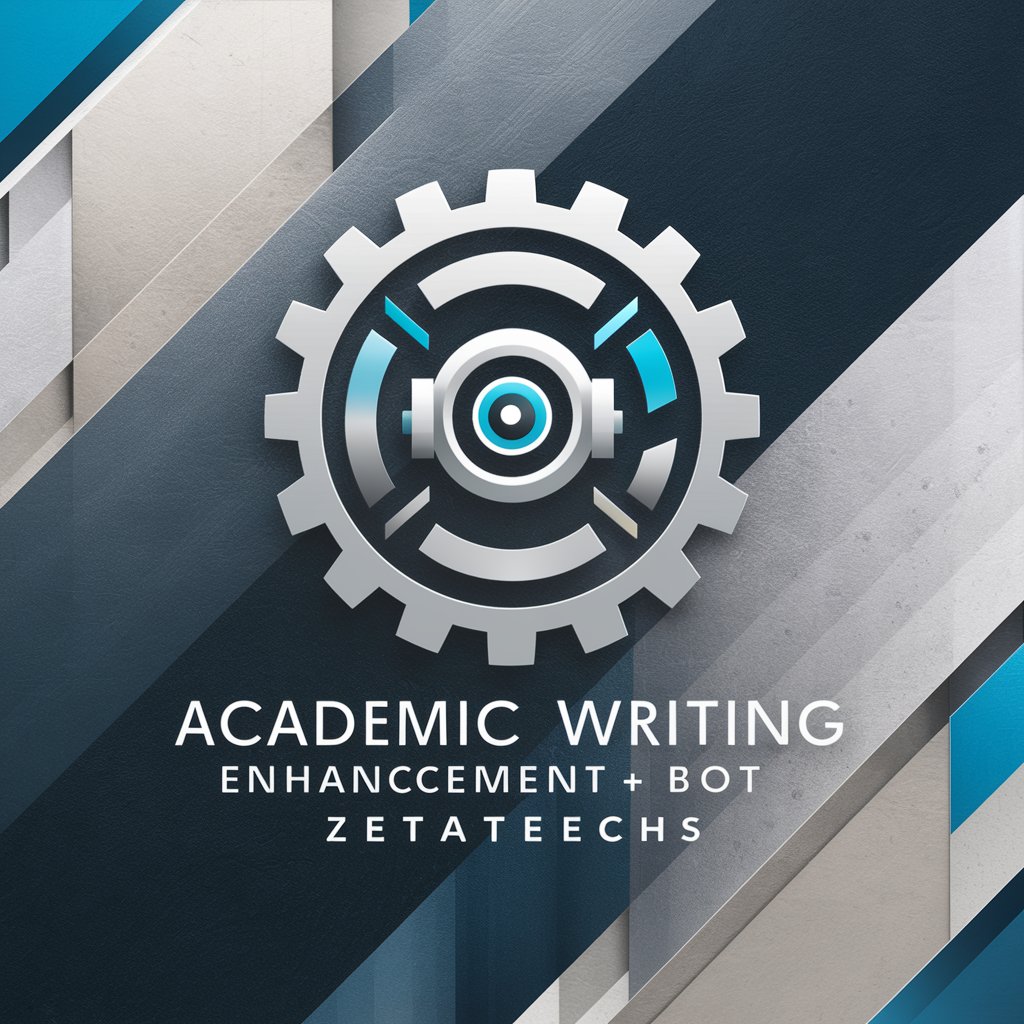
Video Script Master
Crafting Your Story with AI

A Data Analyzer
Unleash AI-powered data insights

The Regulation of Beauty
Navigate Beauty Regulations with AI

My Daily AI News Flash
Tailored News at Your Fingertips

Frequently Asked Questions about G Drive Assistant
What file formats can G Drive Assistant process?
G Drive Assistant can process a variety of file formats, including PDF, DOCX, and TXT, extracting and analyzing text as needed.
Is G Drive Assistant secure for sensitive documents?
Yes, G Drive Assistant uses secure connections to access and process your documents, ensuring that your data remains private and confidential.
Can G Drive Assistant summarize documents?
Absolutely, it can provide summaries of documents stored in Google Drive, highlighting key points and sections based on your requirements.
How does G Drive Assistant handle large files?
The assistant efficiently processes large files by breaking them down into manageable sections, ensuring quick and accurate text extraction and analysis.
Can I use G Drive Assistant for language translation?
Currently, G Drive Assistant focuses on text extraction and document analysis, and does not support language translation.





