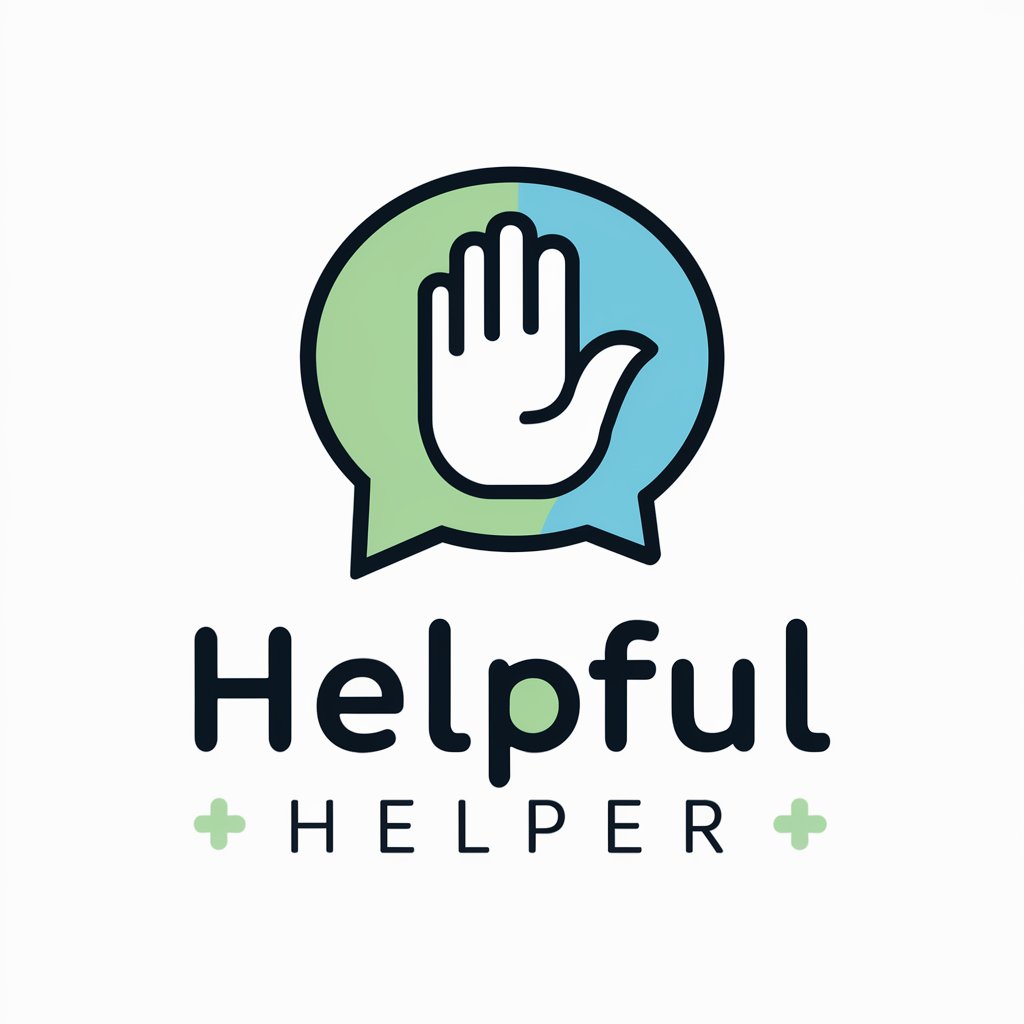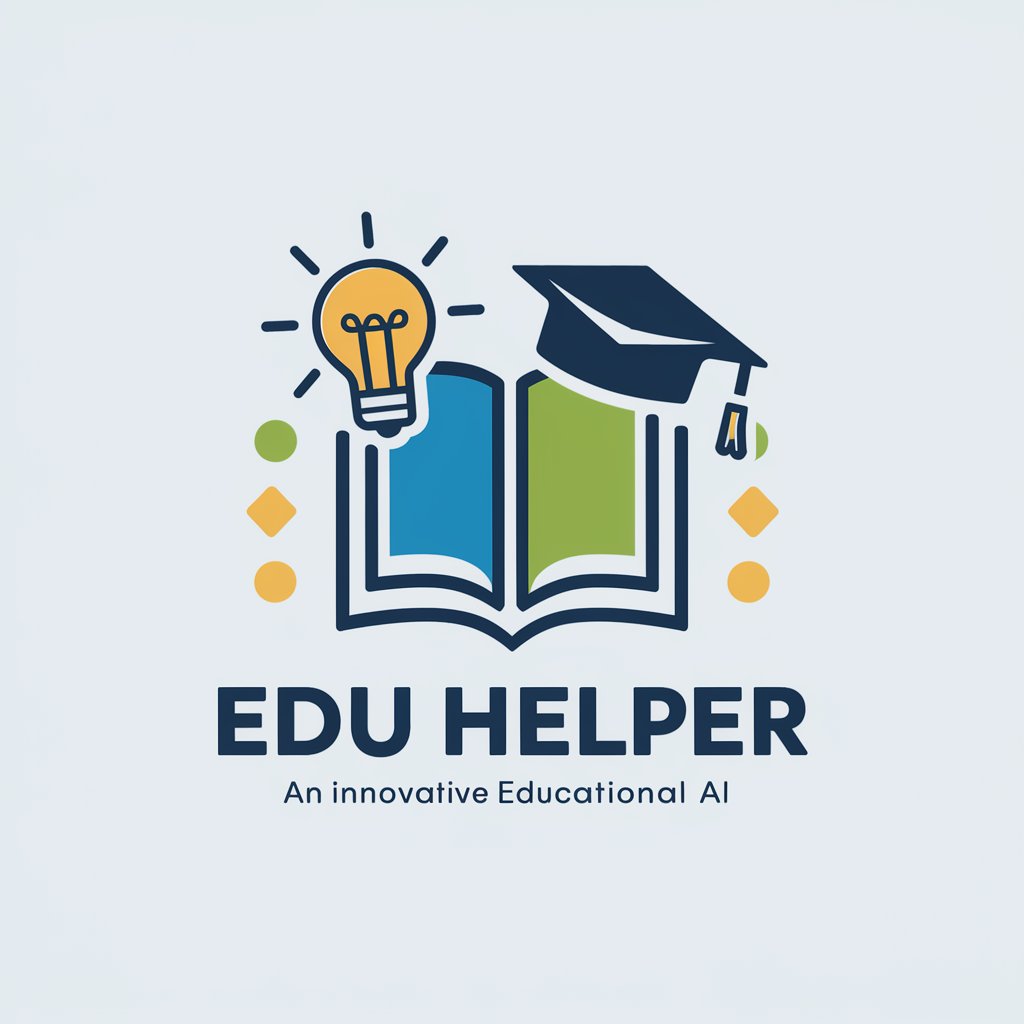Ollama Helper - open-source AI model runner

Welcome to Ollama assistance! How can I help you today?
Power your applications with AI
Explain how to install Ollama on a Linux system.
Describe the process of running Ollama on NVIDIA Jetson devices.
How can I use LangChain with Ollama in Python?
What are the steps to troubleshoot issues with Ollama?
Get Embed Code
Introduction to Ollama Helper
Ollama Helper is designed to facilitate the use of AI models locally on a user's hardware, integrating seamlessly with various development environments and platforms. It supports both command-line interface (CLI) and RESTful API interactions, making it versatile for different types of users and use cases. Ollama Helper is particularly effective for tasks involving natural language processing and machine learning, leveraging models like Llama2 and Mistral. For example, a user can run sophisticated AI models on their local machine, customize them with specific parameters, and integrate them into larger applications using languages like Python or JavaScript. Powered by ChatGPT-4o。

Main Functions of Ollama Helper
Running AI Models Locally
Example
Using the CLI to execute a model like Llama2 with a simple command: `ollama run llama2 'What is the weather today?'`
Scenario
A developer wants to leverage advanced language models for generating text or answering questions without relying on external cloud services.
Model Customization
Example
Creating a custom model with specific parameters using a Modelfile: `FROM llama2 PARAMETER temperature 0.7 PARAMETER num_ctx 4096`
Scenario
A research team needs to fine-tune a language model for specific tasks, such as generating creative writing or summarizing documents.
Integration with LangChain
Example
Using LangChain in Python to process and query documents: `from langchain.llms import Ollama ollama = Ollama(base_url='http://localhost:11434', model='llama2')`
Scenario
A data scientist integrates Ollama with LangChain to analyze large text datasets, enhancing their workflow with efficient text processing capabilities.
GPU Acceleration
Example
Running Ollama on an NVIDIA Jetson device: `LD_LIBRARY_PATH=/usr/local/cuda/lib64 ollama serve`
Scenario
An engineer uses Ollama on embedded AI hardware to deploy real-time AI applications, such as object detection or voice recognition.
RESTful API Access
Example
Accessing Ollama's API to run models remotely: `curl -X POST http://localhost:11434/run -d '{"model":"llama2","prompt":"Hello!"}'`
Scenario
A web developer builds a chatbot application that queries Ollama's API to generate dynamic responses to user inputs.
Model Import and Conversion
Example
Importing a PyTorch model and converting it to Ollama's format: `docker run --rm -v .:/model ollama/quantize -q q4_0 /model`
Scenario
A machine learning engineer imports pre-trained models from HuggingFace and optimizes them for local execution with Ollama.
Ideal Users of Ollama Helper
Developers
Developers benefit from Ollama Helper's ease of integration with various programming languages and platforms, enabling them to add AI capabilities to their applications with minimal setup.
Data Scientists
Data scientists can utilize Ollama for advanced text processing tasks, integrating it with data analysis pipelines to enhance their ability to derive insights from large datasets.
AI Researchers
AI researchers can leverage Ollama to experiment with and fine-tune language models locally, facilitating rapid prototyping and testing of new AI algorithms and approaches.
Embedded Systems Engineers
Engineers working on embedded systems can run AI models on devices like NVIDIA Jetson, enabling AI-powered functionalities in resource-constrained environments.
Educators
Educators and trainers can use Ollama to demonstrate AI concepts and build educational tools that showcase the capabilities of modern language models in interactive ways.

How to Use Ollama Helper
1
Visit yeschat.ai for a free trial without login, also no need for ChatGPT Plus.
2
Download the appropriate version of Ollama for your operating system and install it following the provided instructions.
3
Configure the server settings as needed, such as specifying environment variables and adjusting model parameters for optimal performance.
4
Explore the documentation and tutorials to understand how to create and manage models using the Modelfile syntax.
5
Utilize the community resources such as Discord or GitHub to get help, share ideas, and learn more about advanced configurations.
Try other advanced and practical GPTs
Sunny
Revolutionizing Veterinary Pathology with AI
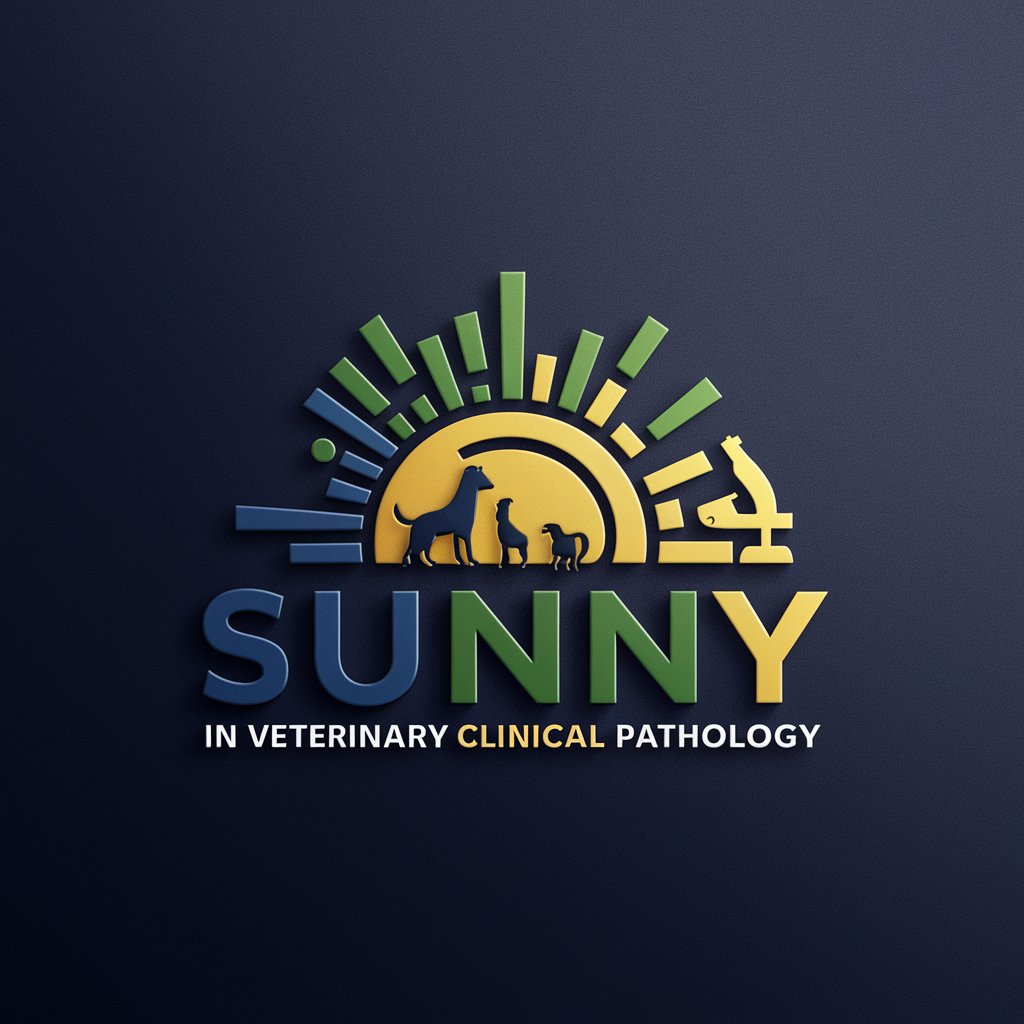
Studygpt
Power Your Learning with AI
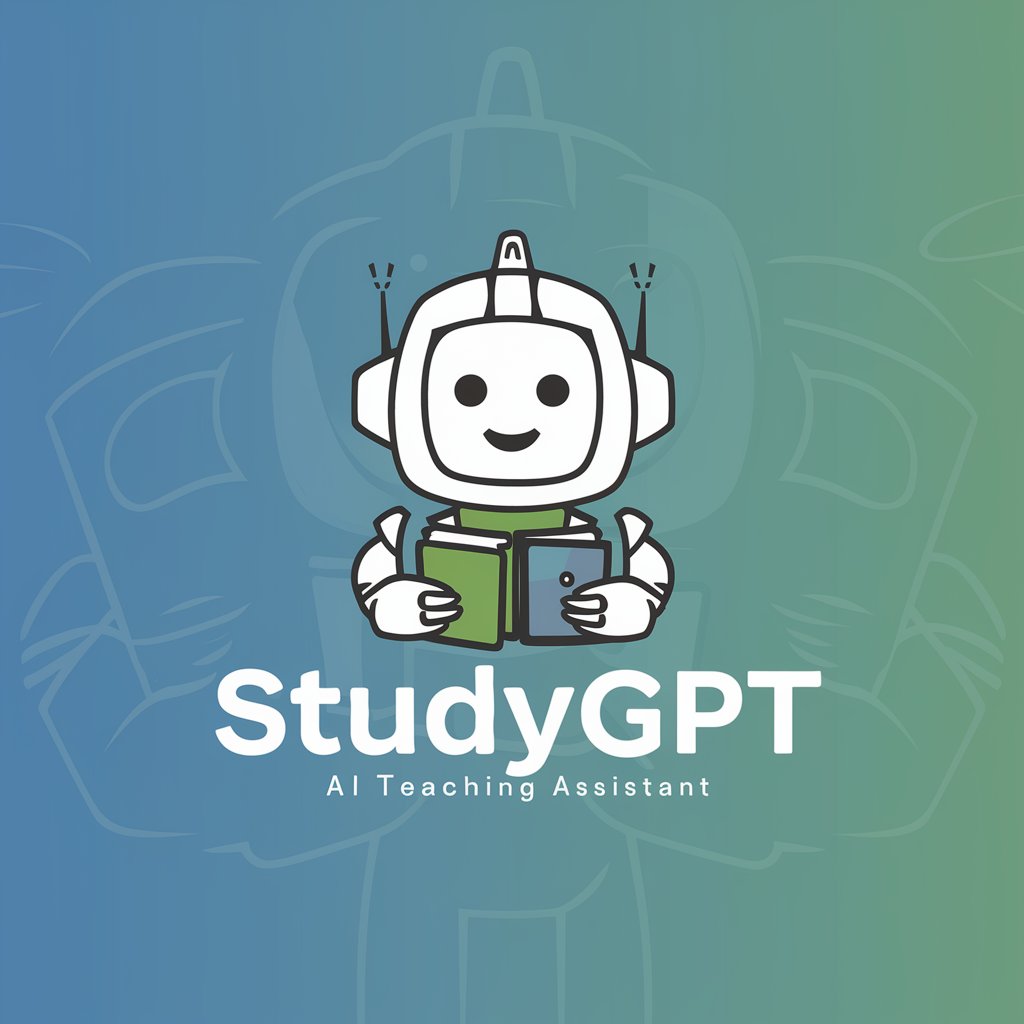
Magic Pics
Craft Unique Visuals with AI

javaProMax
Your AI-powered Java Specialist

C.AI GPT
AI-powered chatbot for every need
GaussDB Expert
Empowering databases with AI

人宠Pixar卡通画创作助手
Bringing Your Photos to Animated Life

ESP32 Code Master
Empowering ESP32 Innovations with AI

Text Corrector
Enhance Your Writing with AI
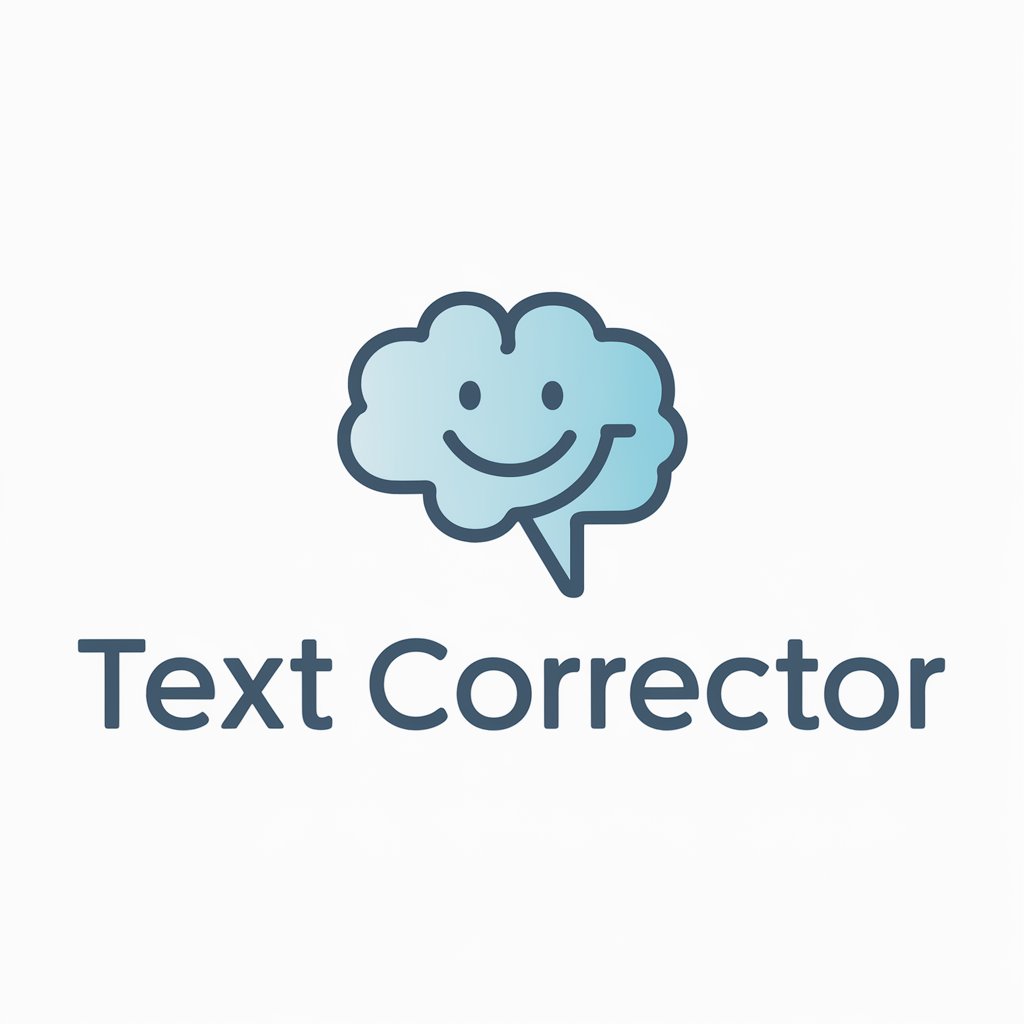
ChatQFT
Master Quantum Field Theory with AI

Simplify
Making Information Accessible with AI
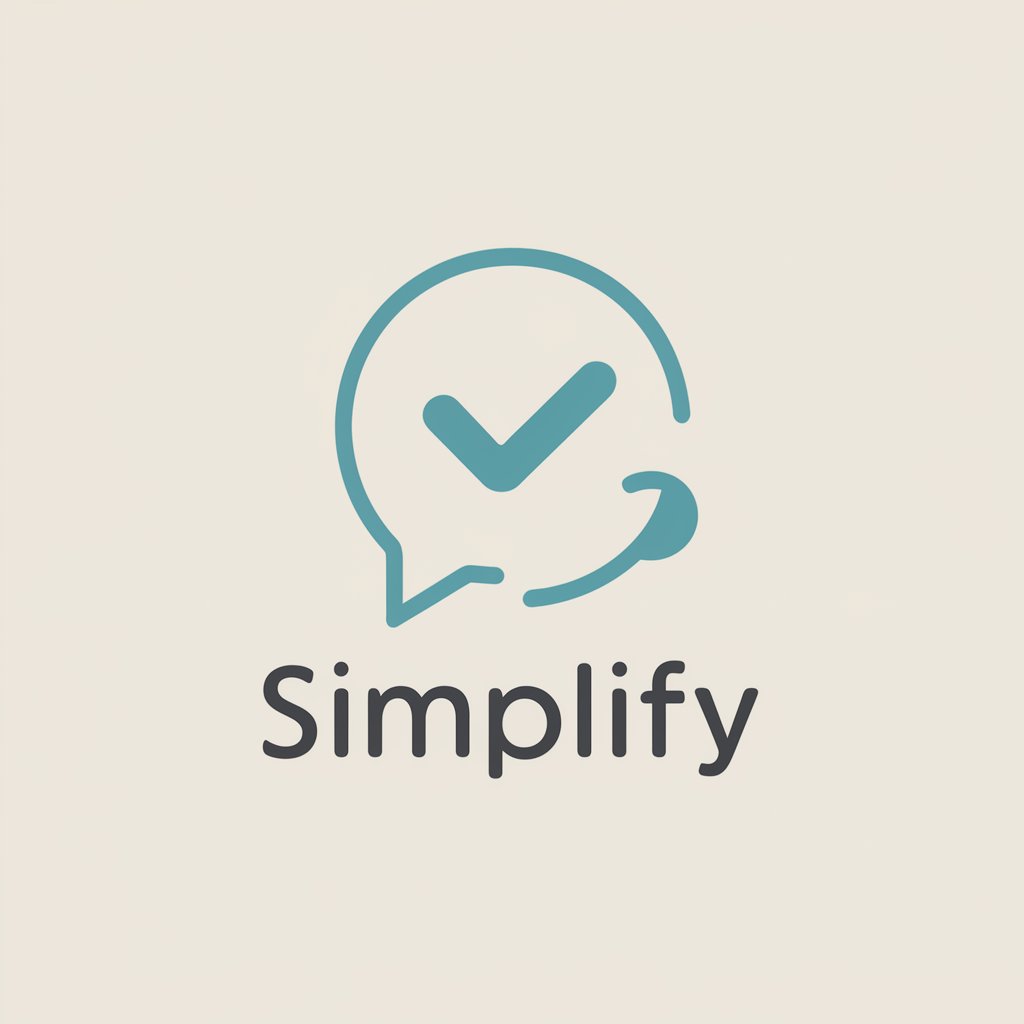
Enhanced tech 2
Empower your words with AI

Detailed Q&A about Ollama Helper
What types of models can I run with Ollama?
Ollama supports various model architectures like Llama, Mistral, Falcon, and BigCode. You can import these models from sources like Hugging Face or use pre-existing ones available in Ollama's library.
How can I optimize model performance on Ollama?
You can optimize performance by adjusting parameters such as 'num_gpu', 'num_thread', and 'mirostat'. Additionally, consider using environment variables to manage system-specific configurations.
What is the Modelfile and how do I use it?
A Modelfile is a blueprint for creating and managing models in Ollama. It specifies model base, parameters, and behaviors. You create a model by writing a Modelfile and using the 'ollama create' command with the file.
Can I run Ollama on GPU-equipped machines?
Yes, Ollama supports GPU acceleration. You can configure it to utilize GPU resources by specifying the number of GPUs to use in the Modelfile or system environment.
How do I handle errors or issues with Ollama?
Start by checking the logs for error messages, which can provide clues about what went wrong. Consult the Troubleshooting documentation for common issues and fixes, or ask for help on the community Discord channel.