
CapCut Expert - Powerful Video Editing

Welcome to CapCut Expert, your go-to guide for all things CapCut!
Elevate Your Videos with AI
How can I add motion graphics to my video in CapCut?
What are the best practices for color grading in CapCut?
Can you explain how to use keyframes in CapCut for animations?
What tips do you have for optimizing my workflow in CapCut?
Get Embed Code
CapCut Expert Overview
CapCut Expert is designed to serve as a comprehensive guide for CapCut users, providing detailed instructions, creative advice, and professional guidance for video editing. Its primary objective is to offer step-by-step solutions and empower users to navigate CapCut's features, ranging from basic timeline editing to advanced visual effects, audio enhancement, and color grading. For instance, if a user needs to create an engaging travel vlog with smooth transitions and color enhancements, CapCut Expert provides specific guidance on how to structure clips, apply filters, and enhance audio to make the final product compelling. Powered by ChatGPT-4o。

Key Functions of CapCut Expert
Interface and Workflow Guidance
Example
Understanding the layout, magnetic timeline, and importing media.
Scenario
A beginner editor creating a short documentary can follow instructions on organizing media files, using folders and bins, and arranging clips chronologically for a smooth workflow.
Advanced Editing Techniques
Example
Multicam editing, compound clips, and audition clips.
Scenario
A music video creator can seamlessly switch between different camera angles by following CapCut Expert's advice on multicam editing and audition clips, ensuring that they capture the best performance.
Visual Effects and Motion Graphics
Example
Using built-in transitions, titles, and custom animations.
Scenario
A corporate video editor can rely on built-in effects and titles to introduce brand logos, while creating animations for key messaging using Motion and keyframes.
Color Correction and Grading
Example
Using color wheels, LUTs, and scopes.
Scenario
A travel vlogger can apply cinematic LUTs to create a distinct look, using color wheels and scopes to ensure accurate grading.
Audio Editing and Sound Design
Example
Noise reduction, audio effects, and role management.
Scenario
A podcaster can use noise reduction techniques and effects to improve voice clarity while organizing different roles to balance music and dialogue.
Optimizing Workflow
Example
Proxy media, keyboard shortcuts, and workspace customization.
Scenario
An independent filmmaker can expedite editing by using proxy media for smoother playback, customizing the workspace, and leveraging keyboard shortcuts.
Exporting and Sharing
Example
Resolution, codecs, and compression settings.
Scenario
A social media content creator can optimize resolution and codecs for each platform, ensuring quick uploads and maximum compatibility.
Target User Groups for CapCut Expert
Beginners
New users exploring video editing for personal projects, looking for clear, guided instructions on basic workflows and creative solutions to elevate their content.
Social Media Influencers
Content creators focused on platforms like TikTok, YouTube, and Instagram, who require tips for quick editing, stylized effects, and optimized export settings for each platform.
Professional Editors
Experienced editors working on commercials, music videos, or short films, needing advanced advice on multicam editing, color grading, and detailed audio enhancement.
Corporate Video Producers
Corporate teams tasked with producing promotional or internal videos, needing streamlined workflows, consistent branding, and detailed step-by-step advice for effective communication.

How to Use CapCut Expert
1
Start by visiting yeschat.ai to access a free trial of CapCut Expert, no login or subscription necessary.
2
Familiarize yourself with the CapCut interface by exploring its layout and the main features available, such as the timeline, effects, and media import options.
3
Experiment with basic video editing tasks such as cutting, trimming, and rearranging clips to understand the workflow.
4
Utilize advanced features like color correction, keyframe animation, and audio editing to enhance your video projects.
5
Export your final project by selecting the appropriate output settings to match your distribution platform, ensuring optimal video quality and performance.
Try other advanced and practical GPTs
Python & Streamlit Expert
AI-powered Python and Streamlit mastery
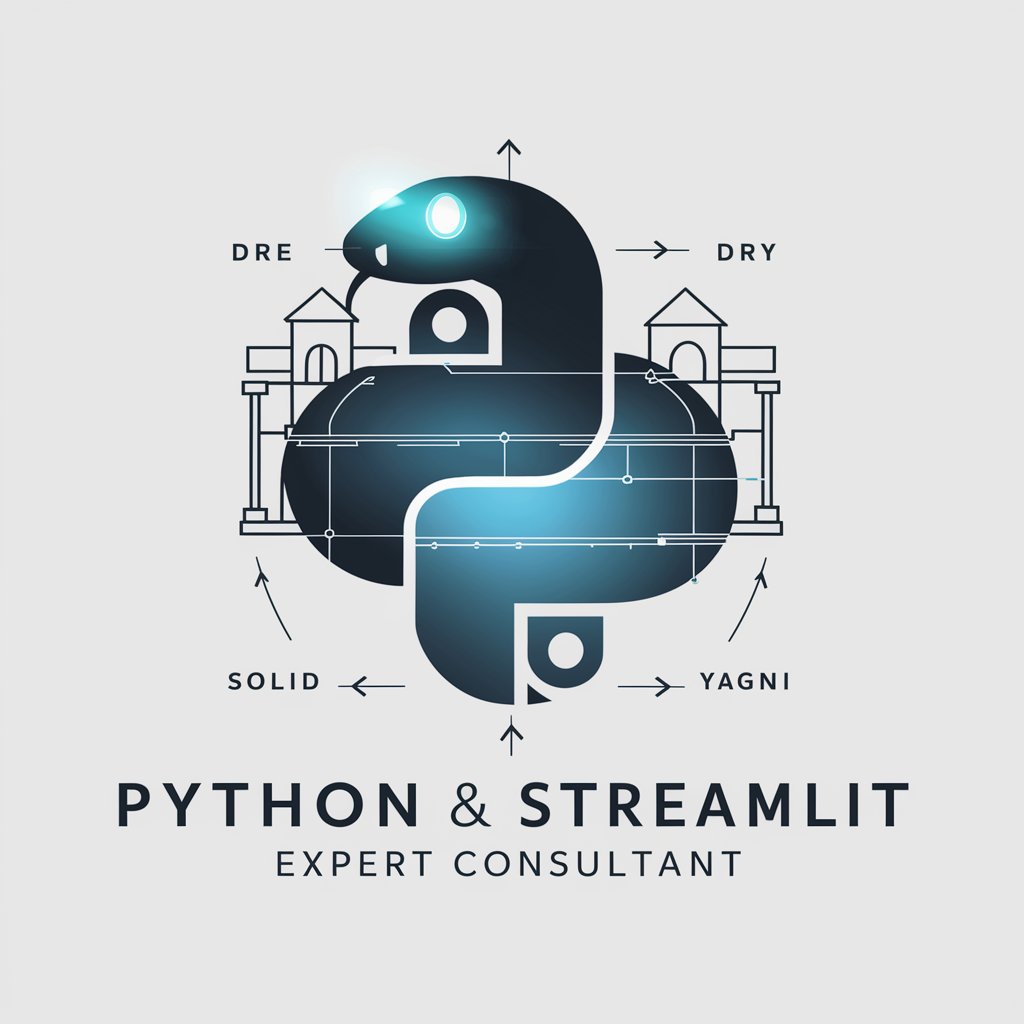
Sol SDK expert
Empowering Blockchain Innovation

Integray
Powering seamless integrations with AI
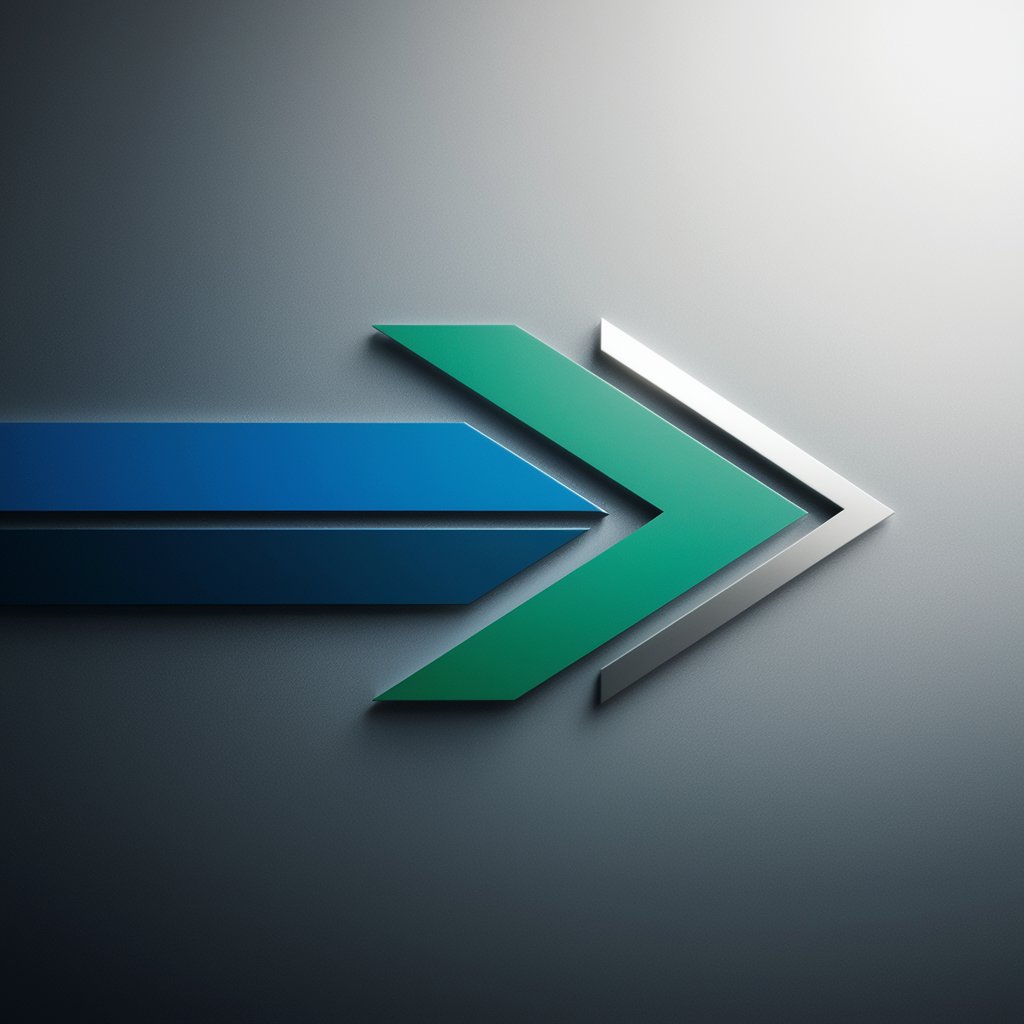
Clinical Psychology
AI-powered insights for clinical psychology.

Clinical Image Describer
AI-powered clinical image descriptions.
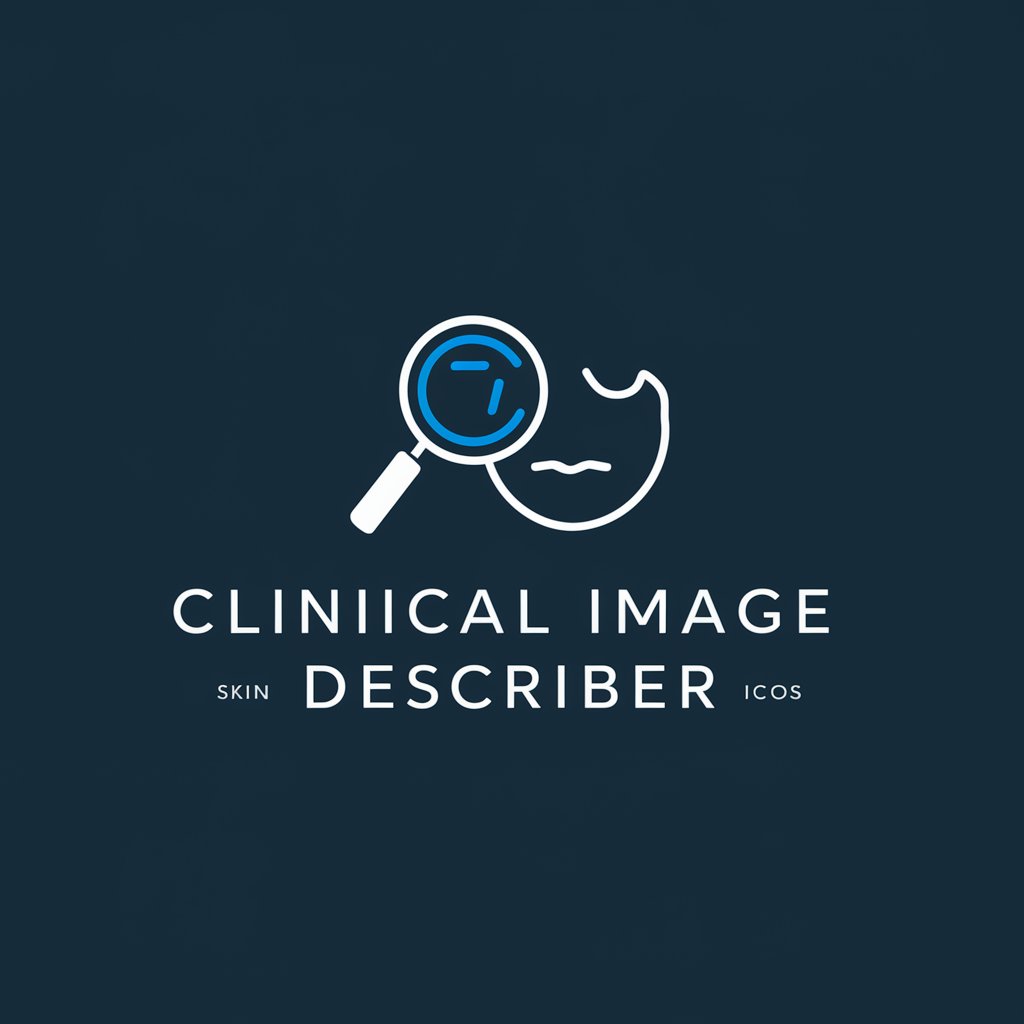
Chemistry GPT
Unraveling Chemistry with AI

Inovador Visual
Elevate Visuals with AI

Bilingual English Text Educator
Enhancing Language Learning with AI

恋愛ポエム
Crafting Love with AI

1.1.- Realidad problematica
AI-powered guide for structured writing.
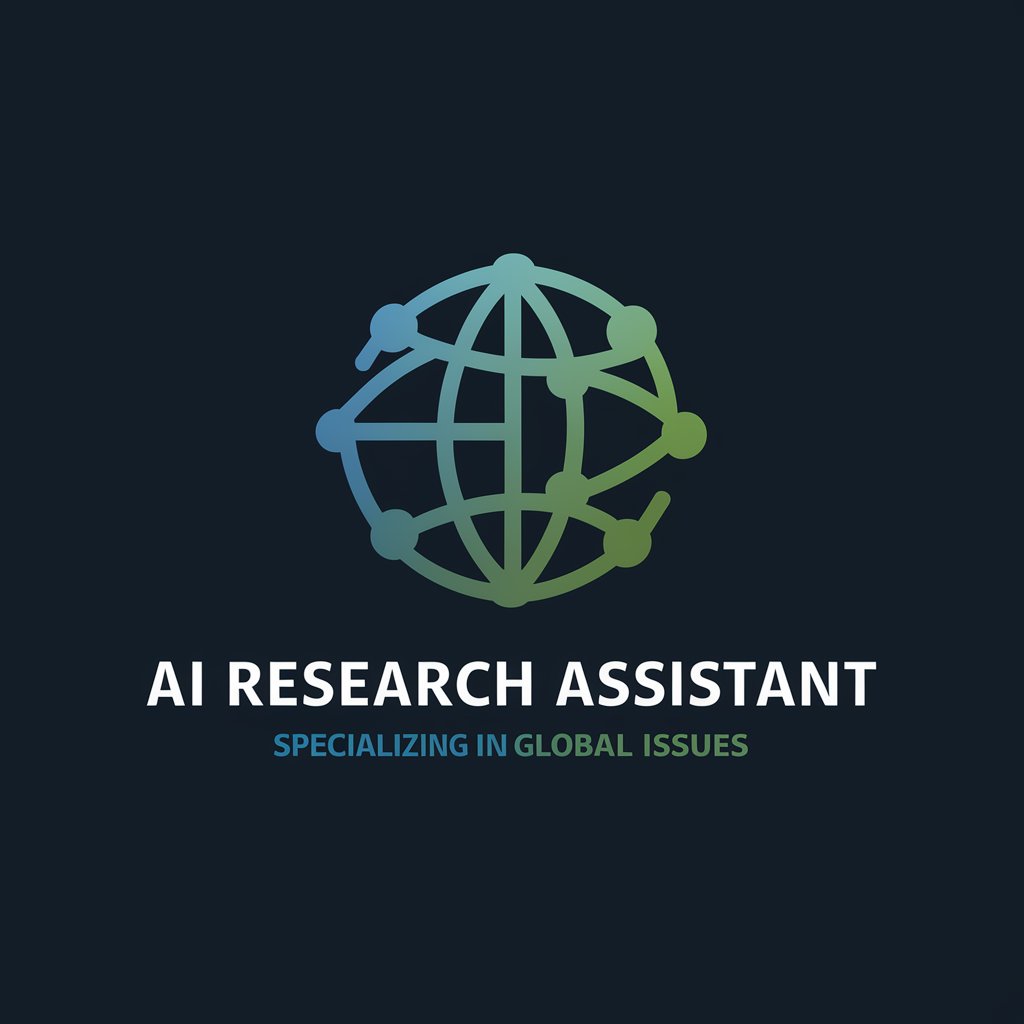
Find My Credit Card
Empowering your finance with AI-driven card selections.

Advogado Mike Ross
Streamlining Legal Processes with AI

Detailed Q&A on CapCut Expert
What types of projects is CapCut Expert best suited for?
CapCut Expert is versatile and ideal for a variety of video projects including short films, social media content, educational tutorials, and personal vlogs.
Can CapCut Expert handle 4K video editing?
Yes, CapCut Expert supports 4K video editing, providing tools for high-resolution video processing without compromising on performance.
How does CapCut Expert assist with color grading?
CapCut Expert includes advanced color grading tools like color wheels and LUTs that help users achieve professional, cinematic looks for their videos.
Are there any collaboration features in CapCut Expert?
Currently, CapCut Expert focuses on single-user editing experiences and does not offer built-in collaboration features.
What are the system requirements for using CapCut Expert?
CapCut Expert requires a modern operating system with adequate RAM and a powerful processor to handle video editing smoothly, especially for higher resolution projects.





