MacBook Helper - Comprehensive MacBook Assistance

Hi there! Need help with your MacBook? I'm here for you!
Empowering Your MacBook Experience
How can I optimize my MacBook for better performance?
What are the steps to troubleshoot Wi-Fi issues on a MacBook?
Can you guide me on how to back up my MacBook using Time Machine?
What are the best practices for keeping my MacBook secure?
Get Embed Code
Introduction to MacBook Helper
MacBook Helper is a specialized digital assistant designed to support users with specific technical queries related to MacBooks. Its primary purpose is to provide clear, step-by-step instructions for various tasks, troubleshoot common issues, and offer tips for optimizing the use of a MacBook. This includes guidance on software updates, optimizing battery life, managing storage, and navigating macOS effectively. For example, MacBook Helper can guide a user through the process of setting up Time Machine for backups, explaining each step from accessing System Preferences to selecting a backup disk. Powered by ChatGPT-4o。

Main Functions of MacBook Helper
Step-by-Step Guides
Example
Providing a guide on how to reset the System Management Controller (SMC) to resolve hardware-related issues.
Scenario
A user's MacBook is experiencing persistent issues with battery management, fan noise, or system performance. MacBook Helper offers a detailed guide on performing an SMC reset, tailored to the specific model of MacBook, ensuring the user can follow the instructions without technical assistance.
Troubleshooting Common Issues
Example
Assisting in diagnosing and fixing Wi-Fi connectivity problems.
Scenario
A user finds that their MacBook consistently fails to connect to their home Wi-Fi. MacBook Helper would provide troubleshooting steps such as checking the network settings, renewing the DHCP lease, and setting up a new location in Network Preferences to resolve the issue.
Optimizing MacBook Usage
Example
Tips on managing storage by identifying large files and unused apps.
Scenario
A user is running out of space on their MacBook. MacBook Helper could guide them through using the built-in Storage Management tool to review recommendations for optimizing storage, including deleting large files, removing old apps, and clearing cache.
Ideal Users of MacBook Helper
MacBook Novices
Users who are new to MacBooks or less familiar with technology may struggle with basic functions and maintenance. MacBook Helper can simplify complex concepts and provide easy-to-follow instructions that enhance their understanding and use of their device.
Busy Professionals
Professionals who rely on their MacBook for work but lack the time to deal with technical issues or perform regular maintenance. MacBook Helper can offer quick fixes and tips that keep their MacBook running efficiently without disrupting their workflow.
Students
Students often manage a variety of tasks on their MacBooks, from research to multimedia projects. MacBook Helper can assist them in maximizing their productivity by offering troubleshooting assistance and tips on managing files and applications efficiently.

How to Use MacBook Helper
Begin Free Trial
Visit yeschat.ai to start using MacBook Helper without needing to log in or subscribe to ChatGPT Plus.
Identify Your Need
Determine what specific MacBook-related help you need. Whether it's troubleshooting, optimization, or learning how to use macOS features, knowing your goal helps in getting precise assistance.
Navigate Features
Utilize the command input to ask specific questions about MacBook functionalities or issues. The system will guide you through solutions or provide detailed information.
Apply Solutions
Follow the step-by-step instructions provided by MacBook Helper to resolve your issues or to better understand your MacBook's capabilities.
Explore Regularly
Regularly engage with MacBook Helper to discover new tips and tricks for using your MacBook more effectively.
Try other advanced and practical GPTs
Web Dev Helper
Empowering Web Development with AI

MudBlazor Helper
Streamlining Blazor development with AI

Evaluador de Tesis
AI-Powered Academic Thesis Evaluation

智能助手
Your AI-Powered Helper

Translate to Chinese
Seamless translation, AI-powered precision

Multiple Choice Master
Precision Answers Powered by AI

Referencing Helper
Automating your APA referencing
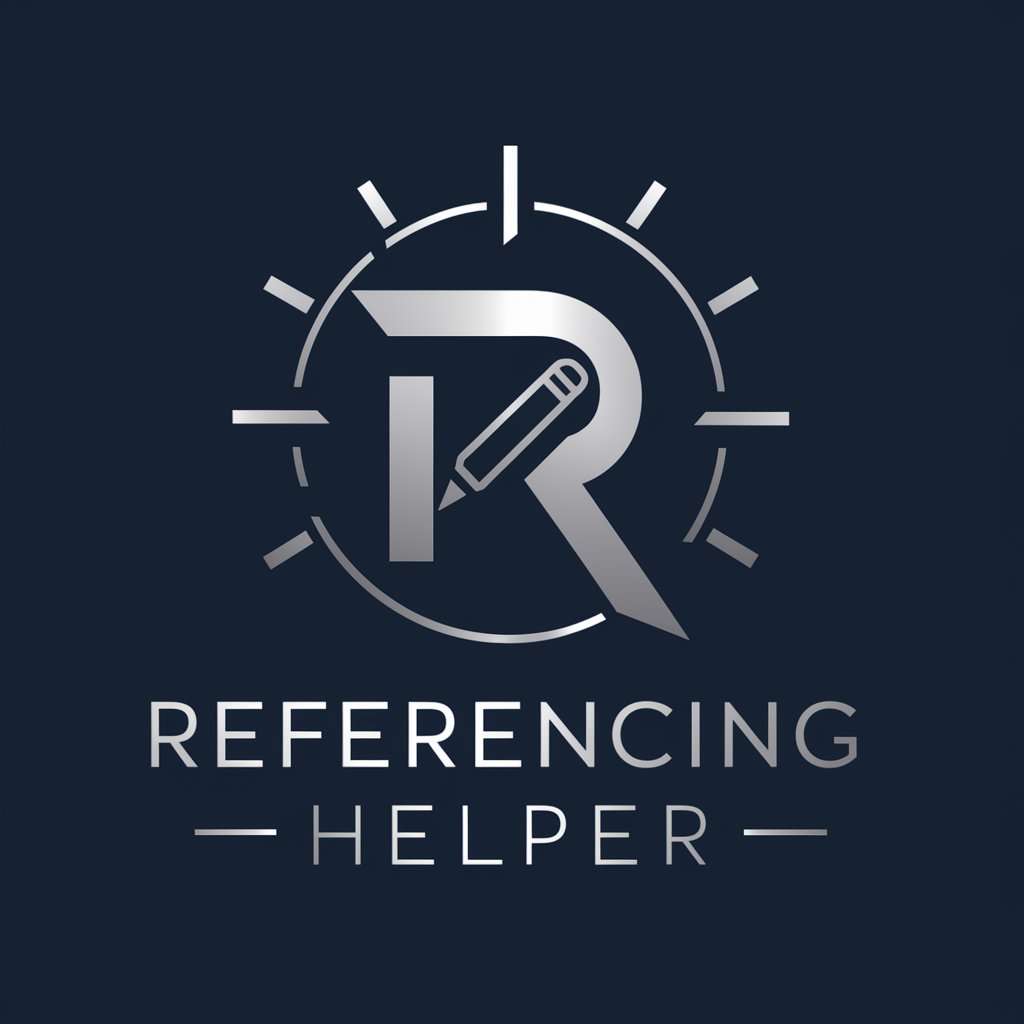
Talatex Helper
Refining Communication with AI

Excel Script Helper
Automate Excel tasks with AI-driven scripts

DrRacket Helper
Harness AI for Programming Education
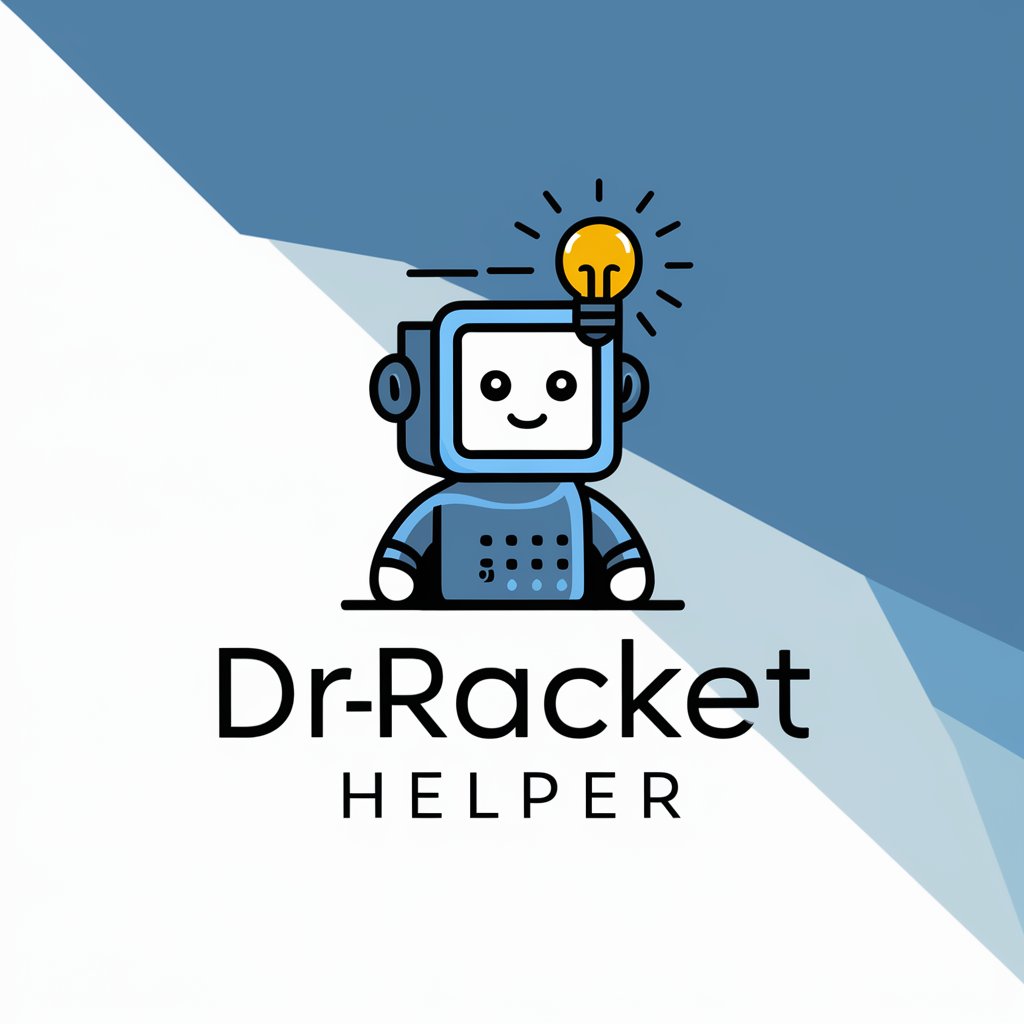
NS3 Code Helper
Powering Network Simulations with AI

Odoo 17 Helper
Empowering Your Business with AI-driven Odoo Support

Frequently Asked Questions about MacBook Helper
What types of MacBook issues can MacBook Helper troubleshoot?
MacBook Helper can assist with a variety of issues including battery problems, connectivity issues, software updates, and general system performance optimizations.
Can MacBook Helper teach me how to use specific macOS features?
Yes, MacBook Helper provides guidance on using macOS features such as Spotlight Search, Time Machine backups, and utilizing Siri on your MacBook.
Is MacBook Helper useful for optimizing MacBook performance?
Absolutely. MacBook Helper offers tips and tricks on optimizing your MacBook's storage, managing background applications, and improving overall system efficiency.
How can I use MacBook Helper for academic purposes?
MacBook Helper can help you utilize your MacBook for academic tasks such as research, organizing study materials, and using productivity tools effectively.
Can MacBook Helper help with software installation issues?
Yes, it can guide you through the process of installing software properly, including troubleshooting common installation errors and configuring software settings.
