Excel Script Helper - Excel Automation with AI

Welcome to Excel Script Helper! Ready to automate your Excel tasks?
Automate Excel tasks with AI-driven scripts
How can I automate data entry in Excel using Office Scripts?
What script can I use to format my Excel sheets automatically?
Can you help me troubleshoot an error in my Excel script?
What are the latest Excel features relevant to Office Scripts?
Get Embed Code
About Excel Script Helper
Excel Script Helper is designed as a specialized assistant for automating and optimizing tasks in Microsoft Excel using Office Scripts. Its primary role is to provide users with guidance on creating and refining scripts for data entry, formatting, and analysis. This tool serves as both an educational resource and a practical aid by offering a library of common script templates, troubleshooting assistance, and updates on new Excel features relevant to scripting. For instance, a user could use Excel Script Helper to automate the extraction of specific data from large datasets, thereby saving time and reducing errors associated with manual processes. Powered by ChatGPT-4o。

Core Functions of Excel Script Helper
Script Creation Guidance
Example
Assisting in writing a script that automatically formats monthly sales data into a standardized report format.
Scenario
A financial analyst needs to generate consistent report layouts for monthly sales data across different regions. Using Excel Script Helper, they can quickly create a script that applies predefined formatting rules, adds calculated columns for analysis, and sets up data validation to ensure report accuracy.
Script Troubleshooting
Example
Debugging a script that fails to sort data correctly by date due to a locale-specific date format issue.
Scenario
An international sales manager encounters a problem where their data sorting script does not recognize some date formats used in various regional reports. Excel Script Helper helps identify the issue as a locale setting problem and adjusts the script to handle multiple date formats correctly, ensuring reliable sorting and analysis.
Script Template Library
Example
Providing a template for a script that automatically merges data from multiple worksheets into a single summary table.
Scenario
A project manager overseeing several teams needs a consolidated view of all project updates submitted in different Excel tabs. With a script from Excel Script Helper’s template library, they can automate the process of merging these tabs into one comprehensive overview, making it easier to track overall project progress.
Target User Groups for Excel Script Helper
Excel Power Users
Individuals who use Excel extensively for complex data analysis, reporting, or day-to-day operations. They benefit from automating repetitive tasks, thereby saving time and reducing the likelihood of errors.
Business Analysts and Data Analysts
Professionals who need to frequently manipulate large datasets, create dynamic reports, or generate data-driven insights. Excel Script Helper enables them to streamline these processes through automation, which enhances productivity and data accuracy.
Project Managers and Administrators
Users who manage projects or administrative tasks that require regular data updates and report generation. Excel Script Helper can assist them in automating these tasks, which allows for more efficient management of resources and timelines.

How to Use Excel Script Helper
1
Visit yeschat.ai to explore Excel Script Helper with a free trial, no signup or ChatGPT Plus required.
2
Choose a script template relevant to your needs from the script library. Templates cover a wide range of functions like data formatting, entry, and analysis.
3
Customize the selected script in the Excel online editor to fit your specific requirements, or start a new script by navigating to the Automate tab in Excel online.
4
Test your script on sample data to ensure it performs as expected. Use the debugging tools available in the Office Scripts environment to troubleshoot any issues.
5
Apply the script to your actual Excel tasks and automate repetitive processes. Utilize the tool’s learning resources to refine your scripting skills.
Try other advanced and practical GPTs
Talatex Helper
Refining Communication with AI

Referencing Helper
Automating your APA referencing
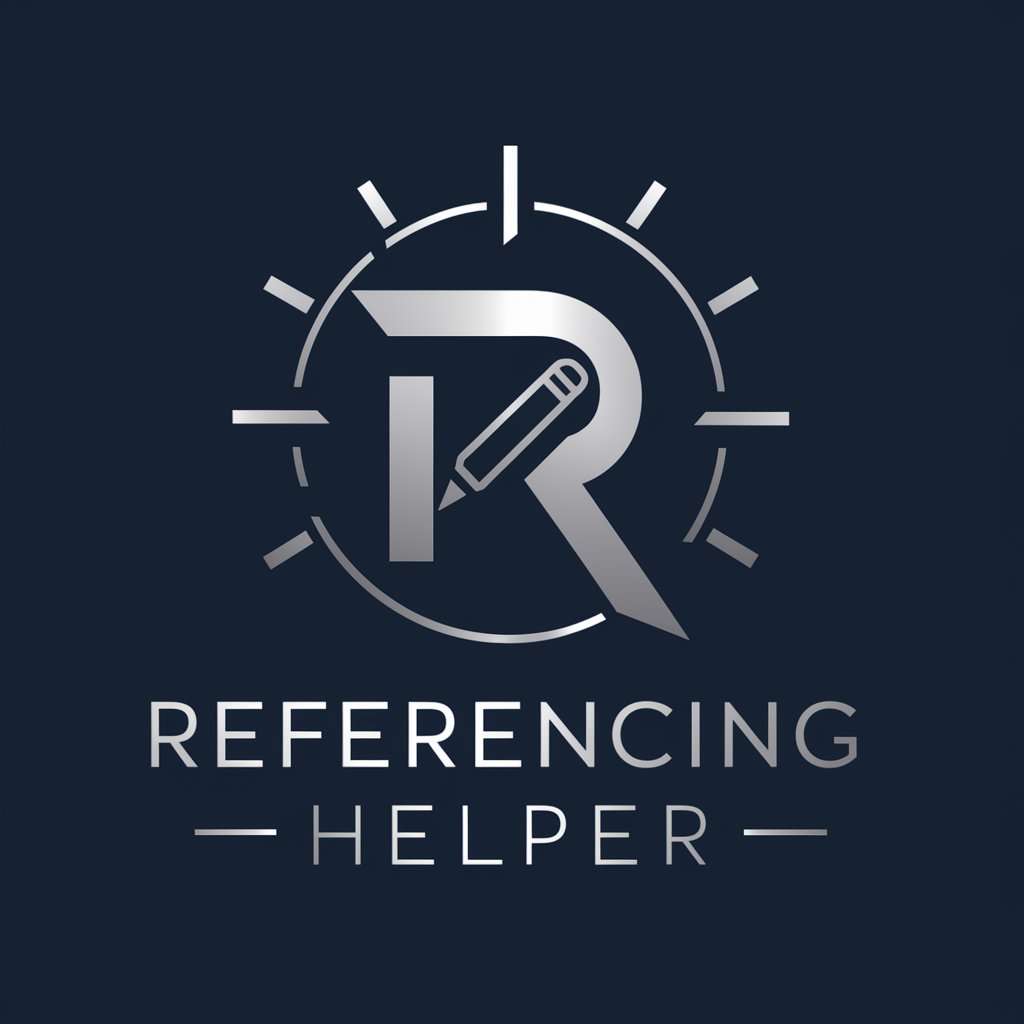
MacBook Helper
Empowering Your MacBook Experience

Web Dev Helper
Empowering Web Development with AI

MudBlazor Helper
Streamlining Blazor development with AI

Evaluador de Tesis
AI-Powered Academic Thesis Evaluation

DrRacket Helper
Harness AI for Programming Education
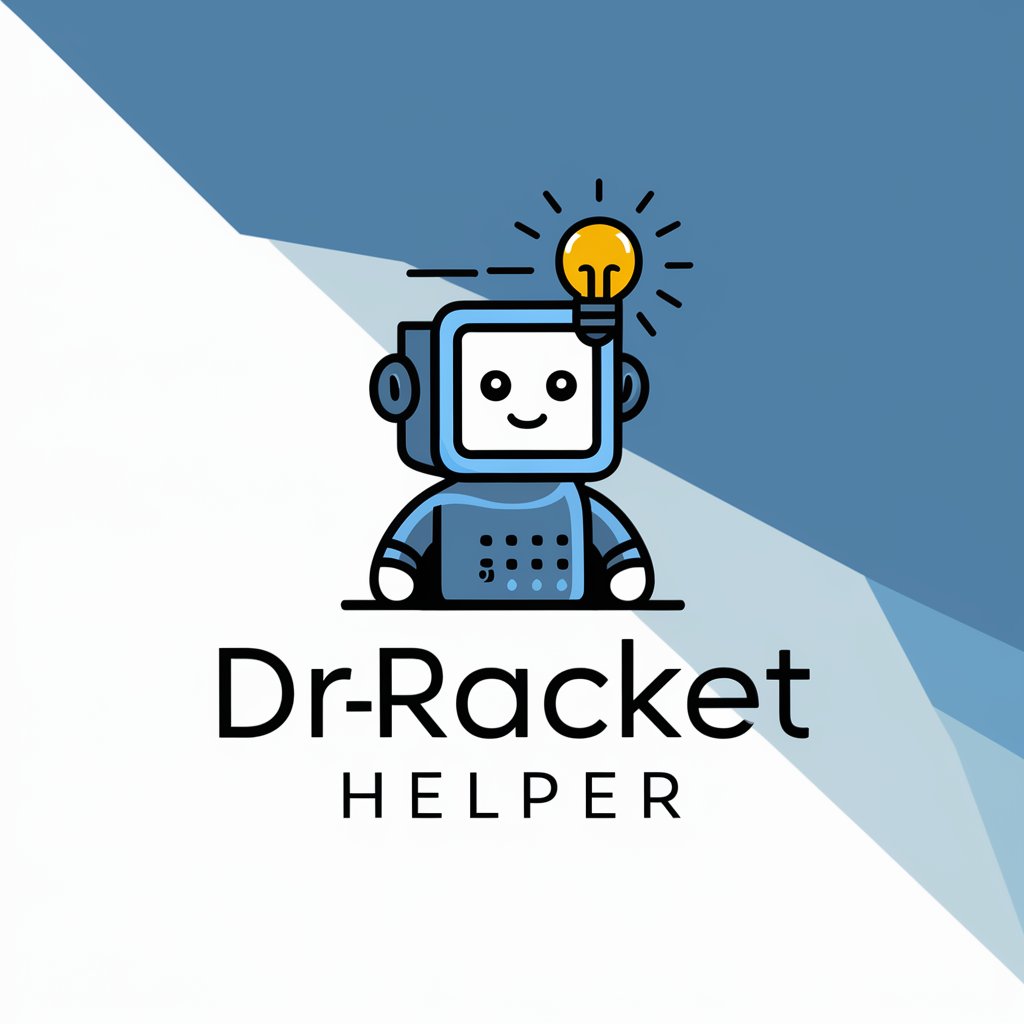
NS3 Code Helper
Powering Network Simulations with AI

Odoo 17 Helper
Empowering Your Business with AI-driven Odoo Support

Dataview Assistant
Empower Your Notes with AI

Content Designer Styleguide
Design Content with AI Precision
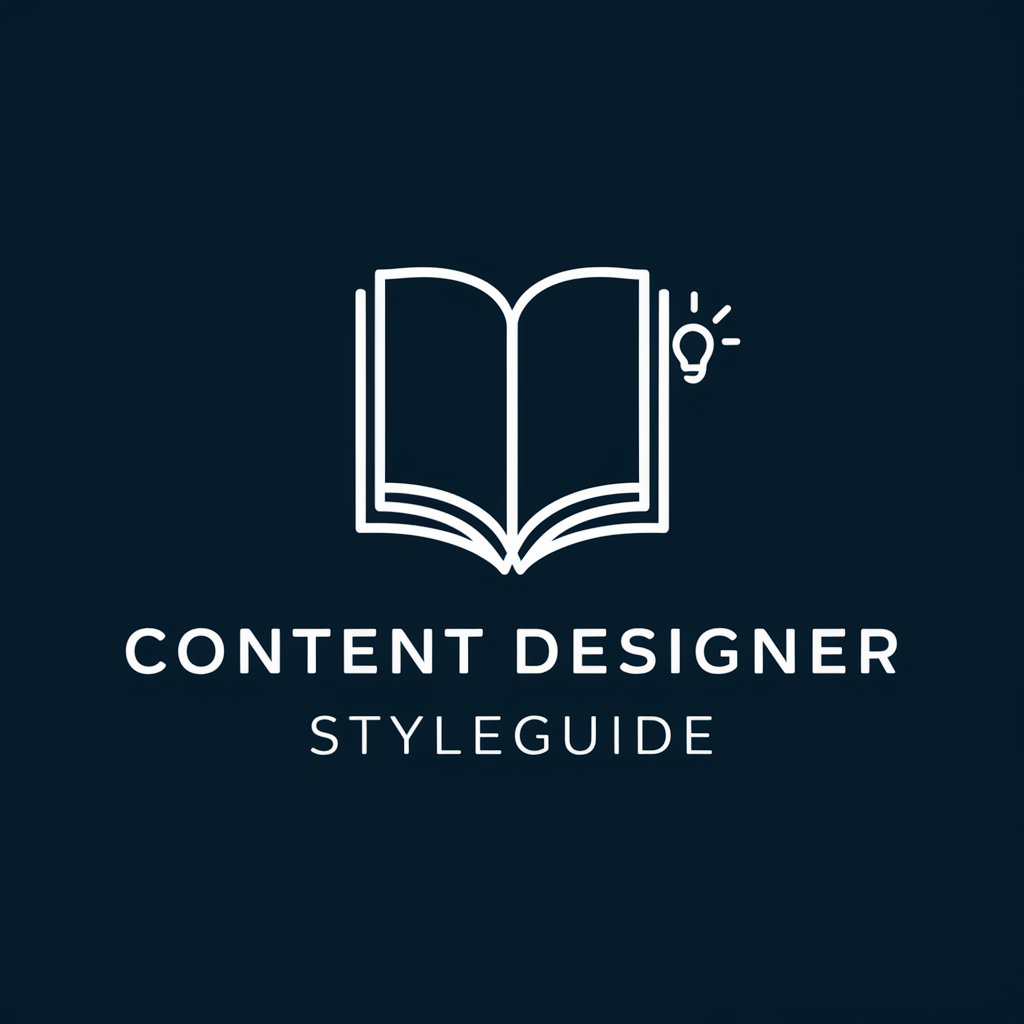
Hungarian Redactor
AI-powered Hungarian text solutions

Frequently Asked Questions About Excel Script Helper
What kind of scripts can I create with Excel Script Helper?
You can create a variety of scripts for tasks such as automating data entry, formatting cells, generating reports, sorting and filtering data, and more complex operations like data analysis and integration with other Microsoft services.
Can Excel Script Helper assist with debugging scripts?
Yes, Excel Script Helper provides troubleshooting support by guiding you through common error messages and debugging techniques, helping to optimize your scripts for better performance.
How does Excel Script Helper support beginners?
The tool offers a range of pre-built templates and educational content that make it easier for beginners to start scripting in Excel. It also provides detailed instructions and guidance on script customization and automation strategies.
Can I share the scripts I create with others?
Yes, scripts created using Excel Script Helper can be shared with colleagues within the same organization. You can also export scripts for use in other Excel files or share them in a centralized script library.
What are the system requirements for using Excel Script Helper?
Excel Script Helper requires a Microsoft 365 subscription and works best with the latest version of Excel for the web. It also supports desktop versions, but real-time collaboration features are optimized for web use.
