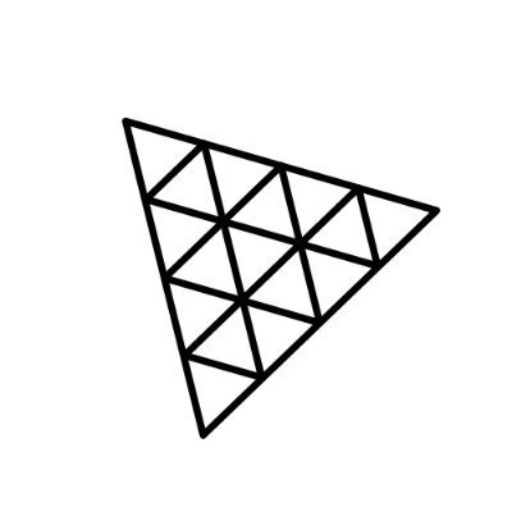ThreeJS - 3D graphics rendering library

Your personal Three.js assistant and code generator with a focus on responsive, beautiful, and scalable UI. Write clean code and become a much faster developer.
AI-powered tool for 3D web development
⚙️ Write an awesome 3D scrolling animation
💡 Create epic lighting for my 3D scene
🪲 Find any bug or improvement in my code
💡 Teach me a useful skill or trick in Three.js
Get Embed Code
Introduction to Three.js
Three.js is a JavaScript library that simplifies the creation of 3D graphics in a web browser using WebGL (Web Graphics Library). It was created with the purpose of abstracting the complexities of WebGL, allowing developers to create 3D experiences without needing to dive deep into low-level WebGL programming. With Three.js, you can render and animate 3D objects directly in the browser, build immersive user interfaces, create interactive applications, games, simulations, and much more. It leverages the GPU (Graphics Processing Unit) for fast rendering and supports features like lighting, shadows, materials, textures, and physics simulations. Unlike traditional 2D web content, Three.js enables rich, real-time 3D experiences, making it particularly useful for industries such as gaming, virtual reality (VR), augmented reality (AR), architecture visualization, data visualization, and more. For example, a game developer could use Three.js to render a 3D game environment with animated characters, while an architect could use it to create an interactive walkthrough of a building design, all accessible through a web browser. Powered by ChatGPT-4o。

Main Functions of Three.js
Scene Creation
Example
In Three.js, a 'Scene' is a container that holds all the 3D objects, lights, and cameras. You add objects to the scene to visualize them.
Scenario
A designer creating a virtual showroom can use the scene object to organize different products, such as cars or furniture, and display them interactively.
Camera Setup
Example
Three.js provides different types of cameras, such as PerspectiveCamera (which mimics how human eyes perceive depth) and OrthographicCamera (used for 2D-like projections).
Scenario
For a flight simulator game, you might use a PerspectiveCamera to give users a realistic view from the cockpit, complete with depth perception.
Mesh and Geometry
Example
A 'Mesh' in Three.js is an object that consists of a geometry (shape) and a material (appearance).
Scenario
A game developer can create a character model using BoxGeometry (for the body) and SphereGeometry (for the head), and apply textures to give it a realistic appearance.
Lighting and Shadows
Example
Three.js supports various types of lights, such as PointLight, DirectionalLight, and AmbientLight, and allows you to cast shadows from objects.
Scenario
In an architectural visualization of a house, you can use DirectionalLight to simulate sunlight and cast realistic shadows to enhance the visual appeal of the space.
Materials and Textures
Example
Materials in Three.js define the look of objects, and textures can be applied to give objects more detail. Common materials include MeshBasicMaterial, MeshStandardMaterial, and MeshPhongMaterial.
Scenario
A product designer can apply high-quality textures to a 3D model of a smartphone to show realistic materials like glass and metal, helping customers visualize how the product would look in real life.
Animation and Interaction
Example
Three.js includes an animation system that allows you to animate object properties such as position, rotation, or scale over time.
Scenario
In an interactive website that showcases different products, users can click on a product to see it rotate 360 degrees, all handled smoothly through Three.js's animation framework.
Post-Processing
Example
Post-processing in Three.js allows you to apply visual effects after rendering, like bloom, depth of field, or motion blur.
Scenario
For a VR experience, post-processing effects can be applied to enhance immersion by simulating real-world camera effects such as lens flares or motion blur during fast movements.
Physics and Collisions (via external libraries)
Example
Three.js can integrate with physics engines like Cannon.js or Ammo.js to simulate realistic physical interactions like gravity, collisions, and rigid-body dynamics.
Scenario
In a virtual physics lab, students can experiment with rolling a ball down a ramp and observe realistic gravity and collision effects, thanks to Three.js's integration with physics engines.
Ideal Users of Three.js
Game Developers
Three.js provides game developers with the tools needed to build 3D environments and characters, create custom shaders, manage animations, and optimize performance for web-based games. The library's easy integration with physics engines also makes it a great choice for creating realistic interactions in games.
Architects and Designers
Architects and interior designers benefit from Three.js by using it to create 3D visualizations of buildings and spaces. They can offer interactive walkthroughs, manipulate lighting to see how different times of day affect a space, and even place furniture in real-time for clients to visualize layouts.
VR/AR Developers
Virtual and augmented reality developers use Three.js to create immersive 3D experiences directly in the browser. It is compatible with WebXR (a standard for VR/AR on the web) and can be used to build everything from simple 3D VR galleries to complex AR apps that integrate with the real world.
Data Scientists and Analysts
Data scientists can leverage Three.js for creating 3D data visualizations. Complex datasets, such as those from scientific research, finance, or healthcare, can be represented in three dimensions to help uncover patterns and insights that would not be apparent in 2D.
Marketing and E-commerce Professionals
Three.js helps marketing teams and e-commerce professionals create engaging 3D product demonstrations. Customers can view products from every angle and interact with them, resulting in a more immersive shopping experience that can increase conversion rates.
Educators and Researchers
Three.js offers educators and researchers an interactive medium to teach and explore complex topics. Whether it’s visualizing scientific models, creating virtual labs, or illustrating complex mathematical concepts, Three.js makes learning more engaging by enabling users to interact with 3D models.

How to Use Three.js
1
Visit yeschat.ai for a free trial without login, no need for ChatGPT Plus.
2
Install the latest version of Three.js by including the library through a CDN or using npm for local development (`npm install three`).
3
Set up a basic HTML file and create a `<canvas>` element where the 3D scene will be rendered. Initialize a `Scene`, `Camera`, and `Renderer` in JavaScript using Three.js.
4
Add 3D objects such as geometries (`BoxGeometry`, `SphereGeometry`) and apply `MeshBasicMaterial` or other materials for styling. Use the Three.js scene graph to organize objects and lights.
5
Render the scene using `renderer.render(scene, camera)` in an animation loop (`requestAnimationFrame`) for real-time interactivity. Optimize for performance by reducing the number of polygons or using efficient textures.
Try other advanced and practical GPTs
ALPHA Christopher Delgado
Empowering your decisions with AI insights.

《重生之我在韩国当翻译》
AI-powered translation tailored to you.

Commercial Real Estate Analysis GPT
AI-driven insights for smarter real estate decisions

Ignite My Headline
AI-powered headlines that ignite clicks

ブログ記事作成ツール
AI-driven content creation made easy

Niche Creator
AI-powered tool for creative niche design

Mendix Mentor
AI-powered help for Mendix developers

PWPTM
AI-powered insights for wrestling success

Keyword Assistant
AI-Powered Keyword Insights for SEO

Baptou In the Pocket™ (BIP)
Unleash your creativity with AI-driven business advice.

WINDEV
AI-powered multi-platform app development
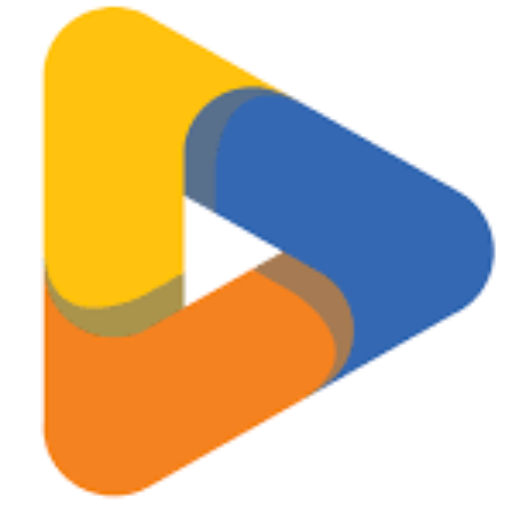
चैटजीपीटी
AI-Powered Assistant for Everyday Needs
Common Questions about Three.js
What is Three.js primarily used for?
Three.js is used for creating 3D graphics and animations in web browsers. It leverages WebGL to provide high-performance rendering of 3D scenes, making it popular for creating games, simulations, data visualizations, and immersive web experiences.
Can Three.js be integrated with frameworks like React or Vue?
Yes, Three.js can be integrated with frameworks like React, Vue, and Angular. Libraries such as `react-three-fiber` allow React developers to write Three.js scenes declaratively, blending React components with 3D content for dynamic user interfaces.
What are the common 3D objects in Three.js?
Common 3D objects in Three.js include geometries like `BoxGeometry`, `SphereGeometry`, `PlaneGeometry`, and `TorusGeometry`. These geometries can be combined with materials to create meshes that are rendered in the scene.
How do I add lights and shadows in Three.js?
To add lights, use objects like `PointLight`, `DirectionalLight`, or `AmbientLight`. Enable shadows by setting `castShadow` to `true` on objects and lights, and configuring the renderer to support shadow maps. Ensure performance optimization by minimizing the number of lights casting shadows.
How can I optimize performance in a large scene?
Performance optimization strategies include reducing the polygon count of 3D models, using efficient textures, implementing `Level of Detail` (LOD), culling objects not visible to the camera, and batching objects together to reduce draw calls.