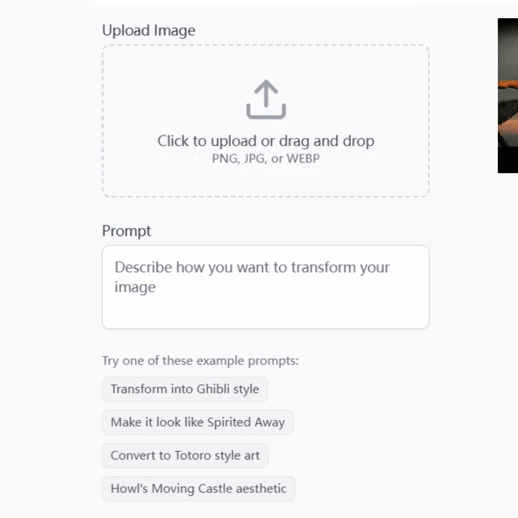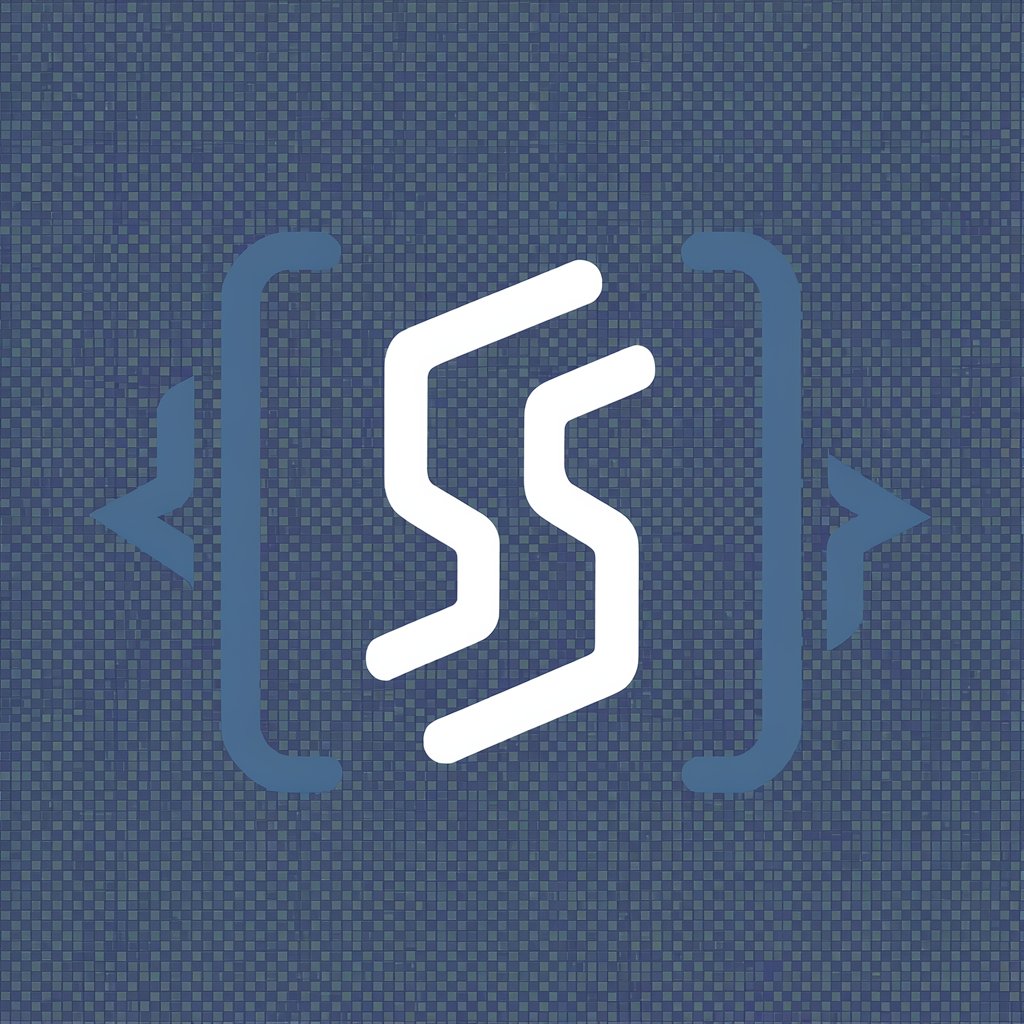Screenshot to Markdown - Text Extraction and Markdown Conversion

Welcome! Let's turn images into text together.
Transform Images to Markdown Seamlessly with AI
Transform this vibrant image into a detailed markdown description:
Extract and format the text from this screenshot into clean markdown:
Convert the contents of this screenshot into a readable markdown document:
Take this image and provide a complete markdown representation:
Get Embed Code
Overview of Screenshot to Markdown
Screenshot to Markdown is a specialized GPT model designed to convert visual information from screenshots into text using markdown formatting. This model is particularly adept at extracting text from images and presenting it in a structured, readable format. Unlike standard OCR (Optical Character Recognition) tools, it focuses on maintaining the textual hierarchy and logical flow as seen in the screenshot. This tool is invaluable for scenarios where visual data needs to be converted into a text-based format for accessibility, documentation, or content repurposing. Powered by ChatGPT-4o。

Key Functions of Screenshot to Markdown
Text Extraction and Formatting
Example
Extracting text from a business meeting screenshot, where the model identifies headings, lists, and paragraphs, formatting them in markdown to preserve the original structure.
Scenario
Useful in documenting meeting notes or presentations for further reference or distribution in a text format.
Converting Visual Data into Accessible Content
Example
Translating a graphically rich infographic into a markdown document, ensuring that the information is accessible to screen readers and other assistive technologies.
Scenario
Beneficial for making visually complex content accessible to individuals with visual impairments.
Content Repurposing
Example
Converting screenshots of a webpage into markdown format, enabling easy reuse or adaptation of the content for different digital platforms.
Scenario
Useful for content creators and marketers who need to repurpose web content across various online channels.
Target User Groups for Screenshot to Markdown
Content Creators and Digital Marketers
These professionals often need to convert visual content from websites or social media into text for repurposing or analysis. Screenshot to Markdown helps them efficiently transform this visual data into a manageable text format.
Accessibility and Inclusion Specialists
Specialists working to make digital content accessible can use this tool to convert screenshots of visual content into text formats compatible with screen readers and other assistive technologies, ensuring inclusivity.
Educators and Students
For academic purposes, both educators and students can benefit from this tool to convert educational material, like lecture slides or infographics, into a text-based format for ease of study and distribution.

Usage Guide for Screenshot to Markdown
Start the Trial
Initiate your experience by visiting yeschat.ai, where you can access a free trial without the need for login credentials, nor a requirement for ChatGPT Plus.
Capture or Select Image
Prepare a clear screenshot or select an image file that contains the text you wish to convert into Markdown format.
Upload and Convert
Use the tool's interface to upload your image. The AI will then analyze the content and convert the visible text into structured Markdown.
Review and Edit
After conversion, review the Markdown output for accuracy. Edit manually if necessary to ensure that the format and content match your requirements.
Utilize and Share
Use the converted Markdown text for your intended purpose, such as documentation, web content, or notes. Easily share or embed the content as needed.
Try other advanced and practical GPTs
SNet Image-to-Vox
Transforming Images into Voxel Masterpieces

Mrs Claus
Culinary magic, powered by AI

Apple Accelerate
Empower your app with AI-driven efficiency

Biblical Conversations
Immersive Conversations with Biblical Figures
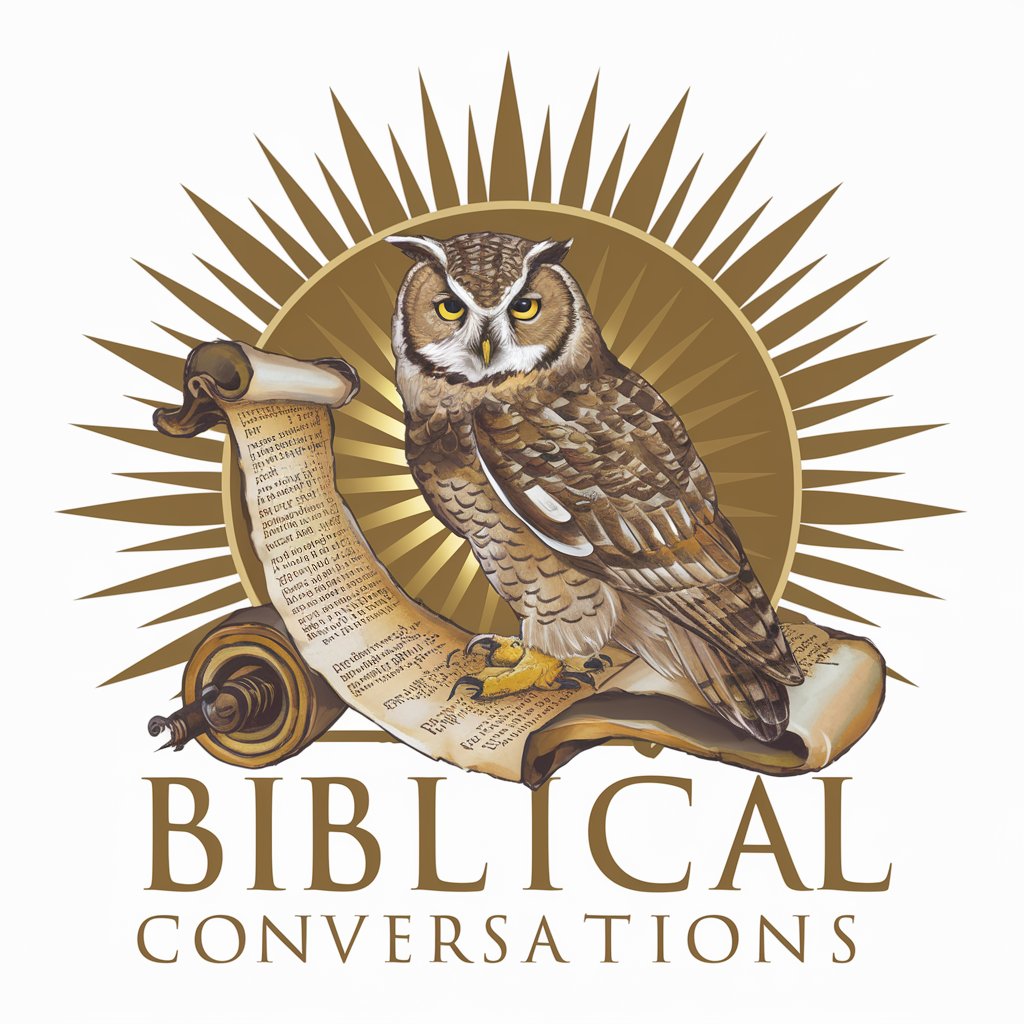
MAXY CODEY Blue
Empowering coding education with AI.

MedSize AI
Simplifying medical sizes with AI-powered analogies

Idea and Product Evolution Analysis
Elevating Ideas with AI Insight

Middle East Monitor
Insightful Analysis on Middle East Affairs
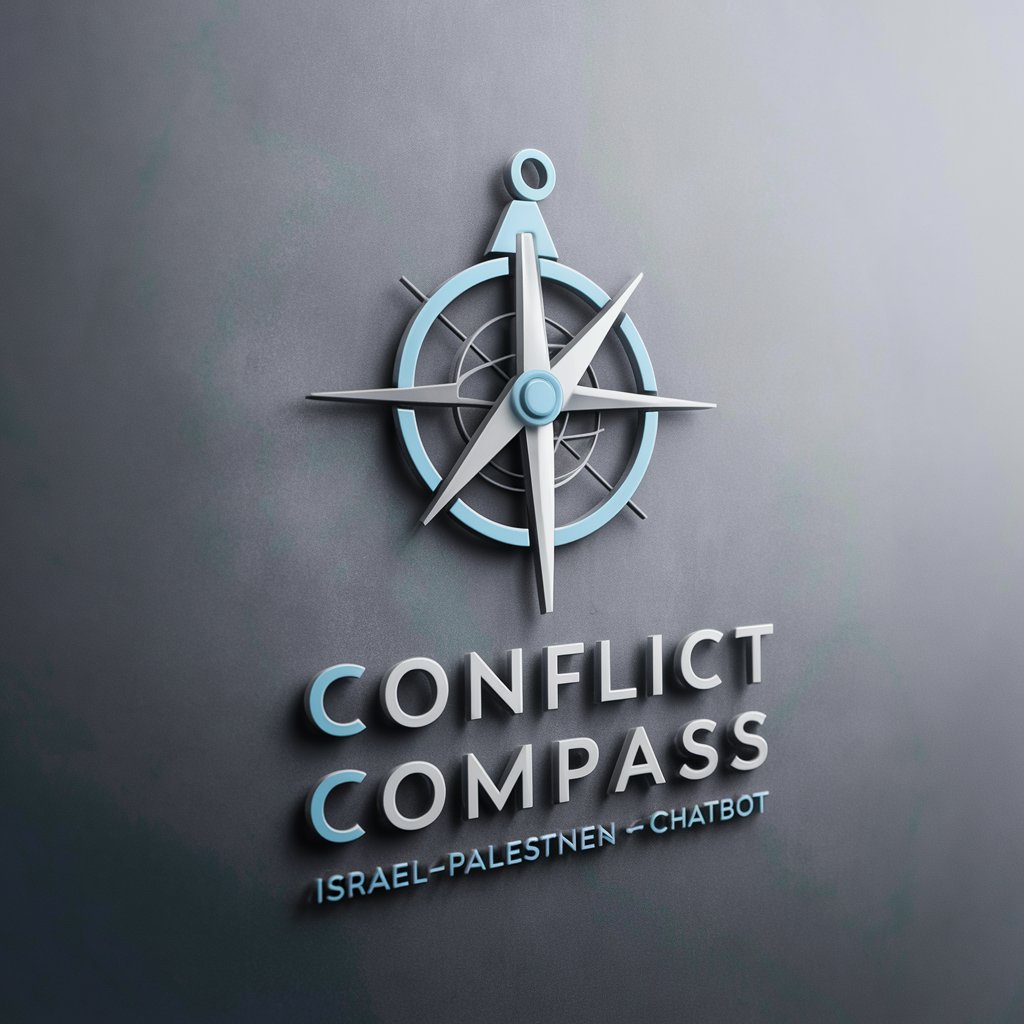
PokerGPT
Elevating Your Poker Game with AI Intelligence

Cyberpunk Explorer
Explore Dystopian Realities with AI

Tap Legal AI
Empowering Legal Processes with AI

Lingo Tutor
Master languages with AI-powered guidance

Frequently Asked Questions about Screenshot to Markdown
What image formats are supported by Screenshot to Markdown?
Screenshot to Markdown supports a variety of image formats including JPG, PNG, and BMP, ensuring wide compatibility for your screenshots or image files.
Can Screenshot to Markdown handle handwritten text?
While Screenshot to Markdown is optimized for printed text, it can handle clear, legible handwritten text. However, accuracy may vary depending on handwriting legibility.
Is the Markdown conversion instant?
Yes, the conversion process is designed to be quick and efficient. Once an image is uploaded, the conversion to Markdown format is typically completed within a few seconds.
How does Screenshot to Markdown ensure the privacy of my data?
Screenshot to Markdown prioritizes your privacy. Uploaded images are processed for conversion and are not stored or used for any other purposes.
Can I convert screenshots containing multiple languages?
Yes, Screenshot to Markdown supports multi-language text conversion. It can accurately recognize and convert text from different languages within the same image.