
PDF Ninja - Efficient PDF Data Extraction

Welcome to PDF Ninja, your expert in precise PDF data extraction.
Unlock PDF Potential with AI Precision
Extract detailed tables from a complex PDF document, ensuring accuracy and clarity.
Convert messy PDF data into clean, organized CSV files with minimal manual intervention.
Handle multi-page PDF text extraction seamlessly, maintaining data integrity across pages.
Provide secure and confidential data extraction services for sensitive business documents.
Get Embed Code
Overview of PDF Ninja
PDF Ninja is a specialized GPT developed to handle and process PDF documents with high efficiency. It is particularly adept at extracting text and data from PDF files, including challenging elements like tables in diverse formats. The primary design goal of PDF Ninja is to facilitate the extraction of specific data from PDFs, a task often encountered in business and research contexts. This involves converting tables within PDFs to CSV format, extracting text from specified pages, and handling complex document types like invoices or financial reports. The tool uses the PyMuPDF (fitz) library for text extraction, ensuring precision and accuracy. Examples of its capabilities include converting invoices from carriers like DHL or UPS into a structured data format, or extracting business rates from official documents for analysis. Powered by ChatGPT-4o。

Core Functions of PDF Ninja
Text Extraction from PDFs
Example
Extracting text from a 20-page research report, with the output including the text of each page separated by new page characters.
Scenario
A researcher needs to analyze the textual content of a lengthy report, but only has a PDF version. PDF Ninja can extract the text, preserving the original page layout for ease of reference.
Converting Tables in PDFs to CSV
Example
Transforming a complex financial table from a PDF report into a CSV file, skipping over currency codes for cleaner data.
Scenario
An accountant receives a financial report in PDF format with intricate tables. They need to import this data into a spreadsheet for further analysis. PDF Ninja converts these tables into a CSV format, making them readily usable in spreadsheet software.
Handling Specialized Document Types
Example
Extracting shipment details and costs from a DHL invoice, formatted as a PDF.
Scenario
A logistics manager has multiple carrier invoices in PDF format and needs to consolidate this information. PDF Ninja can extract relevant data from these invoices, such as dates, amounts, and service details, for easier management and tracking.
Target User Groups for PDF Ninja
Business Professionals
Individuals in roles such as accountants, financial analysts, or logistics managers often encounter PDF documents in their workflows. They benefit from PDF Ninja's ability to convert complex tables and financial data into more manageable formats, facilitating data analysis and reporting.
Academics and Researchers
Researchers who deal with large volumes of documents, such as journals or reports, can use PDF Ninja to extract text for qualitative analysis or reference purposes. This tool aids in managing and analyzing scholarly materials efficiently.
Data Analysts and IT Professionals
These users often require structured data for analysis and system integration. PDF Ninja's capacity to extract and convert data from PDFs into CSV or other structured formats is invaluable for their data processing and analytical tasks.

How to Use PDF Ninja
Initiate a Trial
Begin by visiting yeschat.ai to start a free trial of PDF Ninja without the need for a login or subscribing to ChatGPT Plus.
Upload Your PDF
Upload the PDF file you wish to extract data from. PDF Ninja can handle various document types, particularly carrier invoices and complex tables.
Specify Extraction Requirements
Inform PDF Ninja about the specific data you need to extract, such as text, tables, or both. For tables, indicate if currency codes should be skipped.
Process and Review
Allow PDF Ninja to process the document. It will extract the data, converting tables to CSV format while maintaining data integrity.
Download Extracted Data
Once extraction is complete, review and download the extracted data. Ensure the accuracy and make any necessary adjustments.
Try other advanced and practical GPTs
IQ Test
Elevate your intellect with AI

I say no for you
Polite Declines, Powered by AI

🐸科学减脂-小青
Smart Weight Loss with AI Empowerment

Python Development Assistant
Empowering Python development with AI

PythonDaily
Empower your code with AI-driven guidance.

俺より強い奴に会いに行く
Empowering creativity with AI-powered visuals.

MovieMate
Tailored Picks for Movie Lovers, Powered by AI

Captions
Elevate Your Posts with AI-Powered Captions
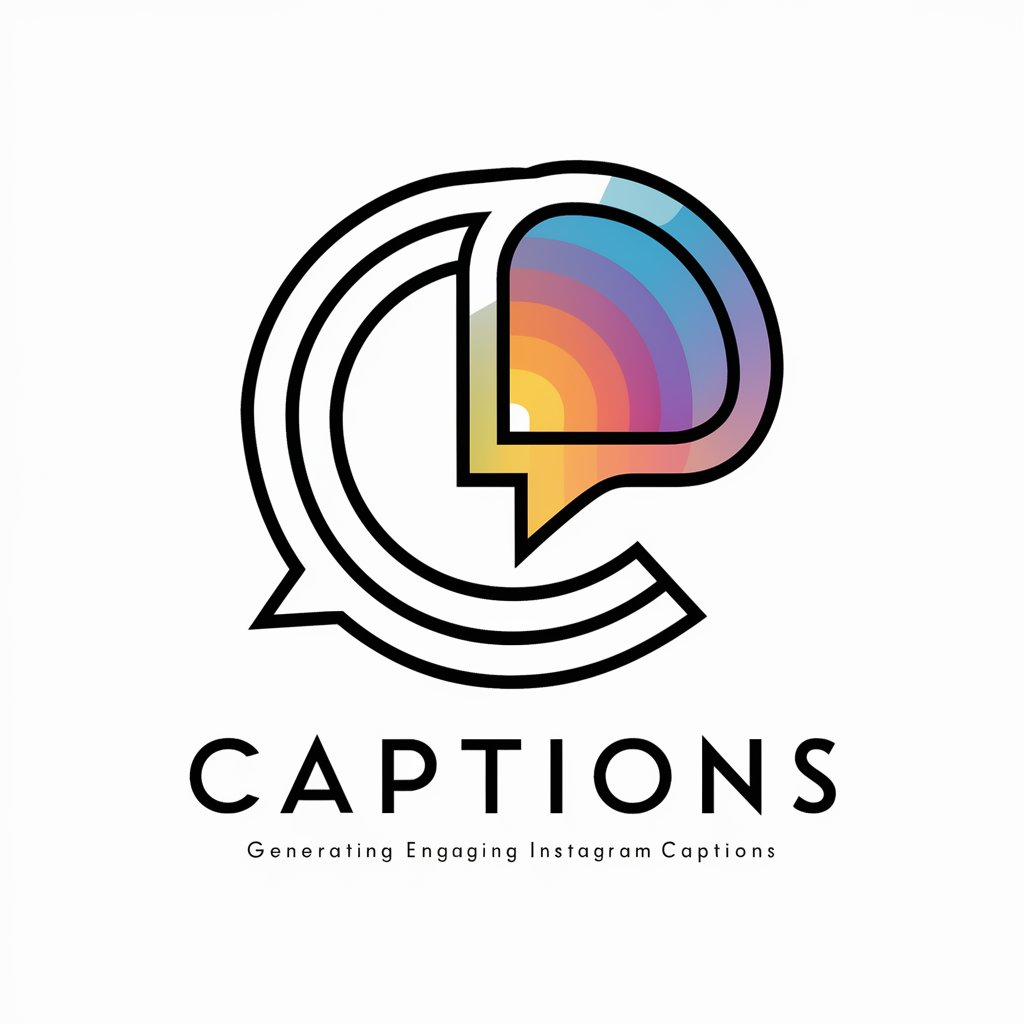
The Laughing Parrot
Crafting Laughter with AI
Code Complexity GPT
Deciphering Code Complexity with AI

MediQuery
Empowering Health Decisions with AI Insight
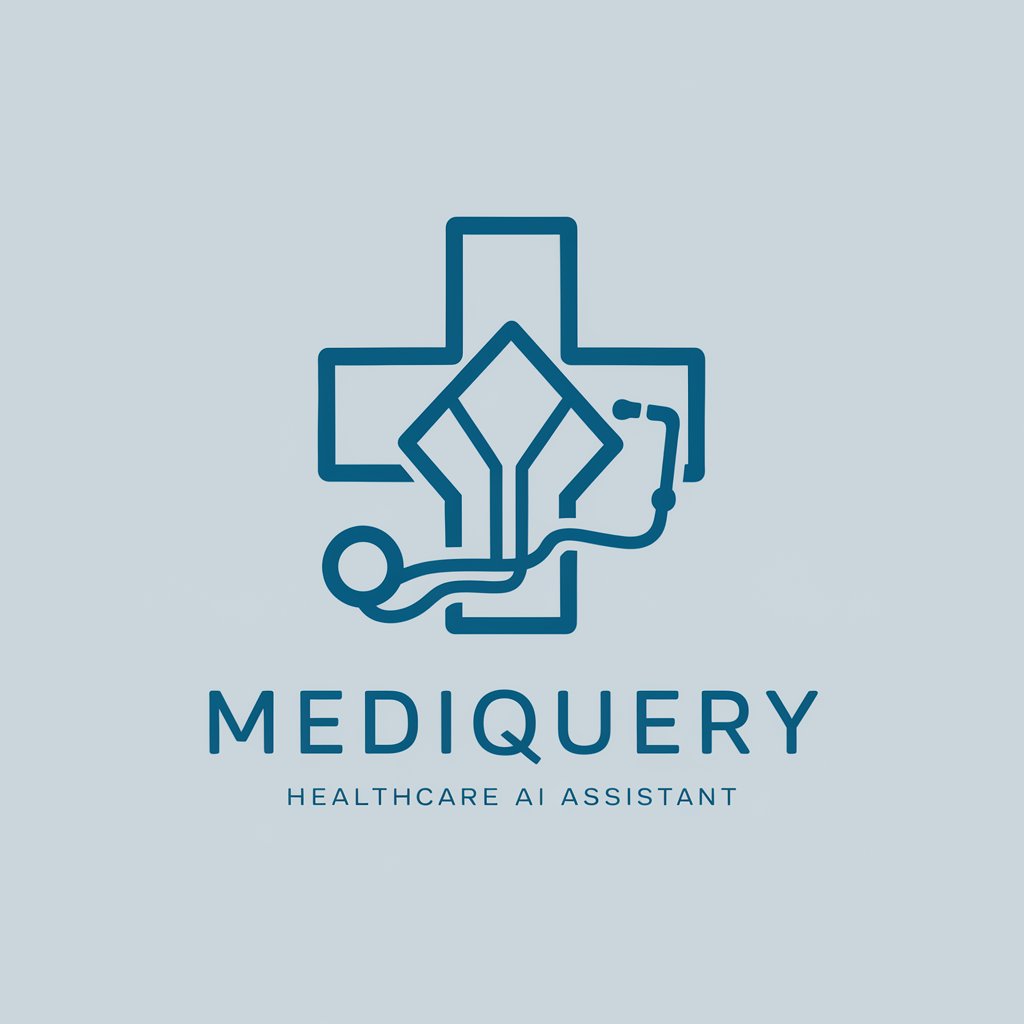
Code Bug Fixer GPT
Instant AI-Powered Code Fixes

Frequently Asked Questions about PDF Ninja
Can PDF Ninja handle multi-page documents?
Yes, PDF Ninja can process multi-page PDFs, concatenating text from all pages with a new page character between pages for clarity.
Is it possible to extract only specific parts of a PDF?
Absolutely. You can instruct PDF Ninja to focus on particular sections or pages of your document for data extraction.
How does PDF Ninja handle complex tables in PDFs?
PDF Ninja specializes in extracting and converting complex tables into CSV format, skillfully handling various layouts and omitting unnecessary elements like currency codes.
What should I do if PDF Ninja encounters an error with my document?
In case of an error, PDF Ninja will inform you about the issue. It's recommended to check the PDF's format or try a different document.
How does PDF Ninja ensure the privacy and security of my data?
PDF Ninja prioritizes data privacy and security, guaranteeing the confidentiality and integrity of all extracted data without storing it on servers.





