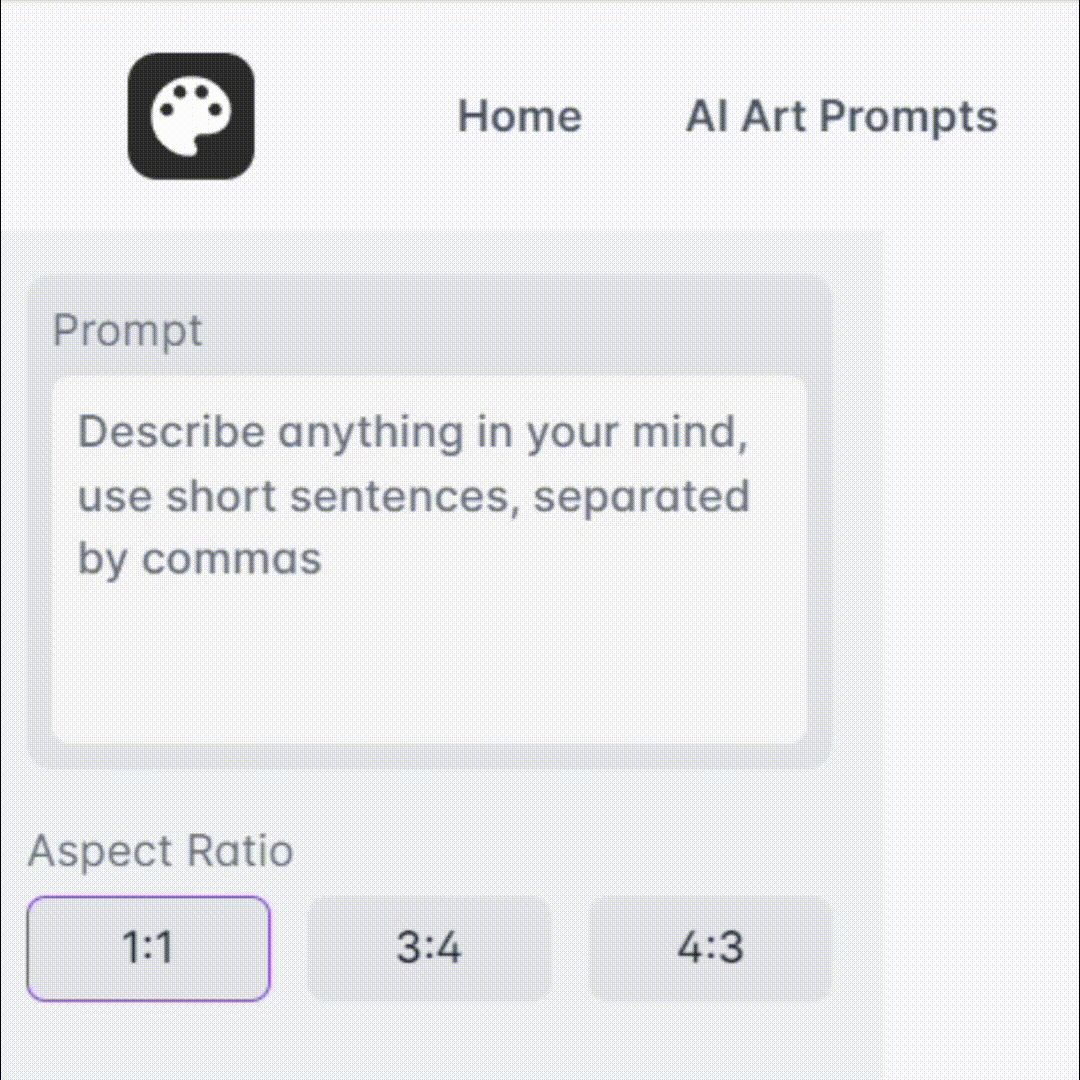Text Scanner - Text Extraction and Display

Hello! I'm here to help you extract text from images efficiently.
Digitizing Text Seamlessly with AI
Scan the image and extract any text present in it.
Display the extracted text in a clear and well-formatted manner.
Focus solely on accurately extracting and displaying text from images.
Ensure the text is legible and properly formatted, maintaining the integrity of the original content.
Get Embed Code
Understanding Text Scanner
Text Scanner is a specialized GPT model designed to extract and display text from images. Its primary function is to scan uploaded images, identify any textual content, and then present this text in a clear, readable format. Unlike general-purpose AI models, Text Scanner does not analyze or interpret the text; its focus is solely on accurate extraction and legibility. This functionality is particularly useful in scenarios where text in an image is difficult to read or needs to be converted into a digital format for further processing or storage. Powered by ChatGPT-4o。

Key Functions of Text Scanner
Text Extraction from Images
Example
Extracting the text from a photographed document or a screenshot of a webpage.
Scenario
A user uploads a photo of a handwritten note. Text Scanner identifies and displays the handwritten text in a digital format, enabling easy reading and further digital use.
Formatting and Legibility Improvement
Example
Converting extracted text into a readable format, maintaining the original layout and style where possible.
Scenario
A user uploads an image of a printed page with complex layout. Text Scanner not only extracts the text but also maintains the integrity of the original formatting, making it easier to understand the context and flow.
Digital Conversion of Physical Text
Example
Turning text from physical mediums like books, signs, or labels into digital text.
Scenario
A user takes a picture of a signboard with important information. Text Scanner processes the image to provide a digital version of the signboard's text, which can be stored or shared electronically.
Target User Groups for Text Scanner
Students and Researchers
This group often encounters a need to digitize notes, research papers, or archival materials for study and reference. Text Scanner facilitates the conversion of these materials into a digital format, aiding in organization and accessibility.
Professionals
Business professionals, especially those dealing with documentation, contracts, and reports, can use Text Scanner to quickly convert physical documents into a digital format for easy sharing, editing, and archiving.
Visually Impaired Individuals
Text Scanner can assist visually impaired users by converting text from images into a digital format, which can then be used with screen readers or other assistive technologies to access the information.
Archivists and Librarians
These professionals often deal with large volumes of physical texts that need preservation and digitization. Text Scanner provides a tool to efficiently convert these texts into digital archives.

How to Use Text Scanner
1
Visit yeschat.ai to access Text Scanner for a hassle-free trial without the need for login or subscription to ChatGPT Plus.
2
Upload an image containing text to the Text Scanner interface. Supported formats include JPEG, PNG, and PDF.
3
Adjust the focus on the specific area of the image where the text is located if necessary. This step is crucial for images with mixed content.
4
Click on the 'Scan' button to initiate the text extraction process. Wait for the tool to process and extract text from the image.
5
Review the extracted text displayed on the screen. You can copy or save the text for your reference or further use.
Try other advanced and practical GPTs
AI Legal Advice
Empowering Legal Decisions with AI
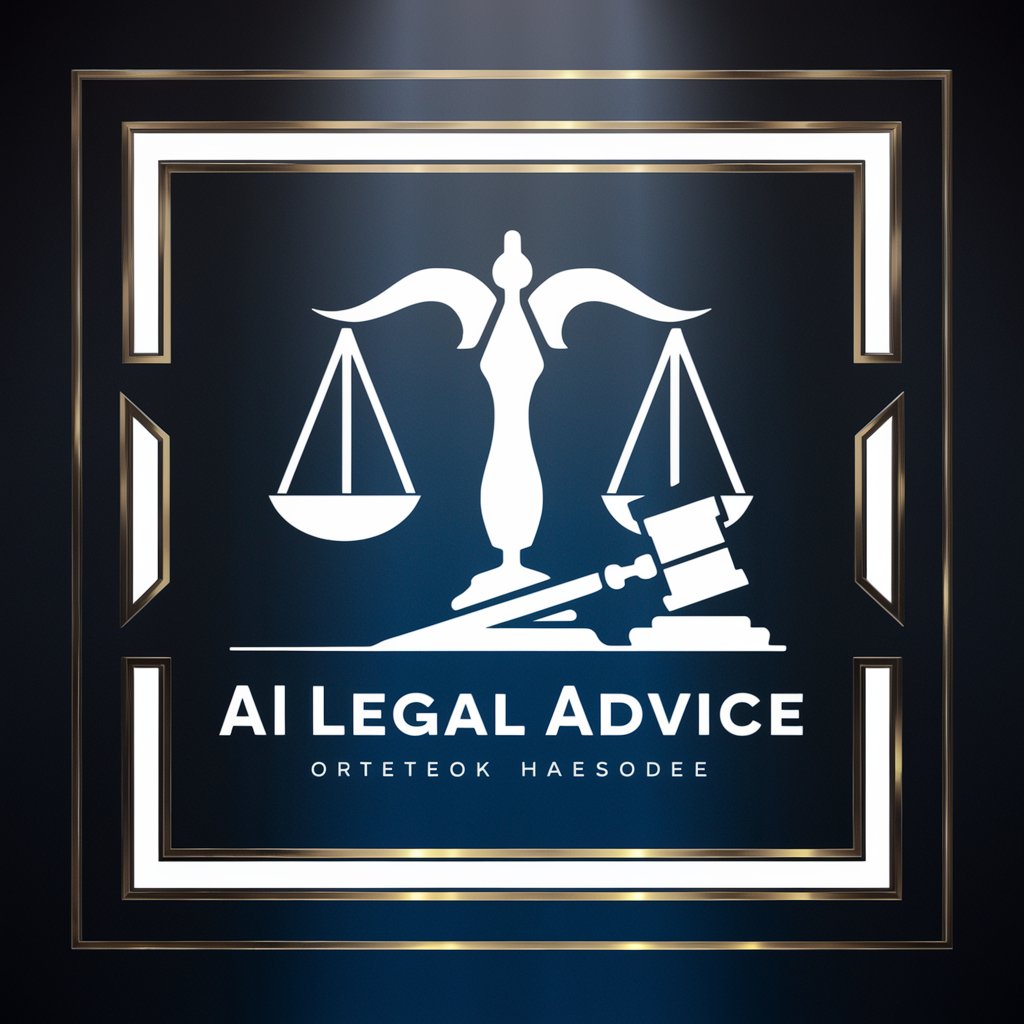
DigitAlly
Elevate Your Conversations with AI Power

FastAPIHTMX
Elevate web interactivity with AI-driven HTMX

Visual Synthesizer
Transforming Data into Visual Stories
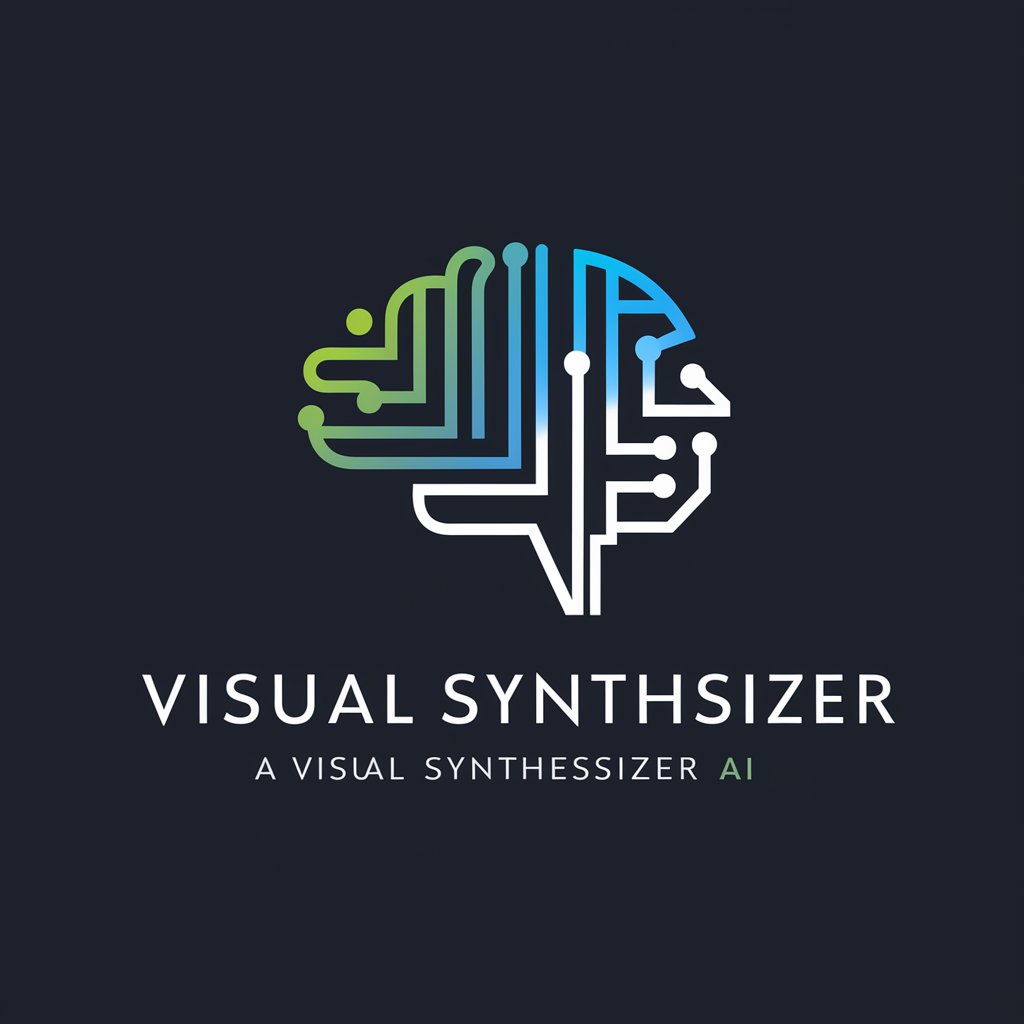
AI Strategy Navigator
Navigate AI integration with strategic precision.

SimpliPolicy
Simplify legal documents with AI

Stock Sensei
Empowering Investment Decisions with AI

Italian Learning
Master Italian with AI-Powered Personalization

ILT
Empowering Nanoscale Precision

Emblem Engineer
Craft Your Identity with AI-Powered Emblems

CorMail
Empower your words with AI precision.

Tock
Optimize Your Ads with AI Power

Frequently Asked Questions about Text Scanner
Can Text Scanner handle handwritten text?
Text Scanner is optimized for printed text. While it can process some clear, legible handwritten text, its accuracy may vary depending on the handwriting quality.
Is there a limit to the amount of text Text Scanner can extract from an image?
There is no strict limit, but the tool is more effective with clear, focused images containing moderate amounts of text.
Does Text Scanner support multiple languages?
Yes, Text Scanner supports various languages. However, accuracy is highest with English and other widely-used languages.
Can I use Text Scanner to extract text from a screenshot?
Absolutely. Text Scanner can extract text from screenshots as effectively as from photographs or scanned documents.
Is the extracted text editable?
Yes, once extracted, the text is displayed in a digital format that you can easily copy, edit, or save as needed.