
Text Scanner - AI-powered text extraction tool

Hello! Upload an image, and I'll transcribe the text for you.
AI-powered text extraction made simple
Upload an image for text transcription
Need text from a photo? Upload it here
Send me an image, and I'll extract the text
Convert image text to written text? Upload the image
Get Embed Code
Introduction to Text Scanner
Text Scanner is a specialized tool designed to extract, convert, and transcribe text from various visual and document-based formats like images (JPEG, PNG), screenshots, and PDFs. Its core purpose is to streamline the process of converting non-editable content into editable text form, enabling users to reuse, analyze, and publish the data as needed. The tool focuses on accuracy and efficiency, offering clean transcriptions by ignoring complex formatting, unless essential for context. Scenarios such as transcribing a scanned legal document, converting image-based receipts into text for accounting purposes, or extracting text from PDFs to make them suitable for online publishing are key areas where Text Scanner excels. By automating this laborious task, Text Scanner significantly reduces manual effort and time spent on data entry and transcription. Powered by ChatGPT-4o。

Key Functions of Text Scanner
Text Extraction from Images
Example
Extracting text from a JPEG of a printed contract.
Scenario
In a legal setting, users can upload an image of a scanned contract and quickly receive a text version, allowing them to edit, reference, or publish the content without manually retyping the entire document.
PDF to Text Conversion
Example
Converting a multi-page PDF report into plain text.
Scenario
For academics or businesses needing to publish research papers or reports on websites, Text Scanner can process the document and extract the content into a WordPress-friendly format, saving hours of manual copying and formatting.
Text Formatting for WordPress
Example
Adapting a transcribed text into a format suitable for direct copy-pasting into WordPress.
Scenario
Content creators who work with large volumes of PDFs (e.g., e-books, technical guides) can seamlessly convert and structure text for WordPress posts, ensuring easy integration into web pages with correct formatting.
Multi-lingual Text Recognition
Example
Transcribing text from a French language book scanned as a PDF.
Scenario
Researchers working with documents in multiple languages can extract and convert non-English text into editable formats, aiding in translation, analysis, or content reuse.
Processing Unstructured Data
Example
Extracting text from an image with mixed visual elements (charts, text, and tables).
Scenario
In a business environment, users may have documents containing mixed media (graphs, tables, text) that require textual extraction. Text Scanner focuses on isolating and converting the textual parts, leaving out visual clutter.
Ideal Users of Text Scanner
Content Creators and Bloggers
These users benefit from Text Scanner by efficiently converting PDFs and scanned books into formats suitable for online publishing. Bloggers who regularly work with lengthy documents, such as e-books or guides, can streamline their content creation process by using extracted text as a base for posts.
Researchers and Academics
Researchers handling academic papers, archives, or multilingual texts often face the challenge of converting scanned documents or PDFs into editable formats. Text Scanner simplifies this, making it easy to retrieve text from research papers or historical archives for further analysis or translation.
Legal and Business Professionals
Legal professionals working with contracts, case files, or scanned documents can use Text Scanner to quickly convert image-based documents into text for easier editing or archiving. Similarly, business professionals handling invoices, reports, or client documentation can streamline their data processing needs.
Students and Educators
Students and educators who often deal with textbooks, academic journals, or course materials in PDF or image format can save time by using Text Scanner to extract text for study notes, research, or lecture preparations.
Translators and Language Specialists
Language professionals dealing with multilingual documents can extract and transcribe non-English text for translation or localization projects, easing the process of converting language-specific materials into workable text formats.

How to Use Text Scanner
Visit yeschat.ai for a free trial without login, no need for ChatGPT Plus.
Access the platform by navigating to yeschat.ai, where you can start using the text scanner feature instantly without the hassle of creating an account or purchasing a subscription.
Upload or paste your document.
Simply upload a PDF, image file (like JPEG, PNG), or paste the content you wish to scan for text extraction. Ensure the document is clear for best results.
Let the AI process the text.
The AI will scan your document and convert the visual content into editable text. This step happens automatically after upload.
Review and edit extracted text.
Once the extraction is complete, review the text for any errors or formatting issues. The tool is designed for high accuracy, but adjustments may occasionally be needed.
Copy or export text.
After confirming the text, copy it to your clipboard or export it for use in other applications, such as WordPress, academic papers, or legal documents.
Try other advanced and practical GPTs
Humanify Text
Simplifying text with AI-powered precision.
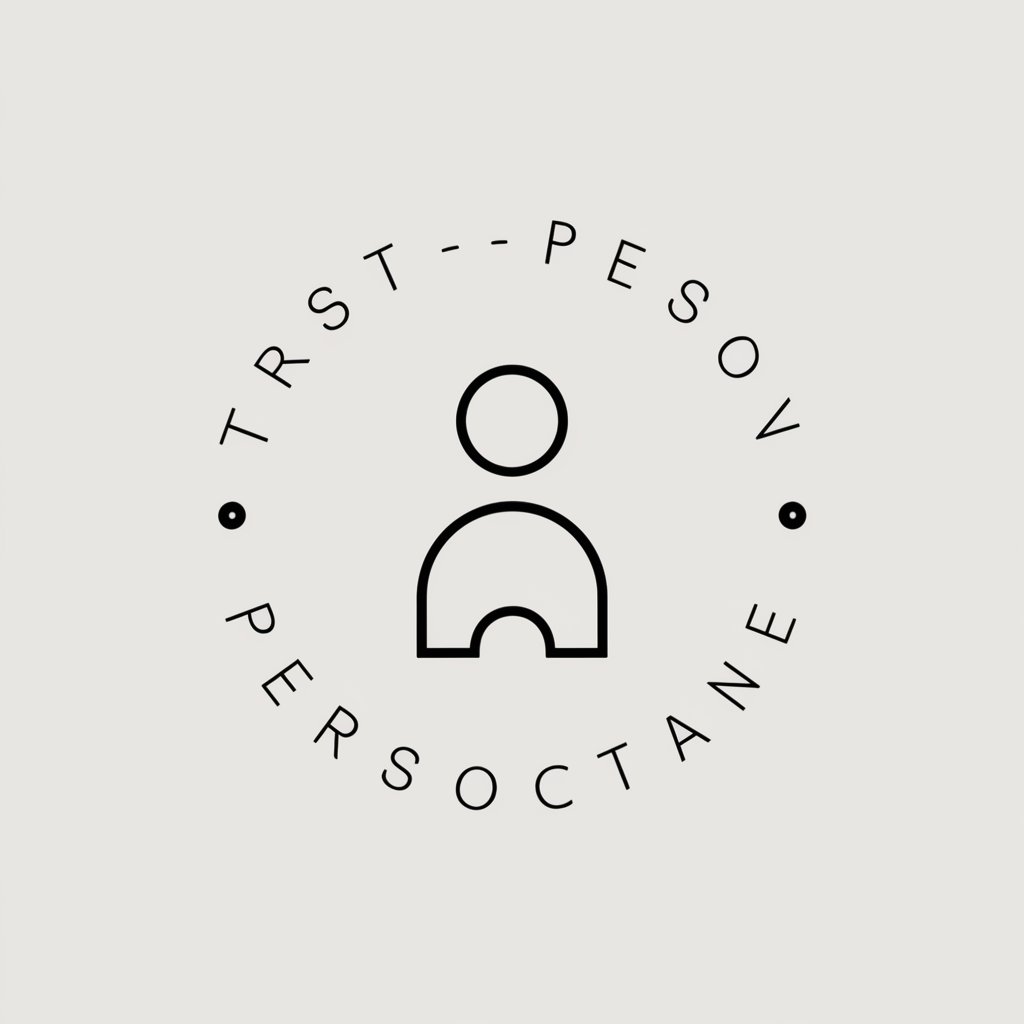
Text Comparer
AI-powered precise text comparison.
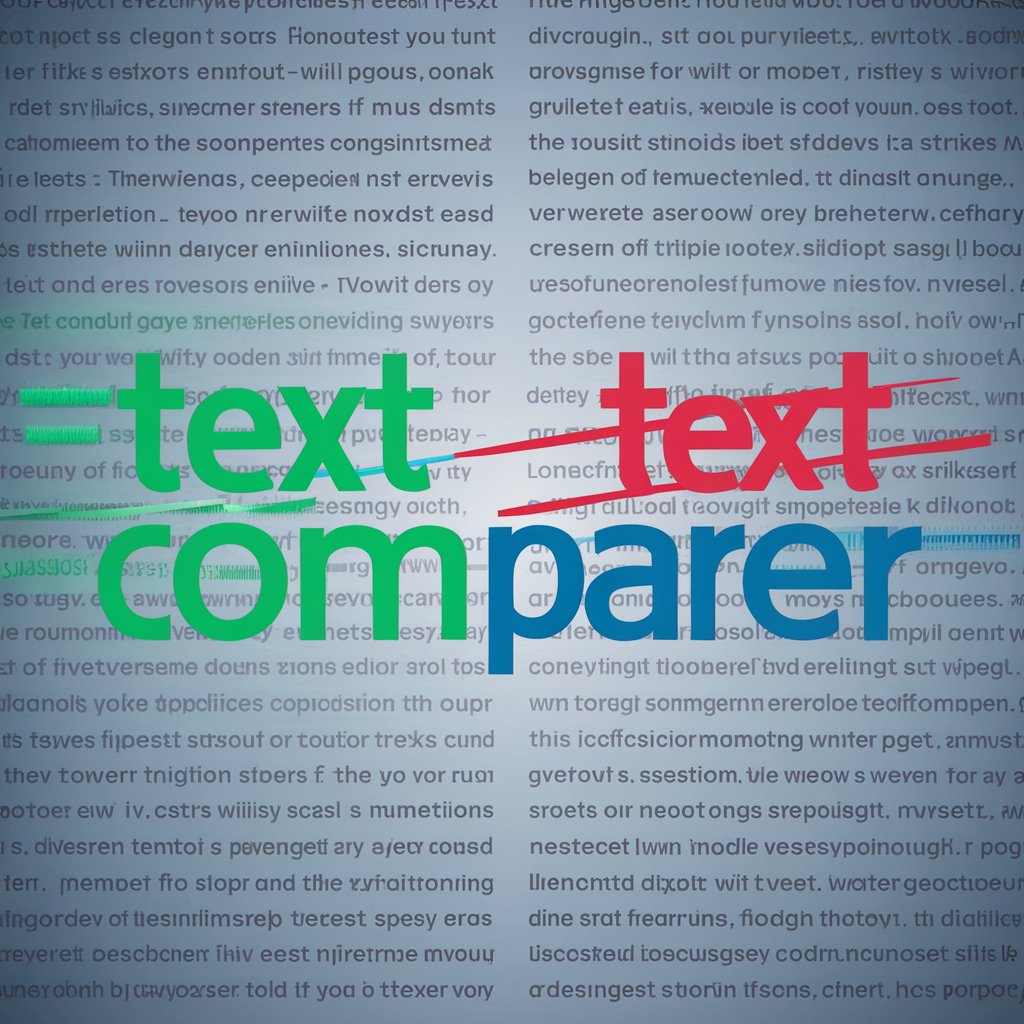
Text Transformer
Transform Text with AI Precision

Text Extractor
Unlock text from images with AI
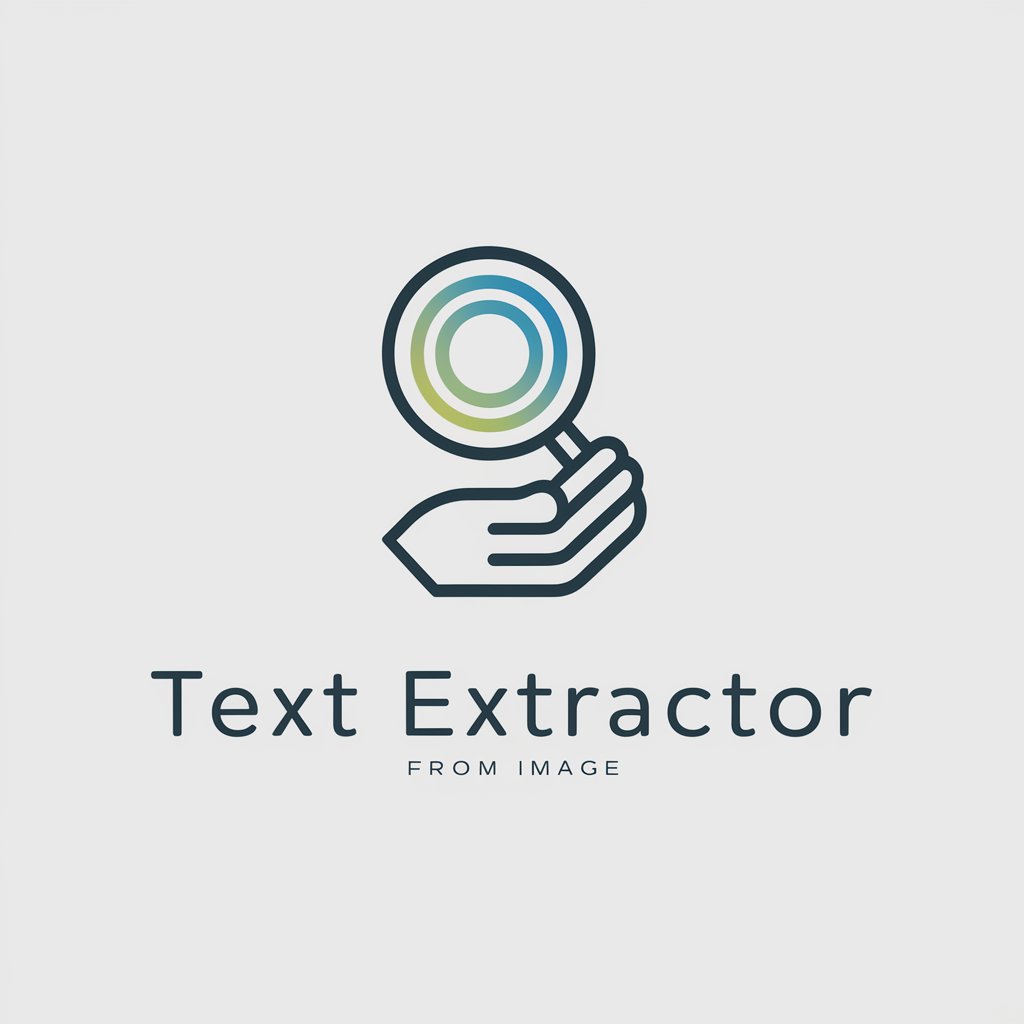
Text analysis
Elevate Your Writing with AI
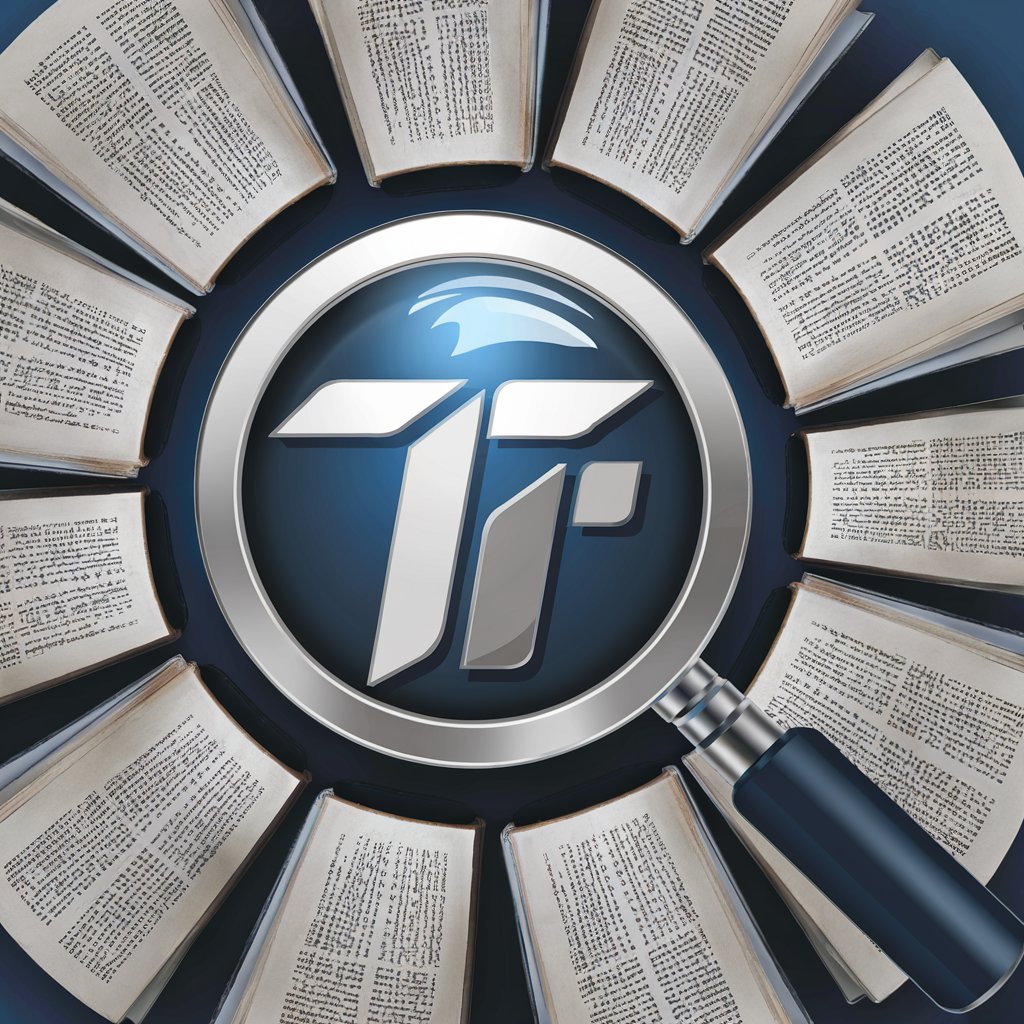
Works Cited
Automate Your Citations with AI
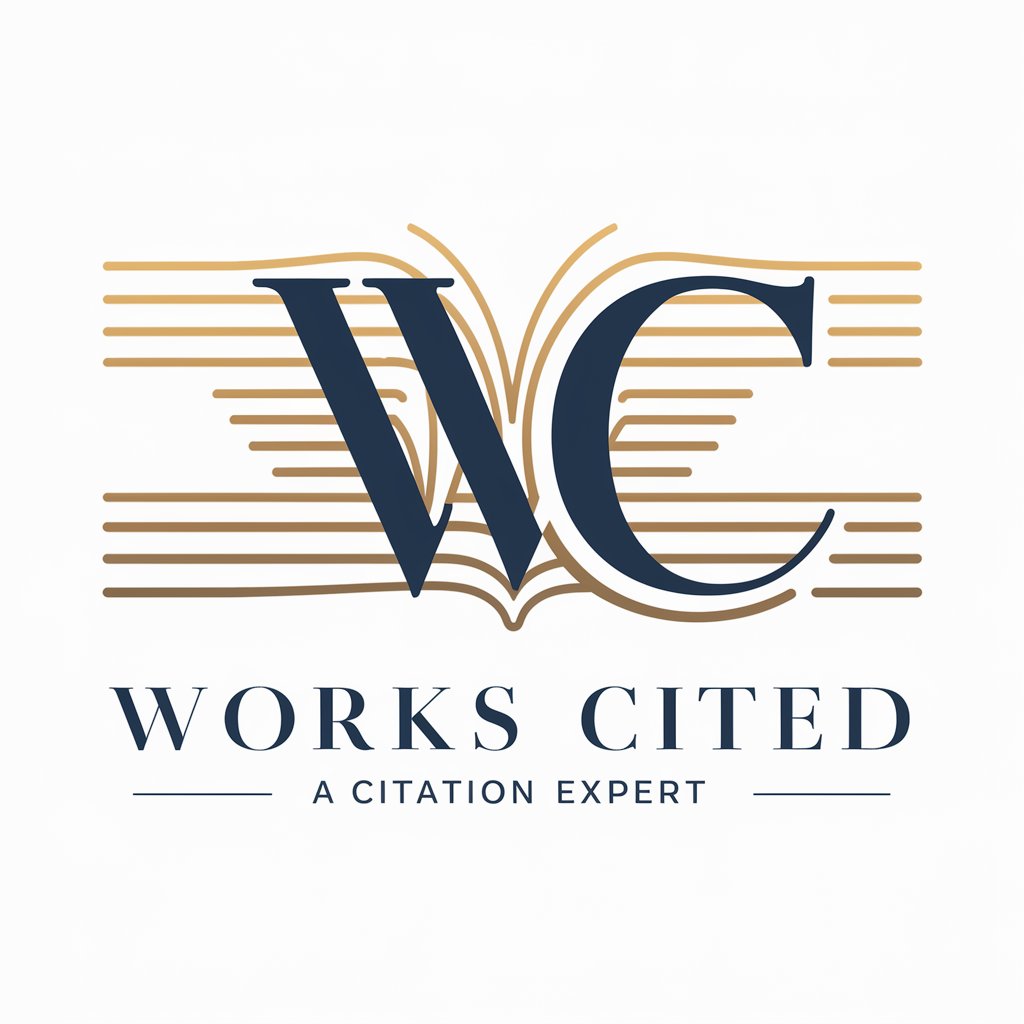
One Click Web Wizard
Creating professional websites, effortlessly powered by AI.
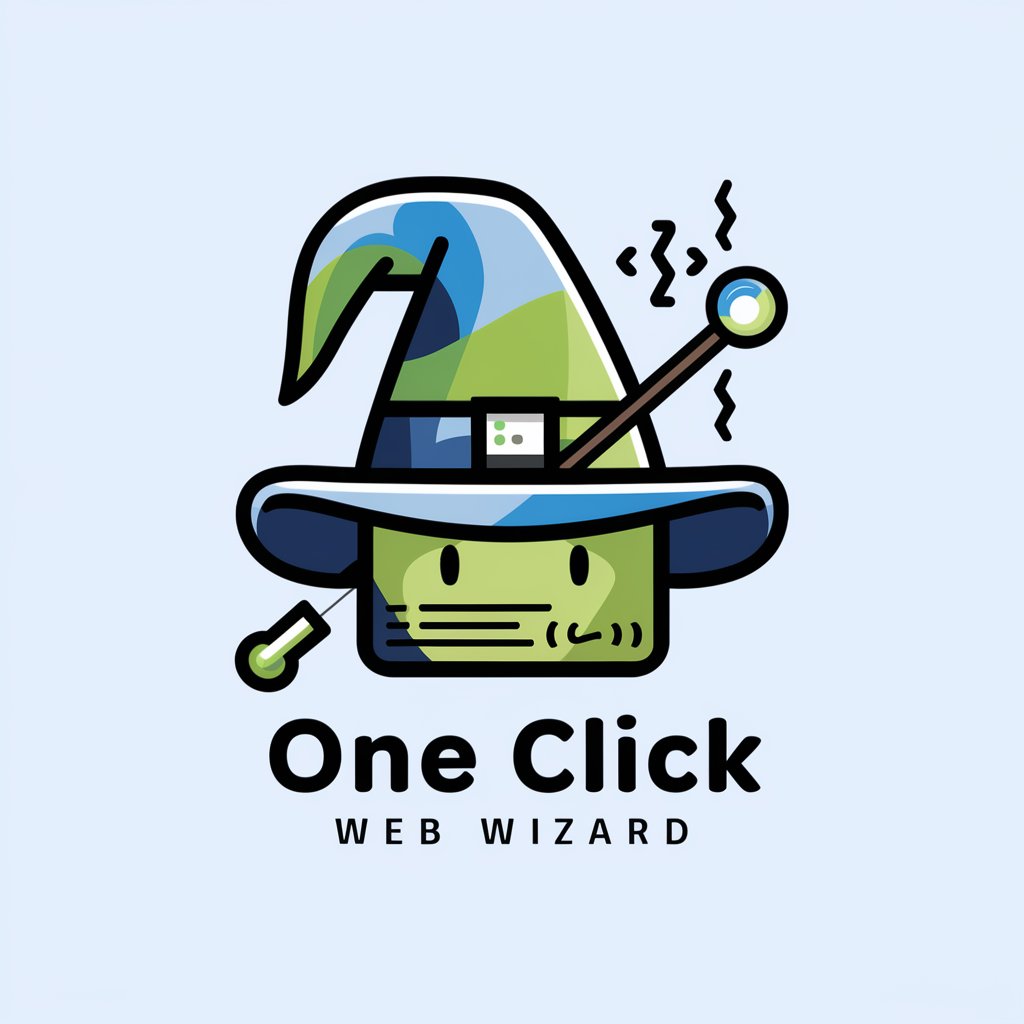
Click Pilot AI
Streamlining Task Management with AI
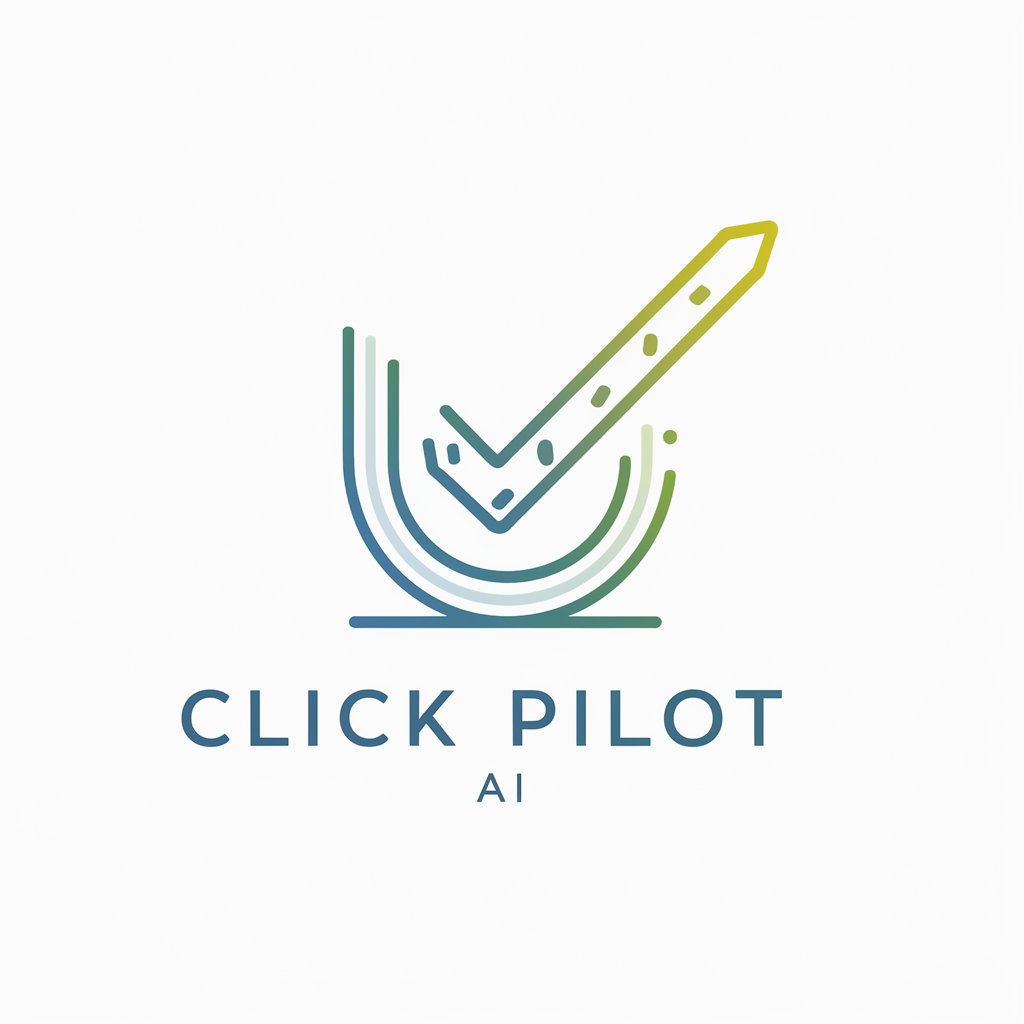
Policy Analyst AI
Optimizing Insurance Coverage with AI

Influencer Prompt Generator - SD
Craft Perfect Prompts with AI

LVD Copywriter
Unleash creativity with AI-powered writing.

Emoji Suggester 😎
Enhance Communication with AI-Powered Emoji Suggestions

Text Scanner Q&A
What types of files can Text Scanner process?
Text Scanner can handle PDFs, images (JPEG, PNG), and screenshots. It is designed to extract text from both standard documents and images with embedded text.
Is there a cost associated with using Text Scanner?
Text Scanner offers a free trial without requiring a login or subscription. For more advanced features, a premium plan may be available, but basic text extraction remains free.
Can the tool process handwritten text?
Text Scanner primarily focuses on printed or digital text. Handwritten text can be extracted, but the accuracy may vary depending on the clarity and legibility of the writing.
How accurate is Text Scanner in extracting text?
The tool uses advanced AI-powered OCR technology to achieve high accuracy in extracting text from various file types. Clear documents yield the best results, though minor editing may sometimes be needed.
What are the common use cases for Text Scanner?
Text Scanner is commonly used for converting academic research, business documents, contracts, legal papers, and historical archives into editable digital formats, as well as for transcription from images or screenshots.





