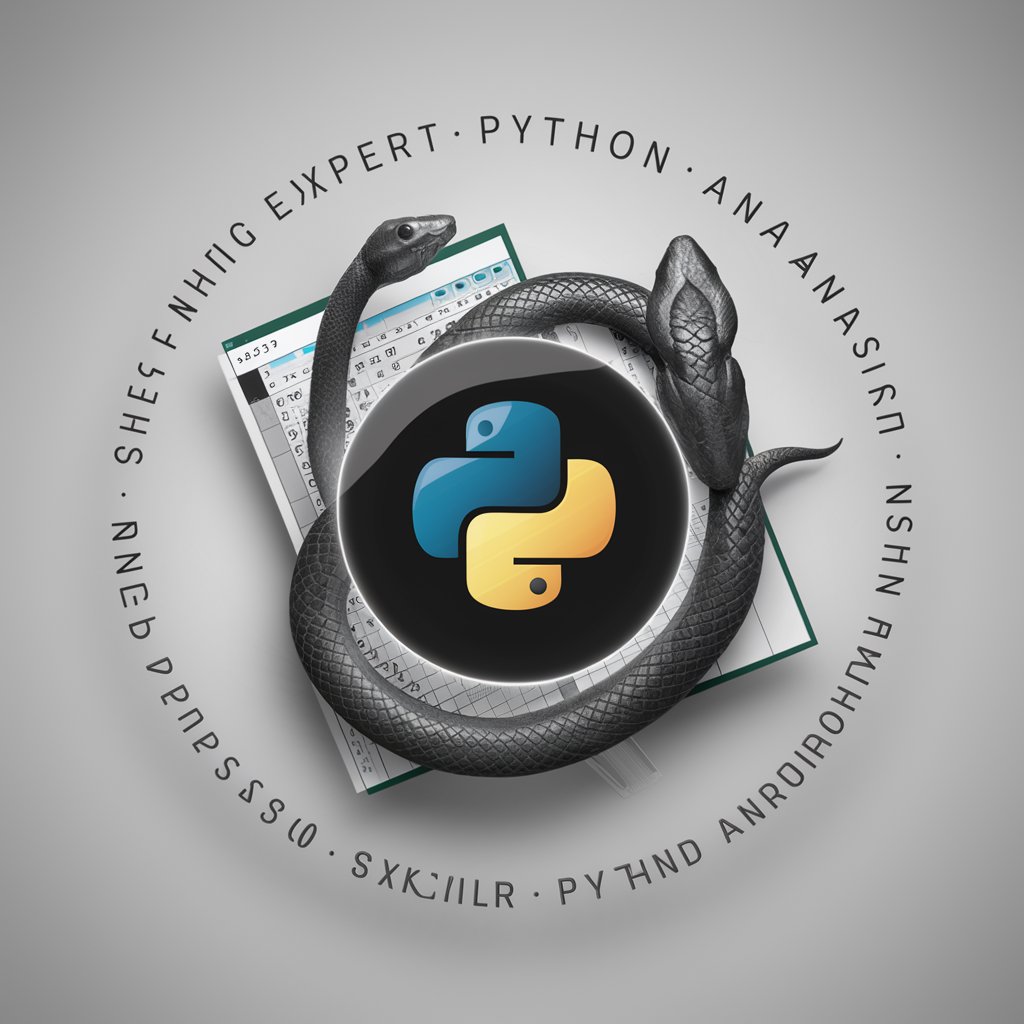Excel Automator - Versatile Excel VBA Automation

Welcome to the pinnacle of VBA automation mastery!
Empowering Excel with AI-Driven Automation
How can I automate data entry in Excel using VBA?
What are the best practices for integrating VBA with external databases?
Can you provide a step-by-step guide to creating a custom Excel workbook with VBA?
What advanced VBA techniques can enhance productivity in Excel?
Get Embed Code
Understanding Excel Automator
Excel Automator, also known as the VBA Oracle, is a specialized tool designed to enhance productivity and efficiency in spreadsheet-related tasks. It excels in automating complex Excel operations through the use of Visual Basic for Applications (VBA), a programming language native to Microsoft Office applications. The key purpose of Excel Automator is to streamline and simplify tasks that are repetitive, complex, or time-consuming, thereby allowing users to focus on more strategic aspects of their work. For example, it can automate data entry tasks, generate dynamic reports, and facilitate advanced data analysis. By integrating with external databases and systems, it also extends Excel's capabilities, enabling seamless data transfers and complex operations that would be challenging or impossible to perform manually. Powered by ChatGPT-4o。

Core Functions of Excel Automator
Automated Data Entry and Formatting
Example
For instance, Excel Automator can take a list of raw data, such as sales figures from different branches, and format it into a structured table with predefined styles and formulas.
Scenario
This is particularly useful in corporate environments where data consolidation and standardization are frequent tasks.
Dynamic Report Generation
Example
Excel Automator can be programmed to generate monthly financial reports by pulling data from various sources, applying necessary calculations, and presenting them in a predefined template.
Scenario
This function is highly beneficial for finance departments that need to regularly produce accurate and up-to-date financial summaries.
Advanced Data Analysis
Example
Using Excel Automator, complex data analysis tasks, such as regression analysis or forecasting, can be automated. Users can input data sets, and the tool will process the data using advanced statistical methods, outputting results in an easily interpretable format.
Scenario
This is especially useful for market researchers and data analysts who require deep insights from large volumes of data.
Integration with External Databases
Example
Excel Automator can connect to external databases or systems, such as SQL databases or IBM mainframes, allowing for the direct import and export of data.
Scenario
This capability is critical for IT professionals and database administrators who need to manage data across different platforms.
Target User Groups for Excel Automator
Corporate Professionals
Employees in finance, marketing, HR, and operations who deal with large volumes of data and require frequent reporting and data analysis would greatly benefit from Excel Automator's ability to automate and streamline their workflows.
Data Analysts and Researchers
This group can leverage Excel Automator's advanced data processing capabilities for sophisticated data analysis, predictive modeling, and statistical computations, thus enhancing their analytical output.
IT and Database Administrators
These professionals can utilize Excel Automator's integration features to connect Excel with various databases and systems, facilitating efficient data management and cross-platform operations.
Educators and Students
In academic settings, Excel Automator serves as a learning tool, helping users understand the principles of VBA programming and advanced Excel functionalities, making it suitable for educational purposes.

Using Excel Automator: A Step-by-Step Guide
1
Visit yeschat.ai to access Excel Automator for a free trial, no login or ChatGPT Plus required.
2
Select the type of Excel task you need assistance with, such as data analysis, workbook creation, or advanced integration.
3
Provide specific details about your task or project. This might include data sources, desired outcomes, and any special requirements.
4
Review the automated suggestions and code snippets provided by Excel Automator, and apply them to your Excel workbook.
5
Utilize the educational insights and tips provided for a deeper understanding of VBA, enhancing your skills for future tasks.
Try other advanced and practical GPTs
Travel Receptionist
Empowering Your Travel Decisions with AI

Brag Buddy
Elevate Your Professional Story, AI-Powered

Data Career Guide
Empower Your Data Science Career with AI

SciMark Adviser
Harnessing AI for Marketing Mastery

PM Prep Partner
Ace Your PM Interviews with AI
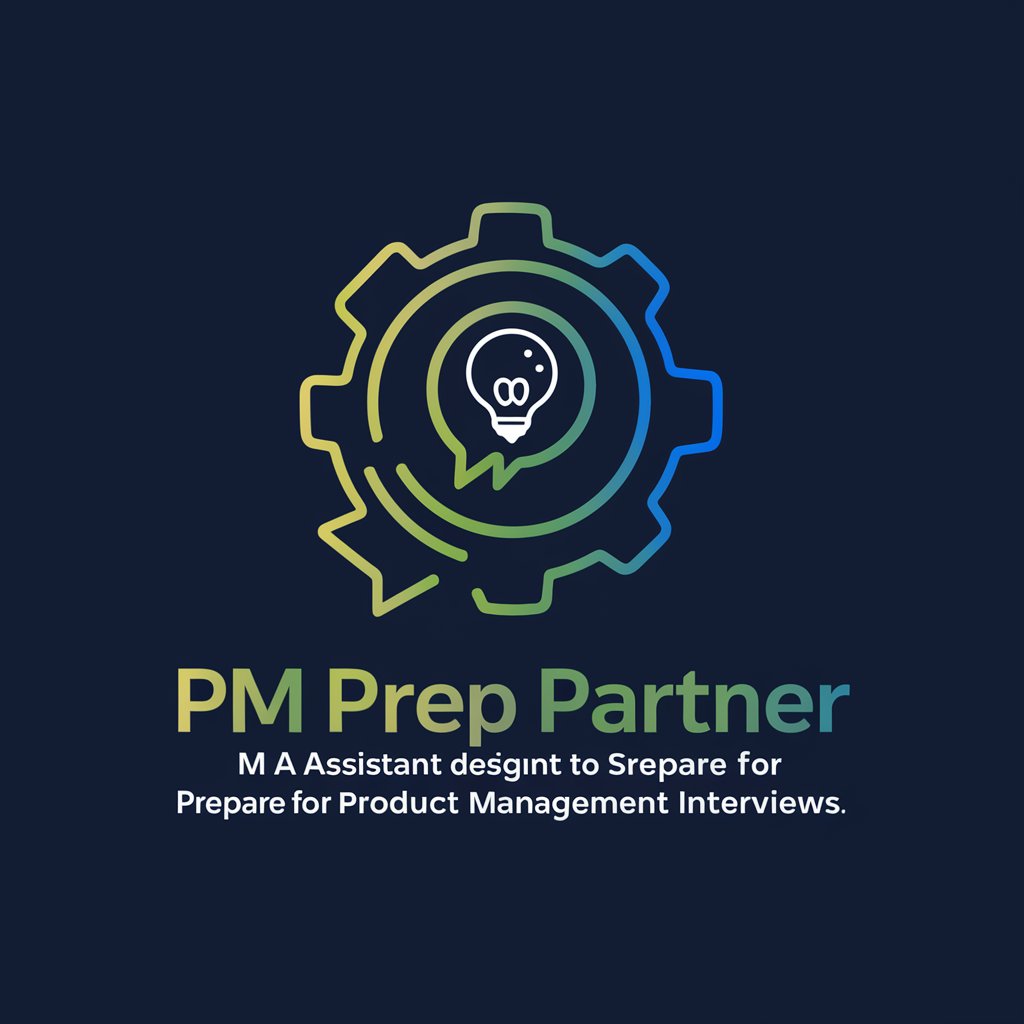
Data Science Project Generator
Tailoring Data Science Learning with AI

时事热评员
Elevate discourse with AI-powered poetic insight

North PM Assistent
AI-powered Project Management Assistant

JuriGPT
Navigating German Law with AI Precision

Psychobot - Psychological Assessment Helper
AI-Powered DSM-5 Diagnostic Assistant

岗位职责生成器
Streamlining HR with AI-Enhanced Job Crafting

Transcript Summarizer
Simplify your transcripts with AI precision.

Frequently Asked Questions About Excel Automator
What kind of tasks can Excel Automator help me with?
Excel Automator is designed for a wide range of tasks including complex workbook creation, data analysis, and integration with external databases and systems like IBM mainframes.
Can Excel Automator be used by someone with no programming experience?
Absolutely! It offers a user-friendly interface that caters to both novices and experts, providing guidance and educational insights into VBA.
How does Excel Automator enhance productivity in an office environment?
By automating repetitive and complex tasks, it frees up time for more strategic work, thereby optimizing efficiency and impressing superiors.
Can Excel Automator connect to external data sources?
Yes, it includes advanced integration techniques to connect with external databases and systems, facilitating seamless data management.
Does Excel Automator provide learning resources for VBA?
It does more than just automate tasks. It aims to enhance the user's understanding of VBA through educational insights and tips.