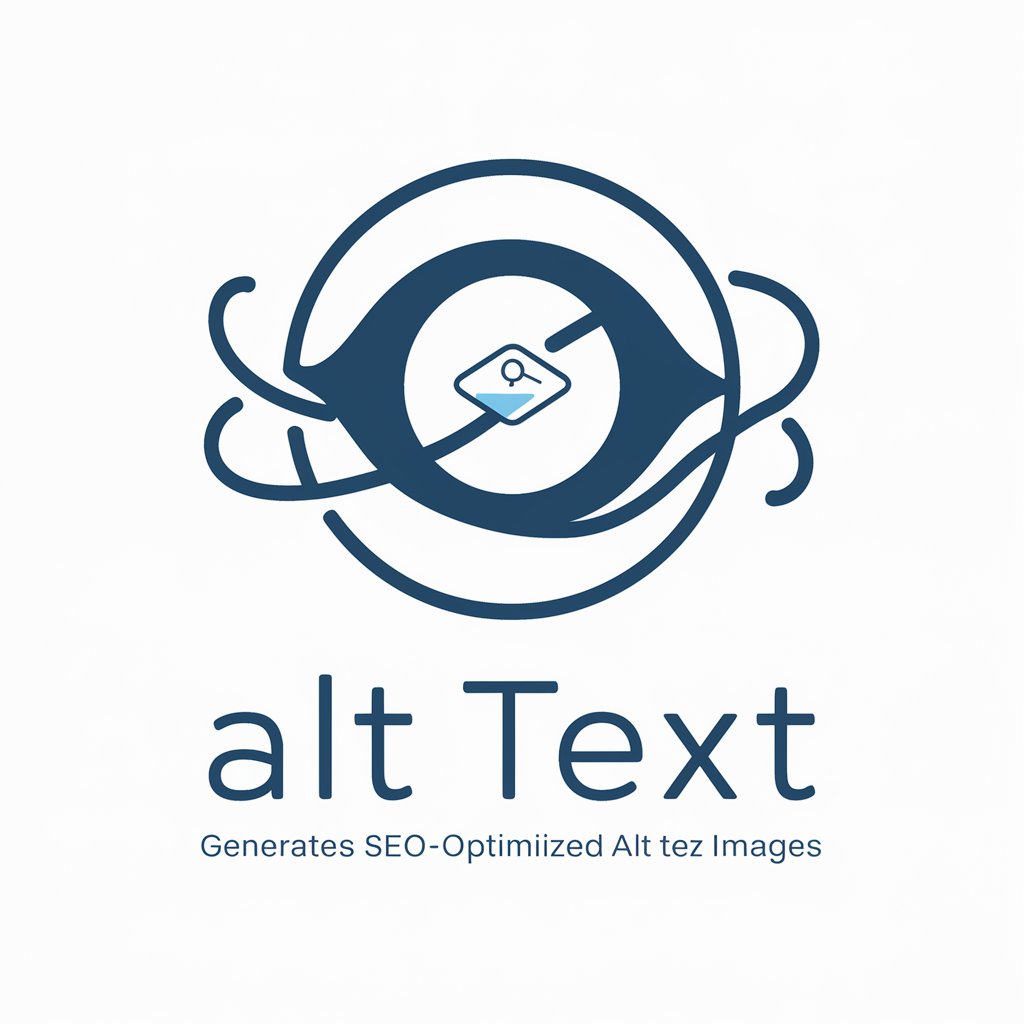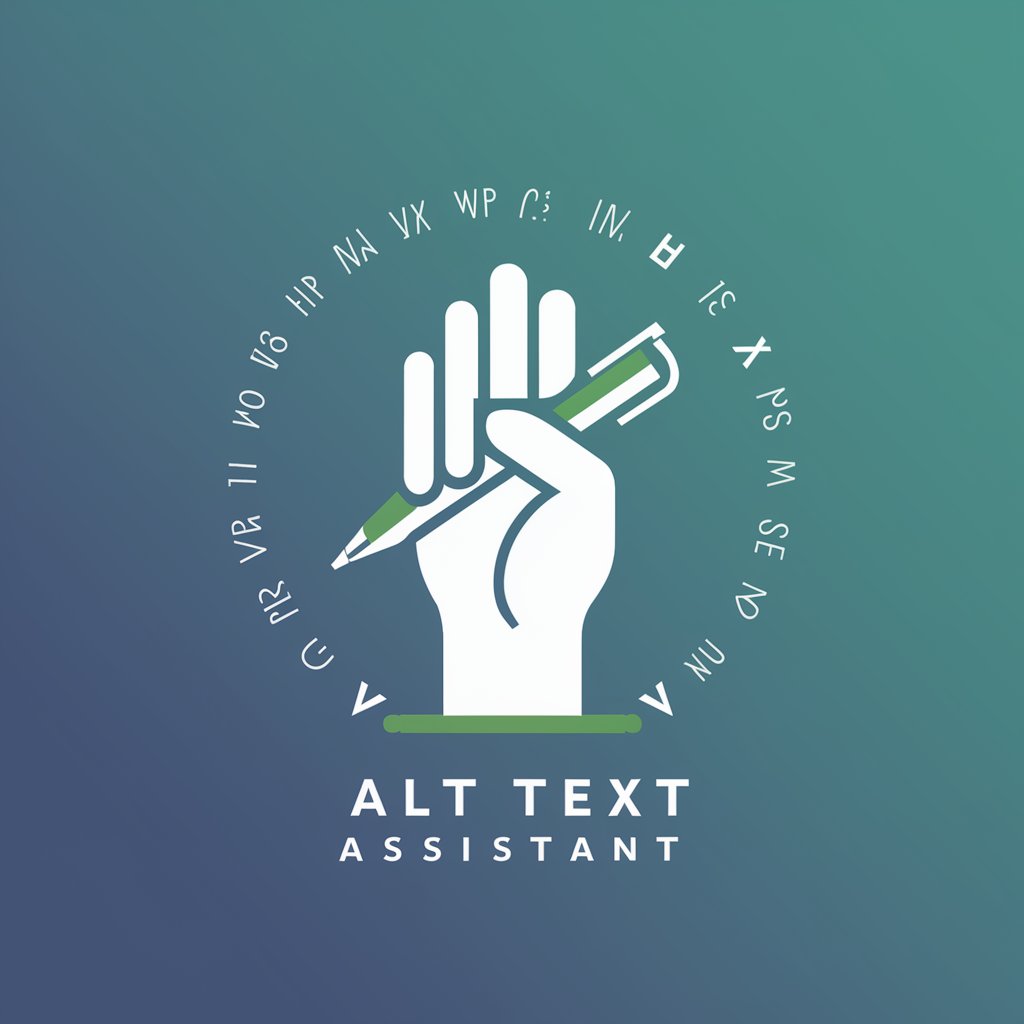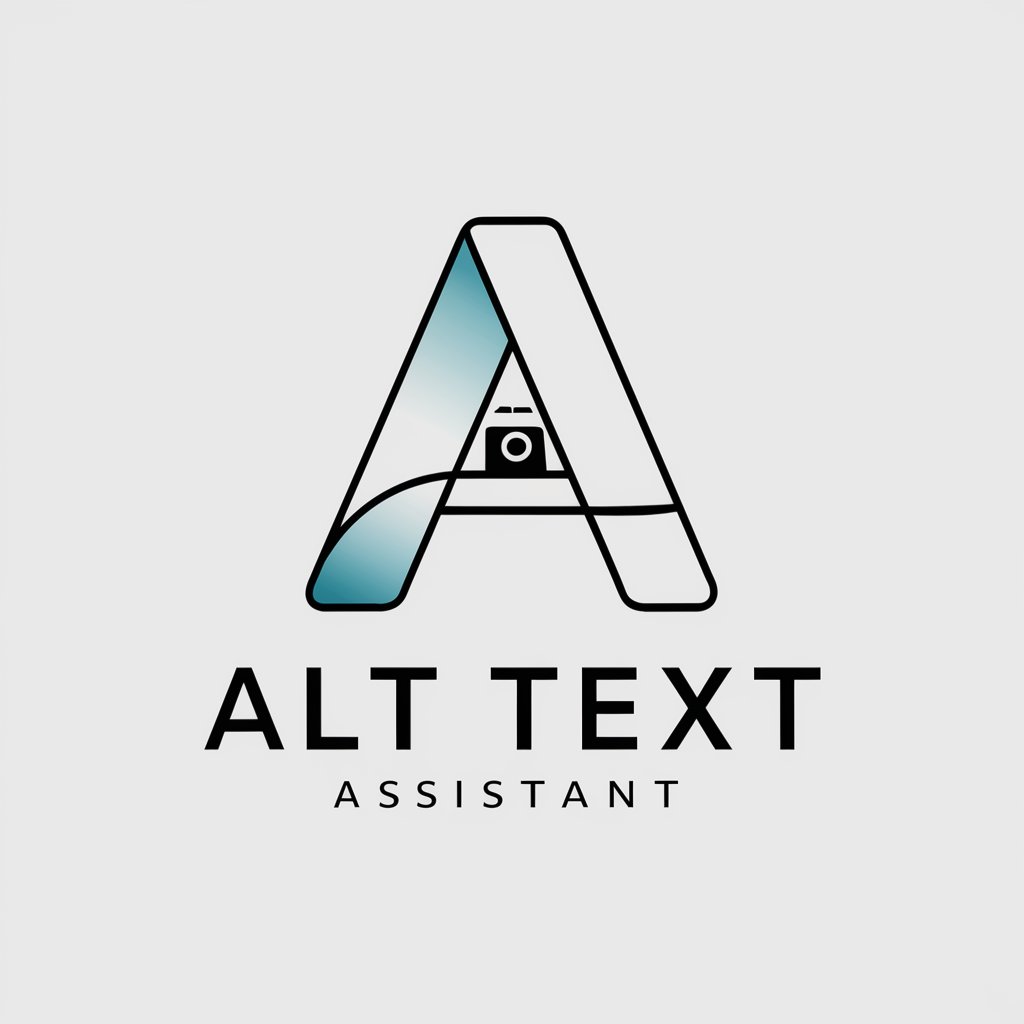Alt Text Helper - Efficient Alt Text Creation

Welcome! I'm here to help with crafting effective alt text.
Empowering Accessibility with AI-Driven Alt Text
Describe the purpose of an image in less than 125 characters...
What key details should be included when writing alt text for...
How can you ensure that alt text is both concise and descriptive...
Explain the main function of alt text in the context of...
Get Embed Code
Understanding Alt Text Helper
Alt Text Helper is designed to assist users in creating effective and concise alternative text (alt text) for images. Its primary purpose is to guide the creation of descriptions that are accessible to people using screen readers. The tool prioritizes conveying the essential information of an image, focusing on the 'why' of the image in relation to its context. It avoids unnecessary terms and stays within a 125-character limit, ensuring brevity and relevance. Powered by ChatGPT-4o。

Functions of Alt Text Helper
Concise Description Creation
Example
For a graph showing climate change data, Alt Text Helper would suggest: 'Graph displaying rising global temperatures from 1950 to 2020.'
Scenario
This function is used when users need to provide a clear and brief description of an image's content and purpose, especially in academic or professional documents.
Contextual Relevance Emphasis
Example
For an image in an article about teamwork, featuring people in a meeting, Alt Text Helper might suggest: 'Team collaborating in a business meeting.'
Scenario
This is applied when the image is part of a larger text or narrative, ensuring that the alt text aligns with the overall context of the document or webpage.
Accessibility Enhancement
Example
For a decorative image on a website, the recommendation might be: 'Decorative floral border,' if relevant, or suggesting a null alt attribute if purely decorative.
Scenario
This is crucial for web developers and content creators who aim to make their websites accessible to users with visual impairments.
Ideal Users of Alt Text Helper
Web Developers and Designers
They benefit from understanding how to make website content accessible, especially for visually impaired users, ensuring compliance with web accessibility standards.
Content Creators and Digital Marketers
These professionals can use Alt Text Helper to enhance the SEO of their content and ensure it is inclusive and accessible to a broader audience.
Educators and Academic Professionals
They find Alt Text Helper valuable for creating accessible educational materials, ensuring that all students, regardless of their visual abilities, can access the content.

Guidelines for Using Alt Text Helper
1
Start by visiting yeschat.ai for a no-login, free trial to access Alt Text Helper.
2
Upload or link an image to receive suggestions for appropriate alt text.
3
Review the suggested alt text, focusing on brevity and relevance to the image's purpose.
4
Edit the alt text as needed to better fit your specific context or audience.
5
Implement the alt text in your web content or document, ensuring it's under 125 characters.
Try other advanced and practical GPTs
Creator Economy Guru
Empowering Your Creator Economy Journey with AI

Digital Product Guru
Empowering MedTech Innovation with AI

简说Python
Empowering Python Learning with AI

I am 007
Sharpen Your Detective Skills with AI

Tailwind Crafter
Instant Tailwind CSS from AI

Fitness Coach
AI-powered Personal Fitness Coach

Armenian Political Struggle
Unlocking the complexities of Armenian politics

GPT Bet Builder
Revolutionizing Betting with AI-Powered Insights

Product Manager GPT
Streamlining Product Development with AI

TailwindCSS builder - WindChat
Streamline Your Design with AI-Powered Tailwind CSS

日语猫
Master Japanese Effortlessly with AI

杨玉环
Experience ancient China with AI

Frequently Asked Questions about Alt Text Helper
What is the ideal length for alt text created by Alt Text Helper?
Alt Text Helper ensures alt text is concise, typically under 125 characters, to optimize accessibility and SEO.
Can Alt Text Helper distinguish between types of images?
Yes, it identifies and differentiates various image types like photos, paintings, and icons for accurate descriptions.
How does Alt Text Helper assist in SEO?
It generates alt text that is search engine friendly, enhancing image discoverability and website SEO.
Is Alt Text Helper suitable for complex images?
It excels at simplifying complex images into concise descriptions, focusing on the most relevant aspects.
Can Alt Text Helper be used for educational purposes?
Absolutely, it's ideal for creating accessible educational content by providing descriptive alt text for images.