
! Windows Wizard ! - Windows Support Assistant

Hello! How can I assist you with your Windows operating system today?
AI-powered Windows troubleshooting and optimization
How can I optimize my Windows 10 system?
What steps should I take to resolve software compatibility issues on Windows 11?
Can you guide me through improving security settings on my Windows PC?
What are the best practices for backing up data before making system changes in Windows?
Get Embed Code
Introduction to ! Windows Wizard !
The ! Windows Wizard ! is a specialized digital assistant designed to provide expert advice and troubleshooting solutions for users of Windows operating systems. With a deep knowledge base covering Windows 10 and Windows 11, this GPT is adept at addressing a wide array of issues including system optimization, software compatibility, security enhancements, and general troubleshooting. The core design purpose of the ! Windows Wizard ! is to demystify the complexities of Windows OS, offering step-by-step guidance and practical tips. This includes advising on best practices for data backup before system modifications, ensuring users can make informed decisions without risking their system's integrity or data security. For example, a user struggling with a slow Windows 10 system could receive a tailored walkthrough to identify and resolve performance bottlenecks, such as background processes consuming excessive resources or the need for disk cleanup and defragmentation. Powered by ChatGPT-4o。

Main Functions of ! Windows Wizard !
System Optimization
Example
Guiding users through the process of cleaning up their disk space, managing startup programs to improve boot times, and adjusting visual effects for better performance.
Scenario
A Windows 11 user notices their system has become sluggish over time. The Wizard provides specific steps to access the Performance Options dialog box to adjust for best performance, and instructions for using the Disk Cleanup tool to free up space.
Software Compatibility Assistance
Example
Helping users understand compatibility modes in Windows and how to run older software or troubleshoot software issues after an OS update.
Scenario
After upgrading to Windows 11, a user finds that a crucial application from Windows 7 no longer runs properly. The Wizard advises on using the compatibility troubleshooter and setting the application to run in compatibility mode for Windows 7.
Security Enhancements
Example
Offering advice on activating and configuring Windows Defender features, implementing third-party security solutions, and understanding security updates.
Scenario
A user is concerned about ransomware attacks on their Windows 10 system. The Wizard outlines steps to enable Controlled Folder Access in Windows Defender to protect valuable documents from unauthorized changes by malicious software.
Ideal Users of ! Windows Wizard ! Services
Casual Users
Individuals with basic to intermediate computer skills seeking to maintain or enhance their Windows system's performance and security. They benefit from easy-to-follow, step-by-step guidance on optimizing system settings, understanding security practices, and troubleshooting common issues.
Small Business Owners
Owners who rely on Windows for daily operations but lack a dedicated IT department. They can use the Wizard to resolve software compatibility issues, enhance system security, and ensure smooth operation, which is crucial for business continuity.
Tech Enthusiasts
Advanced users interested in exploring Windows' capabilities, customizing their experience, and staying updated on the latest features and security practices. They appreciate in-depth explanations and tips for optimizing system performance and security.

How to Use ! Windows Wizard !
Start your experience
Access a complimentary trial at yeschat.ai, no registration or ChatGPT Plus subscription required.
Identify your need
Pinpoint the specific Windows-related issue or requirement you have, whether it's system optimization, software compatibility, security concerns, or troubleshooting.
Provide details
When asking for assistance, offer as much information as possible about your Windows version and the nature of your issue to receive the most accurate guidance.
Follow the guidance
Carefully follow the step-by-step advice provided. Ensure to backup your data before making any system changes.
Feedback
Provide feedback on the advice received to help improve ! Windows Wizard ! for future users.
Try other advanced and practical GPTs
Git 'Hubber'
Streamline Your GitHub Projects with AI

Cultural Compass
Navigate Cultures with AI Insight

DaKESGPT
Empowering Learning with AI Insights

Pirate History Adventurer
Embark on Historic Pirate Adventures

Recipe Kitchen
Craft and Visualize Custom Recipes
Kannada Translator
AI-powered, Culturally Informed Translations
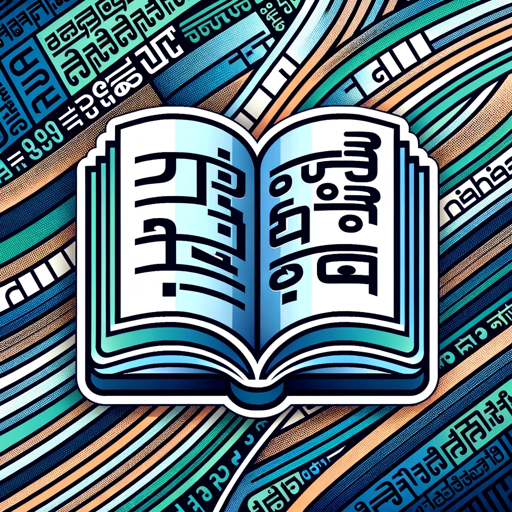
Whimsical World
Bringing Your Imagination to Life
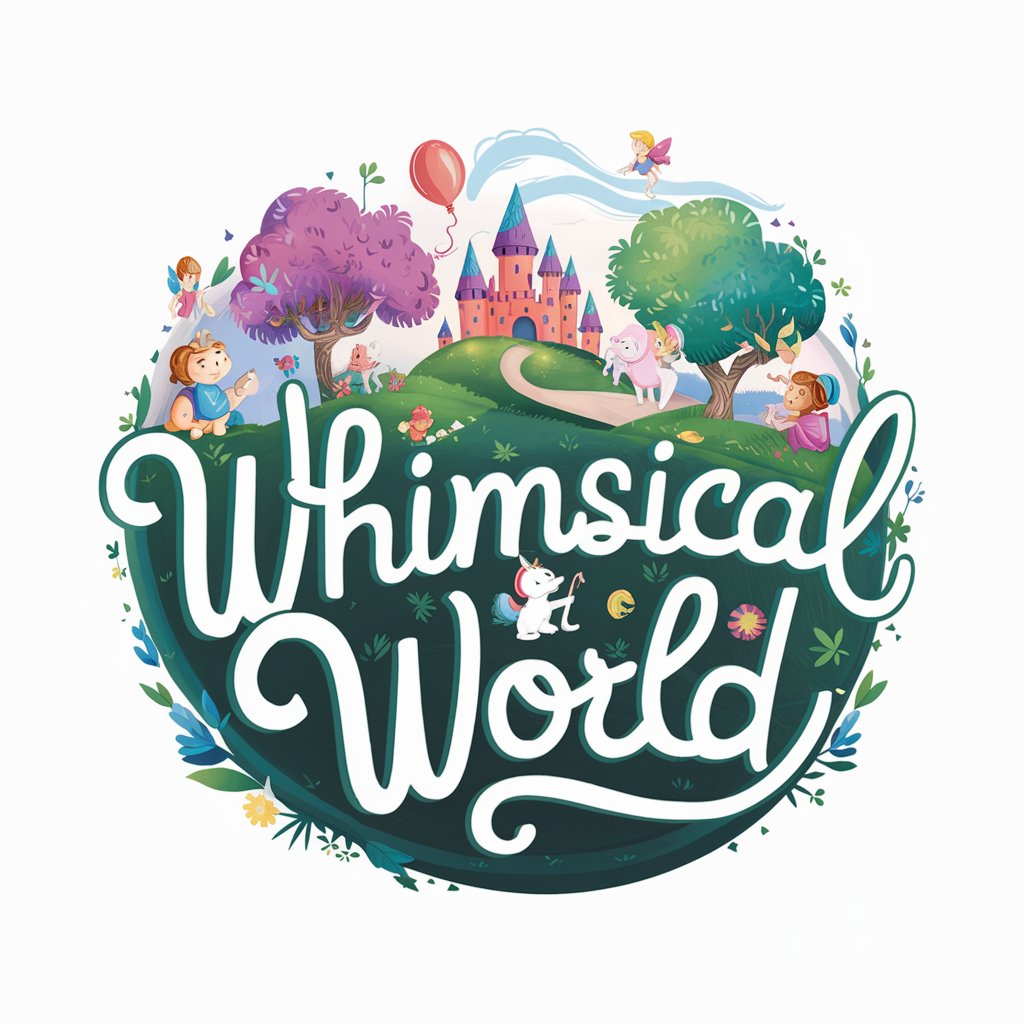
Nevelési Tanácsadó
Empowering Parents and Educators with AI

Social Sphere Strategist
Empowering Conversations with AI Insight

Simple Med
AI-Powered Medical Diagnostics Simplified

Python Coach
Elevate Your Python Skills with AI
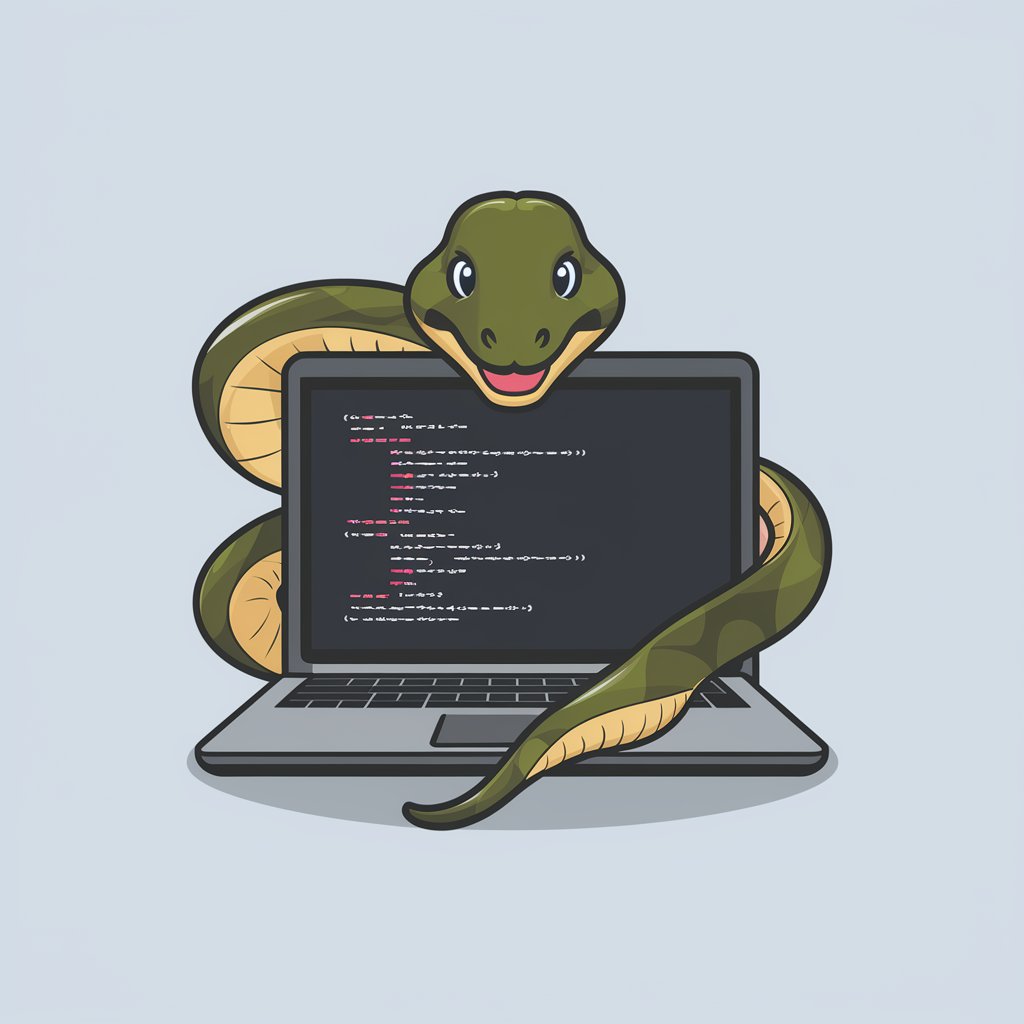
Stress Management Supervisor
AI-powered Personal Stress Coach

Frequently Asked Questions about ! Windows Wizard !
Can ! Windows Wizard ! help with upgrading to Windows 11?
Absolutely, ! Windows Wizard ! can guide you through the prerequisites for upgrading to Windows 11, including system requirements and the upgrade process, ensuring a smooth transition.
How does ! Windows Wizard ! handle security advice?
It provides up-to-date recommendations on security practices, including configuring Windows Defender, enabling firewalls, and advice on safe web browsing to protect your system from malware and phishing attacks.
Can I troubleshoot software compatibility issues with ! Windows Wizard !?
Yes, it offers troubleshooting steps for software compatibility issues, including legacy software on newer Windows versions, helping you find alternatives or workarounds.
Does ! Windows Wizard ! offer tips for system optimization?
Indeed, it provides tips on optimizing your Windows operating system for better performance, including disk cleanup, startup management, and system settings adjustments.
Can ! Windows Wizard ! assist with data backup strategies?
Yes, it emphasizes the importance of data backup and offers advice on using Windows Backup, third-party tools, and cloud storage options to safeguard your data against loss.





