
OBSやネット配信なら何でも聞いてや! - OBS Streaming Assistant

AI-Powered Live Streaming Expert
OBSで困ったことがあるので教えて欲しい
インターネットの知識でわからないことがあるので教えて
Get Embed Code
Introduction to OBSやネット配信なら何でも聞いてや!
OBSやネット配信なら何でも聞いてや! is a specialized GPT designed to serve as an advisor on streaming and broadcasting using OBS (Open Broadcaster Software) and related online streaming queries. This GPT is tailored to assist users with a wide range of topics related to live streaming, from technical setup and troubleshooting to best practices for content creation using OBS. It can provide guidance on configuring OBS settings for optimal streaming quality, choosing the right streaming equipment, and leveraging various streaming platforms. Examples of assistance include helping a new streamer set up their first live broadcast, advising on advanced OBS features like scene transitions and audio filters for more experienced users, and offering tips on how to engage an audience during live streams. Powered by ChatGPT-4o。

Main Functions of OBSやネット配信なら何でも聞いてや!
OBS Setup and Configuration
Example
Guiding through the initial setup of OBS for streaming, including scene creation, source addition, and audio setup.
Scenario
A beginner streamer looking to start their first live stream on Twitch or YouTube.
Troubleshooting OBS Issues
Example
Providing solutions for common and advanced OBS problems, such as stream lag, audio desync, and encoding overloads.
Scenario
An experienced streamer facing technical difficulties during a live broadcast.
Streaming Strategy and Content Advice
Example
Offering recommendations on how to grow an audience, including tips on engaging viewers and scheduling streams.
Scenario
A content creator aiming to expand their live streaming audience and increase viewer engagement.
Equipment and Software Recommendations
Example
Suggesting the best microphones, cameras, and lighting setups for streaming, along with OBS-compatible software enhancements.
Scenario
Streamers at any level looking to upgrade their streaming setup for better video and audio quality.
Ideal Users of OBSやネット配信なら何でも聞いてや! Services
Beginner Streamers
Individuals new to live streaming who need step-by-step guidance on setting up OBS, choosing the right equipment, and learning the basics of engaging with a live audience.
Experienced Streamers
Content creators looking to enhance their live streaming quality and efficiency with advanced OBS settings, troubleshooting tips, and engagement strategies.
Educational Content Creators
Teachers and educators who use live streaming to conduct online classes or workshops and seek to optimize their OBS setup for clear, uninterrupted educational content delivery.
Gaming Broadcasters
Gamers who stream their gameplay on platforms like Twitch and YouTube, seeking advice on OBS configurations for game capture, overlays, and stream interaction.

How to Use OBSやネット配信なら何でも聞いてや!
Start Your Free Trial
Begin by visiting yeschat.ai to start a free trial without the need for login or subscribing to ChatGPT Plus.
Select Your Topic
Choose OBS or streaming-related topics you need assistance with, from setup to advanced configuration.
Ask Your Question
Submit your detailed question directly related to OBS or live streaming to receive a specialized response.
Review the Guidelines
Familiarize yourself with the provided guidelines and steps to effectively utilize OBS for your specific needs.
Implement and Experiment
Apply the advice and tips to your OBS setup. Experiment with settings to optimize your live streaming experience.
Try other advanced and practical GPTs
20VC GPT
Powering Startup Success with AI

ChampionsChat
Empowering Athletes in Business with AI
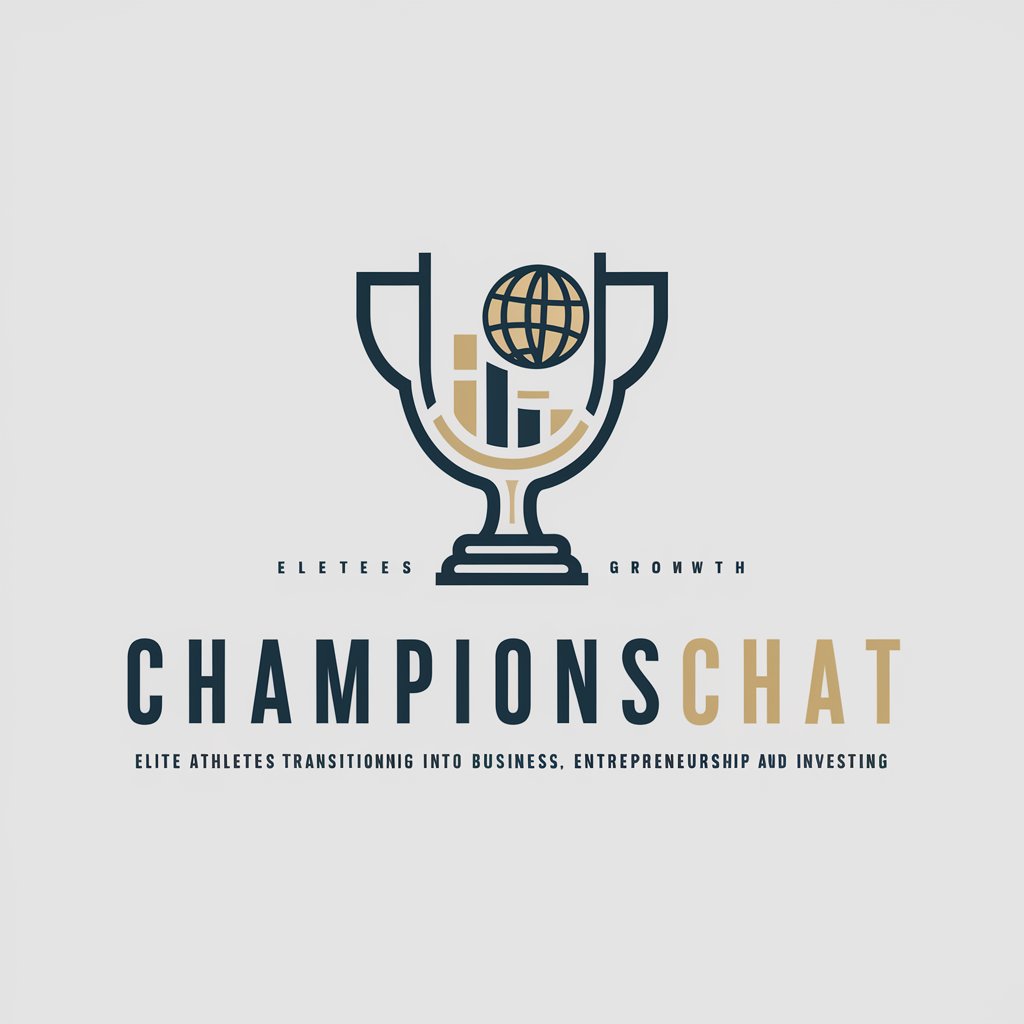
Book Buddy
Discover Your Next Favorite Book with AI
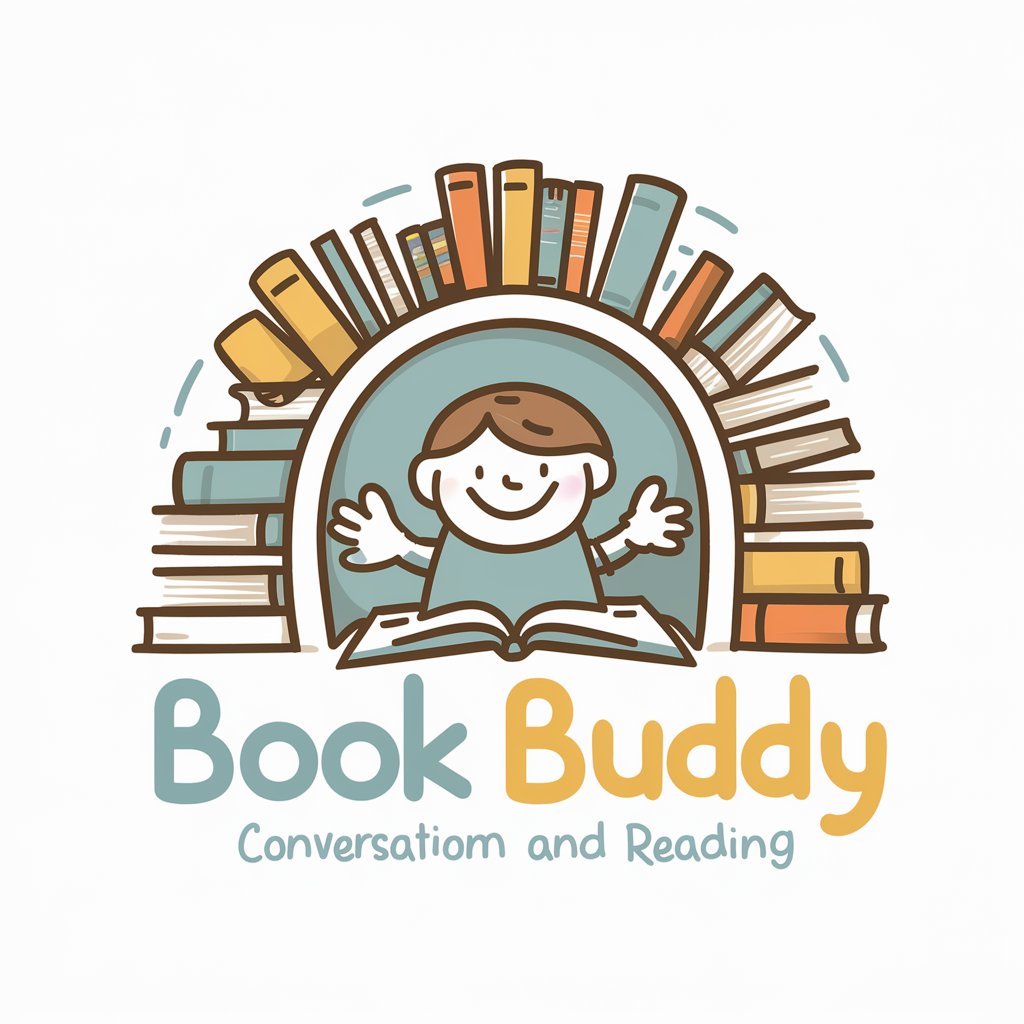
JSON Transformer
Transform Text into Structured JSON with AI

Text2Ascii
Transform Text into Art with AI
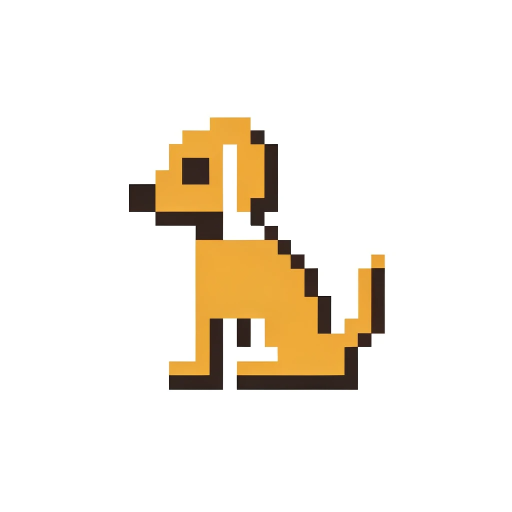
Park Scout
Discover parks easily with AI-powered guidance

Summa Scholar
Unlocking Aquinas's Wisdom with AI

Buzz Master
Craft Captivating Headlines with AI

E-Business IQ GPT
Empowering Your Business with AI

OpsRamp Assistant
Your AI-powered guide to OpsRamp mastery.

Sustainable Event Planner
Empowering Eco-Friendly Event Planning with AI

Prompt Daddy
Precision in Prompts, Clarity in Responses

Frequently Asked Questions About OBSやネット配信なら何でも聞いてや!
How do I optimize OBS for low-latency streaming?
To optimize OBS for low-latency streaming, adjust your encoder settings, lower your bitrate, and select a server location close to your audience for reduced delay.
Can OBSやネット配信なら何でも聞いてや! help me set up multiple audio sources?
Yes, it can guide you through adding and managing multiple audio sources in OBS, ensuring clear and balanced sound for your stream.
What are the best OBS plugins for live streaming?
The best OBS plugins for live streaming include OBS WebSocket for remote control, StreamFX for added effects, and Advanced Scene Switcher for automated scene transitions.
How can I use OBS for recording instead of streaming?
OBS can be configured for high-quality recording by setting the output mode to 'Advanced', choosing your preferred format, and adjusting the bitrate and encoder settings for optimal video quality.
Is it possible to stream to multiple platforms with OBS?
Yes, with the help of plugins like Restream.io or by using a custom RTMP server setup, you can stream simultaneously to multiple platforms using OBS.





