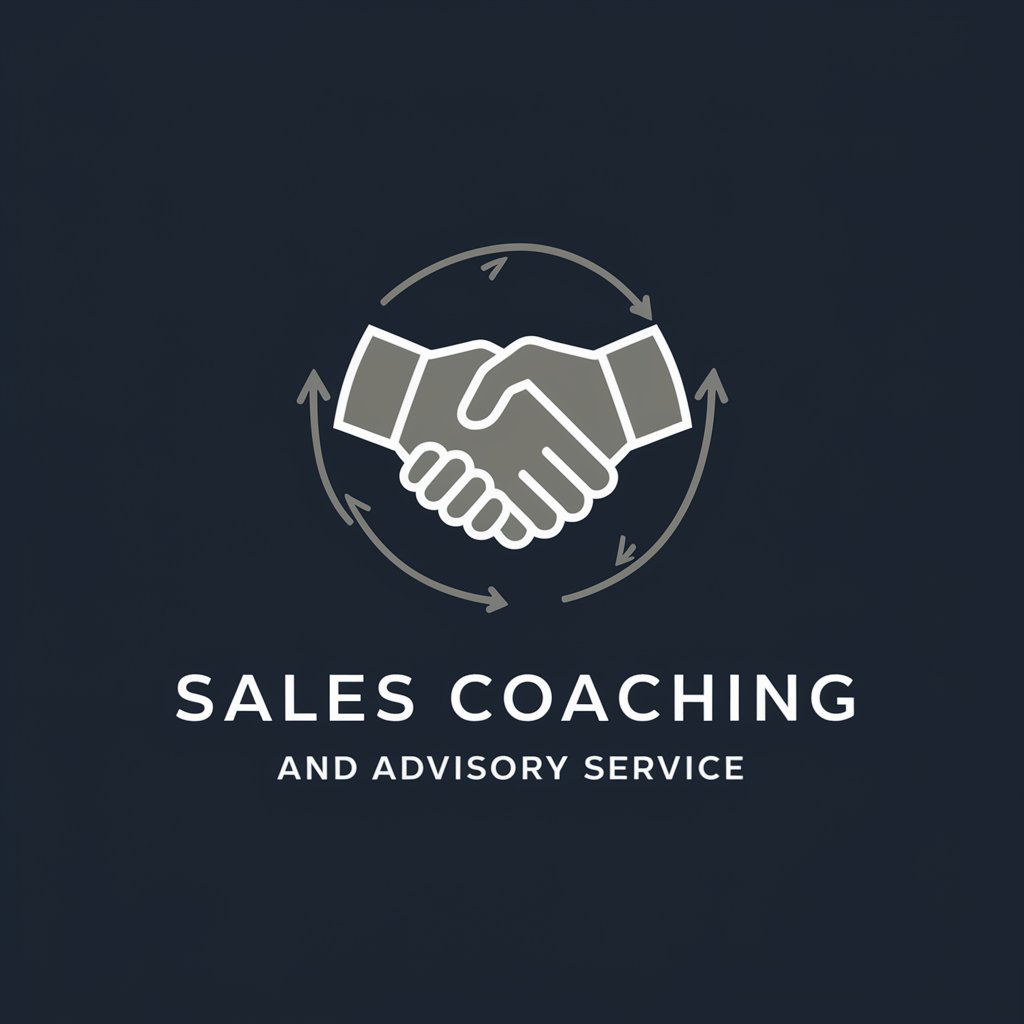Outlook Trainer - Tailored Outlook Learning

Hello! I'm here to help you master Microsoft Outlook.
Elevate Your Outlook with AI
How can I manage my Outlook calendar more effectively?
What are the best practices for organizing emails in Outlook?
Can you guide me through setting up task tracking in Outlook?
How do I use Outlook to improve my email management workflow?
Get Embed Code
Outlook Trainer: Empowering Efficient Communication
Outlook Trainer is designed as a specialized guidance tool to enhance users' proficiency with Microsoft Outlook. Its core purpose is to offer personalized support and training on effectively utilizing Outlook's extensive features, ranging from email management and calendar scheduling to task tracking and collaboration tools. Through a mix of tutorials, tips, and best practices, Outlook Trainer aims to streamline workflow, improve organization, and facilitate seamless communication. An example scenario includes guiding a user through setting up email rules to automatically sort incoming emails, thereby improving their inbox management efficiency. Another scenario could involve assisting a team in using Outlook's shared calendars to schedule meetings, ensuring optimal timing for all participants. Powered by ChatGPT-4o。

Key Functions and Real-World Applications
Email Management
Example
Creating rules for automatic email sorting, setting up out-of-office replies, and organizing emails into folders for better productivity.
Scenario
A user receives a high volume of emails daily. Using Outlook Trainer, they learn to set up rules that automatically sort emails into categorized folders, such as 'Urgent', 'Projects', and 'Read Later', streamlining their workflow.
Calendar Organization
Example
Assisting users in setting up and managing appointments, sharing calendars, and scheduling meetings efficiently.
Scenario
A project manager needs to schedule weekly team meetings. Outlook Trainer guides them through creating recurring events in Outlook Calendar, sharing their calendar with team members, and efficiently finding suitable meeting times.
Task Tracking
Example
Leveraging Outlook's tasks feature to create, prioritize, and track tasks, including setting reminders and due dates.
Scenario
An employee struggles with keeping track of their deadlines. Through Outlook Trainer, they learn to effectively use the Tasks feature to organize their duties by priority and deadline, significantly improving their time management skills.
Targeted User Groups for Outlook Trainer
Corporate Employees
Individuals working in corporate environments often juggle numerous emails, meetings, and tasks daily. Outlook Trainer can significantly enhance their productivity by teaching them advanced email management techniques, effective calendar usage for meeting planning, and task tracking to meet deadlines.
Project Managers
Project managers who coordinate teams and manage multiple projects can benefit immensely from Outlook Trainer's guidance on utilizing shared calendars for scheduling, task features for project tracking, and group email functions to communicate efficiently with team members.
Administrative Professionals
Administrative professionals, including executive assistants and office managers, who are pivotal in organizing schedules, managing communications, and ensuring operations run smoothly, will find Outlook Trainer's in-depth tutorials on calendar management, email organization, and task scheduling invaluable for optimizing their day-to-day activities.

How to Use Outlook Trainer
1
Visit yeschat.ai for a complimentary trial, accessible without a ChatGPT Plus subscription or mandatory login.
2
Select the Outlook Trainer option from the available tools list to start learning about Microsoft Outlook's functionalities.
3
Choose a specific area of Outlook you wish to improve in, such as email management, calendar organization, or task tracking.
4
Engage with the interactive sessions and tutorials tailored to your selected area, applying the practices to your Outlook usage.
5
Utilize the feedback and suggestions provided to enhance your Outlook skills and efficiency in real-world tasks.
Try other advanced and practical GPTs
ForTheSoul Specialist
Elevate Your House Music Events with AI

Product Star
Empowering decisions with AI-driven sensor insights.

Hook and Mechanism Detective
Elevate engagement with AI-powered analysis.
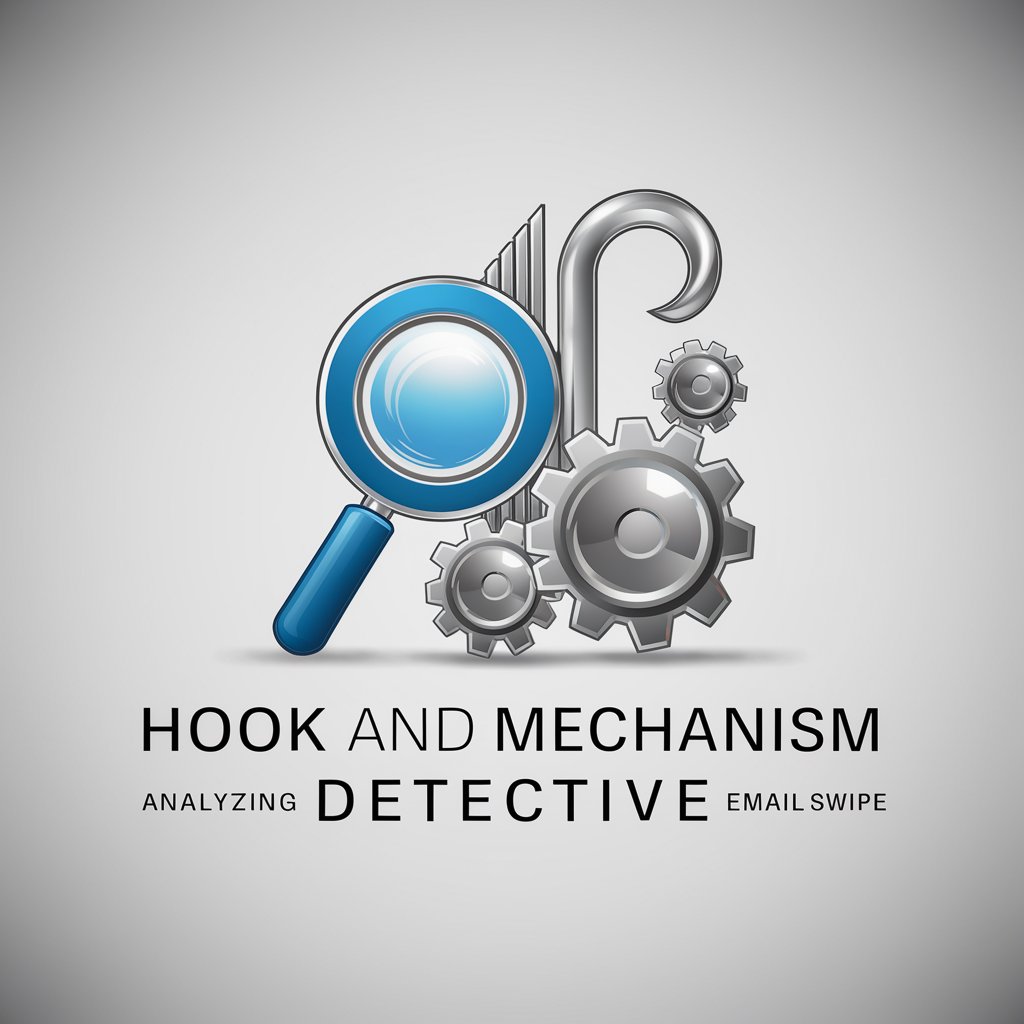
MixerBox ChatGSlide
Simplify Slide Management with AI

產品評論文檢測助理
Elevate Your Reviews with AI-Powered Insights

Powermove Digital November 2023 Article Strategy
Elevate Your Content with AI-Powered Strategy

Windows Эксперт
Simplifying Windows with AI

Rédacteur Viral
Elevate Your Social Content with AI

Annika Streaming Tough Questions
Instant, AI-Powered Document Insights
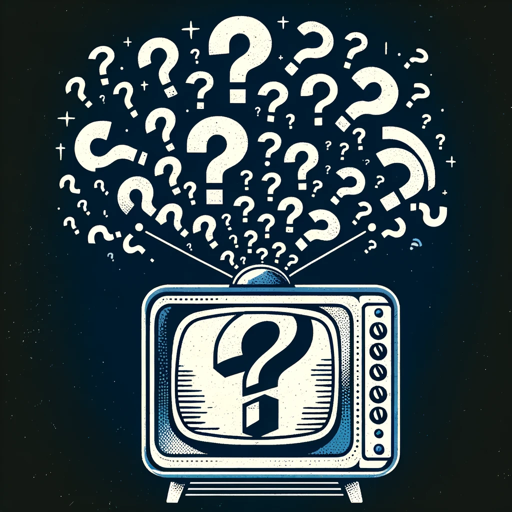
Ask Ganga
Empowering Your Spiritual Journey with AI

LnkdIN Wrapped 2023
Highlight Your LinkedIn Milestones with AI
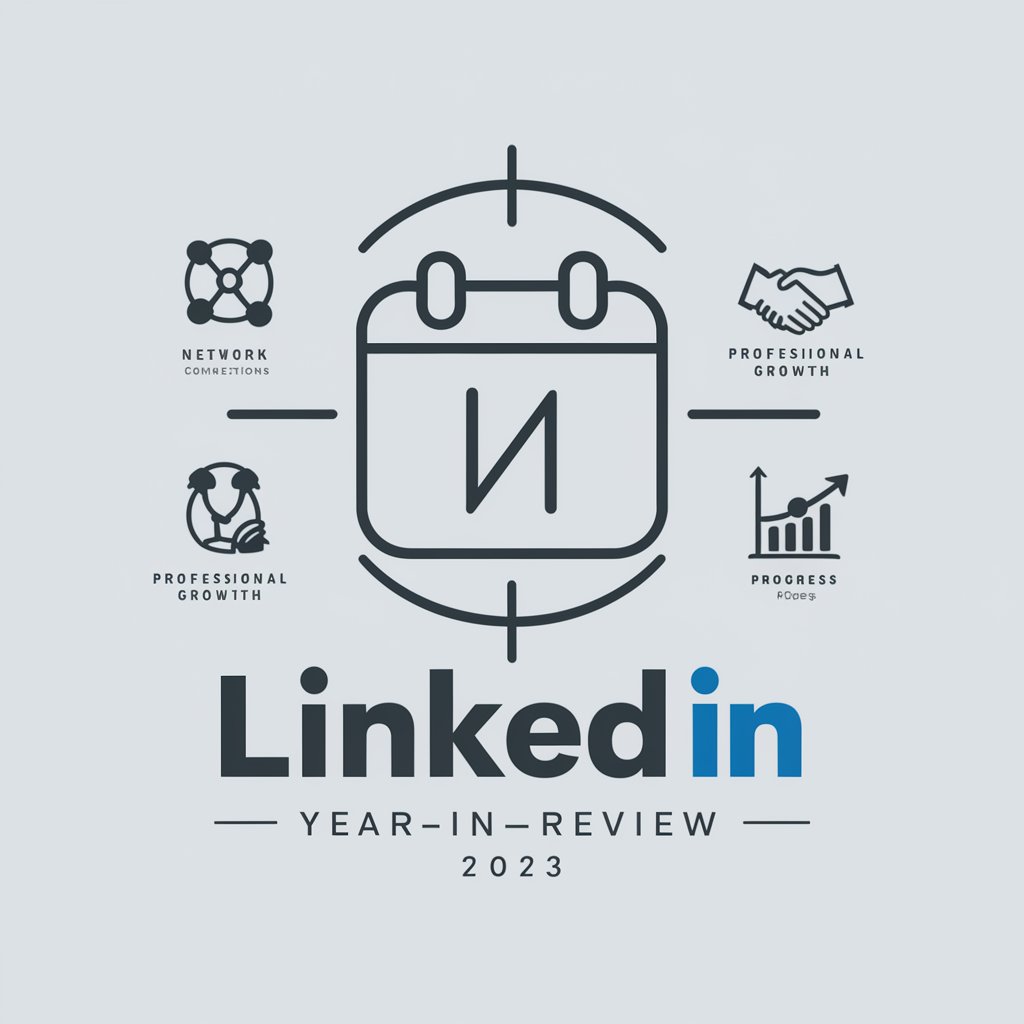
Sally的小助手
Elevate Your Tasks with AI

Outlook Trainer FAQs
What is Outlook Trainer?
Outlook Trainer is a specialized tool designed to help individuals and organizations maximize their proficiency with Microsoft Outlook, offering tailored tutorials, interactive sessions, and personalized feedback.
Can Outlook Trainer help with email overload?
Yes, Outlook Trainer provides strategies and tips for managing email overload, including organizing your inbox, prioritizing emails, and using rules and folders effectively.
Does Outlook Trainer offer calendar management tips?
Absolutely, it offers guidance on optimizing your Outlook calendar, from scheduling meetings efficiently to sharing calendars and managing appointment slots.
Can beginners use Outlook Trainer effectively?
Yes, Outlook Trainer is designed for users of all skill levels, with intuitive sessions that guide beginners through the basics and gradually introduce more advanced features.
How does Outlook Trainer customize learning?
Outlook Trainer customizes learning by assessing your current usage patterns and objectives, then tailoring tutorials and exercises to address your specific needs and improve your Outlook efficiency.