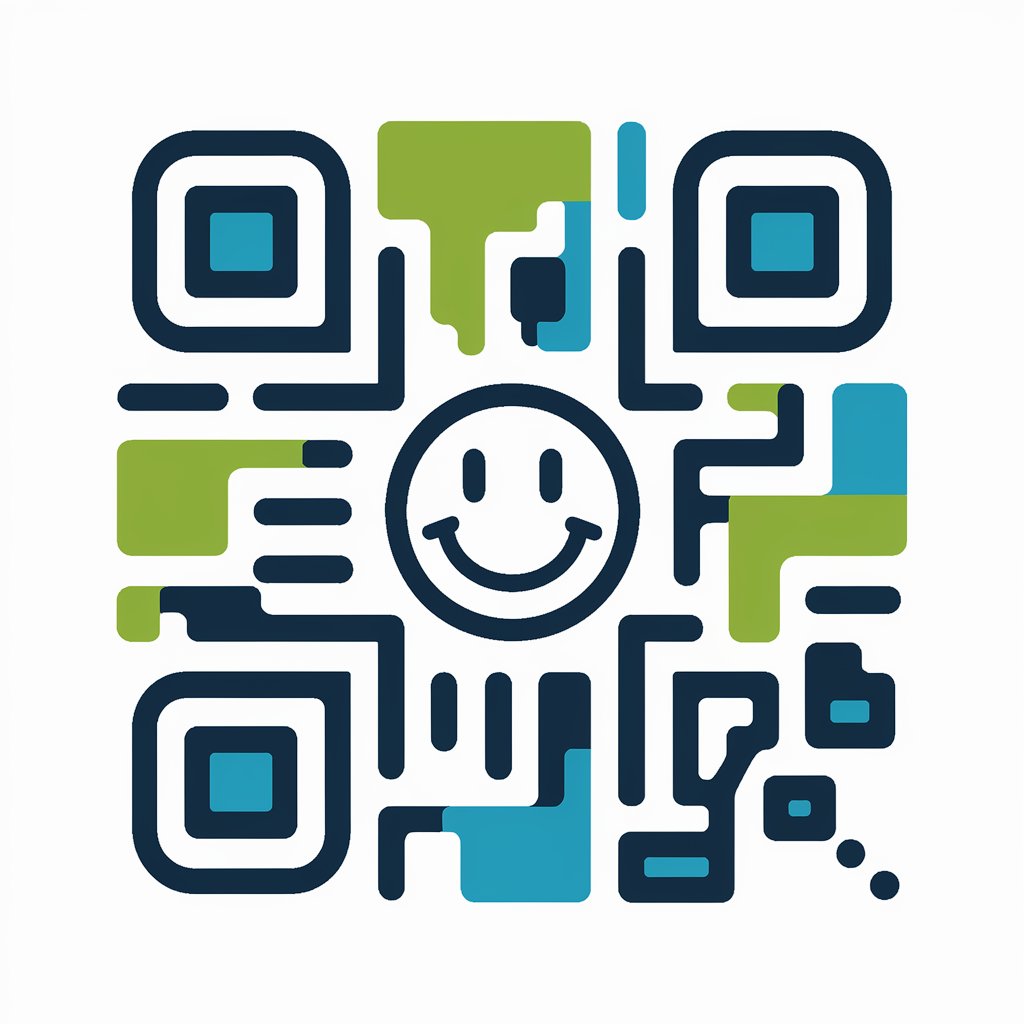QR Code Wizard - QR Code Creation Tool
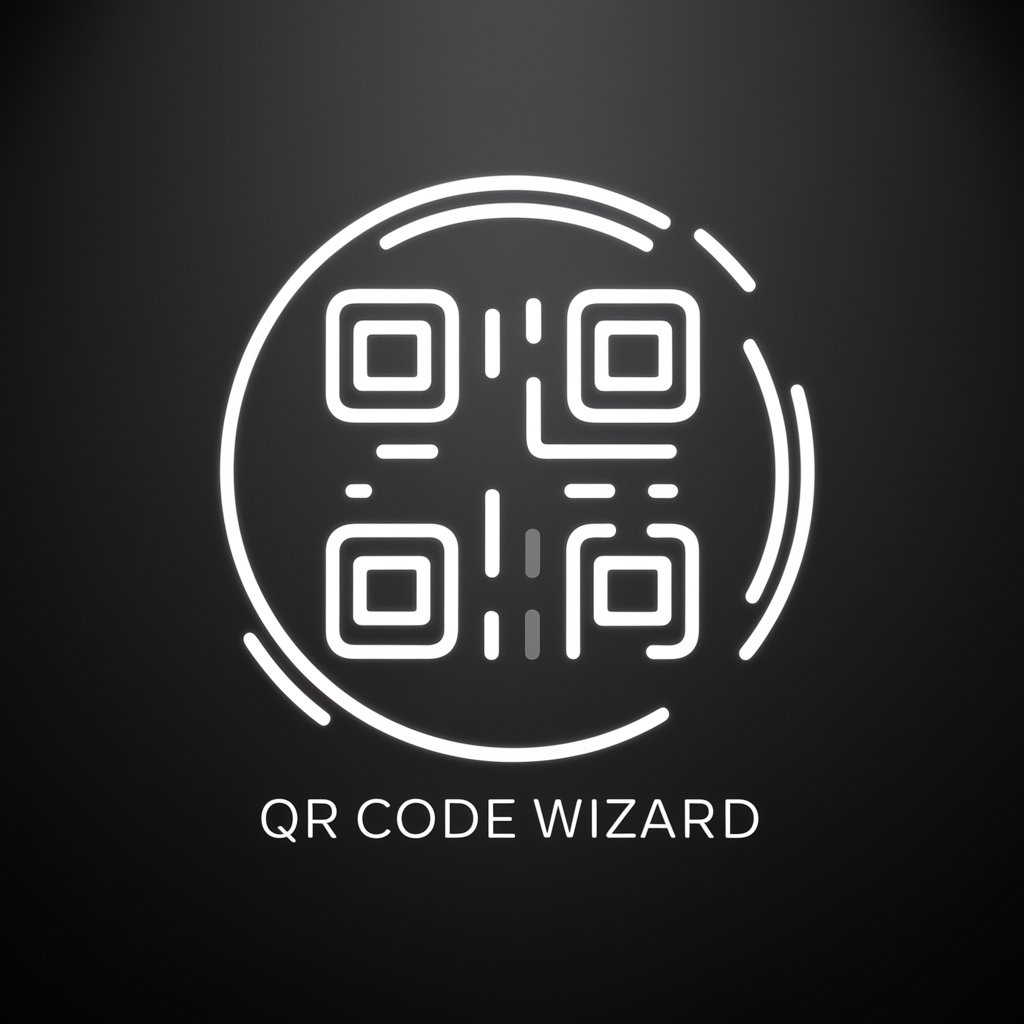
Welcome! Ready to generate your QR code?
Instantly encode information into QR codes with AI
Generate a QR code for a Wi-Fi access point with the following credentials...
Create a QR code that links to a professional vCard with the following details...
Generate a QR code for a PayPal payment link with the specified amount and description...
Create a QR code for a WhatsApp contact with the given phone number and message...
Get Embed Code
Introduction to QR Code Wizard
QR Code Wizard is a specialized tool designed to generate QR codes for various types of information. This tool caters to users' needs by encoding specific data into a QR code format, which can be easily scanned using a smartphone or a QR code reader. The primary purpose of QR Code Wizard is to streamline the process of sharing and accessing information through a simple, scan-able graphic. This can include URLs, email addresses, plain text, phone numbers, V-Cards, WhatsApp contacts, Wi-Fi credentials, PayPal links, event details, and links to digital content like PDFs, mobile apps, images, videos, or social media profiles. The design of QR Code Wizard focuses on user-friendliness, ensuring that generating a QR code is straightforward and accessible for various applications, from personal use to business and marketing purposes. Powered by ChatGPT-4o。

Main Functions of QR Code Wizard
URL Encoding
Example
Generating a QR code for a restaurant's menu page.
Scenario
A restaurant owner wants to provide customers with an easy way to access the digital menu by scanning a QR code placed on the tables.
V-Card Creation
Example
Creating a QR code that contains contact information for networking.
Scenario
At a conference, a professional shares a QR code on their business card, allowing new contacts to easily save their information.
Wi-Fi Access Sharing
Example
Encoding Wi-Fi network credentials into a QR code for guests.
Scenario
A coffee shop sets up a QR code that customers can scan to automatically connect to the Wi-Fi network without asking for the password.
Event Details Encoding
Example
Generating a QR code for an event invitation that includes date, time, and location.
Scenario
An event organizer includes a QR code in the digital invitation, which attendees can scan to add the event details to their calendar.
Payment Link Generation
Example
Creating a QR code for a PayPal payment link for easy transactions.
Scenario
A small business owner provides a QR code at the checkout counter, allowing customers to make payments directly through PayPal by scanning the code.
Ideal Users of QR Code Wizard Services
Business Owners and Marketers
These users leverage QR codes for marketing materials, product packaging, and customer engagement, facilitating easy access to their websites, promotions, and social media platforms.
Event Organizers
Organizers use QR codes to streamline event details sharing, ticketing, and check-in processes, enhancing the attendee experience.
Educators and Institutions
QR codes are used in educational materials and campus information sharing, providing students with quick access to resources and important information.
Hospitality Providers
Hotels, restaurants, and cafes use QR codes for menu access, Wi-Fi connection sharing, and providing information about amenities and services.
Individuals for Personal Use
Individuals create QR codes for personal contact sharing, event invitations, and linking to personal projects or portfolios online.

How to Use QR Code Wizard
1
Visit yeschat.ai to start a free trial, no login or ChatGPT Plus subscription required.
2
Choose the type of information you want to encode in the QR code, such as a URL, email address, or Wi-Fi credentials.
3
Enter the specific information you wish to encode. Be precise to ensure the QR code functions correctly.
4
Generate the QR code by clicking the 'Create QR' button. Wait a few moments for the process to complete.
5
Download the generated QR code for use in your projects. Test the QR code to ensure it scans correctly.
Try other advanced and practical GPTs
Python Excellent Comments, Doc Strings & Types
Elevate Python code with AI-powered documentation.
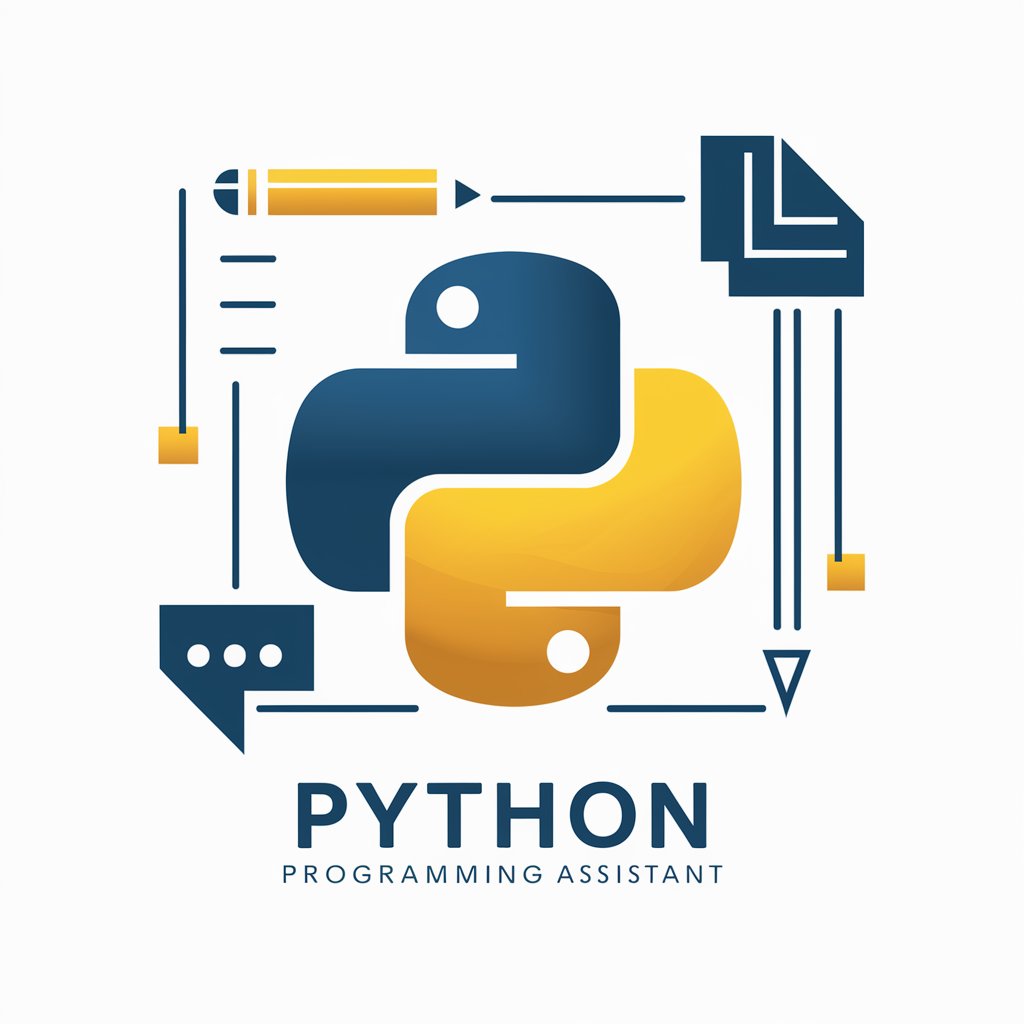
Code Explainer
Demystifying code, AI-powered simplicity

Code Maestro
Empower your coding journey with AI

Data Model Expert
Transforming data models with AI precision.

CodeWhiz GPT
Empowering Coders with AI-driven Insights

Apple CoreLocation Complete Code Expert
Empowering your iOS apps with precise location capabilities.

Apple Metal Shaders Complete Code Expert
Optimizing Metal Shaders with AI

Apple AppStoreConnect API Complete Code Expert
AI-driven AppStore API Solutions

CoD Ultimate Gaming Expert
Elevate Your Game with AI-Powered CoD Expertise

Apple MusicKit Complete Code Expert
AI-powered assistance for Apple MusicKit developers.

Apple CoreGraphics Complete Code Expert
Master CoreGraphics with AI-powered guidance

Apple SceneKit Complete Code Expert
Empowering SceneKit Development with AI

Frequently Asked Questions about QR Code Wizard
What types of information can QR Code Wizard encode?
QR Code Wizard can encode URLs, email addresses, plain text, phone numbers, V-Cards, WhatsApp contacts, Wi-Fi credentials, PayPal links, event details, links to PDFs, mobile apps, images, videos, or social media profiles.
Is QR Code Wizard easy to use for beginners?
Yes, QR Code Wizard is designed with a user-friendly interface that requires no prior experience. Just follow the step-by-step guide to generate your QR code.
Can I customize the appearance of my QR codes?
While QR Code Wizard primarily generates standard black and white QR codes, for more advanced customization options, users may need to explore additional tools or services.
How do I know my QR code works correctly?
After generating your QR code, it's essential to test it with a QR code scanner or a smartphone camera to ensure it directs to the intended information.
Are there any limits on how many QR codes I can generate?
QR Code Wizard typically allows users to generate multiple QR codes, but for high-volume needs, consider checking any usage policies or potential subscription options for extended capabilities.