
Transcript Formatter - Transcript Formatting Tool
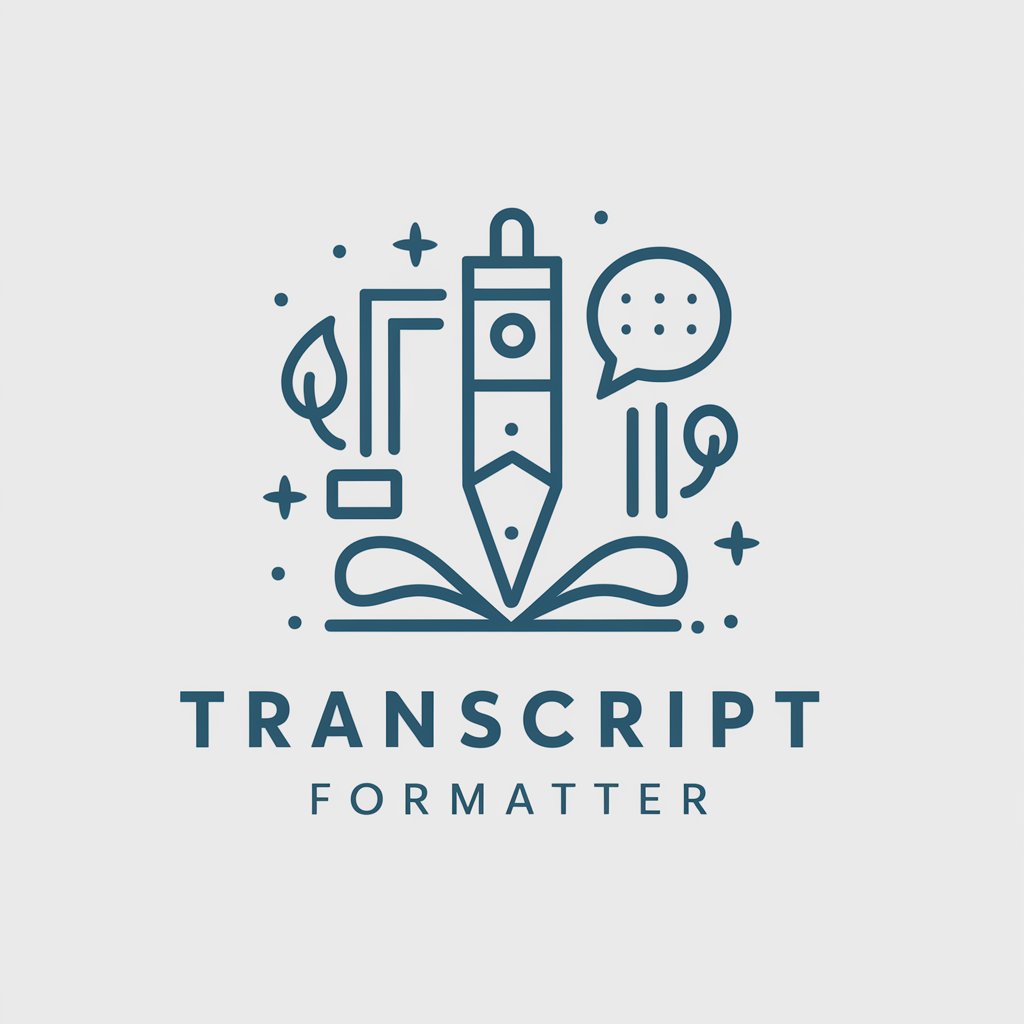
Hello! I'm here to help format your transcripts beautifully.
Elevate Your Text with AI-Powered Formatting
Create a detailed transcript format for an interview involving multiple speakers.
How can I improve the readability of a lengthy lecture transcript?
What are the best practices for labeling speakers in a business meeting transcript?
Explain the differences between full verbatim and intelligent verbatim transcription formats.
Get Embed Code
Introduction to Transcript Formatter
Transcript Formatter is a specialized tool designed to enhance the usability and readability of transcripts across various formats. It caters to the need for clear, well-organized, and professionally formatted transcripts, adapting to different styles and requirements. Whether it's an interview, lecture, or any conversation, Transcript Formatter can modify transcripts to include speaker labels, time stamps, and handle inaudible sections or crosstalk, making the document easy to navigate and reference. An example scenario includes transforming a raw interview transcript into a polished document, where each speaker's contributions are clearly marked, unnecessary filler words are removed or retained based on the format preference (full verbatim, semi-verbatim, or intelligent verbatim), and background noises are appropriately annotated, ensuring the transcript is both comprehensive and reader-friendly. Powered by ChatGPT-4o。

Main Functions of Transcript Formatter
Speaker Labeling
Example
Identifying and labeling each speaker in a transcript, such as 'Interviewer:' and 'Respondent:', to clarify who is speaking at any given time.
Scenario
In a multi-participant podcast, Transcript Formatter distinguishes between the host, guests, and any callers, ensuring readers can easily follow the flow of conversation.
Time Stamping
Example
Inserting timestamps at regular intervals or significant moments, making it easier to locate specific sections in the audio or video source.
Scenario
For a lengthy academic lecture, timestamps are added at the beginning of new topics or questions, aiding students in navigating to relevant parts for study or review.
Formatting Inaudible Speech and Crosstalk
Example
Marking unclear audio as [inaudible] or simultaneous speech as [crosstalk], with timestamps for precise reference.
Scenario
During a heated debate recording where participants talk over each other, Transcript Formatter helps identify and mark these instances, preserving the integrity of the transcript while noting the limitations of clarity.
Adapting to Different Verbatim Levels
Example
Tailoring the transcript's detail level to include every utterance and sound (full verbatim), omit non-verbal noises and filler words (semi-verbatim), or present a polished, concise version (intelligent verbatim).
Scenario
Transcribing a technical interview where precision of language is crucial, choosing full verbatim to capture every detail, versus summarizing a casual conversation using intelligent verbatim to enhance readability.
Ideal Users of Transcript Formatter Services
Academic Researchers
Researchers who conduct interviews or focus groups benefit from accurately formatted transcripts to analyze verbal data, identify themes, and support qualitative studies.
Journalists and Media Professionals
Professionals needing to transcribe interviews, press conferences, or broadcasts, ensuring content is accessible for writing articles, quotes, or analysis.
Legal Professionals
Attorneys and paralegals requiring precise transcription of court proceedings, depositions, and client meetings for case preparation and evidence documentation.
Business and Marketing Analysts
Analysts utilizing focus group discussions and interviews to gather insights, requiring well-organized transcripts for effective data analysis and strategic planning.
Educators and Students
Lecturers and students who need clear transcriptions of lectures, seminars, and academic discussions for study, reference, and accessibility purposes.

How to Use Transcript Formatter
1
Start by visiting a designated platform offering a seamless entry to Transcript Formatter, ensuring a trial that requires no sign-up or subscription.
2
Upload the audio or video file you wish to transcribe, or paste the text of a transcript you need formatted.
3
Select the desired transcription format from the available options: full verbatim, semi-verbatim, or intelligent verbatim, based on your specific needs.
4
Specify any additional formatting preferences, such as font type and size, speaker labels, timestamps, and inaudible speech tagging.
5
Review and submit your file or text for processing. Once formatted, download or copy the transcript for your use. For optimal results, ensure clear audio quality and provide any necessary context for ambiguous content.
Try other advanced and practical GPTs
Midjourney prompt enhancer
Elevate Your Creativity with AI

TheSoleDoctor
Empowering Your Steps with AI

英语单词助手
Elevate Your English with AI

Abecedarian
Making Alphabet Fun with AI

包参谋策略
Empowering brands with AI strategy insights

CovasimGPT
Empowering Epidemiological Modeling with AI

Comic Genius
Bringing Your Stories to Life with AI
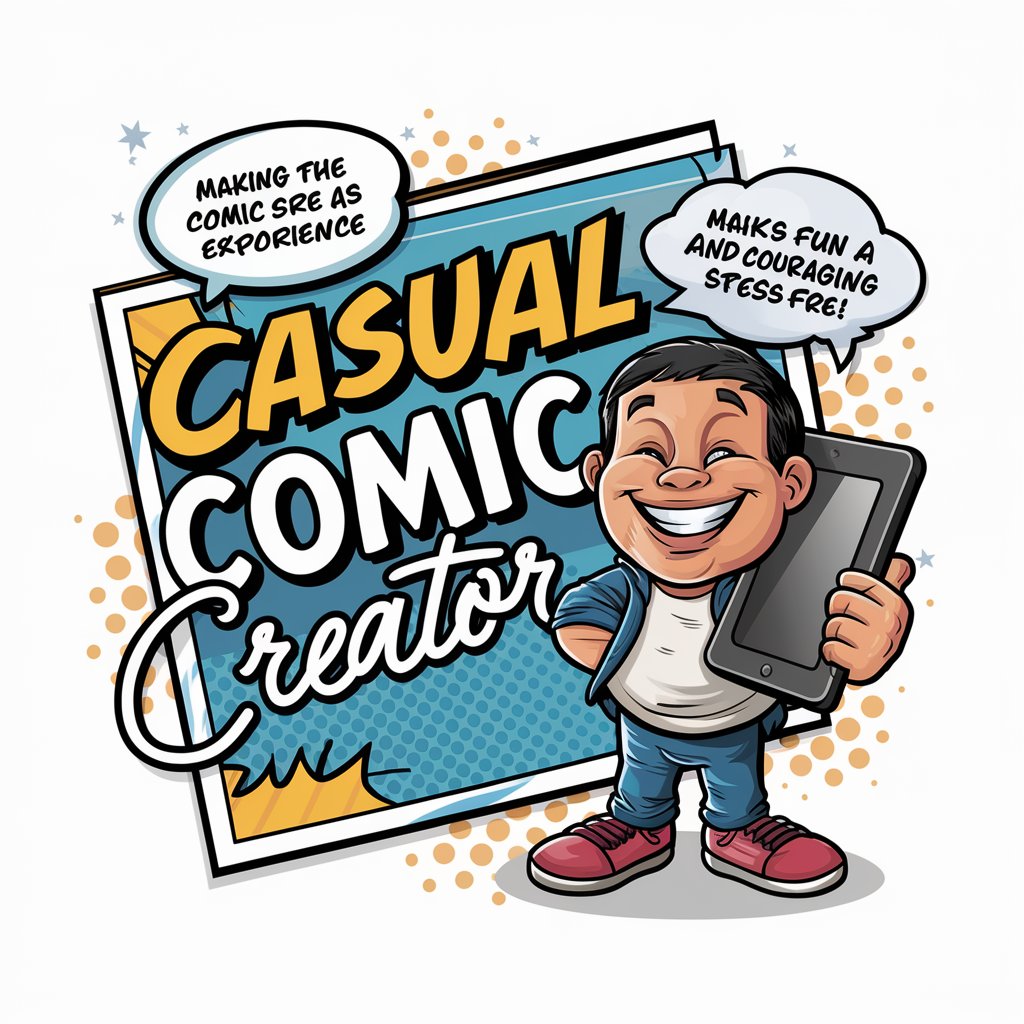
"Personal Growth Coach
Empowering Your Personal Evolution with AI
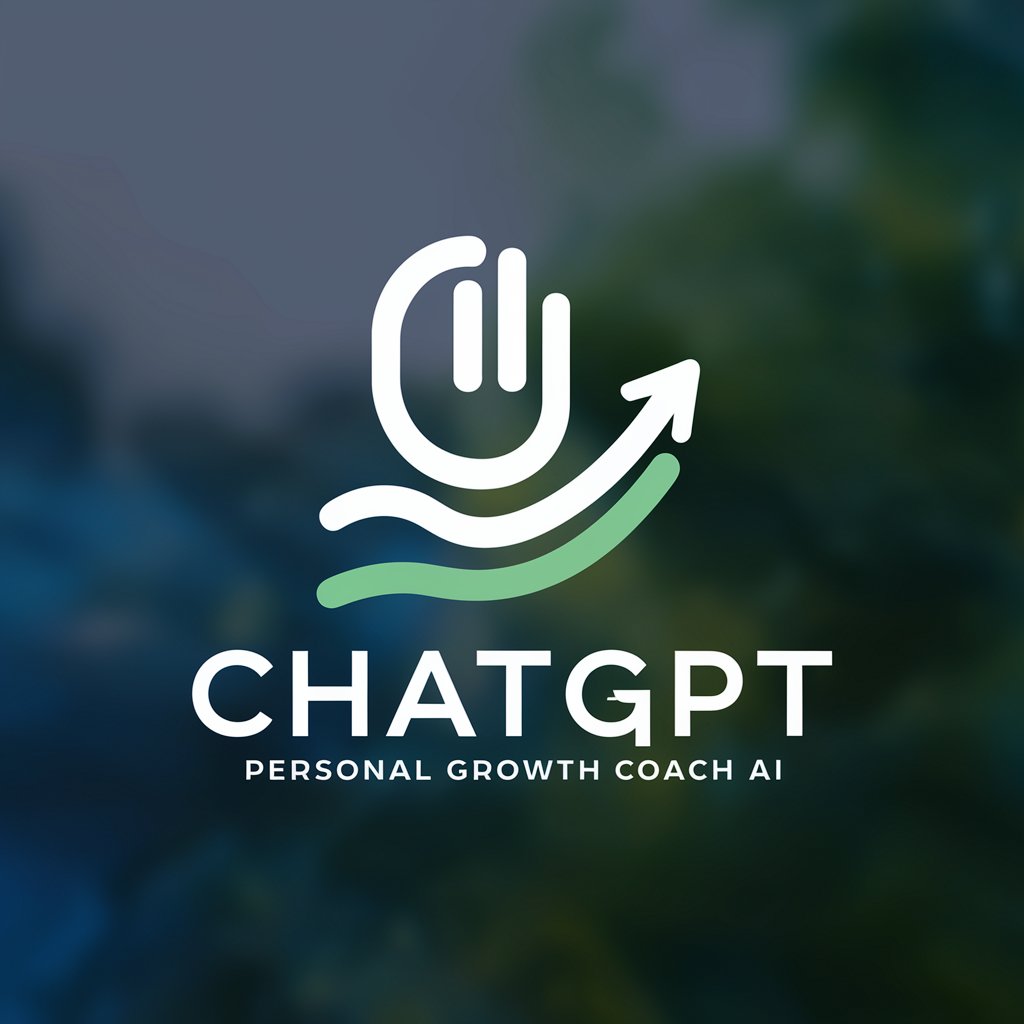
FinArchBot
Empowering decisions with AI-powered analytics.

Dream Weaver
Visualize Dreams, Ignite Creativity

Grug brain developer
Simplifying Software Development with AI

PolarionGPT
Empowering Polarion Users with AI

Transcript Formatter FAQs
What types of transcripts can Transcript Formatter handle?
Transcript Formatter is adept at handling various types of transcripts including interviews, lectures, conversations, and more, with the ability to apply different formatting styles like full verbatim, semi-verbatim, and intelligent verbatim.
Can Transcript Formatter add timestamps and speaker labels?
Yes, one of the key features of Transcript Formatter is its ability to accurately add timestamps and speaker labels, enhancing the readability and navigability of transcripts.
How does Transcript Formatter deal with inaudible speech or crosstalk in a transcript?
It inserts tags such as [inaudible] or [crosstalk] at the appropriate places within the transcript, including timestamps for easy reference, thereby maintaining clarity even in challenging audio scenarios.
Is there a way to customize the formatting style according to specific guidelines?
Absolutely, users can specify their formatting preferences, including font type and size, paragraph spacing, and more, to ensure the transcript meets specific guidelines or personal preferences.
What is the best practice for submitting audio files to ensure high-quality transcription?
For the best transcription results, submit clear, high-quality audio files and provide any necessary context or specifications related to the content or format of the transcript.





