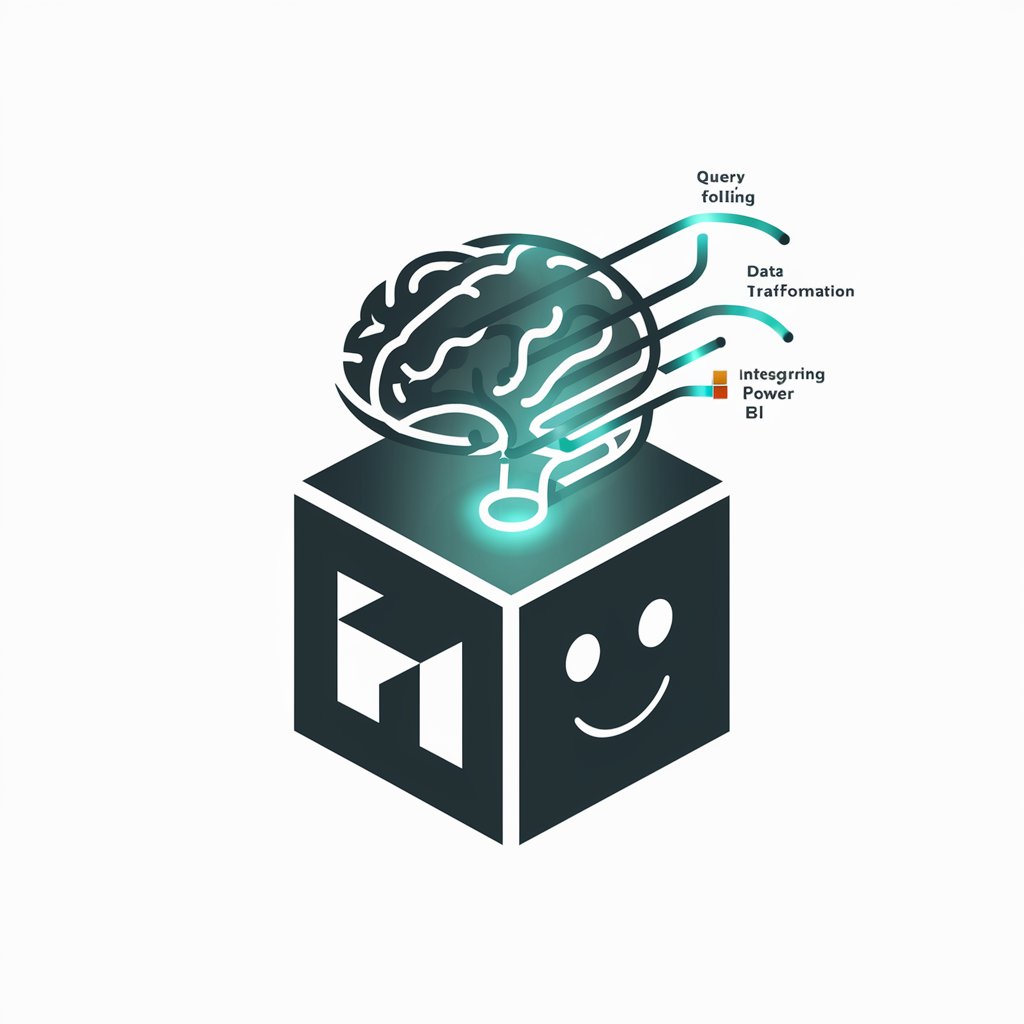Power BI 助手 - AI-powered Power BI Support

Hello! How can I assist you with Power BI today?
Empowering Data Insights with AI
Show me how to create a dashboard in Power BI.
How can I troubleshoot data connectivity issues in Power BI?
What are the best practices for sharing reports in Power BI?
Can you guide me through the steps to set up a Power BI gateway?
Get Embed Code
Introduction to Power BI 助手
Power BI 助手 is designed to assist users with various aspects of using Power BI, a dynamic and powerful business intelligence tool by Microsoft. This specialized assistant provides guidance, support, and information to enhance the Power BI experience. From troubleshooting technical issues to offering tutorials on the latest features, Power BI 助手 serves as a comprehensive resource. It's equipped to handle queries about data visualization, report creation, data modeling, and much more. An example scenario where Power BI 助手 proves invaluable is when a user is trying to connect to a new data source but encounters difficulties. The assistant can offer step-by-step guidance, ensuring successful data integration. Powered by ChatGPT-4o。

Main Functions of Power BI 助手
Troubleshooting Support
Example
A user encounters an error message when trying to refresh a dataset. Power BI 助手 provides detailed steps to diagnose and resolve the issue, such as checking data source credentials, ensuring gateway connectivity, and verifying dataset configurations.
Scenario
Identifying and resolving technical issues encountered by users during their Power BI projects.
Tutorial and Learning Resource Guidance
Example
A beginner looking to understand DAX formulas is directed to specific tutorials and examples within the Power BI learning catalog, tailored to their current skill level.
Scenario
Assisting users in finding the right learning materials and tutorials to enhance their Power BI skills.
Advice on Best Practices for Data Modeling and Visualization
Example
For a user aiming to improve report performance, Power BI 助手 suggests optimization techniques such as simplifying data models, using appropriate aggregation methods, and selecting efficient visuals.
Scenario
Guiding users to adopt best practices in data modeling and visualization to create efficient and impactful Power BI reports.
Assistance with Report Sharing and Collaboration
Example
When a team wants to share reports with external stakeholders, Power BI 助手 outlines the steps for publishing reports securely, using app workspaces, and setting up distribution lists.
Scenario
Facilitating seamless report sharing and collaboration among team members and with external stakeholders.
Guidance on Connecting to Various Data Sources
Example
Providing detailed instructions for connecting Power BI to cloud services like Azure SQL Database, integrating with APIs, or accessing on-premises data through gateways.
Scenario
Helping users connect Power BI to a wide range of data sources, ensuring access to the data needed for analysis.
Ideal Users of Power BI 助手 Services
Business Analysts
Professionals who regularly work with data to generate insights, reports, and dashboards. They benefit from the assistant's guidance on advanced analytics, data modeling, and visualization techniques.
IT Professionals
Individuals responsible for the setup, configuration, and maintenance of Power BI environments within organizations. They utilize the assistant for troubleshooting, performance optimization, and security best practices.
Power BI Beginners
New users of Power BI who require foundational knowledge and step-by-step tutorials to start creating reports and dashboards. The assistant provides a curated learning path and resources to accelerate their learning curve.
Data Scientists
Experts who use Power BI for complex data analysis and machine learning integration. They benefit from specialized guidance on using Power BI's advanced analytics capabilities and integrating Python or R scripts.
Report Consumers
End-users who primarily interact with Power BI reports and dashboards for decision-making. They find value in the assistant's tips on navigating reports, using filters, and understanding data visualizations.

How to Use Power BI Assistant
1. Start for Free
Begin your journey by visiting yeschat.ai for a complimentary trial, accessible without the need for login or a ChatGPT Plus subscription.
2. Explore Features
Familiarize yourself with Power BI Assistant's features, including data visualization, report generation, and analytics tools. Review tutorials or documentation available on the platform for a comprehensive understanding.
3. Connect Data
Learn how to connect your data sources to Power BI Assistant. This may involve linking databases, importing files, or integrating with cloud storage solutions.
4. Create Reports
Utilize Power BI Assistant's interface to design and publish interactive reports. Experiment with different visualizations to best represent your data.
5. Share Insights
Discover how to share your reports and insights with colleagues or stakeholders directly through Power BI Assistant, ensuring that your team can make informed decisions based on the latest data.
Try other advanced and practical GPTs
Blog
AI-Powered Blogging Simplified

Standard B-Shift Calls
Train Smarter with AI-Powered Emergency Simulations

Polymath Mindset
Empower Your Curiosity with AI

BA Educational Assistant
Empowering Analysts with AI-driven Insights

标准 GPT-4
Empowering communication with AI intelligence

Guidance Guru
Empowering users with AI-driven guidance.
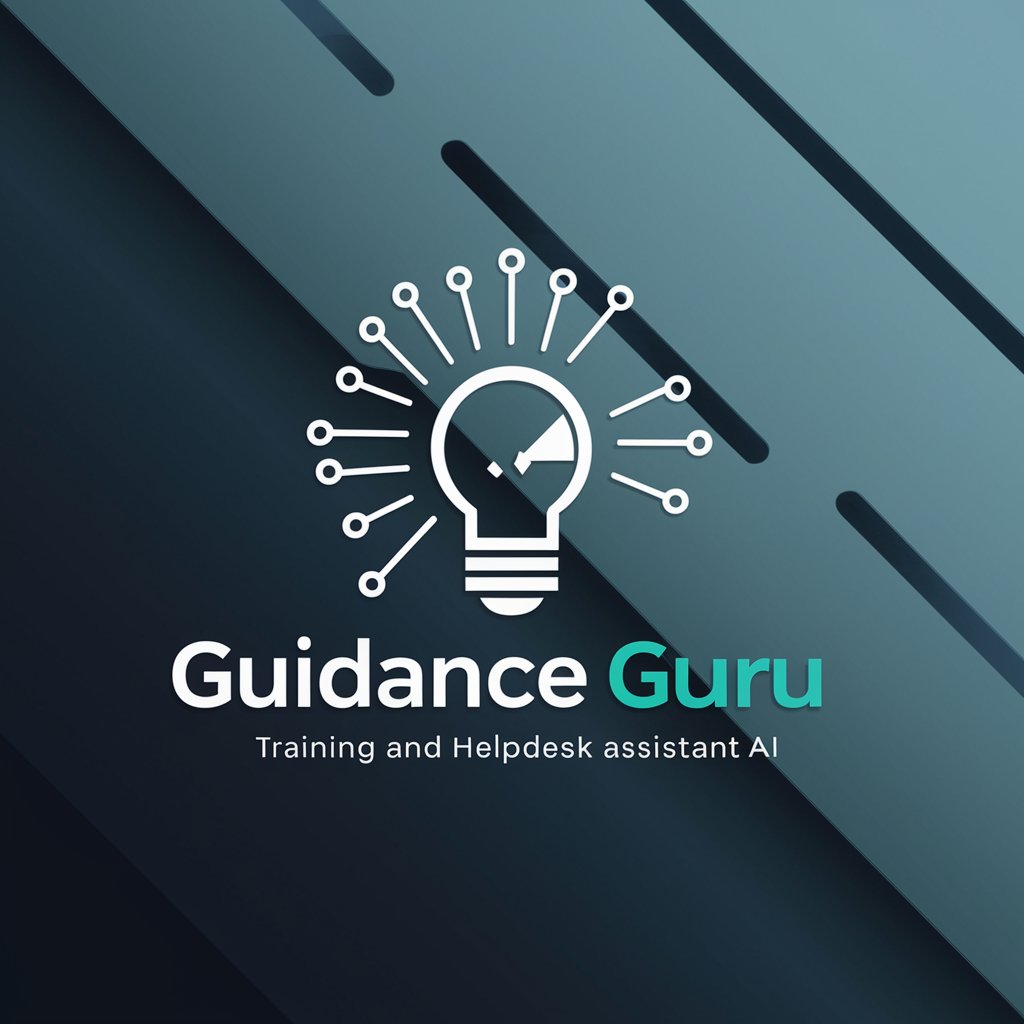
BI Insight Mentor
Empowering Businesses with Data Insights

SumoPPM
Transforming Data into Decisions with AI

Trianons 3.0
Empowering Digital Success with AI

0mn1
Enlightening Paths in Digital Divinity

Dra Mari Rabello
Empowering Foot Care with AI

IT導入補助金プログラム登録申請ナビゲーター
Streamlining IT Grant Applications with AI
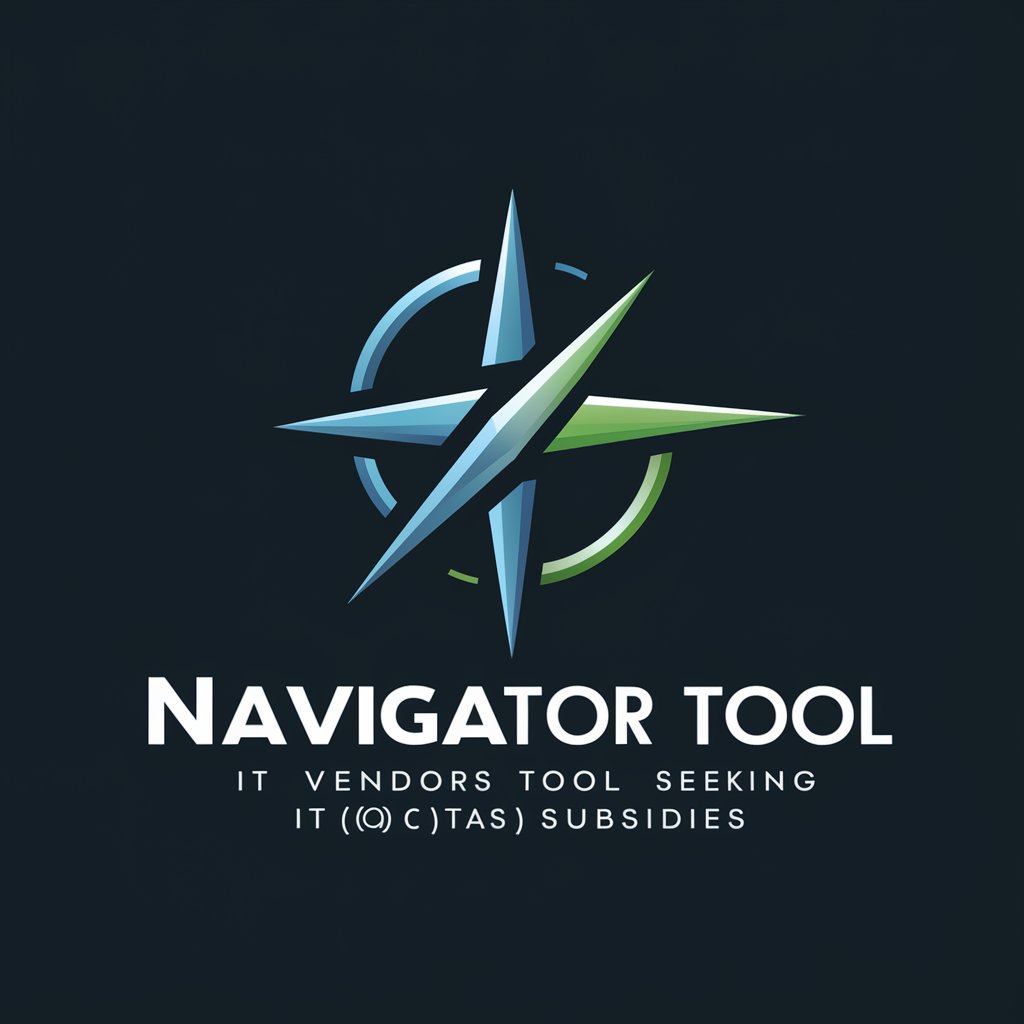
Frequently Asked Questions about Power BI Assistant
What is Power BI Assistant?
Power BI Assistant is an AI-powered tool designed to enhance your experience with Power BI by offering guidance, troubleshooting tips, and assistance with data visualization and report generation.
How can Power BI Assistant improve my data analysis process?
By providing real-time support, custom visualization suggestions, and troubleshooting assistance, Power BI Assistant streamlines the data analysis process, making it more efficient and effective.
Can Power BI Assistant help me connect to different data sources?
Yes, Power BI Assistant can guide you through connecting various data sources to Power BI, including databases, cloud storage, and other data platforms, simplifying the data integration process.
Is Power BI Assistant suitable for beginners?
Absolutely. Power BI Assistant is designed to cater to users of all skill levels, offering step-by-step guidance and educational resources to help beginners navigate Power BI with ease.
Can I share reports created with Power BI Assistant?
Yes, Power BI Assistant facilitates the sharing of reports and insights with your team or stakeholders, promoting collaboration and informed decision-making based on shared data insights.