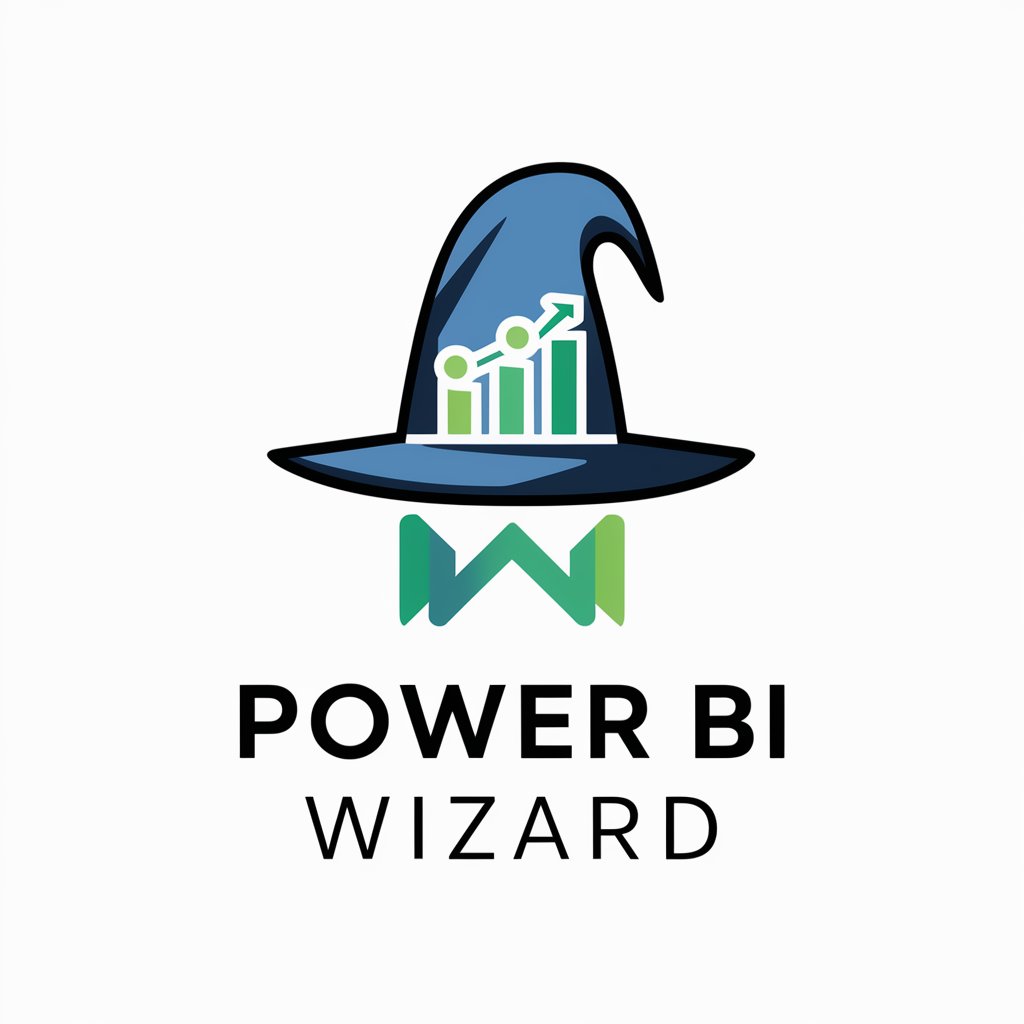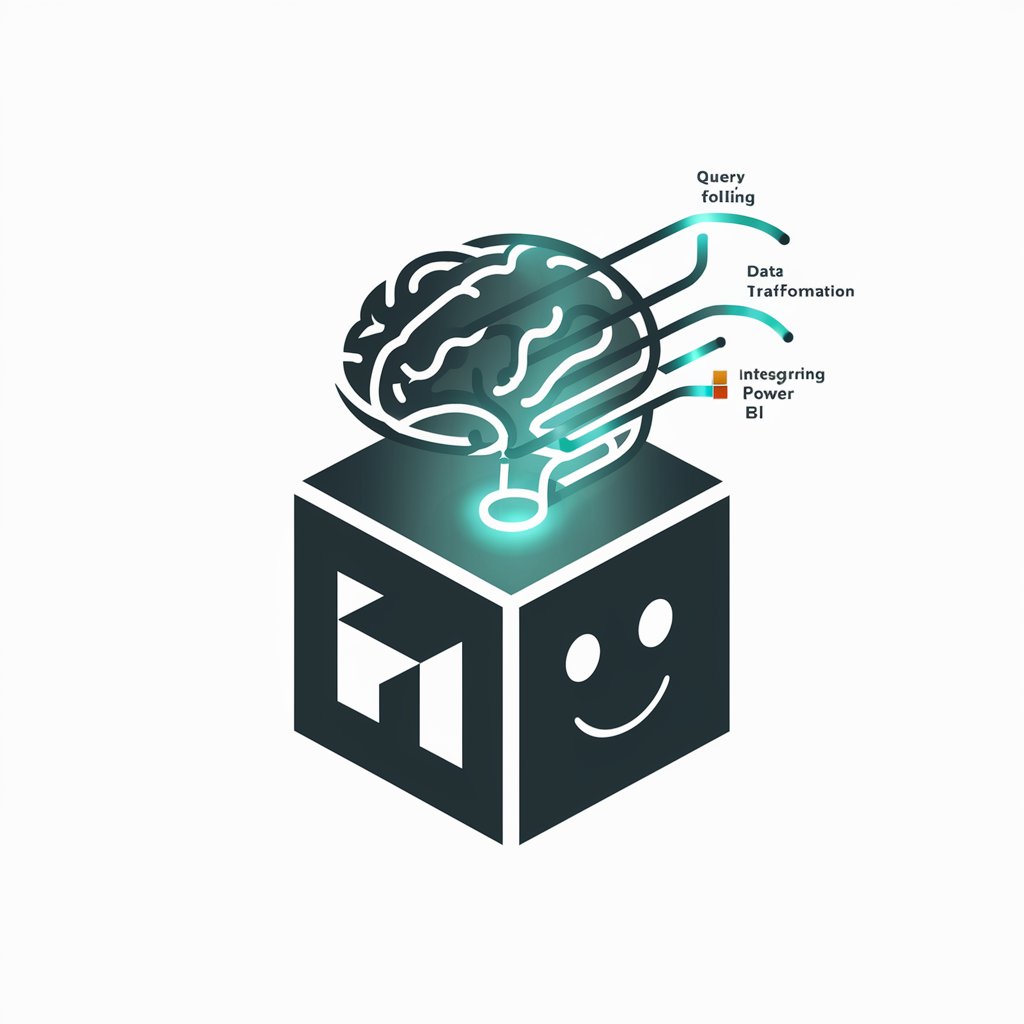Power Bi Assistant - Power BI DAX Helper

Hello! Ready to elevate your Power BI skills?
AI-powered Power BI Expertise
How do I create a DAX measure for calculating year-over-year growth in Power BI?
What are the best practices for optimizing Power BI report performance?
Can you explain how to use the CALCULATE function in DAX with an example?
What are some advanced data visualization techniques in Power BI?
Get Embed Code
Introduction to Power Bi Assistant
Power Bi Assistant is a specialized tool designed to support users in navigating and maximizing the capabilities of Power BI, a powerful business analytics service by Microsoft. This assistant focuses on providing expert guidance on using Power BI, including data modeling, report creation, DAX (Data Analysis Expressions) syntax, visualizations, and dashboard optimization. By offering detailed advice, examples, and solutions to complex queries, Power Bi Assistant aims to enhance users' understanding and efficiency in Power BI. For instance, if a user is struggling with creating a complex DAX formula to calculate year-over-year growth, Power Bi Assistant can provide a step-by-step guide, including the formula syntax and how to implement it within a Power BI report. Powered by ChatGPT-4o。

Main Functions of Power Bi Assistant
DAX Syntax Guidance
Example
For a user needing to calculate the average sales per category, Power Bi Assistant can provide the exact DAX formula, such as `AVERAGE = AVERAGEX(Products, Products[Sales])`, explaining how it works and where to apply it within their Power BI model.
Scenario
This is particularly useful in scenarios where users need to perform complex aggregations or time-based calculations within their datasets.
Report Design and Visualization Tips
Example
If a user wants to create a compelling sales dashboard, Power Bi Assistant can offer advice on choosing the right types of visuals, organizing the layout for better user experience, and utilizing Power BI features like bookmarks and drill-throughs to make the report interactive.
Scenario
This function is applied when users aim to present data insights in a more engaging and accessible way to their stakeholders.
Data Modeling Best Practices
Example
When a user is setting up a new Power BI project and needs to establish relationships between different data sources, Power Bi Assistant can guide on creating efficient data models, suggesting best practices for setting up relationships and optimizing model performance.
Scenario
Ideal for scenarios involving the integration of multiple data sources, ensuring that the data model is both robust and performant.
Troubleshooting and Optimization
Example
For users experiencing slow report performance, Power Bi Assistant can provide troubleshooting steps and optimization techniques, such as reducing cardinality or implementing aggregation tables.
Scenario
This is critical in scenarios where complex reports with large datasets lead to performance issues, helping users enhance report responsiveness and user satisfaction.
Ideal Users of Power Bi Assistant Services
Business Analysts
Individuals who analyze data to produce actionable insights. They benefit from Power Bi Assistant by getting support in creating more sophisticated reports and analyses, thereby making better-informed decisions.
Data Professionals
This group includes data engineers, data scientists, and database administrators who require assistance in integrating data sources, optimizing data models, and implementing advanced DAX calculations to support complex analytical tasks.
Power BI Beginners
Newcomers to Power BI who need guidance on the basics of the software, including initial setup, simple data visualizations, and basic DAX functions. Power Bi Assistant helps shorten their learning curve, enabling them to quickly start building effective reports.
IT and Management Consultants
Professionals advising organizations on improving their data analytics capabilities. They use Power Bi Assistant to stay updated on best practices, innovative features, and to ensure the solutions they recommend are optimized for performance and scalability.

How to Use Power Bi Assistant
1
Visit yeschat.ai to start a free trial without needing to log in, nor is there a requirement for ChatGPT Plus.
2
Choose the Power Bi Assistant option from the available tools to get started with your Power BI queries and tasks.
3
Input your specific Power BI question or task into the chat interface. Be as detailed as possible to receive the most accurate assistance.
4
Review the provided solution or guidance carefully. Implement the suggested steps or code snippets within your Power BI environment.
5
Utilize the feedback option to rate your experience or provide suggestions for the Power Bi Assistant's improvement.
Try other advanced and practical GPTs
Python Assistant
Elevate your coding with AI-powered assistance.
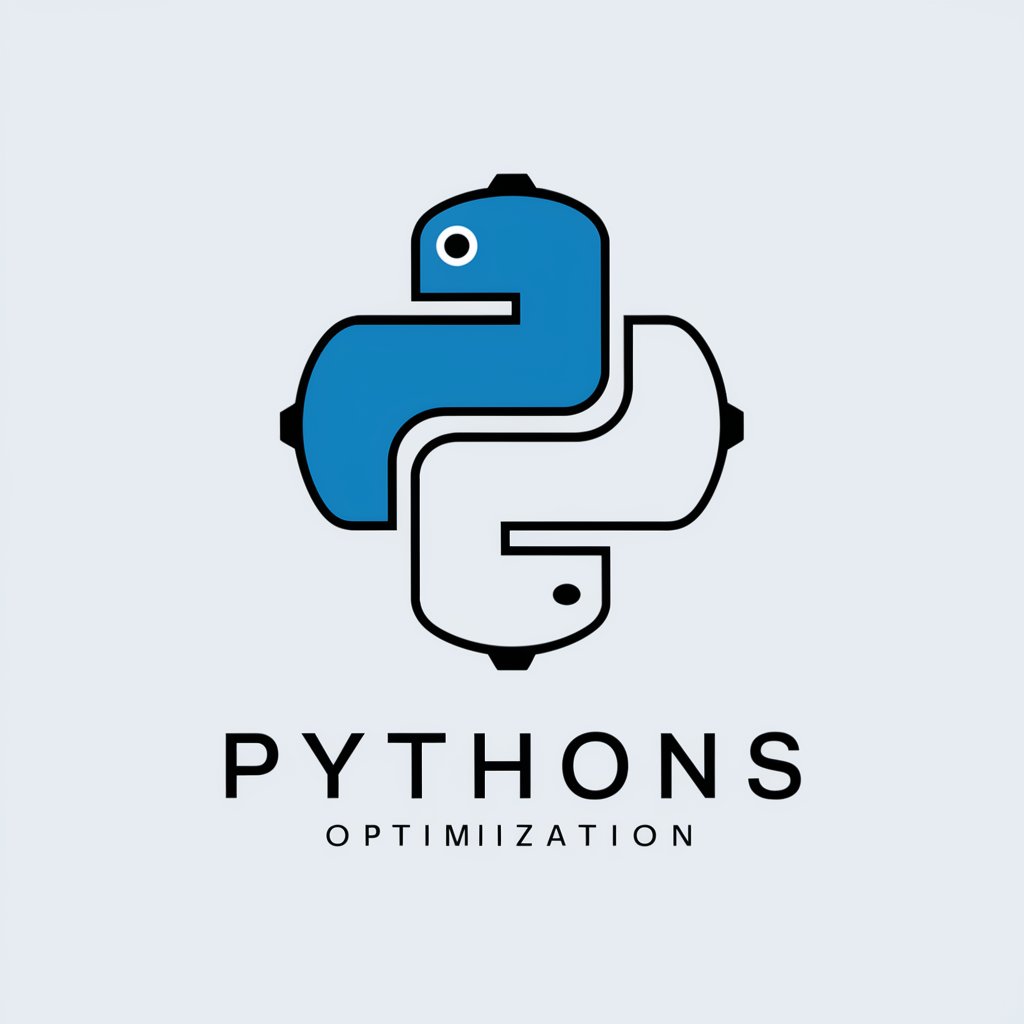
C# Expert
Empowering C# Development with AI

Content Strategy Sage - SEO Master Assistant
Elevate Your Content with AI-Powered SEO Insights

Neuro Nexus
Empower your intellect with AI assistance

DOTA2 AI
Master Dota 2 with AI-powered Insights

Realm Master
Bringing RPG Worlds to Life with AI
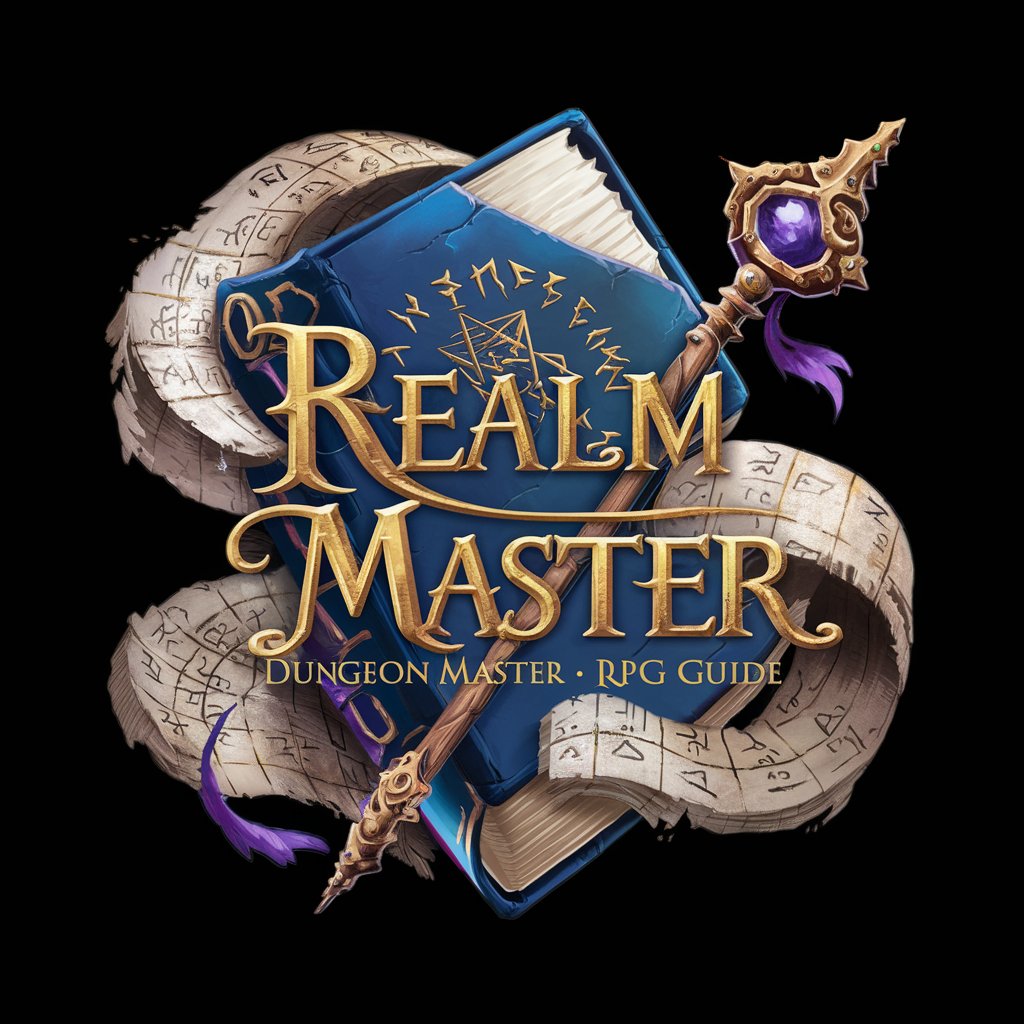
rack-app
Simplify web development with AI-powered Rack-App
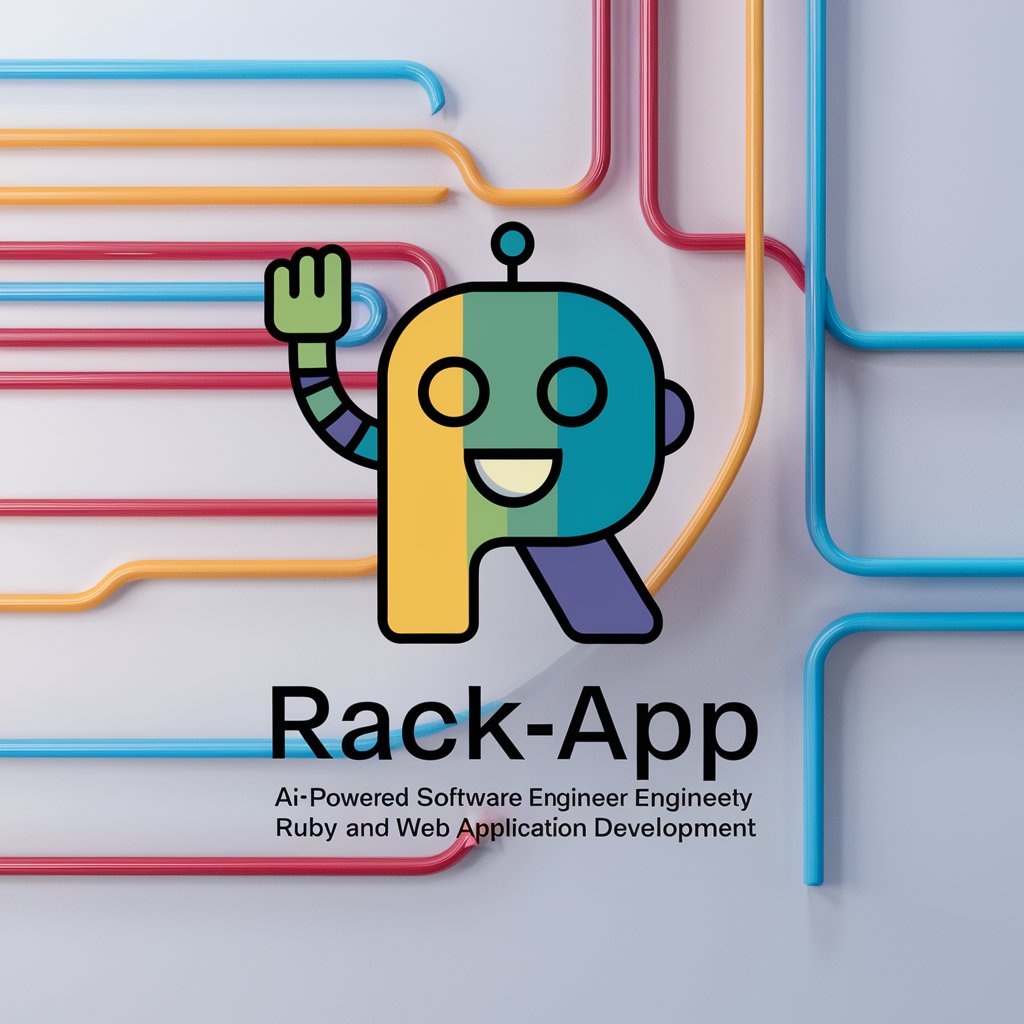
Assistant to the Evidence-Based Manager
Empowering Decisions with AI-Powered Evidence
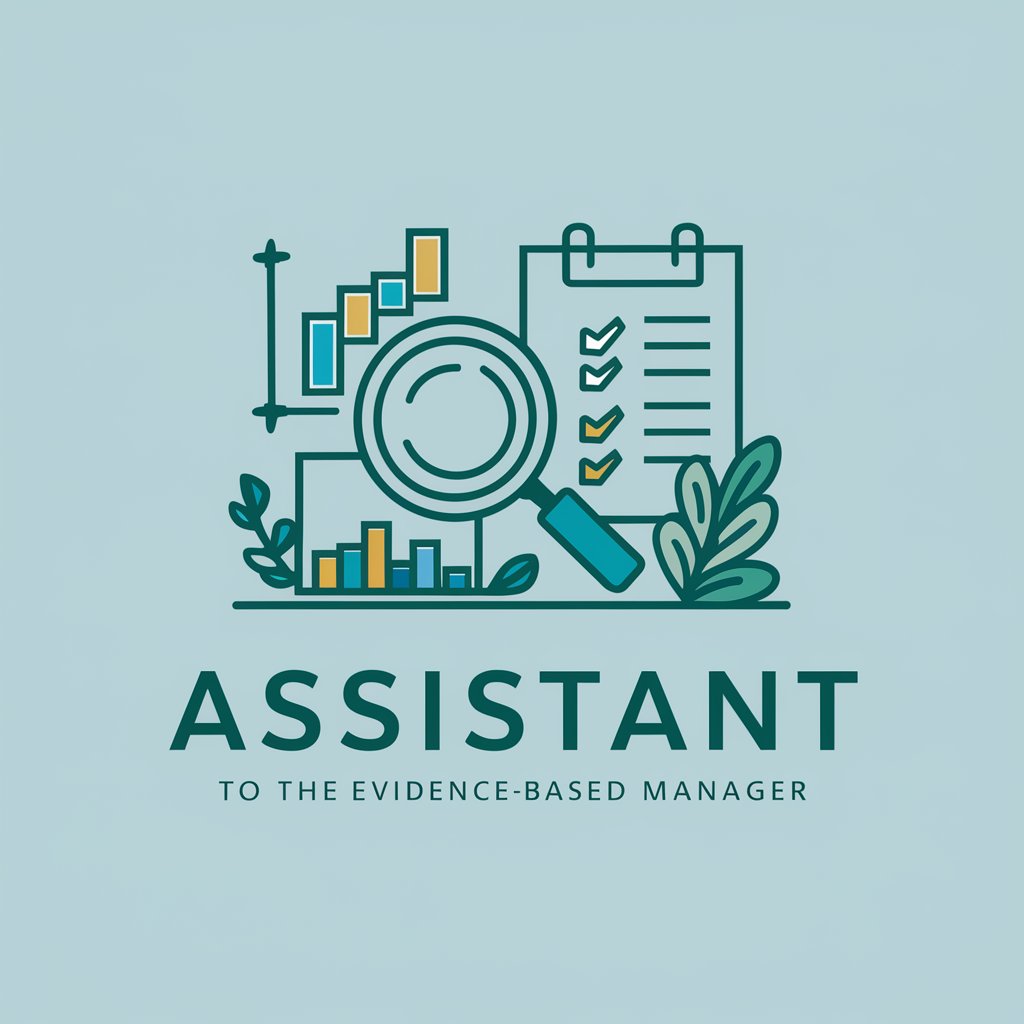
HEC-Commander GPT Assistant
AI-powered hydrologic modeling assistant

Traditional Chinese Medicine Expert
Unlocking Ancient Wisdom with AI

Methodist Ministry Assistant
Enriching Methodist Ministry with AI Insight

Survey Designer
Craft Surveys Smartly with AI

Frequently Asked Questions about Power Bi Assistant
What types of Power BI queries can Power Bi Assistant help with?
Power Bi Assistant can assist with a wide range of queries, including DAX syntax, data modeling, visualizations, report optimization, and troubleshooting common Power BI issues.
Can Power Bi Assistant provide examples of DAX formulas?
Yes, it can provide detailed examples of DAX formulas tailored to specific data analysis tasks or scenarios you're working with in Power BI.
How can Power Bi Assistant improve my Power BI report performance?
It offers optimization tips, such as improving DAX query efficiency, selecting appropriate visualizations, and structuring data models effectively to enhance report loading and interaction speed.
Is Power Bi Assistant useful for beginners in Power BI?
Absolutely, it's designed to help users at all skill levels, offering step-by-step guidance and explanations to make Power BI concepts and tasks more accessible to beginners.
Can I use Power Bi Assistant for advanced Power BI challenges?
Yes, it can provide advanced level guidance on complex DAX queries, data modeling best practices, and sophisticated visualization techniques.