
Audacity Audio Assistant - Expert Audacity Guidance

Hello! I'm here to help with Audacity, the audio editing software.
Empower your audio editing with AI
How do I remove background noise?
What are the best settings for a podcast?
How to speed up the audio without distorting the voice pitch?
Guide me through recording a track in Audacity
Get Embed Code
Overview of Audacity Audio Assistant
Audacity Audio Assistant is a specialized guide designed to assist users in navigating and utilizing Audacity, the open-source audio editing software. It offers comprehensive support in understanding and applying Audacity's features for audio editing and recording. This tool is adept at providing step-by-step instructions, troubleshooting advice, and expert tips tailored to the user's needs. For example, if a user is struggling with noise reduction, the Assistant can offer a detailed walkthrough of Audacity's noise reduction feature, including parameter adjustments and listening tests to ensure optimal audio quality. Powered by ChatGPT-4o。

Core Functions of Audacity Audio Assistant
Guided Editing Assistance
Example
Providing step-by-step instructions for tasks like trimming audio, adjusting levels, or applying effects.
Scenario
A user wants to remove silence from a podcast recording. The Assistant guides them through selecting the silence, using the 'Truncate Silence' effect, and adjusting the threshold and duration parameters.
Troubleshooting Support
Example
Offering solutions for common issues like audio distortion, import/export problems, or software glitches.
Scenario
A user encounters an error while trying to export an MP3 file. The Assistant suggests checking the LAME MP3 encoder installation and provides a link to the relevant section in the Audacity manual for troubleshooting.
Recording Advice
Example
Sharing best practices for recording high-quality audio, such as microphone placement, environment setup, and input level adjustments.
Scenario
A new user is setting up a home recording studio. The Assistant offers tips on reducing background noise, choosing the right microphone, and correctly setting recording levels in Audacity.
Target User Groups for Audacity Audio Assistant
Beginner Audio Editors
Individuals new to audio editing who require basic guidance on using Audacity. They benefit from step-by-step instructions and simple explanations of audio concepts.
Podcast Producers
Podcasters looking for efficient ways to edit and enhance their recordings. The Assistant helps them with noise reduction, leveling, and mastering techniques specific to podcast production.
Music Producers and Musicians
Artists and producers seeking to record and mix music tracks. They gain from advanced features like multi-track editing, effects application, and tips on achieving professional sound quality.
Educators and Students
Academic users who use Audacity for educational purposes, such as language learning or media studies. The Assistant provides an easy-to-understand approach to audio editing and recording, making it suitable for classroom use.

How to Use Audacity Audio Assistant
1. Begin Your Journey
Visit yeschat.ai to start using Audacity Audio Assistant for free, with no requirement for a login or ChatGPT Plus subscription.
2. Explore the Manual
Familiarize yourself with Audacity's features and capabilities by reviewing the comprehensive documentation available at https://manual.audacityteam.org/.
3. Identify Your Needs
Determine what you want to achieve with Audacity, whether it's recording, editing, mixing, or mastering audio.
4. Apply the Guidance
Use the detailed advice and guidelines provided by the Audacity Audio Assistant to navigate Audacity's features and troubleshoot any issues.
5. Practice and Experiment
Gain proficiency through hands-on experience by applying the tips and tricks suggested, ensuring a rich and optimized audio editing experience.
Try other advanced and practical GPTs
Vacation Expert
Navigating Vacation Ownership with AI

Otoura Travel Guide
Travel advice with a smirk.
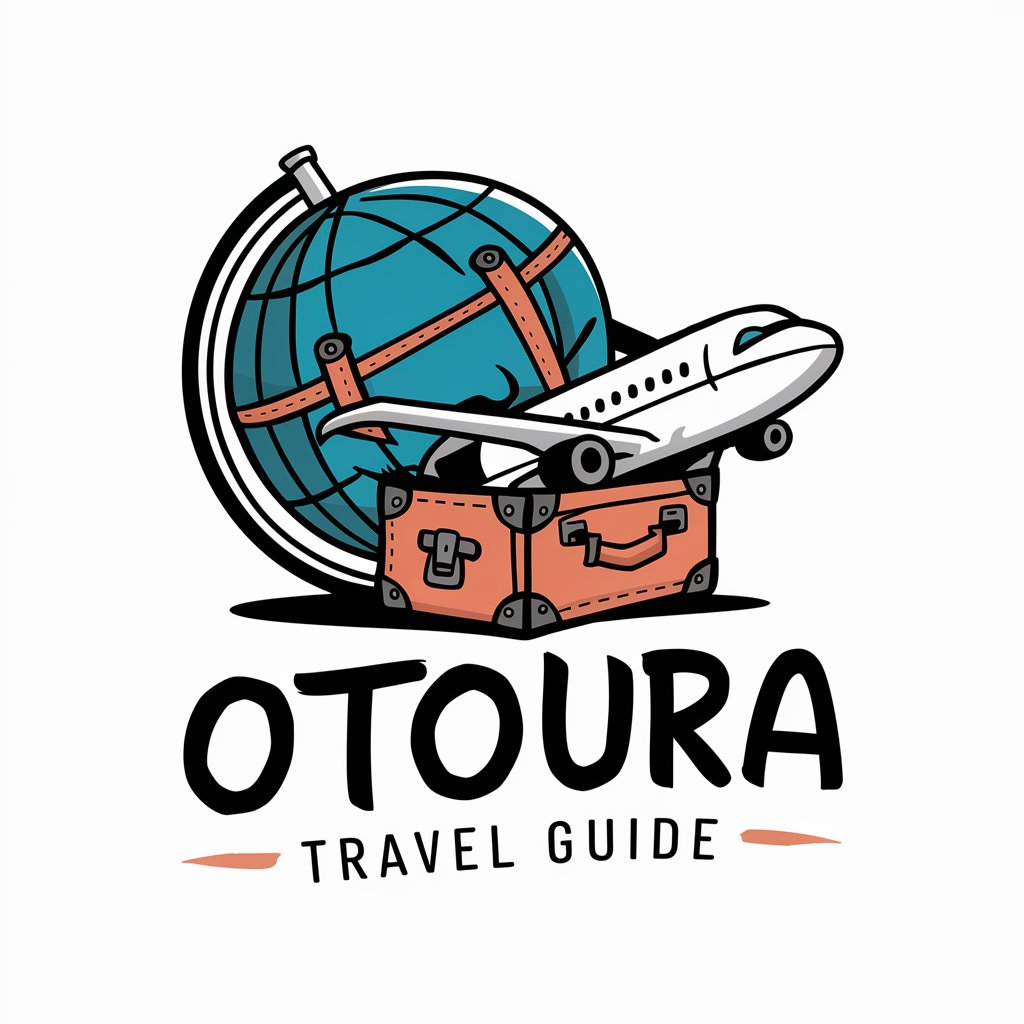
Social Butterfly
Empowering Social Media Mastery with AI

Sound Equipment
Empowering Your Audio, AI-Driven

Gabi's Bazaar
Unleash Your Creativity with AI

Fashion Trends
AI-powered Personal Fashion Assistant

Audio Books
Explore. Listen. Learn. Anywhere.

Beach House
Discover Your Dream Beach House with AI

Traveling, Holiday, Vacation & Trips Assistant ✈️
Your AI-powered travel companion.
NarrativeNest
Bringing Stories to Life with AI
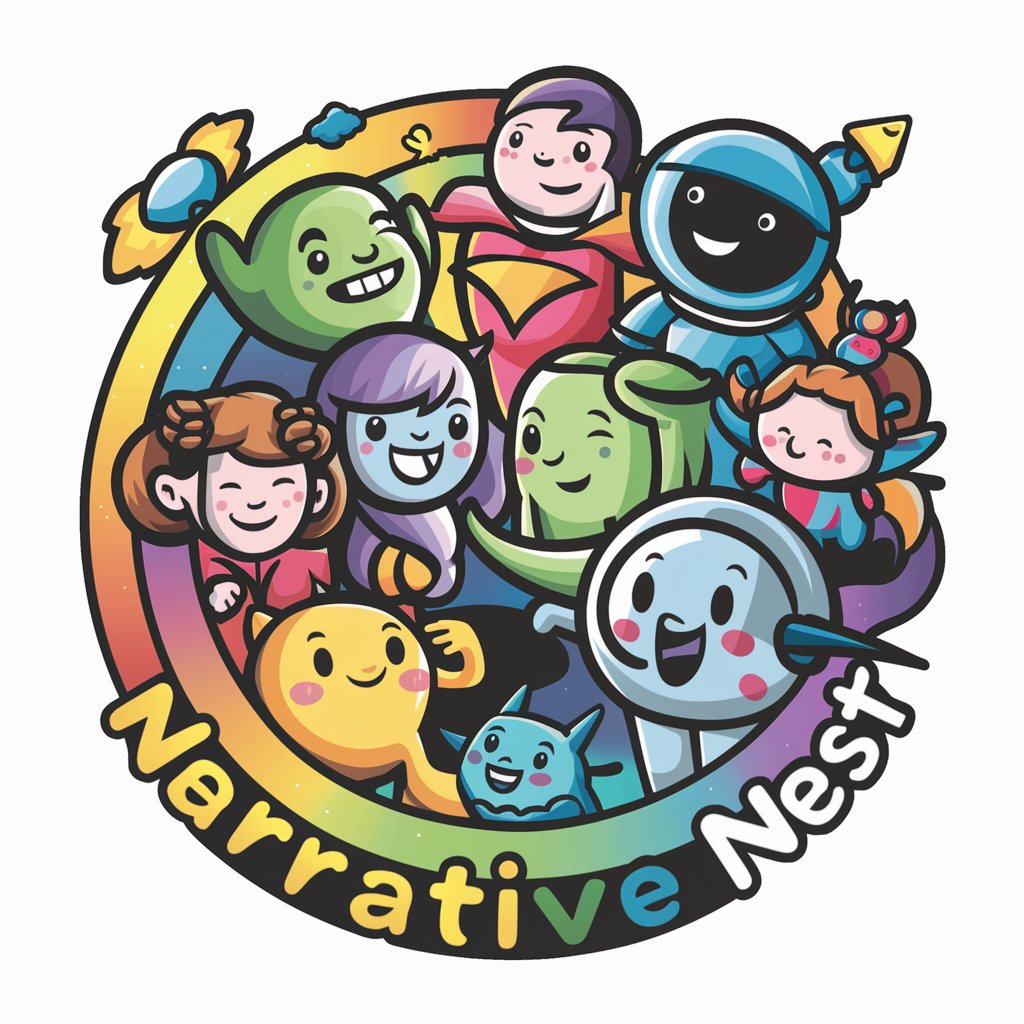
Quirky Character Creator (sillytavern, NovelAI)
Craft Unique Characters with AI

HostGPT
Streamline Your Car Share Hosting

Frequently Asked Questions about Audacity Audio Assistant
Can Audacity Audio Assistant help me remove background noise?
Yes, the assistant can guide you through Audacity's noise reduction process to remove or minimize unwanted background noise from your audio recordings.
How can I achieve the best recording quality with Audacity?
The assistant provides tips on setting up your recording environment, choosing the right microphone, and configuring Audacity's settings for optimal recording quality.
Is it possible to mix multiple tracks together with guidance from the assistant?
Absolutely. The assistant offers step-by-step instructions on how to use Audacity's multi-track mixing features, including balancing levels, panning, and applying effects.
Can the assistant teach me how to master audio files in Audacity?
Yes, it can guide you through the mastering process in Audacity, helping you to finalize your tracks with professional quality sound.
Does Audacity Audio Assistant offer troubleshooting advice?
Indeed, it does. From common error messages to hardware compatibility issues, the assistant can help you navigate through troubleshooting steps to resolve your problems.





