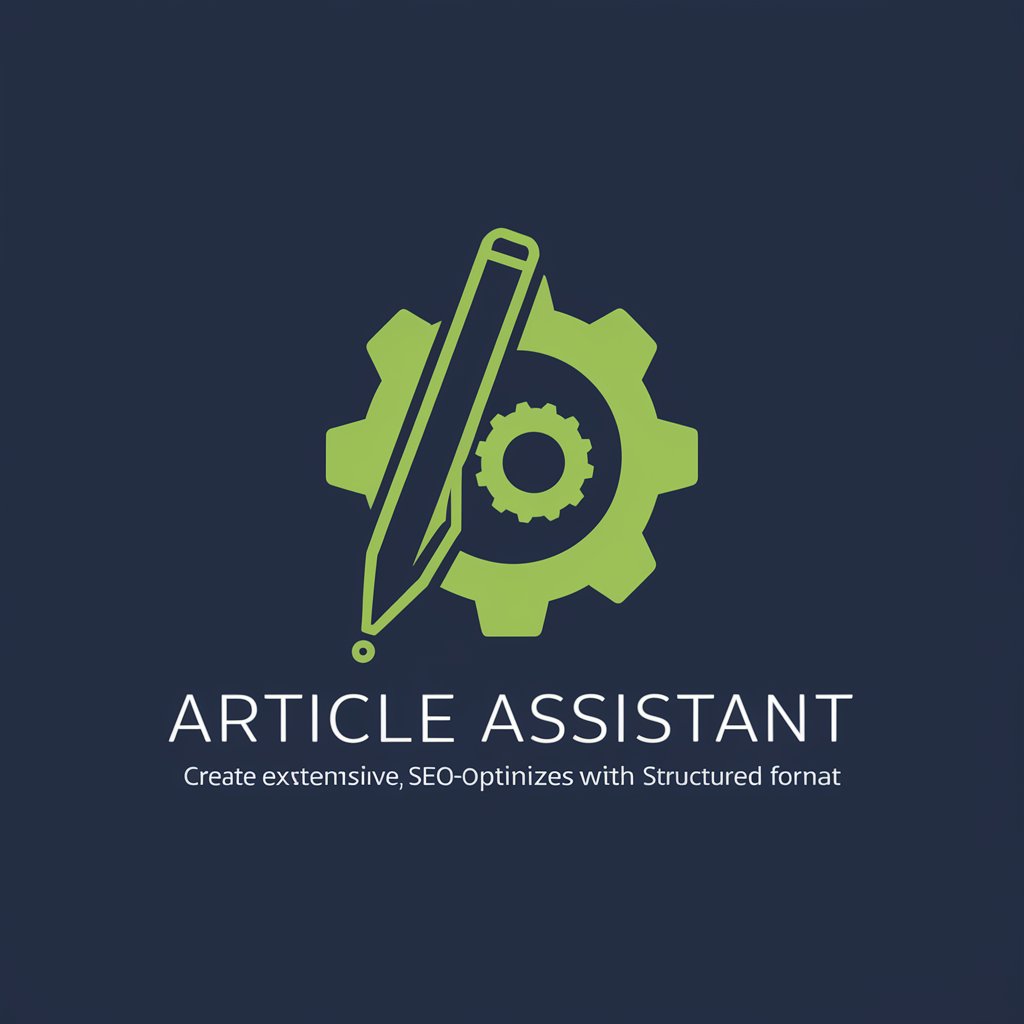Audio Assistant - Audio Editing, No Login

Welcome! How can I assist with your audio editing needs today?
Transform audio with AI power
Adjust the volume of the audio to...
Please enhance the audio clarity by...
Apply a reverb effect to the track...
Could you increase the pitch of this section...
Get Embed Code
Introduction to Audio Assistant
Audio Assistant is a specialized tool designed to facilitate various audio editing tasks, using advanced algorithms and Python code to manipulate audio files according to user specifications. Its core purpose is to assist users in adjusting audio characteristics such as volume, speed, and pitch, along with applying audio effects like echo or reverb. This tool is particularly useful for scenarios where audio files need to be tailored for specific contexts, such as enhancing the clarity of a podcast, adjusting the tempo of an audio track for dance practices, or creating unique soundscapes for multimedia projects. Powered by ChatGPT-4o。

Main Functions of Audio Assistant
Volume Adjustment
Example
Increasing the volume of a recorded lecture that was too quiet, making it easier for students to hear and understand the content.
Scenario
A university professor records their lectures for online students but discovers that the audio is consistently too low. Using Audio Assistant, the professor can amplify the volume to an optimal level, ensuring that all students have access to clear and audible lecture material.
Speed Modification
Example
Slowing down the playback speed of a language learning audio clip, aiding in pronunciation and comprehension practice.
Scenario
A language tutor creates audio materials for students to practice listening and speaking. To accommodate beginners, the tutor uses Audio Assistant to slow down the speech in the audio clips, making it easier for students to understand and mimic the pronunciation.
Pitch Alteration
Example
Adjusting the pitch of a voice recording to make it sound deeper or higher for artistic or privacy reasons.
Scenario
A podcast host wants to include anonymous interviews in their episodes. To protect the identity of their interviewees, the host uses Audio Assistant to alter the pitch of the voices in the recordings, thus ensuring privacy while maintaining the integrity of the audio content.
Applying Audio Effects
Example
Adding reverb to a music track to give it a sense of space and depth, enhancing the listener's experience.
Scenario
An amateur musician is producing a song and wishes to add depth to the vocals. By using Audio Assistant, they can apply a reverb effect to the vocal tracks, creating a more professional and immersive sound.
Ideal Users of Audio Assistant
Educators and Students
This group benefits from Audio Assistant by enhancing the clarity and accessibility of educational materials, such as recorded lectures or language learning aids. Adjusting volume, speed, and clarity can make learning more effective and engaging for students.
Podcasters and Broadcasters
Podcasters and broadcasters can use Audio Assistant to optimize their audio content for listener engagement. This includes volume normalization, background noise reduction, and voice modulation for anonymity or artistic expression, ensuring high-quality broadcasts.
Amateur Musicians and Sound Designers
For those creating music or soundscapes on a budget, Audio Assistant offers tools to adjust and enhance audio tracks, apply effects, and experiment with sound design, enabling creative expression without the need for expensive studio equipment.
Content Creators and Multimedia Artists
This diverse group relies on Audio Assistant to tailor sound for videos, animations, and other multimedia projects. From adjusting audio dynamics to applying sound effects, the tool enhances the auditory dimension of their creative works.

How to Use Audio Assistant
1
Start by visiting yeschat.ai to explore Audio Assistant capabilities with a free trial, no login or ChatGPT Plus required.
2
Upload your audio file directly through the interface. Ensure your file is in a common format (e.g., MP3, WAV) for seamless processing.
3
Specify your audio editing needs. Choose from options like volume adjustment, speed modification, pitch alteration, or effects addition such as echo or reverb.
4
Submit your editing request. Audio Assistant will process your audio file based on the specified parameters and apply the requested edits.
5
Download the edited audio file. Once processing is complete, you can review and download your file directly from the platform.
Try other advanced and practical GPTs
Music AI
Craft Music with AI Power

Fallacy Finder 谬误侦查机
Spot fallacies with AI precision.

EnglishTalkMate
Master English with AI Conversations

Feynman Bot
Simplifying complexity with AI power

XPeditions
Master skills with AI-driven adventures

Grand Slam Offer
Empowering Your Strategies with AI Insight

Curtis Mechanics Guide
AI-powered automotive expertise at your fingertips
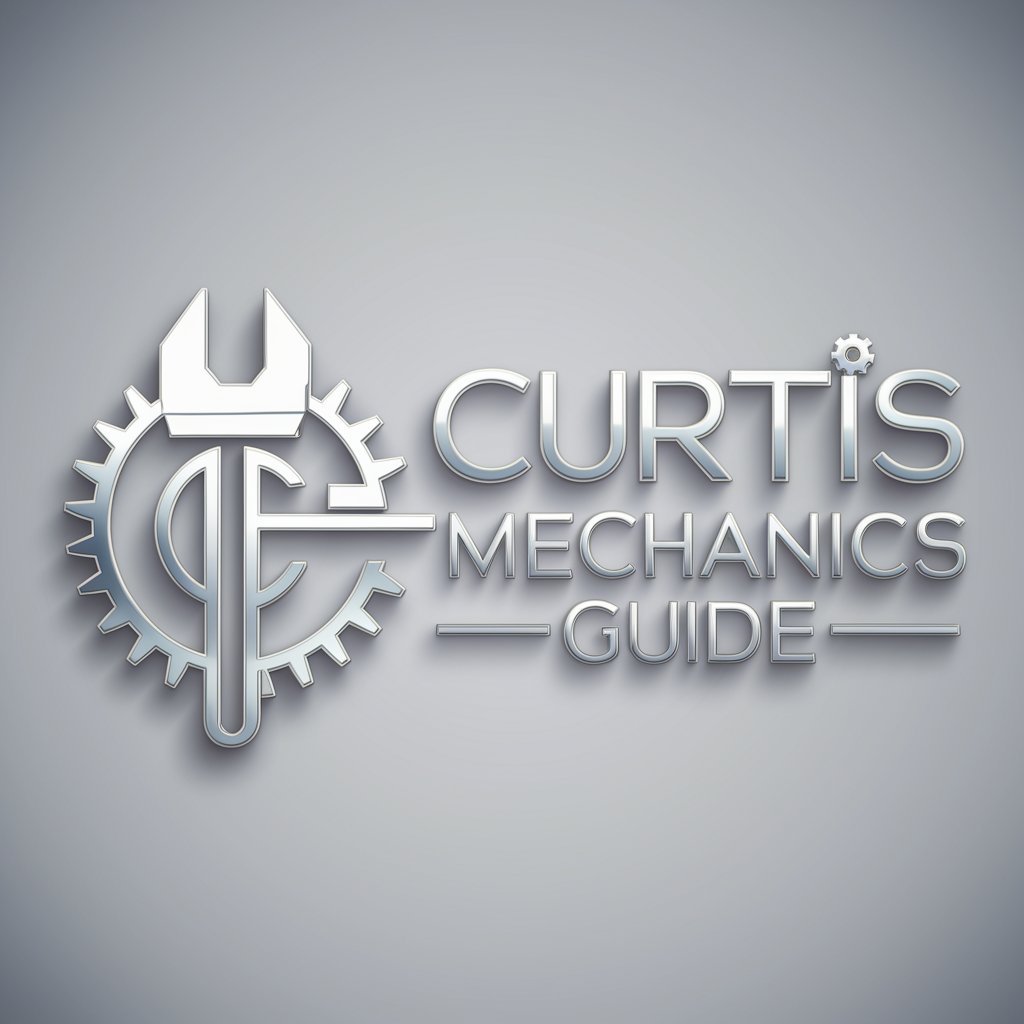
Meditation in Arrakis
Explore Enlightenment through AI-Powered Tales
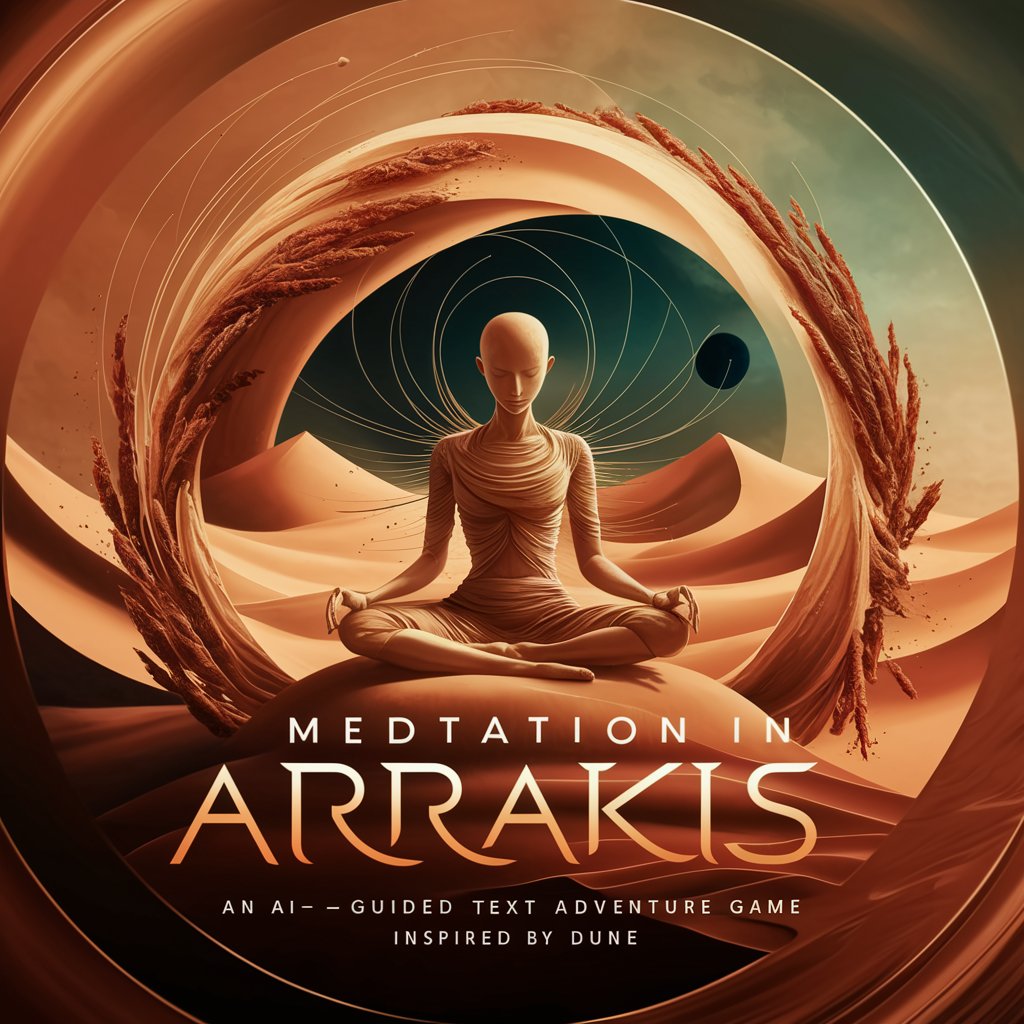
Debatera
Bringing Fictional Characters to Debate Life

历史人物画家
Bringing history to life with AI-powered portraits.

Industrial Automation Part Finder PriceBot
AI-powered Industrial Part Identification

夢日記&夢占い
Unlock the Secrets of Your Dreams with AI

Frequently Asked Questions about Audio Assistant
What audio formats does Audio Assistant support?
Audio Assistant supports most common audio formats, including MP3, WAV, and AAC, facilitating easy uploads and processing.
Can Audio Assistant help in increasing the clarity of a recorded lecture?
Yes, Audio Assistant can enhance the clarity of recorded lectures by adjusting volume levels, reducing background noise, and improving overall sound quality.
Is it possible to change the pitch of a song without altering its speed?
Absolutely. Audio Assistant allows for pitch adjustment independently of speed, enabling users to modify the tonality of a song without affecting its tempo.
How can Audio Assistant benefit podcast producers?
Podcast producers can use Audio Assistant to fine-tune their recordings, add effects, and ensure consistent audio levels across episodes, enhancing the listener's experience.
Does Audio Assistant offer batch processing for multiple files?
While Audio Assistant excels in individual file editing, it currently does not support batch processing, focusing on tailored edits for each audio file.