
Pro Tools (All versions) - Ultimate Assistant - Pro Tools Assistant Guide

Welcome to the Pro Tools Ultimate Assistant!
Empowering your audio production with AI
Explain how to set up automation in Pro Tools...
Describe the process of importing session data...
What are the best practices for mixing in Dolby Atmos...
How can I use Ambisonics in Pro Tools...
Get Embed Code
Overview of Pro Tools (All versions) - Ultimate Assistant
The Pro Tools (All versions) - Ultimate Assistant is a specialized digital assistant designed to support users of Avid's Pro Tools software, spanning all versions. Its primary design purpose is to provide expert advice, tips, and solutions for a broad spectrum of users, from beginners to advanced professionals. This includes offering detailed step-by-step instructions, feature explanations, troubleshooting help, and best practices derived directly from comprehensive Pro Tools manuals. For instance, if a user is unsure how to set up their first session, the assistant can provide a step-by-step guide, including setting preferences, creating tracks, and importing audio. Similarly, for advanced users, it can offer deep insights into more complex functionalities like advanced editing techniques or Avid’s HDX hardware integration. Powered by ChatGPT-4o。

Core Functions of Pro Tools (All versions) - Ultimate Assistant
Detailed Instructions and Feature Explanations
Example
Explaining how to use the Elastic Audio feature to manipulate the timing of tracks without affecting their pitch.
Scenario
A user wants to correct timing issues in their drum tracks but wishes to maintain the original performances' tonal characteristics.
Troubleshooting and Problem Solving
Example
Providing solutions for common error messages like ‘DAE Error -13001’ encountered during session initialization.
Scenario
A user encounters an error when opening a session, preventing Pro Tools from starting correctly.
Professional Tips and Best Practices
Example
Offering mixing and mastering tips, such as using auxiliary sends for reverb effects to create a more cohesive mix.
Scenario
A user is mixing their first large project and seeks advice on achieving a professional-sounding mix using Pro Tools.
Ideal Users of Pro Tools (All versions) - Ultimate Assistant
Beginner Audio Engineers and Music Producers
Individuals new to audio production who require guidance on setting up their first projects, understanding basic functionalities, and navigating the Pro Tools interface. The assistant's ability to provide simple, step-by-step instructions makes it an invaluable resource for this group.
Advanced Professionals
Experienced audio engineers, sound designers, and music producers looking for in-depth information on advanced features, troubleshooting, and optimization of workflows in Pro Tools. These users benefit from the assistant’s comprehensive coverage of complex topics and professional tips.
Educational Institutions
Teachers and students in music and audio production courses can utilize the assistant as a teaching aid and learning resource, respectively. It serves as an additional tool to enhance understanding and application of Pro Tools in an educational setting.

How to Use Pro Tools Ultimate Assistant
1
Start by visiting yeschat.ai for an initial experience without the need for login or a ChatGPT Plus subscription.
2
Choose the Pro Tools Ultimate Assistant from the list of available tools to ensure you’re accessing the right support for your DAW needs.
3
Prepare specific questions or topics you need assistance with in Pro Tools to make the most out of the Ultimate Assistant.
4
Use the provided answers and guidance to apply to your Pro Tools projects, whether you're mixing, mastering, editing, or recording.
5
For complex queries, don't hesitate to refine your questions for more tailored advice, and use the dynamic research mode for the latest updates and techniques.
Try other advanced and practical GPTs
Super Powered Versions
Empower Your Projects with AI

Fraud Detection
Empowering security with AI-driven insights.

Tech Wiz - PhD in All The Things
Empowering decisions with AI-powered expertise.

All Things AI
Unlock AI's potential effortlessly.

Unpopular things📜
Discover the Undiscovered, with AI
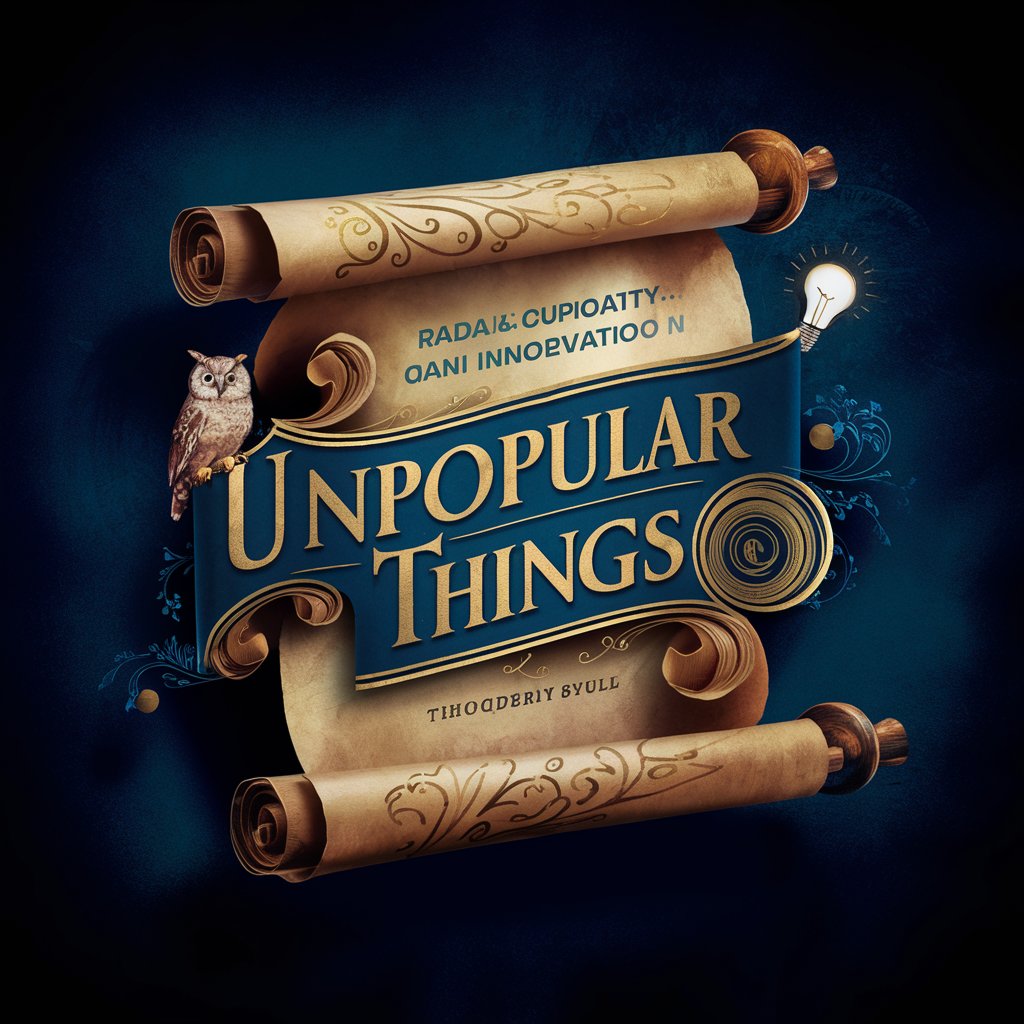
5 Funny Things About ...
Bringing AI-powered laughs to life

ArchiCAD (All Versions) Ultimate Assistant
Empowering design with AI-driven ArchiCAD guidance.

Cubase (All Versions) - Ultimate Assistant
Elevate Your Music Production with AI

Guess How Much?
Harnessing AI to master the art of price guessing.

Emmy P.
Navigating Pharmacy Law with AI Precision

EXAFAN P
Optimizing farms with AI-powered analysis.

J&P
Empowering Businesses with AI-Driven Insights

Detailed Q&A About Pro Tools Ultimate Assistant
What kind of support does Pro Tools Ultimate Assistant offer?
It provides comprehensive assistance for all versions of Pro Tools, including step-by-step instructions, troubleshooting, and best practices for music production and audio engineering.
Can I get help with advanced Pro Tools features?
Yes, the assistant covers a wide range of topics from basic setup to advanced mixing, editing, and mastering techniques, directly referencing the official manuals.
How does the Dynamic Research Mode work?
In cases where the uploaded manuals don't suffice, the assistant can browse the internet to find and provide the most current information and updates related to your query.
Is Pro Tools Ultimate Assistant suitable for beginners?
Absolutely, it's designed to be intuitive and engaging, making complex information accessible and easy to understand for users at any skill level.
Can I use this assistant for troubleshooting specific issues?
Yes, by providing detailed descriptions of the issues you're facing, the assistant can offer precise solutions and workarounds based on the comprehensive Pro Tools manuals and its built-in expertise.



