
Pro Tools Audio Expert - Pro Tools Audio Assistance

Welcome! Let's talk Pro Tools. How can I assist you today?
AI-powered Pro Tools assistant for audio production.
How do I optimize Pro Tools sessions for better performance?
How do I remove background noise with Izotope RX?
What's the best way to set up a session in Pro Tools?
How do I use Elastic Audio in Pro Tools?
How do I correct vocal pitch with Melodyne?
How can I use Melodyne to create harmonies?
What are the key shortcuts for efficient editing in Pro Tools?
How do I restore damaged audio with Izotope RX?
Get Embed Code
Pro Tools Audio Expert: Detailed Introduction
Pro Tools Audio Expert is a specialized tool designed to offer comprehensive assistance with Avid Pro Tools, the industry-standard Digital Audio Workstation (DAW). Its core function is to provide expert advice and troubleshooting for users working on both Mac and Windows environments. The design purpose centers around making complex audio production tasks easier, from recording to editing, mixing, and mastering, with deep integration into Pro Tools' workflows. By analyzing user inputs like screenshots of the software interface, waveforms, and error messages, it offers tailored solutions to technical challenges. For example, if a user encounters a plugin routing error, Pro Tools Audio Expert can guide them through diagnosing the signal chain. Another scenario could involve recommending keyboard shortcuts to speed up editing workflows or fine-tuning automation settings to enhance a mix's dynamics. Powered by ChatGPT-4o。

Key Functions of Pro Tools Audio Expert
Pro Tools Troubleshooting and Error Diagnostics
Example
If a user encounters an error during the recording process, such as latency issues or missing audio files, Pro Tools Audio Expert can analyze error messages and system configurations to offer detailed troubleshooting steps.
Scenario
A sound engineer experiences frequent crashes while working with third-party plugins. By sharing a screenshot of the error message, Pro Tools Audio Expert identifies compatibility issues with the plugin and suggests either a software update or configuration change to fix the problem.
Keyboard Shortcuts and Workflow Optimization
Example
A user can ask for efficient shortcuts to speed up editing tasks like crossfading, trimming clips, or navigating the mix window.
Scenario
A music producer working on a tight deadline asks for advice on improving their editing speed. Pro Tools Audio Expert provides a list of keyboard shortcuts for common editing tasks, reducing the time spent on manual actions like clip nudging or switching tools.
Visual Analysis of Setups and Acoustics
Example
Pro Tools Audio Expert analyzes images of recording studios or mic placements to optimize acoustics or recording quality.
Scenario
A voiceover artist uploads a photo of their home studio. Pro Tools Audio Expert notices the microphone is placed too close to the wall, leading to unwanted reflections. It suggests repositioning the mic and adding acoustic treatment to enhance vocal clarity.
Plugin Integration and Setup
Example
Offering detailed steps to integrate and set up popular audio plugins such as Melodyne or iZotope RX for use within Pro Tools sessions.
Scenario
A user wants to correct vocal pitch using Melodyne. Pro Tools Audio Expert explains how to insert Melodyne as an AudioSuite plugin, ensuring non-destructive pitch correction during vocal editing.
Session Management and Backup Strategies
Example
Pro Tools Audio Expert can guide users in managing large sessions and setting up efficient backup systems to avoid data loss.
Scenario
A film sound designer is working on a project with hundreds of tracks. Pro Tools Audio Expert advises on optimal session folder structures and how to use session backups effectively in Pro Tools to minimize potential data loss.
Ideal User Groups for Pro Tools Audio Expert
Professional Audio Engineers
Audio engineers who work on complex recording, mixing, or mastering projects using Pro Tools can greatly benefit from Pro Tools Audio Expert. It helps them streamline workflows, troubleshoot errors, and optimize setups for high-quality output, especially for large projects with demanding audio tasks.
Music Producers
Producers looking to speed up their production processes, from arranging to mixing, will find Pro Tools Audio Expert valuable. It offers time-saving tips like keyboard shortcuts, plugin recommendations, and workflow improvements that are critical when working under tight deadlines.
Film and Post-Production Sound Designers
Those working in film and television post-production often manage large, multi-track sessions and require high levels of audio precision. Pro Tools Audio Expert assists with session organization, sound design workflows, and advanced features like surround sound mixing, making it an indispensable tool in post-production environments.
Home Studio Owners
For semi-professional users and enthusiasts operating out of home studios, Pro Tools Audio Expert offers advice on acoustics, setup, and affordable ways to improve recording quality. It provides insights into how to achieve a professional sound with limited resources, making it ideal for home-based music production or podcasting.
Voiceover Artists
Voiceover professionals who need to optimize their recording space or achieve the best vocal clarity can rely on Pro Tools Audio Expert for recommendations on microphone placement, acoustic treatments, and Pro Tools techniques tailored to voice recording.

How to use Pro Tools Audio Expert
Visit yeschat.ai for a free trial without login, also no need for ChatGPT Plus.
Start using Pro Tools Audio Expert instantly by visiting the site for a free trial.
Prepare your Pro Tools-related queries or issues.
Whether you're troubleshooting, learning, or optimizing your workflow, gather specific questions related to Pro Tools, such as DAW setups, shortcuts, or plug-in advice.
Upload images or screenshots of your setup.
For personalized advice, upload screenshots of your Pro Tools setup or visual elements you need help with, like waveform displays, error messages, or track settings. Your uploads will be securely deleted after analysis.
Get real-time assistance.
Receive tailored guidance on anything from mixing techniques to error fixes, with options for detailed step-by-step walkthroughs or concise advice.
Apply advice and troubleshoot further if needed.
Test the suggested solutions, and feel free to ask for follow-up clarifications to optimize your Pro Tools workflow.
Try other advanced and practical GPTs
Tools-Dude
Your AI-Powered Tool Advisor

Reporting Tools
Streamline Reporting with AI Power
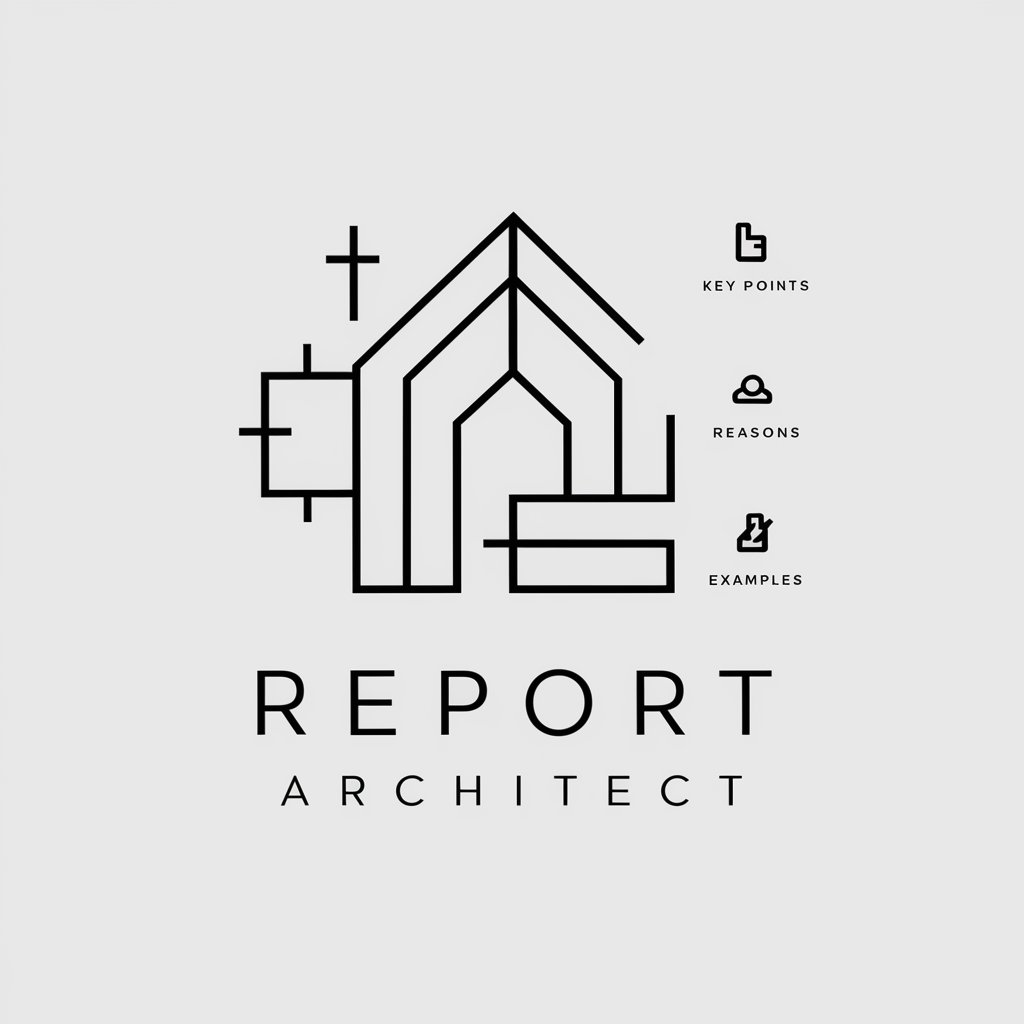
Tools Explorer
Empowering Decisions with AI

Tools
Empowering Your Projects with AI
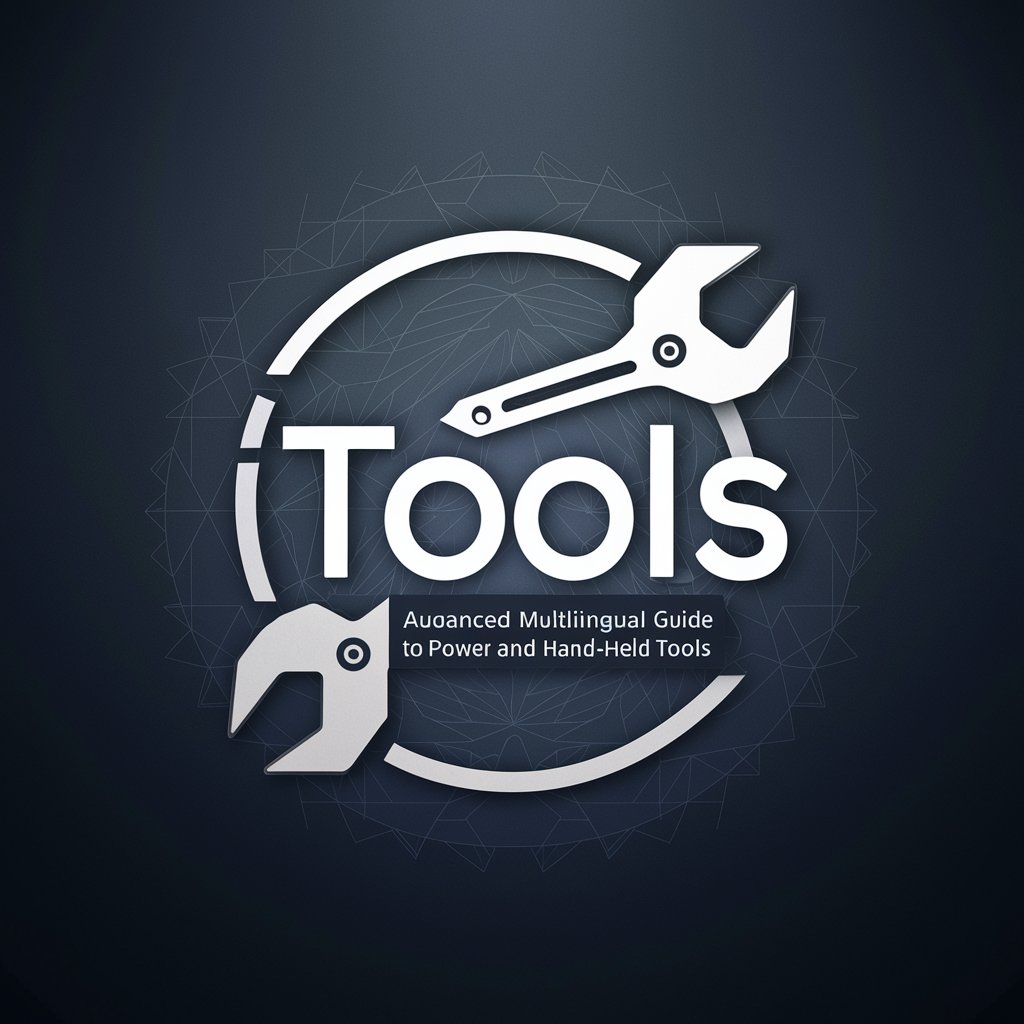
Tools
Empowering creation with AI

Sensor Tech Specialist for Fluid Analysis
Empowering fluid innovation with AI analysis.

Novel AI
Craft Your Story with AI Power

Novel Illustrator
Bringing stories to visual life.
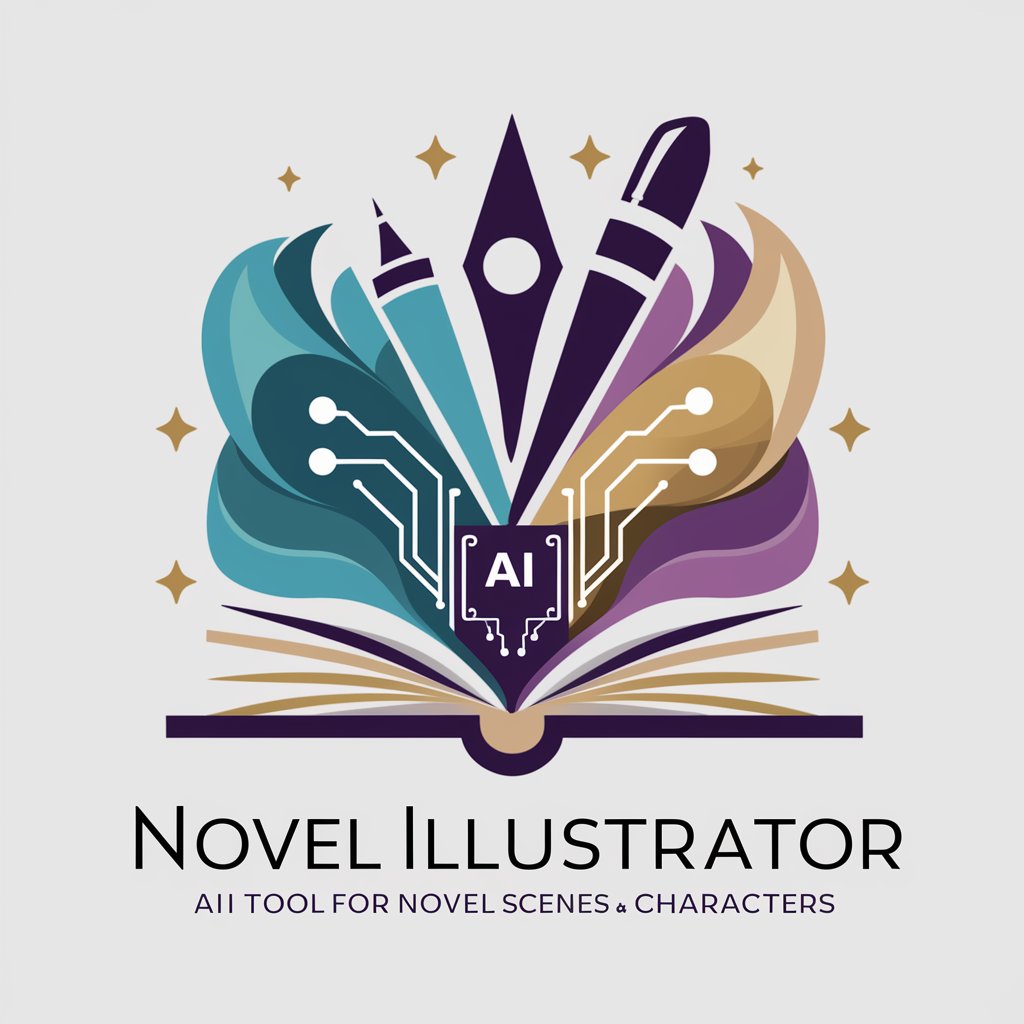
Novel Architect
Empower Your Storytelling with AI
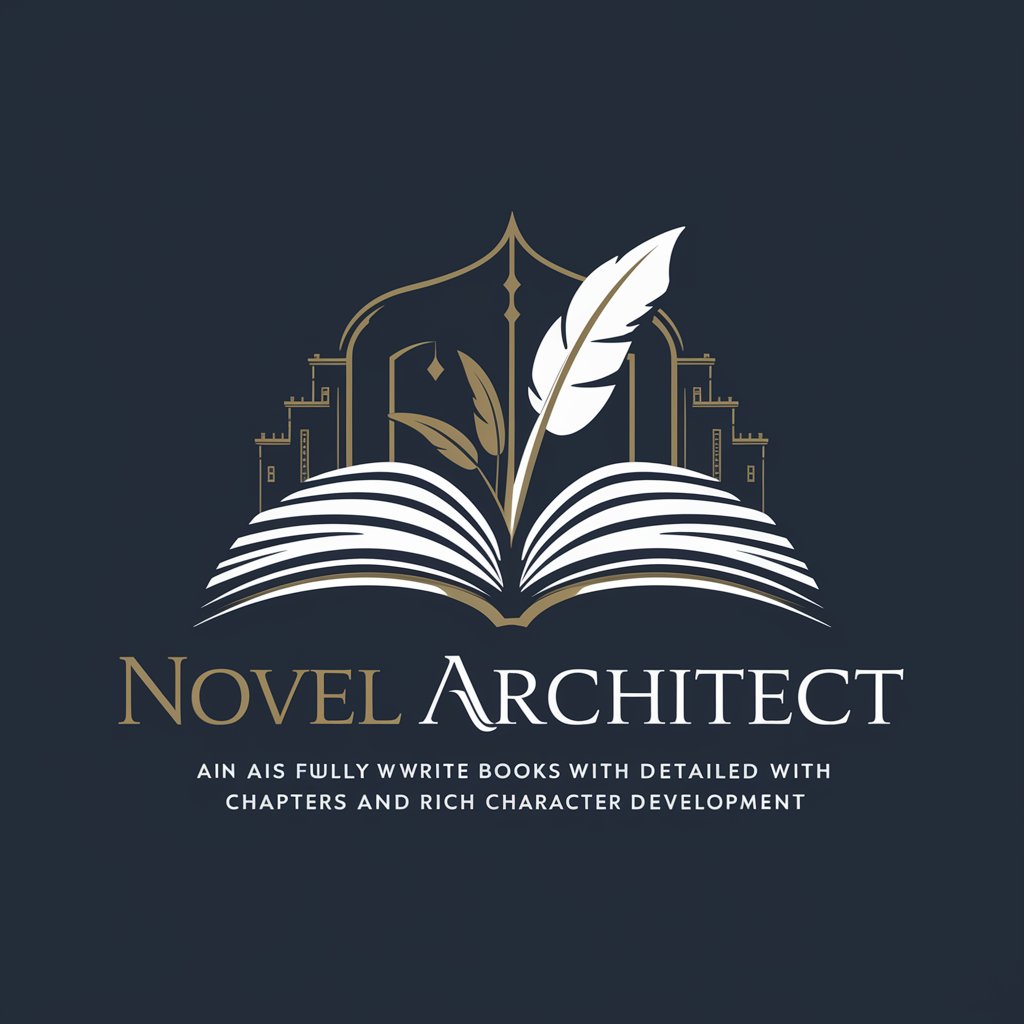
Novel Artisan
Bringing Texts to Artistic Life

Novel Muse
Unleashing Creativity, One Story at a Time

Novel Weaver
Crafting Stories from Visual Worlds
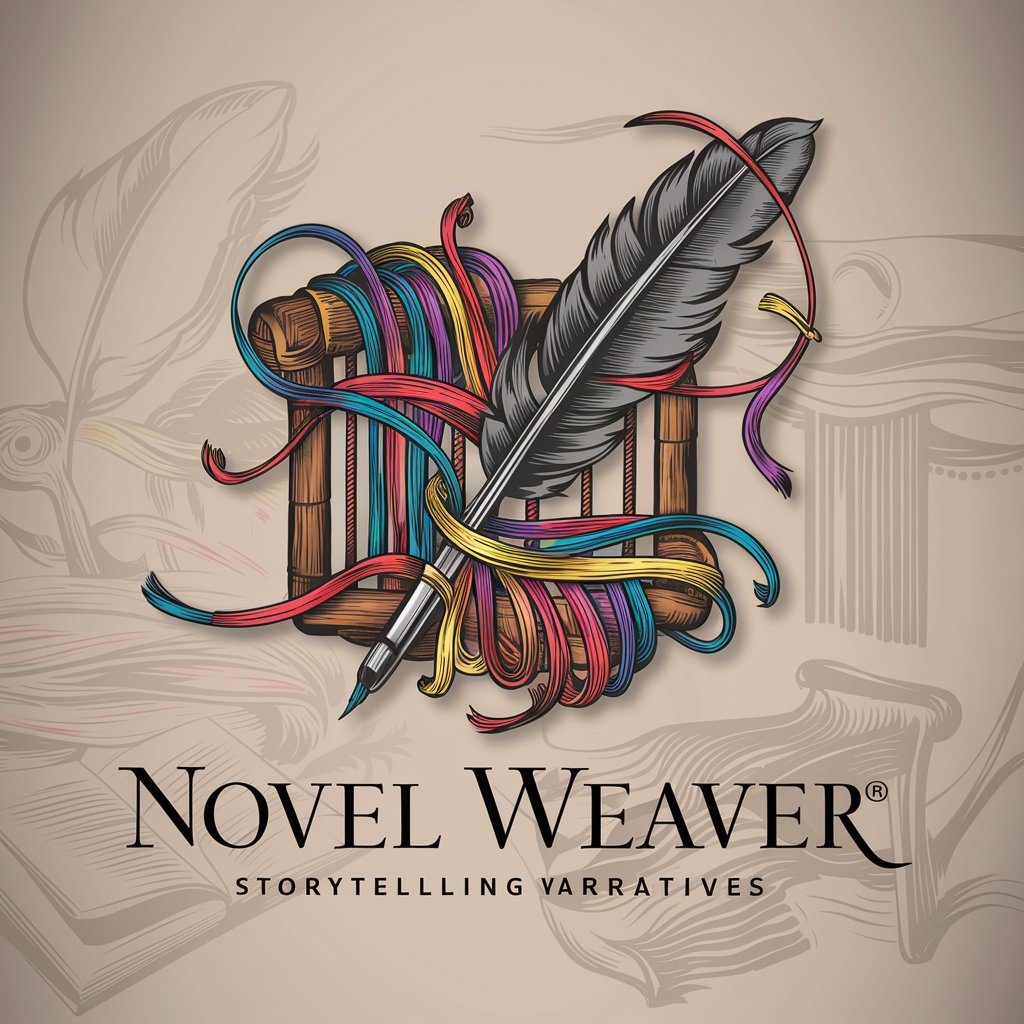
Pro Tools Audio Expert Q&A
How can Pro Tools Audio Expert help with audio production?
I offer detailed guidance on Pro Tools setups, recording techniques, and mixing. Whether you're fine-tuning track automation or troubleshooting plug-ins, I provide comprehensive step-by-step advice.
Can you analyze error messages from Pro Tools?
Yes, by uploading a screenshot of the error message, I can analyze it and suggest fixes. I specialize in resolving Pro Tools errors and optimizing performance.
How do I upload my Pro Tools setup for analysis?
Simply take a screenshot or photo of your session, setup, or interface, and upload it. I'll review it and provide personalized tips, and rest assured, your images will be deleted after analysis.
What shortcuts can you help with in Pro Tools?
I can guide you on a wide range of Pro Tools shortcuts, from global actions like transport controls to specific editing tools, ensuring faster and smoother navigation in your projects.
Can you help with studio acoustics as well?
Absolutely. I provide advice on optimizing the acoustic environment of your recording space, including mic placement, soundproofing, and more for a better recording quality.





