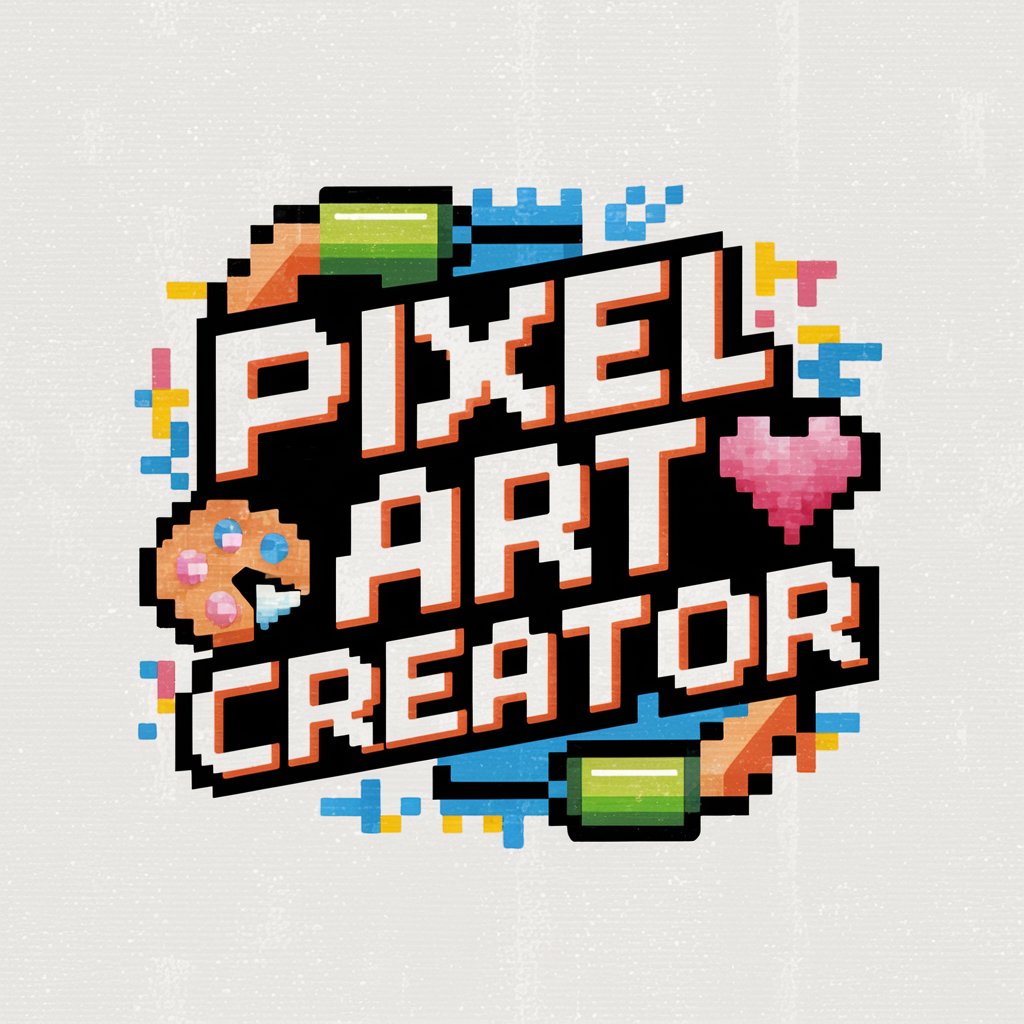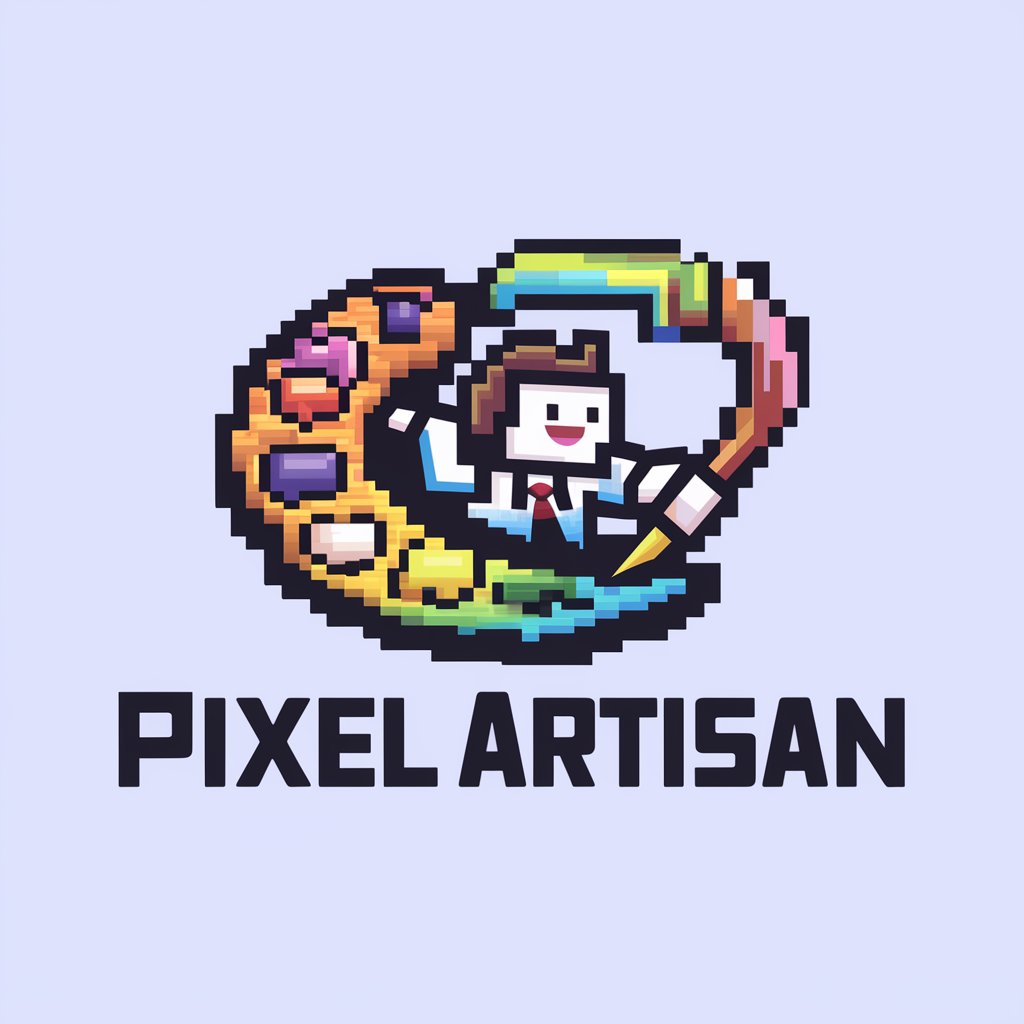Pixelart Me - Pixel Art Conversion Tool
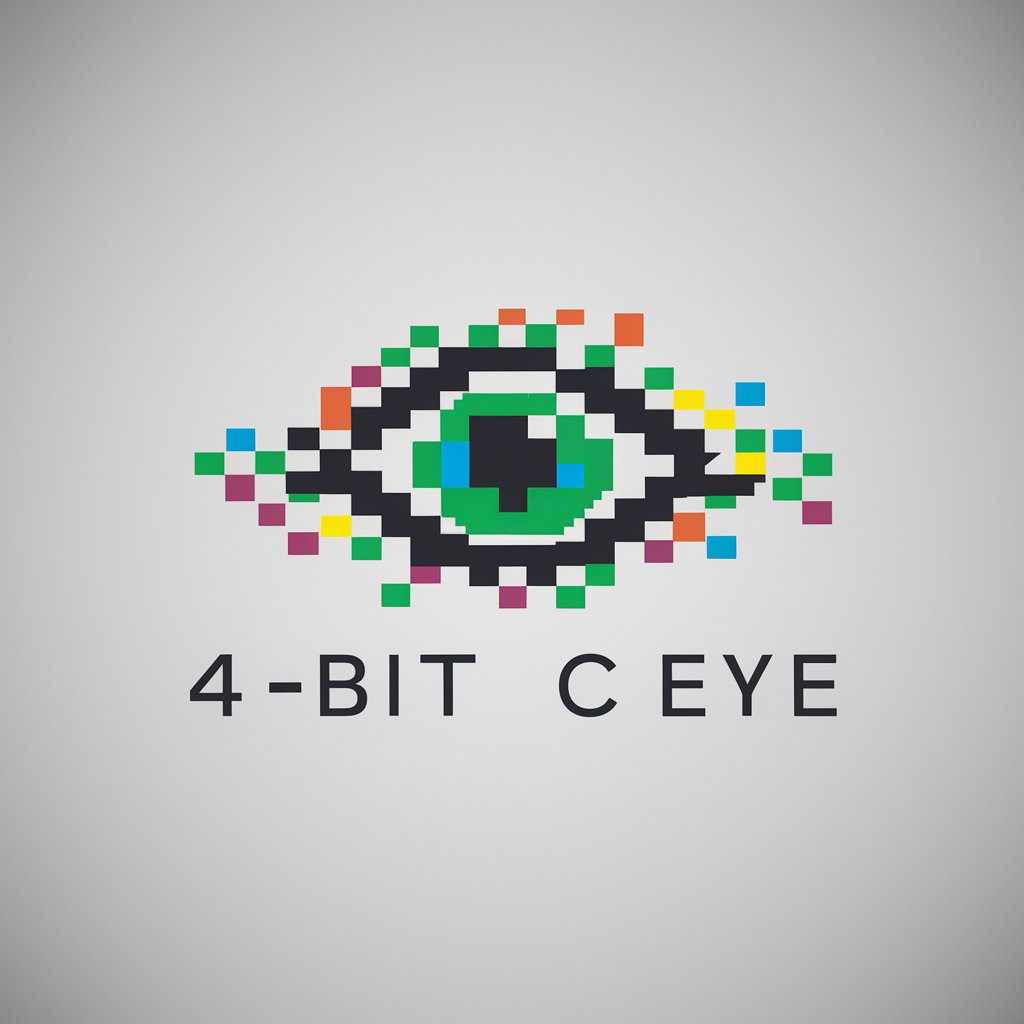
Welcome to Pixelart Me, your pixel art transformation expert!
Transform Photos into Pixel Art Masterpieces
Transform this photo into 8-bit pixel art with vibrant colors.
Convert this image into a 2-bit pixel art piece, focusing on high contrast.
Create a 4-bit pixel art version of this picture, maintaining the original's key details.
Design a pixel art piece using a specific color palette of your choice.
Get Embed Code
Introduction to Pixelart Me
Pixelart Me is a specialized digital artist tool designed to transform photographs into pixel art, a form of digital art where images are reduced to a small, pixelated format reminiscent of early video game graphics. This transformation process can be customized based on user preference, offering different levels of processing depth (2-bit, 4-bit, or 8-bit) to cater to various artistic styles and preferences. Beyond mere conversion, Pixelart Me provides nuanced advice on color palettes and pixelation techniques, aiming to capture the essence of the original image while imbuing it with the unique charm of pixel art. Examples of its application include creating retro-style game assets, personalized digital art pieces, and unique social media avatars. Its design purpose is not only to automate the conversion process but also to encourage users to experiment with and explore the artistic possibilities within the pixel art form. Powered by ChatGPT-4o。

Main Functions of Pixelart Me
Customizable Pixel Art Conversion
Example
Converting a high-resolution photo into an 8-bit avatar for social media.
Scenario
A user uploads a portrait and selects the 8-bit processing depth. Pixelart Me analyzes the image, reduces its color palette, and applies pixelation to transform the photo into a nostalgic, game-like avatar suitable for social media profiles.
Color Palette Advice
Example
Guiding users in choosing a 4-bit color palette for a landscape photo.
Scenario
A user wants to convert a landscape photo into pixel art for a digital art project. Pixelart Me suggests a 4-bit color palette that emphasizes the natural hues of the landscape, providing a balance between a limited color range and the original photo's vibrancy.
Pixelation Technique Guidance
Example
Advising on pixelation techniques for creating retro video game assets.
Scenario
A game developer is creating assets for a retro-style game and needs characters that evoke nostalgia. They use Pixelart Me to convert character sketches into pixel art, utilizing Pixelart Me's guidance on pixelation techniques to ensure the characters fit seamlessly within the game's aesthetic.
Ideal Users of Pixelart Me Services
Digital Artists
Digital artists seeking to explore or specialize in pixel art will find Pixelart Me's conversion tools and color palette advice invaluable for creating unique pieces or experimenting with different styles and resolutions.
Game Developers
Indie game developers looking for an efficient way to create or convert assets into pixel art for their video games will benefit from Pixelart Me's customizable conversion settings and pixelation techniques, streamlining the asset creation process.
Social Media Enthusiasts
Individuals wanting to stand out on social media with unique, retro-inspired avatars can use Pixelart Me to transform their photos into eye-catching pixel art, reflecting their personal style in a nostalgic format.

How to Use Pixelart Me: A Step-by-Step Guide
Begin Your Pixel Art Journey
Start by visiting yeschat.ai to access Pixelart Me for a free trial without the need for login or subscribing to ChatGPT Plus.
Choose Your Photo
Select a clear, high-contrast photo you wish to transform into pixel art. The clarity of the original image can significantly affect the quality of the pixel art output.
Specify Processing Depth
Decide on the processing depth for your pixel art (2-bit, 4-bit, or 8-bit). Each provides a different level of detail and color range, affecting the retro aesthetic of your artwork.
Customize Your Art
Experiment with color palettes and pixelation techniques to capture your desired art style. Pixelart Me offers nuanced advice to guide your customization process.
Preview and Download
Preview the generated pixel art. If satisfied, proceed to download your unique creation. Otherwise, adjust the settings and re-generate until you're happy with the result.
Try other advanced and practical GPTs
Choose My Adventure
Craft Your Tale with AI
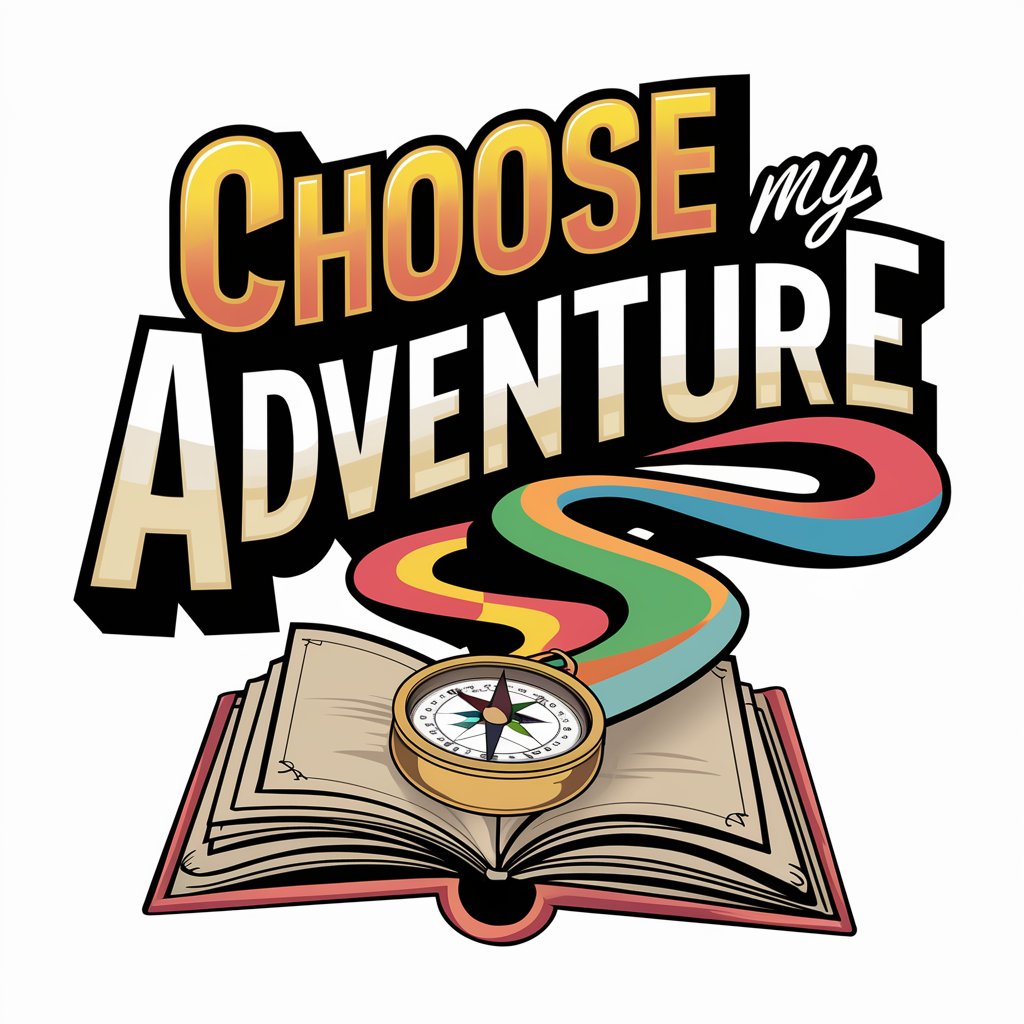
ParagraphenPilot
AI-powered legal document assistance

GlobalBlockガイド
Empower Decisions with AI-Powered GlobalBlock Insights

Meal Plan Maestro
Tailored Nutrition, Powered by AI

Real Estate Trend Prediction
Predicting Real Estate Trends with AI

Bullet Point Pro
Simplify information with AI-powered summaries

Intro to Curriculum for Preschool Children Tutor
Empowering Early Education with AI

Serenity Guide
Empowering Your Emotional Well-being with AI
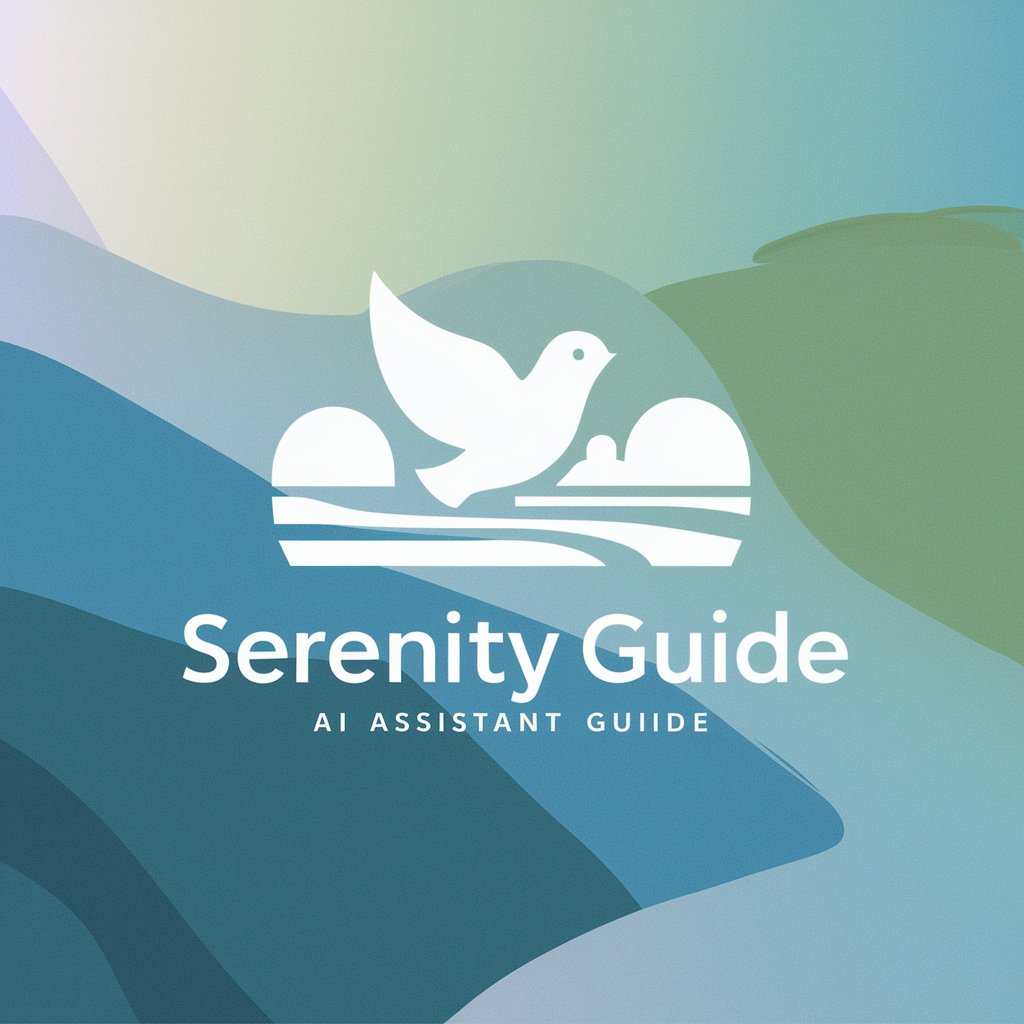
School Excusal Letter Generator
Tailor-made school absence letters, powered by AI.

Mago de Nombres para Bebés
Discover the perfect baby name with AI

The Older Child Tutor
Empowering insights into child development
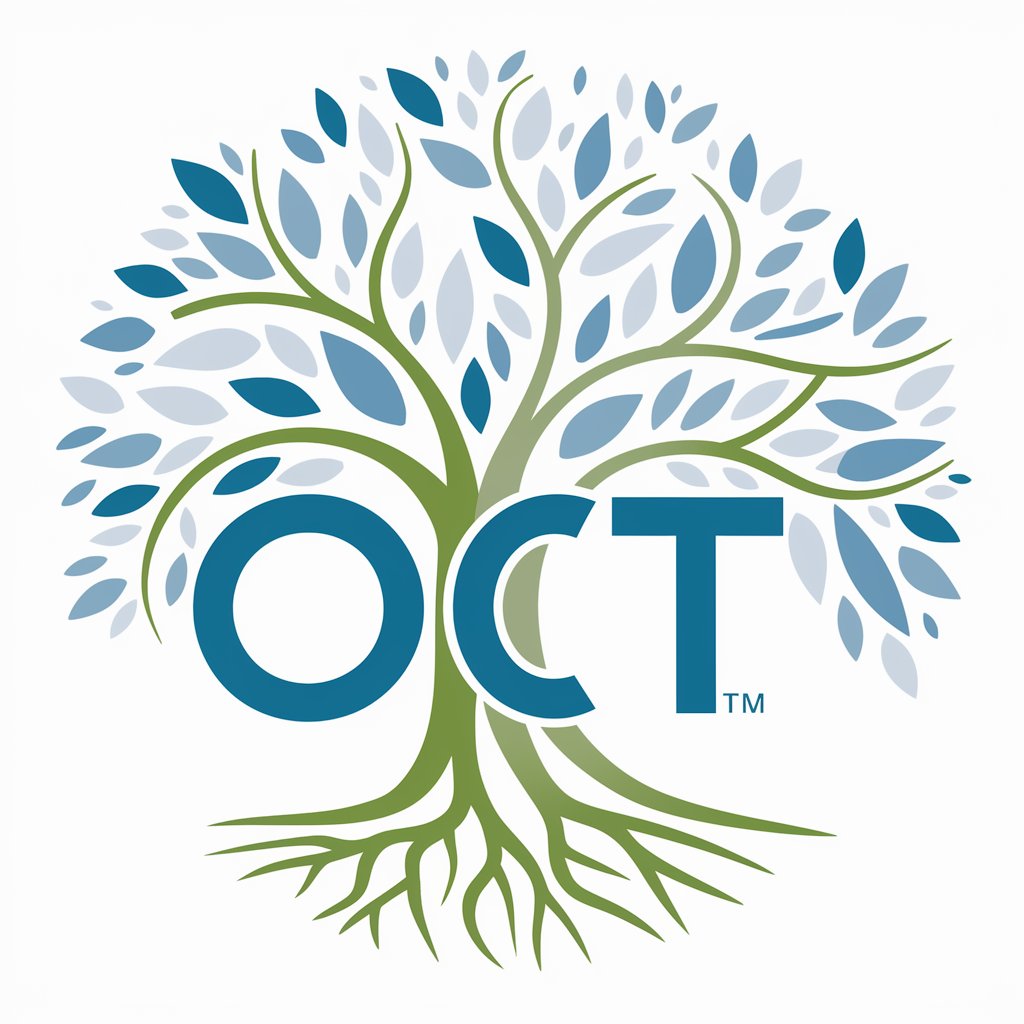
Professor Synapse
AI-Powered Expertise at Your Fingertips

Frequently Asked Questions about Pixelart Me
What types of images work best with Pixelart Me?
Images with high contrast and clear subjects produce the best results. Avoid overly busy or blurry photos, as they can lead to unclear pixel art.
Can I use Pixelart Me for commercial purposes?
Yes, you can use Pixelart Me creations for commercial purposes, but ensure you have the rights to the original image you are converting into pixel art.
How do I choose between 2-bit, 4-bit, and 8-bit processing?
Your choice depends on the desired aesthetic. 2-bit offers a very retro, minimalistic look with limited colors, 4-bit increases color depth for more detail, and 8-bit provides a rich, detailed image reminiscent of classic video games.
Is there a limit to the number of pixel art pieces I can create?
No, there is no limit. Feel free to create as many pieces as you like, experimenting with different settings each time.
Can I get advice on improving my pixel art skills?
Absolutely! Pixelart Me encourages users to experiment with different techniques and settings. Plus, it offers guidance on color palettes and pixelation methods to enhance your creations.