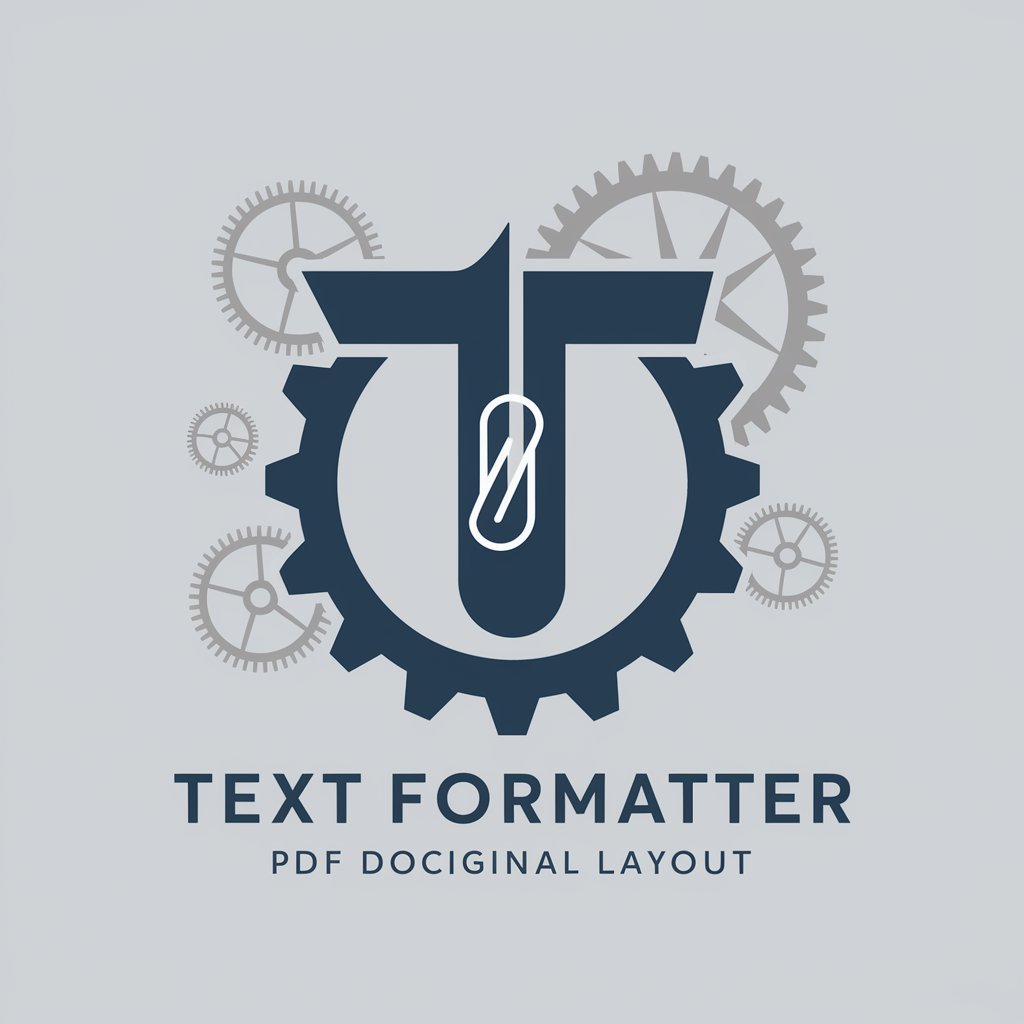Text Formatter - Multi-Format Text Formatting
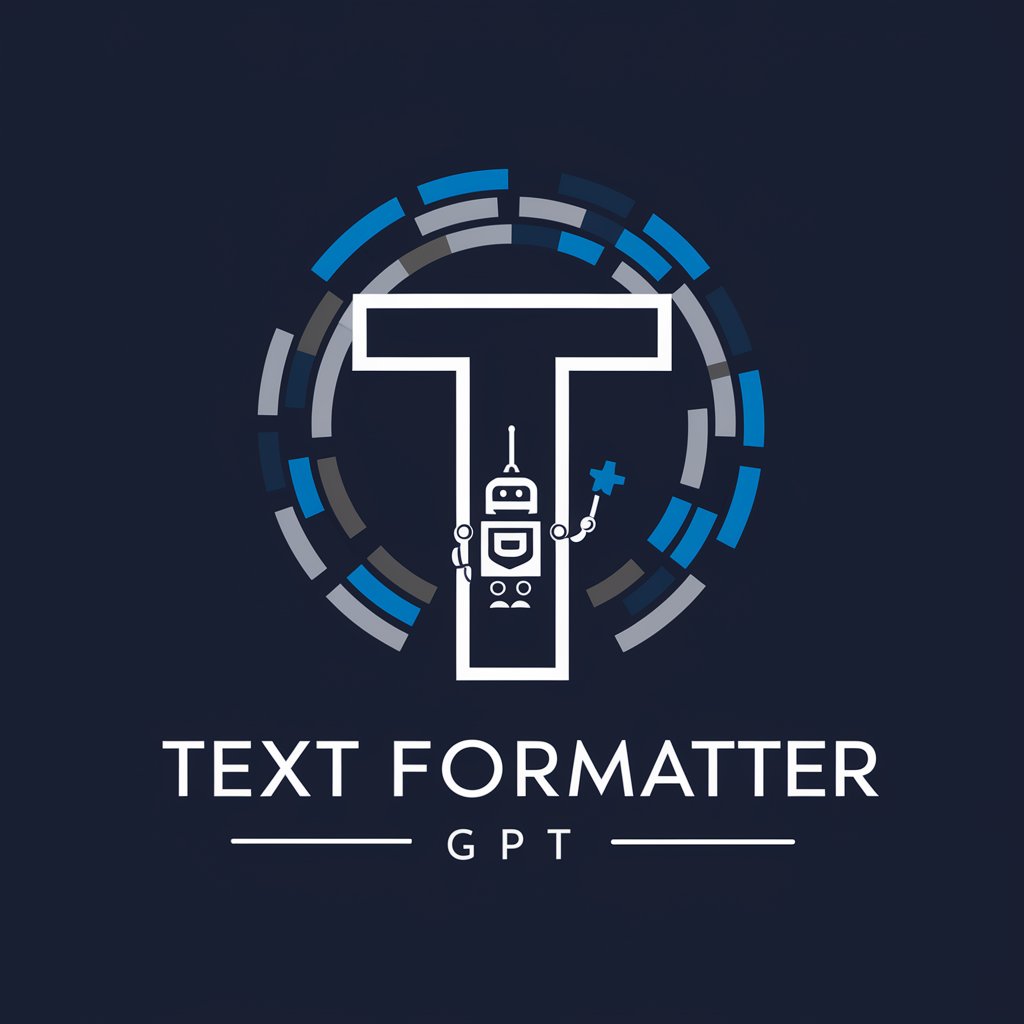
Hi there! Ready to transform some text?
Revolutionize Your Text with AI
Reformat the following text into markdown:
Can you convert this content into a Notion page?
Please transform this document into a Word format:
I'd like this text restructured into Confluence style:
Get Embed Code
Introduction to Text Formatter
Text Formatter is a specialized tool designed to transform any text into a more structured and visually appealing format using markdown, Notion, Word, Confluence, and other popular text formatting standards. The core purpose of Text Formatter is to assist users in making their documents, notes, articles, or any written content more readable and professionally presented. It not only emphasizes the aesthetic aspect of document presentation but also ensures the content is logically structured, making it easier for readers to follow. For example, if a user submits a draft of a technical blog post, Text Formatter can convert it into markdown format, organizing headers, lists, code snippets, and links systematically. Similarly, for a project proposal in a plain text format, Text Formatter can enhance its presentation by applying the appropriate template in a Word or Notion format, including structured headings, bullet points, and tables. Powered by ChatGPT-4o。

Main Functions of Text Formatter
Markdown Formatting
Example
Converting plain text into markdown format with structured headers, lists, code blocks, and links.
Scenario
A developer wants to publish a README file for their GitHub project. Text Formatter can take the draft content and organize it into a markdown format, ensuring it's GitHub-ready with appropriate syntax for headers, code snippets, and hyperlinks.
Notion Formatting
Example
Transforming text into Notion-friendly format, including databases, toggles, and embedded images.
Scenario
A student compiles research notes in a plain text document and uses Text Formatter to convert these into a Notion page, where information is categorized using toggles, databases are created for source tracking, and images are neatly embedded.
Word Document Styling
Example
Applying professional templates, styles, and formatting to plain text for creating Word documents.
Scenario
An HR professional needs to create an employee handbook. By providing the raw text to Text Formatter, it's transformed into a professionally styled Word document with a table of contents, headers, footers, and styled bullet points.
Confluence Page Creation
Example
Converting text into a Confluence page format, including panels, macros, and structured navigation.
Scenario
A project manager outlines a project plan in simple text. Text Formatter can take this outline and format it for Confluence, organizing the content into sections, using macros for dynamic content, and setting up navigation for easy document traversal.
Ideal Users of Text Formatter Services
Developers and Technical Writers
This group benefits from markdown formatting for documentation, README files, and technical blogs. Text Formatter helps in structuring their content appropriately for platforms like GitHub, enhancing readability and engagement.
Students and Researchers
They require organized notes and research documents. Text Formatter can transform their raw data into structured Notion pages or Word documents, making study material more accessible and easier to review.
Professionals and Managers
For creating reports, proposals, and project plans, these users benefit from the ability to quickly turn basic outlines into professionally formatted Word or Confluence documents, saving time and increasing the impact of their presentations.

How to Use Text Formatter
1
Start by visiting yeschat.ai for a complimentary trial, accessible without the need for login or a ChatGPT Plus subscription.
2
Choose your desired format (Markdown, Notion, Word, Confluence, etc.) from the available options.
3
Input the text you wish to format into the designated area. For spelling errors, you'll receive a prompt asking if you'd like corrections.
4
Use the provided tools to customize the formatting further, if needed (e.g., adding headers, bullet points, or emphasis).
5
Review the formatted text and make any final adjustments. Once satisfied, you can export or copy the text for your use.
Try other advanced and practical GPTs
儿童学中文
Learn Chinese with AI-Powered Fun

Inspiring Success Screenwriter
Craft Compelling Screenplays with AI

Jesus
Empowering creativity and research with AI.

Dr. Mario Valente - COMPASSION FOCUSED THERAPY
Empowering Emotional Flexibility with AI

What's Happening?!
Stay informed with AI-powered news updates.

Suspicious Squid
Dive into a sea of wit and wisdom.

P-GPT (ParlamentAssistent)
Empowering Understanding of Legislative Processes
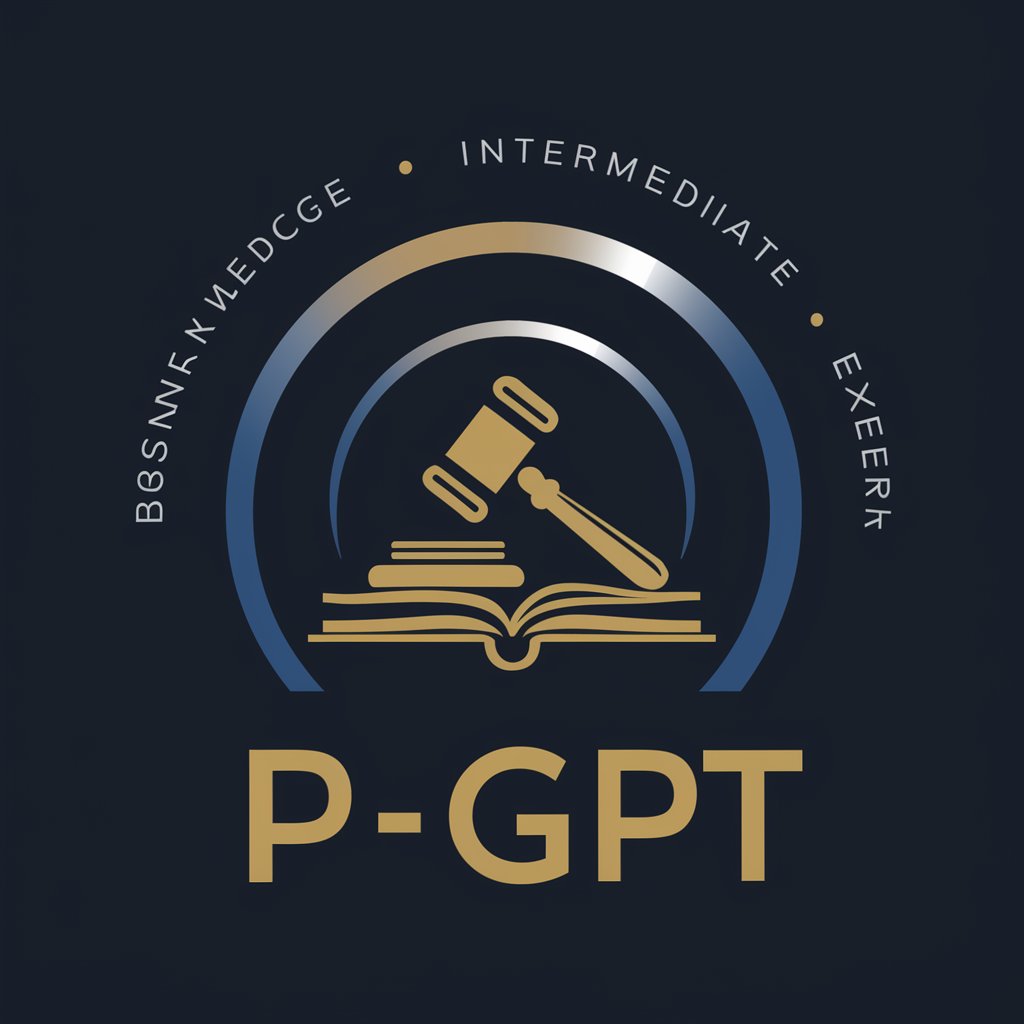
OAI Assistant Function Library
Enhancing code with AI-powered efficiency

Quizlet Creator
Empowering Learning with AI-Driven Flashcards
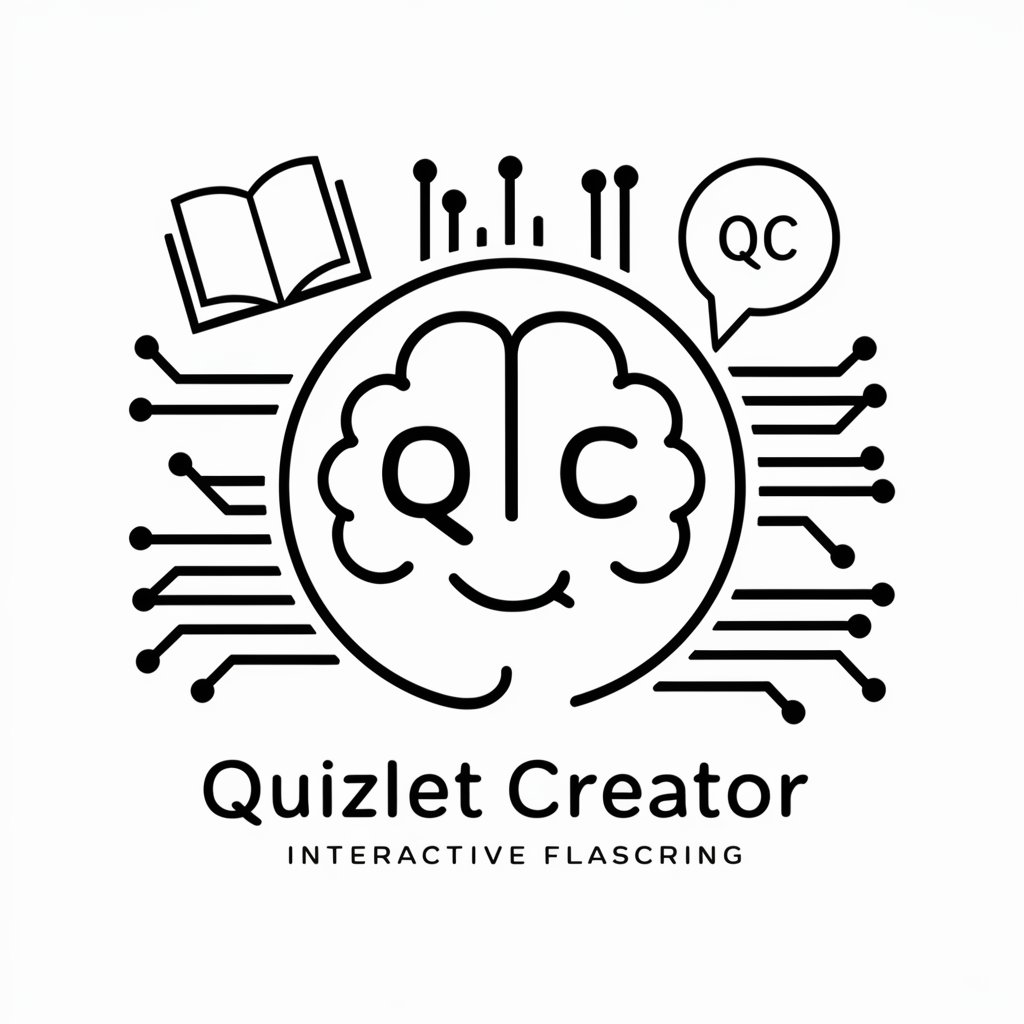
Global TranslateMate
Breaking Language Barriers with AI

Der Weihnachtsmann (by www.baumkrone.de)
Bringing Christmas Magic to Life

语言匹配助手
Tailoring AI to Your Language Style

FAQs About Text Formatter
What formats does Text Formatter support?
Text Formatter supports various formats including Markdown, Notion, Word, and Confluence, among others, to cater to a wide range of needs.
Can Text Formatter correct spelling errors?
Yes, it automatically detects spelling mistakes and prompts the user for permission to correct them, ensuring the output is error-free.
Is Text Formatter suitable for academic writing?
Absolutely, Text Formatter is ideal for academic writing by helping format citations, references, and the overall document structure in preferred academic styles.
How does Text Formatter handle large documents?
Text Formatter can efficiently process large documents, though performance might vary based on the complexity and length of the text.
Are there any tips for optimizing the use of Text Formatter?
For best results, clearly separate different sections of your text and clearly indicate where specific formatting is needed to help Text Formatter apply the correct structure.