
GIMP 2.10 Image Assistant - GIMP 2.10 AI Guidance

Welcome to the GIMP 2.10 Image Assistant! Let's enhance your editing skills.
AI-powered GIMP 2.10 expertise at your fingertips
How do I use the selection tools in GIMP 2.10?
Can you guide me through applying filters to an image in GIMP 2.10?
What are the steps to create and edit layers in GIMP 2.10?
How do I save and export my work in GIMP 2.10?
Get Embed Code
Introduction to GIMP 2.10 Image Assistant
GIMP 2.10 Image Assistant is designed to offer step-by-step guidance for users navigating the features and functionalities of GIMP 2.10, a free and open-source image editor. The assistant serves as a virtual guide, providing detailed instructions, tips, and references to the official GIMP documentation. It's aimed at enhancing user experience by simplifying the process of learning and using GIMP 2.10, covering a wide range of tasks from basic photo editing to complex graphic design projects. Examples of assistance include guiding users through the process of layer management, image retouching, color correction, and creating custom brushes or patterns. The assistant not only helps in executing specific tasks but also in understanding the principles behind GIMP's tools and features, enabling users to apply these skills in varied scenarios. Powered by ChatGPT-4o。

Main Functions of GIMP 2.10 Image Assistant
Guided Editing and Retouching
Example
Step-by-step instructions on removing blemishes from a portrait photo using the heal tool.
Scenario
A user wants to enhance a portrait photo by removing skin imperfections. The assistant provides a detailed guide on selecting the heal tool, adjusting its size and hardness, and applying it to achieve a natural-looking result.
Layer Management
Example
Instructions on creating, organizing, and blending layers for composite images.
Scenario
A digital artist is creating a composite image from multiple sources. The assistant explains how to create new layers, adjust their opacity, and use blend modes to seamlessly integrate elements.
Color Correction and Adjustment
Example
Guidance on using curves and levels to correct the lighting and color balance of an image.
Scenario
A photographer needs to adjust the exposure and color balance of an underexposed image. The assistant provides a step-by-step approach to use the curves and levels tools to enhance the image's overall appearance.
Custom Brushes and Patterns
Example
Creating and saving custom brushes for unique texturing effects.
Scenario
An illustrator wants to add a unique texture to their artwork using a custom brush. The assistant walks through the process of creating a new brush, adjusting its attributes, and saving it for future use.
Ideal Users of GIMP 2.10 Image Assistant Services
Digital Artists and Illustrators
These users benefit from detailed guides on advanced features like layer management, custom brushes, and texturing, enabling them to create intricate digital artwork.
Photographers
Photographers can leverage the assistant for tasks like color correction, exposure adjustment, and photo retouching to enhance their photographs.
Graphic Designers
Graphic designers can utilize the assistant to understand the use of GIMP's tools in creating logos, web graphics, and marketing materials, incorporating advanced composition and design techniques.
Hobbyists and DIY Creators
Amateurs or hobbyists looking to explore digital art or photo editing can find the assistant invaluable for learning GIMP's basics and gradually advancing to more complex projects.

Using GIMP 2.10 Image Assistant
Start for Free
Begin by accessing a free trial at yeschat.ai, no login or ChatGPT Plus subscription required.
Explore Features
Familiarize yourself with the tool's capabilities by exploring the user interface and available features to understand how it can assist with your image editing tasks.
Select a Task
Choose a specific image editing task you need assistance with, such as color correction, layer management, or image manipulation.
Follow Guidance
Input your task into the assistant and follow the step-by-step guidance provided, making use of GIMP 2.10's tools and features as instructed.
Experiment and Learn
Use the assistant's advice to experiment with GIMP 2.10, enhancing your skills through practice and exploration of advanced features.
Try other advanced and practical GPTs
(What A) Wonderful World meaning?
Unlock Insights Across Disciplines

Build My Life meaning?
Empowering insights for life's journey

Topic Idea Generator
Inspiring Content with AI Precision

Returns
Empowering Your Returns with AI
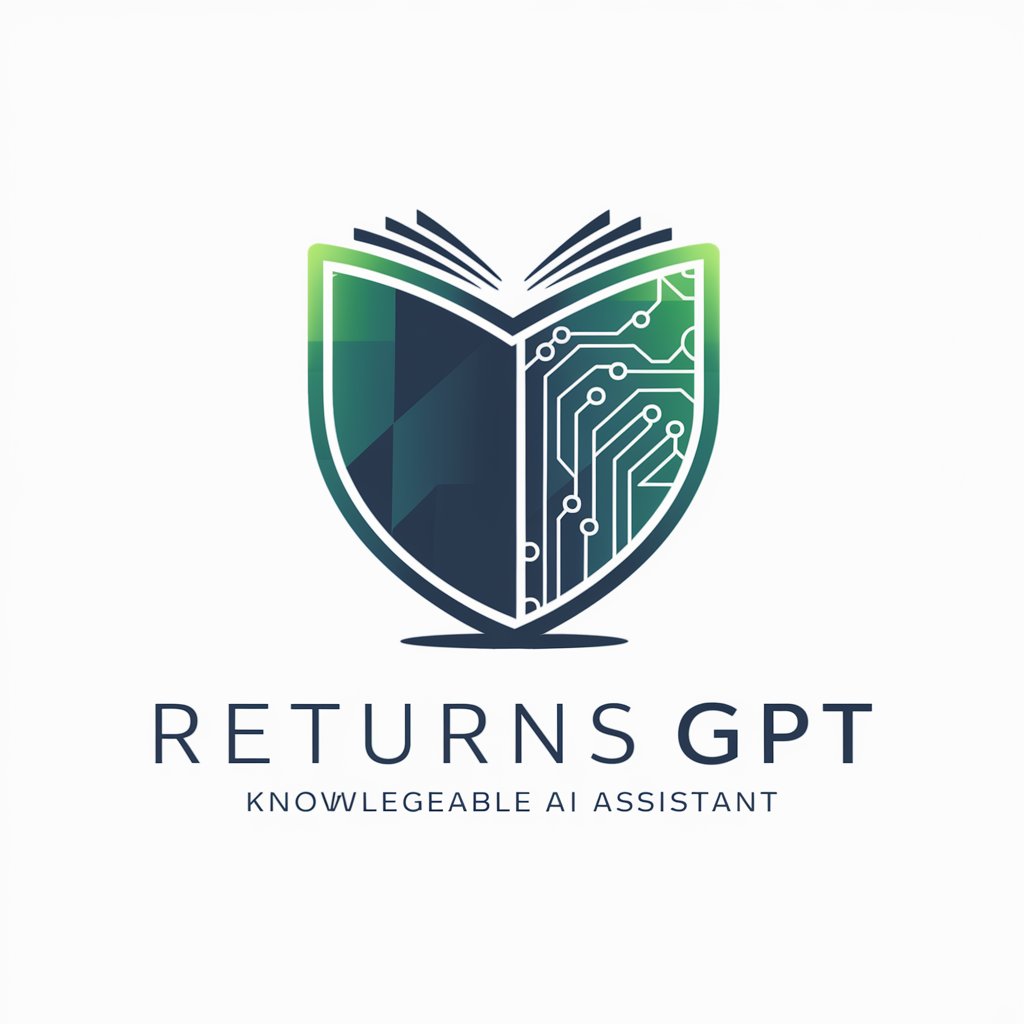
SE & SEC Scholar Supportive
Empowering research with AI

CumDumpster meaning?
Empower your creativity and learning with AI
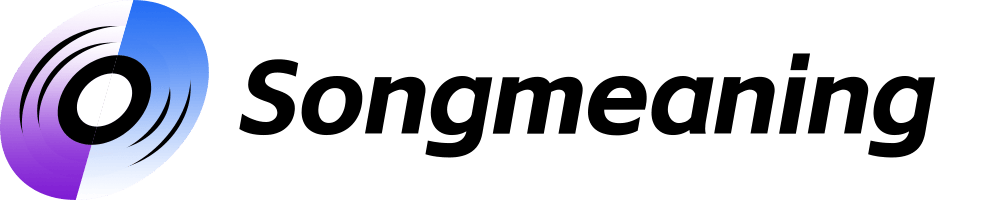
Bryan Keller's CV Chat
AI-powered Career and Design Insight

The World According To Raymond meaning?
Unleashing creativity with AI precision

The World Goes On meaning?
Empower Discovery with AI Insights
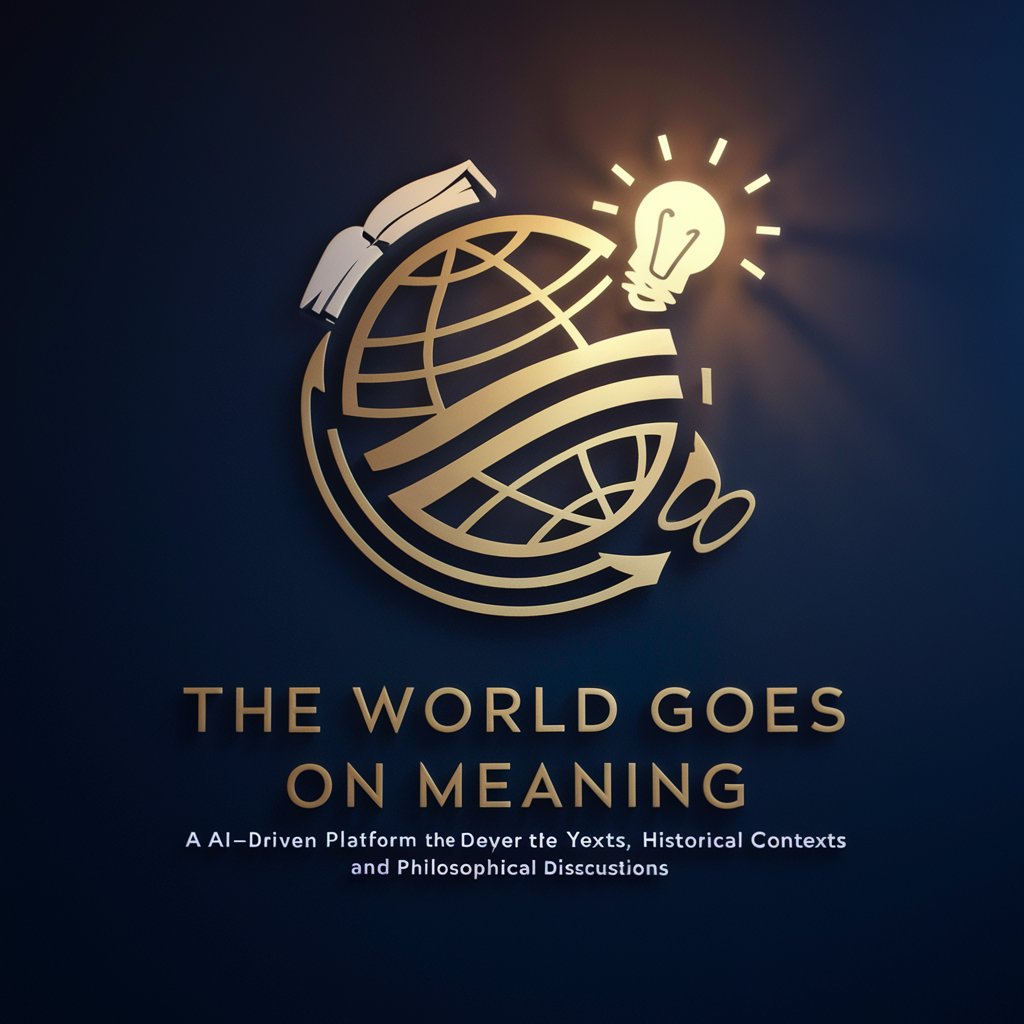
Caught Up In Your World meaning?
Empowering your creativity with AI.
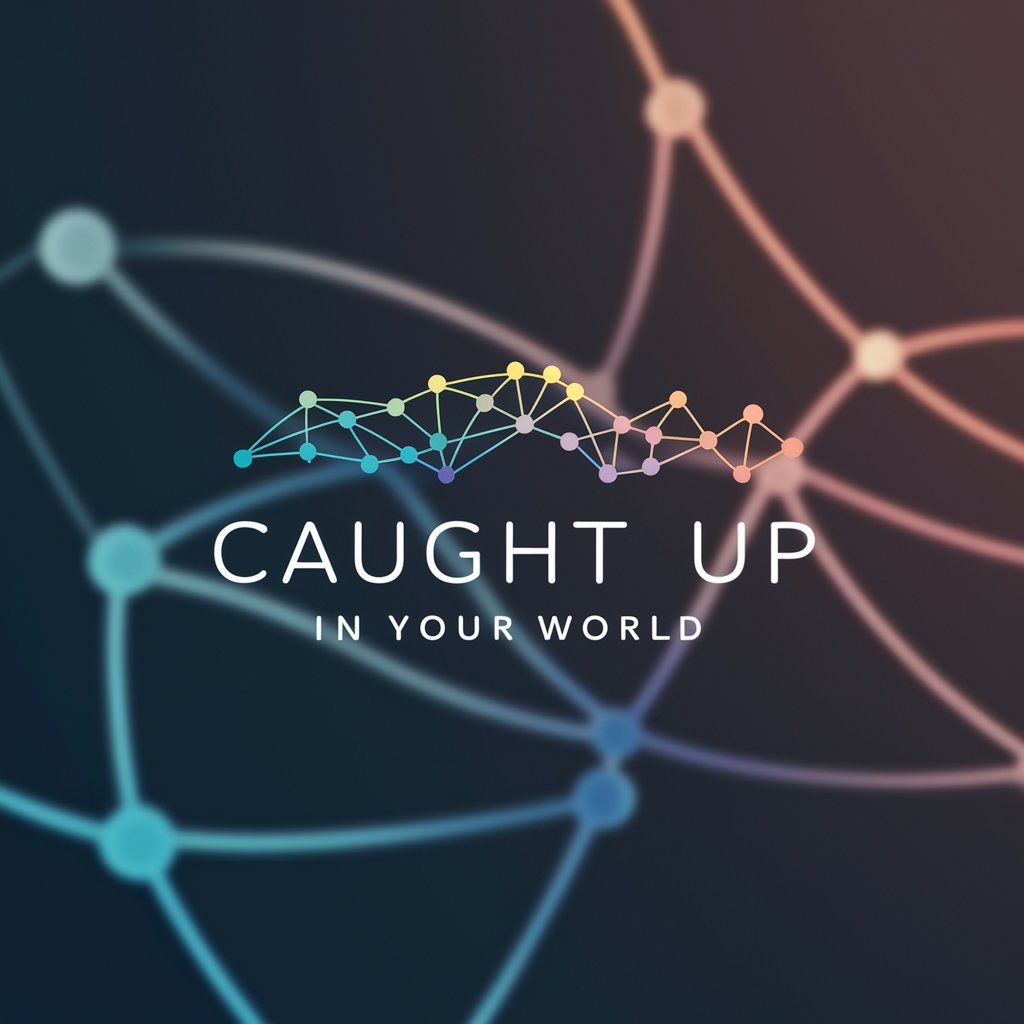
The Emptiest Arms In The World meaning?
Unlocking Deeper Meanings with AI

Joy To The World meaning?
Unlock deeper understanding with AI
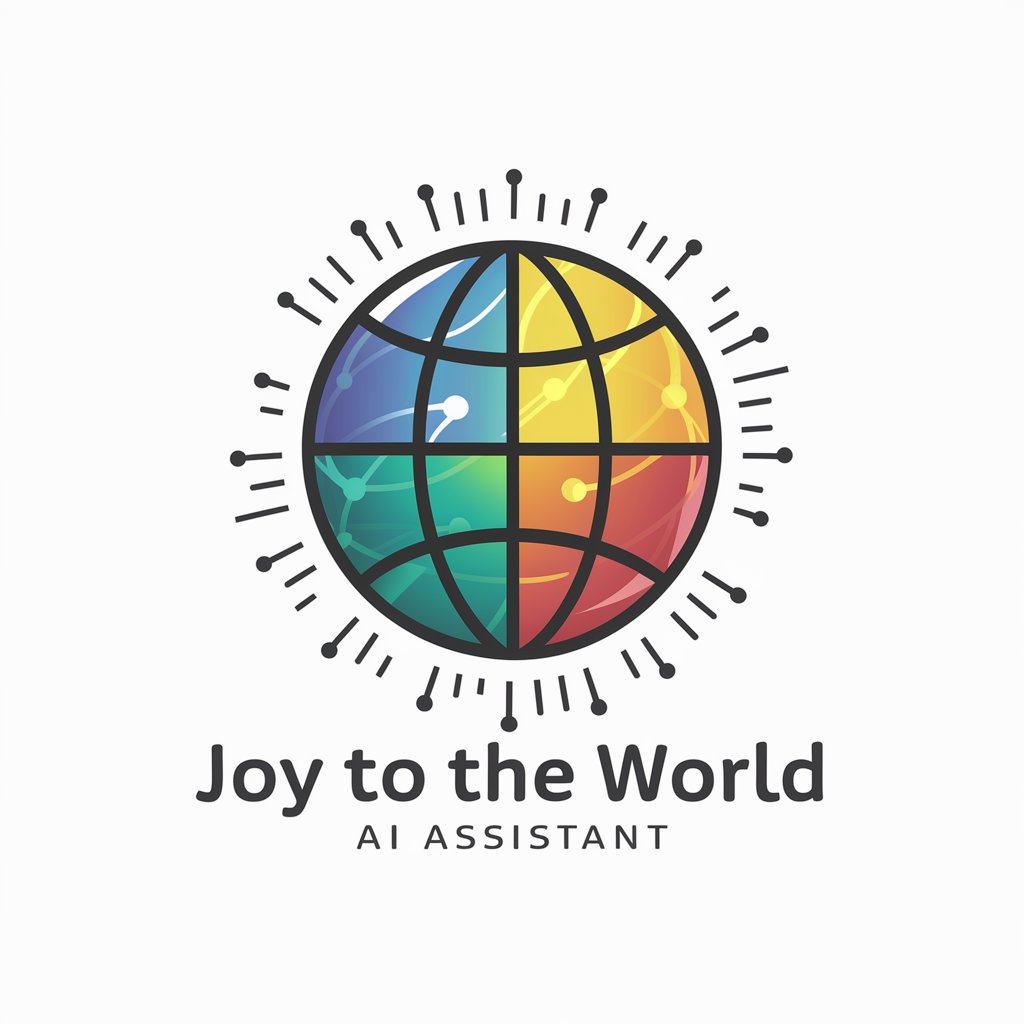
FAQs about GIMP 2.10 Image Assistant
What is GIMP 2.10 Image Assistant?
GIMP 2.10 Image Assistant is an AI-powered tool designed to provide step-by-step guidance for using GIMP 2.10, offering detailed instructions for a wide range of image editing tasks.
Can it help me with complex editing tasks?
Yes, the assistant is capable of guiding you through complex editing tasks, including layer manipulation, photo retouching, and creating digital art, by providing tailored instructions.
Is prior experience with GIMP required?
No prior experience is necessary. The assistant caters to both beginners and experienced users by adjusting the complexity of its guidance based on your needs and expertise.
How do I get the best results from this tool?
For optimal results, clearly define your editing task, follow the step-by-step instructions carefully, and don't hesitate to experiment with GIMP's features as recommended by the assistant.
Can the assistant provide tips for improving my workflow?
Absolutely. Apart from offering task-specific guidance, the assistant can suggest workflow improvements and shortcuts to enhance your efficiency and productivity in GIMP 2.10.





