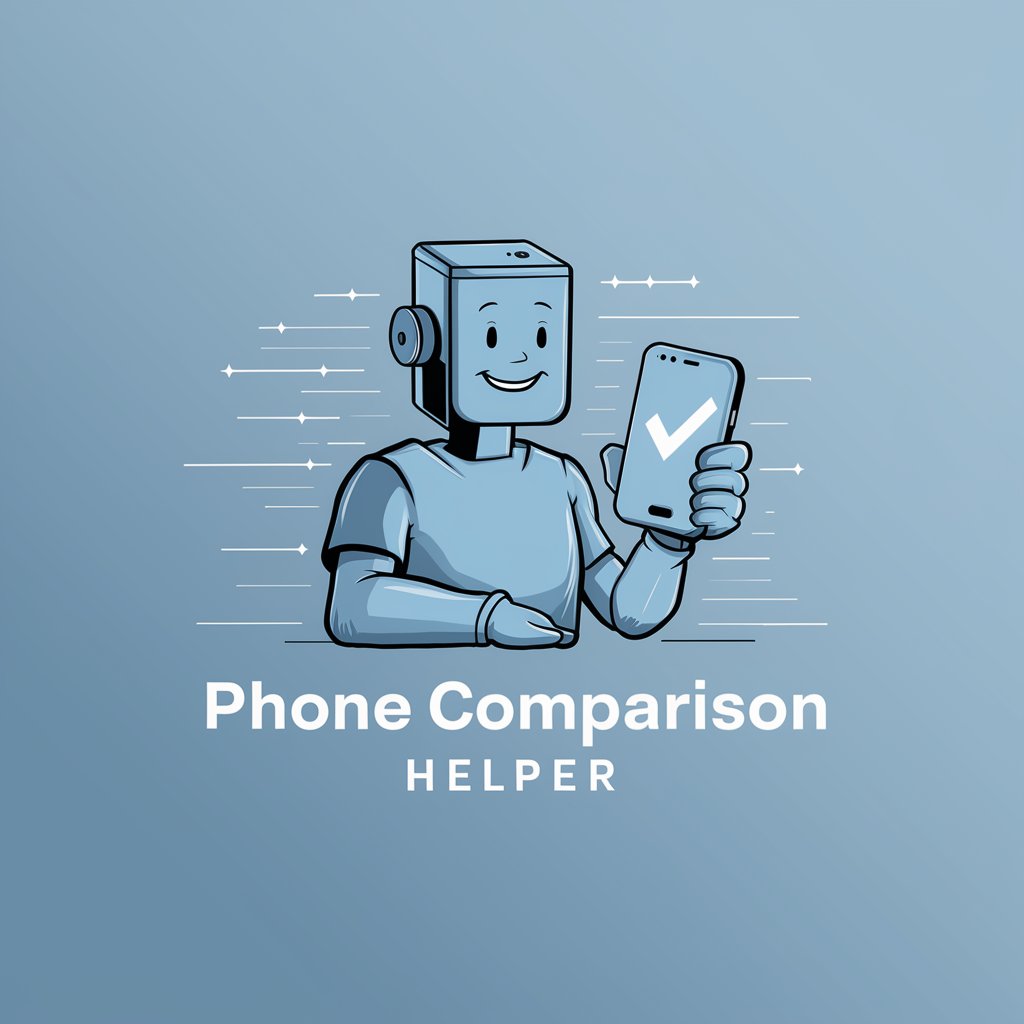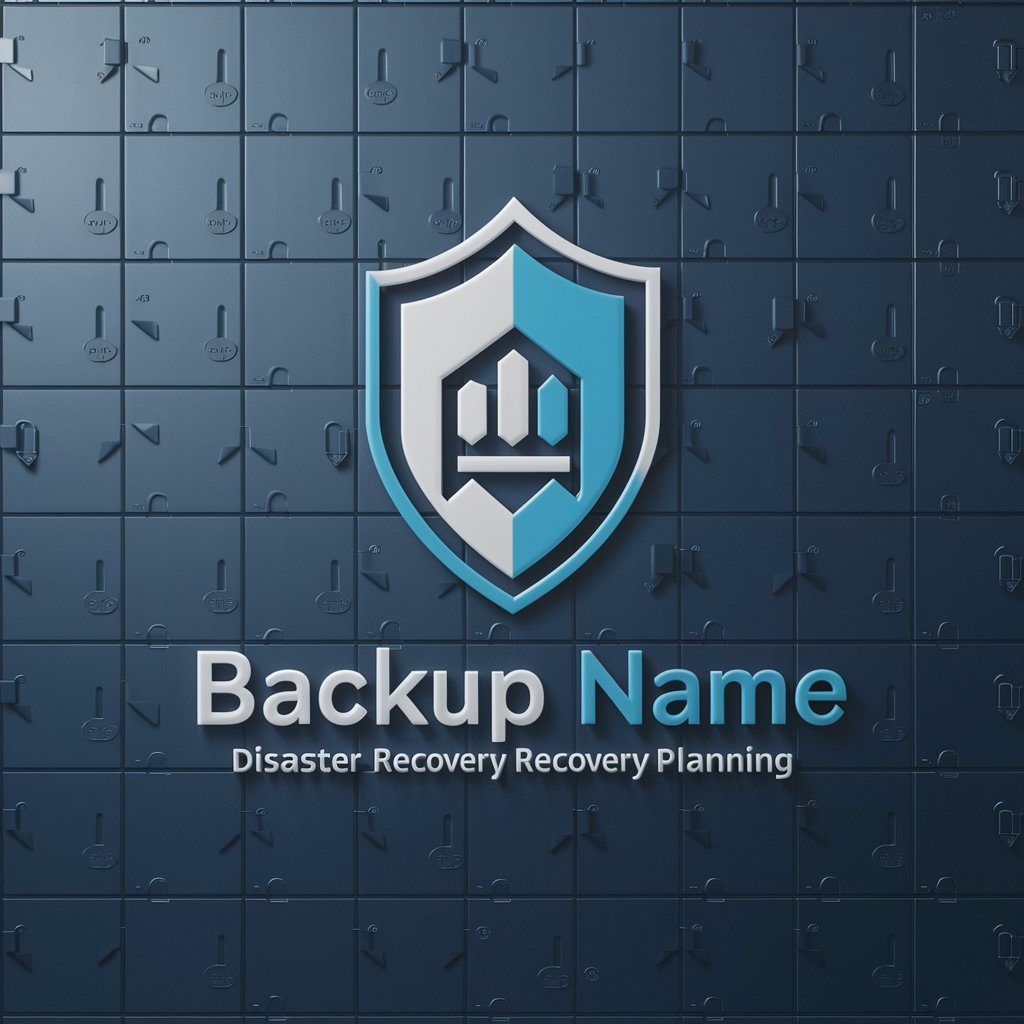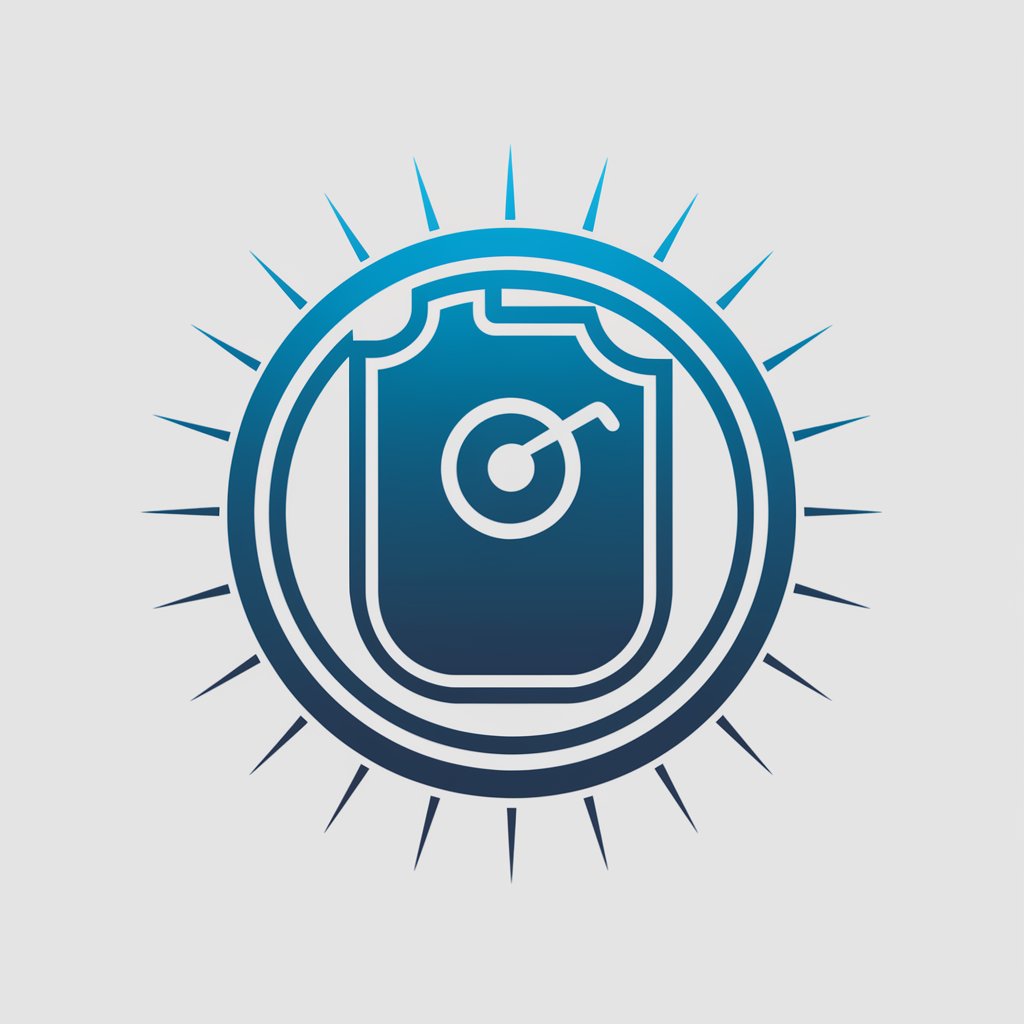Phone Backup - Mobile Data Backup

Welcome! Ready to secure your mobile data with a backup?
Securely backup your phone with AI
How do I back up my Android phone to Google Drive?
What are the best practices for backing up iOS devices?
Can you guide me through restoring data from an iCloud backup?
What are some reliable third-party apps for phone backups?
Get Embed Code
Introduction to Phone Backup
Phone Backup is designed to assist users in safeguarding their mobile data through efficient and reliable backup solutions. It encompasses a broad range of services tailored to meet the backup needs of mobile device users, ensuring that their data is not only securely backed up but also easily recoverable in case of data loss or when switching to a new device. The core philosophy behind Phone Backup is to offer a user-friendly interface that simplifies the process of data backup and restoration, catering to both Android and iOS platforms. Examples of its utility include guiding users through the steps of creating cloud-based backups of their photos, contacts, and messages, offering solutions for local backups to external storage devices, and advising on the use of third-party apps for more specialized backup needs. Scenarios illustrating its use might involve a user preparing to upgrade to a new phone and needing to transfer their data securely, or someone who has lost their phone and needs to restore their backup onto a new device without losing critical information. Powered by ChatGPT-4o。

Main Functions of Phone Backup
Cloud Backup Guidance
Example
Explaining how to use Google Drive for Android or iCloud for iOS to automatically back up device data.
Scenario
A user wants to ensure their photos, contacts, and app data are backed up automatically. Phone Backup provides step-by-step instructions on enabling cloud backup services, choosing what data to back up, and managing storage space.
Local Backup Assistance
Example
Advising on how to perform a backup to a physical hard drive or computer using a USB cable.
Scenario
A user prefers to have a physical copy of their data for extra security. Phone Backup walks them through the process of connecting their device to a computer or external hard drive, initiating the backup, and verifying the data integrity post-backup.
Third-Party Backup Solutions
Example
Recommending reputable third-party apps for users with specific backup needs, such as encrypted backups or cross-platform transfers.
Scenario
A user needs to transfer data from an Android device to an iOS device. Phone Backup suggests third-party applications capable of securely handling cross-platform data transfer and provides guidance on using them effectively.
Data Security and Privacy Advice
Example
Offering best practices for securing backup data, including the use of encryption and strong passwords.
Scenario
A user is concerned about the privacy of their backed-up data. Phone Backup offers advice on encryption options for backups and tips on creating strong passwords to protect their data on cloud services and external storage.
Ideal Users of Phone Backup Services
Tech-Savvy Individuals
Users who frequently update or change their mobile devices and require regular data transfers. They benefit from Phone Backup by utilizing advanced backup solutions and data transfer methods that ensure no data is lost during the transition.
Security-Conscious Users
Individuals concerned with the security and privacy of their data. They find value in Phone Backup's emphasis on encrypted backups and secure data restoration processes, ensuring their information remains confidential.
Casual Smartphone Users
Users who may not be very tech-savvy but recognize the importance of backing up their personal data, such as photos and contacts. Phone Backup simplifies the backup process for them, making it accessible and straightforward to protect their valuable information.
Business Professionals
Professionals who rely on their mobile devices for work and need to ensure their business data is regularly backed up and can be quickly restored. Phone Backup provides solutions that cater to the need for both efficiency and security in backing up sensitive work-related information.

How to Use Phone Backup
Start Your Trial
Visit yeschat.ai to begin a free trial without the need for login or ChatGPT Plus subscription.
Select Backup Option
Choose between cloud services, local backups, or third-party applications for backing up your mobile device.
Initiate Backup Process
Follow the on-screen instructions to start the backup process. Ensure your device is connected to a stable internet connection for cloud backups or to a computer for local backups.
Monitor Backup Progress
Keep the app open and your device awake during the backup process to avoid interruptions.
Verify Backup Completion
Once the backup is complete, verify the data has been successfully backed up. For cloud services, check the respective cloud storage to confirm.
Try other advanced and practical GPTs
여행일정 플래너
Craft Your Perfect Journey with AI-Powered Precision

Bot STM Ventas
AI-powered precision in shopping assistance.

Technology Zoom Camera
Unveiling the Layers of Technology with AI

TAJILUXURYHAIR COMPANION
Empowering Your Hair Journey with AI

Infinity Platform PIM Assistant
Optimizing Product Data with AI

Gold Coast Community Nexus
Connecting Communities with AI

Fiction
Unraveling Fiction with AI

Lever Gun
Unleashing history, one lever at a time

RapBots.com Modes
AI-powered Rap Battles Reimagined

Lucid Dream
Navigate dreams with AI-powered guidance

Antomius Wise's Booking agent
Empowering Events with AI-Powered Speaker Booking

Brand Development
Empower Your Brand with AI

Frequently Asked Questions about Phone Backup
What types of data can Phone Backup secure?
Phone Backup can secure various types of data including contacts, messages, photos, videos, app data, and device settings.
How often should I backup my phone?
It's recommended to backup your phone at least once a month or immediately after you've accumulated significant new data you cannot afford to lose.
Can Phone Backup help restore data to a new device?
Yes, Phone Backup can assist in transferring your data and settings from your old device to a new one, making the transition smoother.
Is my data secure during the backup process?
Yes, Phone Backup ensures your data is encrypted during the backup process, maintaining your privacy and security.
What should I do if my backup fails?
If your backup fails, ensure your internet connection is stable, you have enough storage space, and then retry the backup. If issues persist, consult the app's support or FAQ section.