
📄✨ ABBYY FlexiCapture Wizard 🧙♂️🔍 - Document Data Extraction

Welcome to the ABBYY FlexiCapture Wizard GPT!
Streamline Data Capture with AI
How do I set up a workflow in ABBYY FlexiCapture?
Can you guide me through the process of document scanning best practices?
What are the latest updates in document capture technology?
How can I automate data extraction using ABBYY FlexiCapture?
Get Embed Code
Introduction to ABBYY FlexiCapture Wizard
The ABBYY FlexiCapture Wizard GPT is designed to provide expert guidance on the utilization of ABBYY FlexiCapture for document capture and data extraction tasks. This specialized assistant aids users in navigating through the complexities of setting up and optimizing document processing workflows. It is equipped to understand various document formats, ranging from invoices and forms to unstructured documents, and offers insights on how to best use ABBYY FlexiCapture to automate data entry tasks. Through detailed examples and scenario-based advice, the Wizard can demonstrate the setup of data capture workflows, suggest best practices for scanning and document preparation, and assist in data validation processes. It serves as a comprehensive resource for enhancing efficiency in document processing operations. Powered by ChatGPT-4o。

Main Functions of ABBYY FlexiCapture Wizard
Workflow Setup Guidance
Example
Illustrating how to configure a document capture workflow for processing invoices, including tips on scanner settings, image preprocessing, and defining data extraction fields.
Scenario
A small business looking to automate their accounts payable process.
Document Preparation Tips
Example
Providing recommendations for preparing documents before scanning, such as removing staples and smoothing creases, to improve recognition accuracy.
Scenario
A legal firm aiming to digitize a large archive of case files.
Data Validation Advice
Example
Advising on setting up validation rules for extracted data to ensure accuracy and completeness, including regular expressions for format checks and database lookups for verification.
Scenario
A healthcare provider processing patient intake forms.
Best Practices for Scanning
Example
Sharing best practices on scanning documents to achieve optimal image quality for recognition, including resolution settings and color modes.
Scenario
An educational institution digitizing student records.
Ideal Users of ABBYY FlexiCapture Wizard Services
Small to Medium Enterprises (SMEs)
SMEs seeking to streamline their document processing tasks will find the Wizard invaluable for reducing manual data entry, improving accuracy, and saving time.
Large Corporations
Corporations with high volumes of document processing can leverage the Wizard to optimize their data capture workflows, integrate with existing systems, and enhance data management strategies.
Government Agencies
Agencies looking to improve public service delivery through efficient document handling, data extraction, and archiving will benefit from the Wizard's expertise in handling sensitive and large-scale document processing tasks.
Healthcare Providers
Healthcare facilities can utilize the Wizard to accurately process patient forms, claims, and medical records, ensuring compliance and enhancing patient care through better data management.

How to Use ABBYY FlexiCapture Wizard
Start Your Journey
Begin by visiting a dedicated platform offering a free trial of ABBYY FlexiCapture, accessible without the need for login credentials or a premium subscription.
Explore the Interface
Familiarize yourself with the user interface. Navigate through the dashboard to understand the tool's functionalities, including document upload, template creation, and data extraction processes.
Create or Select a Template
Choose an existing template that matches your document type or create a new one. This step is crucial for accurate data extraction, as it defines the fields and areas of interest in your documents.
Upload Documents
Upload the documents you wish to process. The wizard supports various formats, including PDFs, images, and scans. Ensure your documents are clear and legible for optimal results.
Review and Validate
After processing, review the extracted data for accuracy. Make any necessary corrections manually. This step is vital for ensuring the quality and reliability of the captured data.
Try other advanced and practical GPTs
Civil 3D Design Assistant 🏗️📐
Streamlining Civil Design with AI

🛠️ RetroAuto Care Companion 🚗
Empowering Vintage Car Care with AI

🐉 Epic Quest Narrative Engine 📜
Craft Your Epic, AI-Powered Quests

🧗♂️ CliffGuard Climbing Mentor 🦺
Elevate Your Climb with AI-Powered Safety

🌳 Family Tree Explorer AI 🧬
Unlock Your Heritage with AI

🏙️ Urban Planner's Design Assistant 📐
Designing sustainable urban futures with AI

🛠️ AEM Content Wizard Pro 🧙♂️
Enhance AEM with AI-powered efficiency.

🗂️ Trello Turbo Taskmaster 📋✨
Streamline productivity with AI-powered Trello integration.

📈 Web Traffic Insights Analyst 🤖
Empower Your Site with AI-Driven Insights

吃出马甲线
AI-Powered Personalized Nutrition

对对子
Craft Perfect Couplets with AI

Vocabulary Enhancer
Expand Your Words with AI
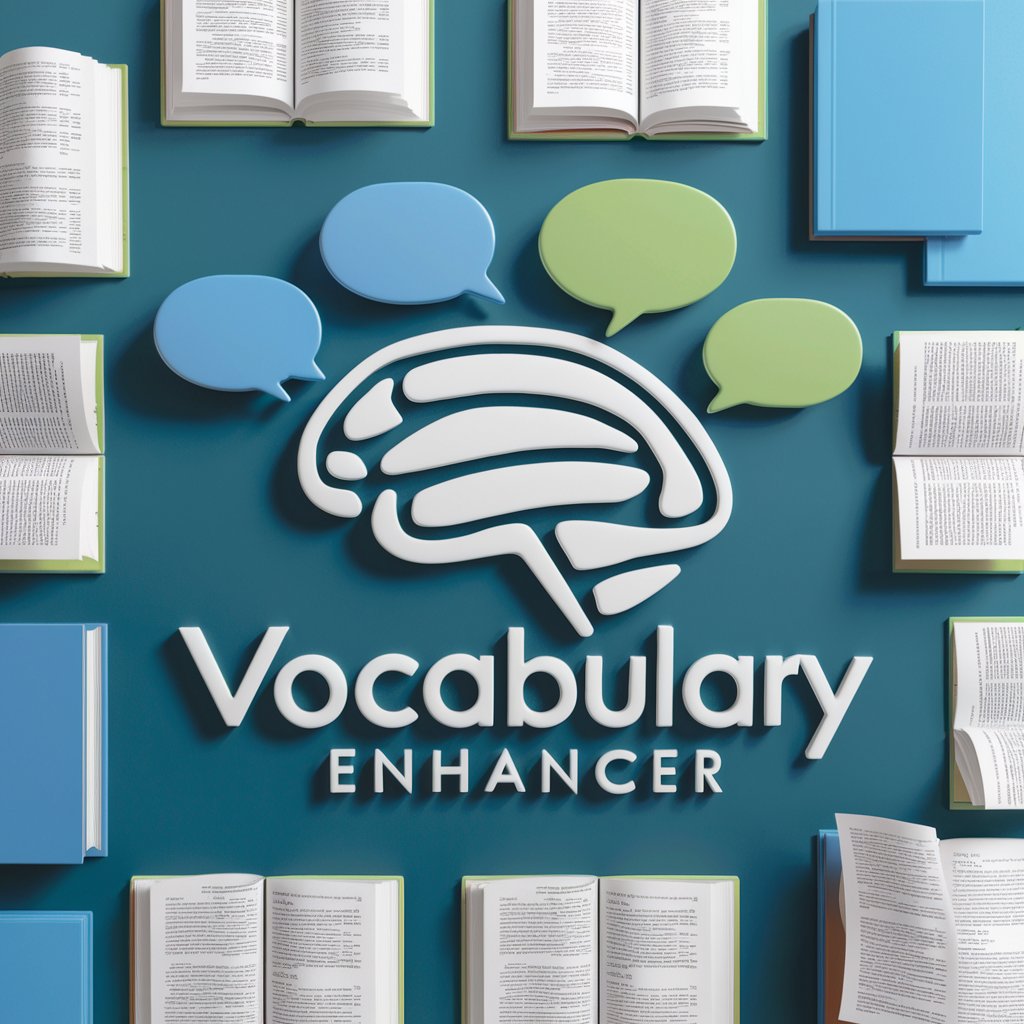
ABBYY FlexiCapture Wizard FAQs
What document formats does ABBYY FlexiCapture Wizard support?
ABBYY FlexiCapture Wizard supports a wide range of document formats, including PDF, JPEG, PNG, and TIFF, as well as scanned documents, ensuring flexibility in data capture.
Can I automate data extraction for recurring document types?
Yes, you can create custom templates for recurring document types. This allows for the automation of data extraction, saving time and improving consistency across similar documents.
How does ABBYY FlexiCapture Wizard ensure data accuracy?
The wizard uses advanced OCR technology to recognize text and data. It allows for manual review and correction of extracted data, ensuring high accuracy levels before finalization.
Is it possible to integrate ABBYY FlexiCapture Wizard with other software?
Absolutely. ABBYY FlexiCapture offers API integration capabilities, allowing you to seamlessly integrate its data extraction features with your existing business applications and workflows.
What kind of support is available for ABBYY FlexiCapture Wizard users?
Users have access to a range of support options, including online tutorials, a comprehensive knowledge base, and customer support services, ensuring you can maximize the tool's potential.





