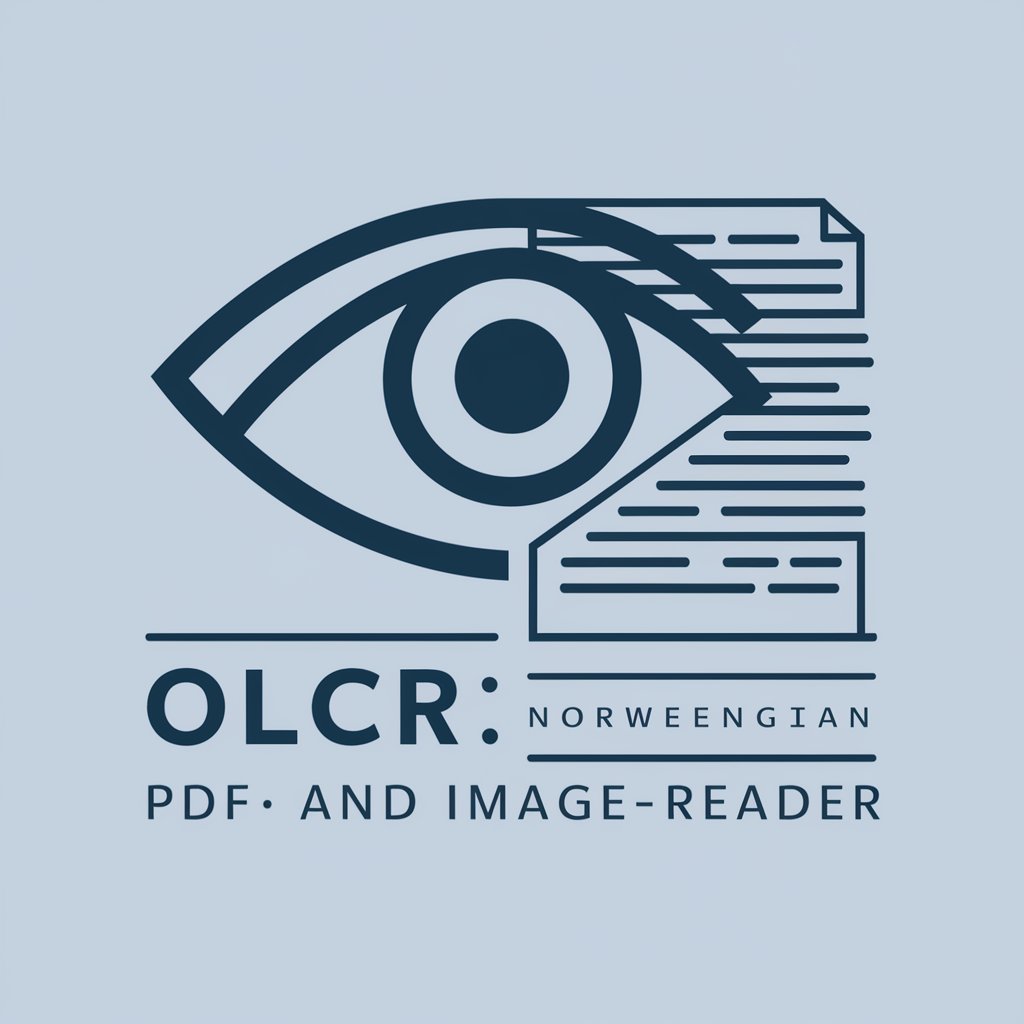PDF OCR Wizard - Accurate PDF Text Conversion

こんにちは!PDF OCR Wizardへようこそ。
Transform PDFs with AI-powered Precision
Please convert this scanned PDF into an editable Word document.
Extract all text and images from this PDF and organize them in a new file.
Identify and convert tables from this PDF into an Excel spreadsheet.
Generate a searchable text layer for this scanned PDF document.
Get Embed Code
Introduction to PDF OCR Wizard
PDF OCR Wizard is a specialized tool designed for processing PDF documents, particularly focusing on Optical Character Recognition (OCR) to convert scanned PDFs into editable and searchable formats. This tool is built with privacy and efficiency in mind, catering especially to sensitive business documents. It ensures the confidentiality of all processed data, without storing or sharing any information from the PDFs. The PDF OCR Wizard streamlines the OCR process by minimizing queries to users, opting for a standard formatting approach in its initial attempts, and only seeking user input when absolutely necessary. This approach is tailored to provide high-quality formatted documents quickly and conveniently. Powered by ChatGPT-4o。

Main Functions of PDF OCR Wizard
OCR on Scanned Documents
Example
Converting scanned contracts into editable Word documents.
Scenario
A legal firm receives a scanned version of a contract that needs to be quickly reviewed and edited. PDF OCR Wizard processes the scanned PDF, converting it into an editable Word format, allowing for efficient review and modifications.
Batch Processing
Example
Processing multiple reports at once for data analysis.
Scenario
An analytics team has dozens of scanned reports that need to be digitized and analyzed. PDF OCR Wizard allows for batch processing, converting all the reports into searchable PDFs, enabling the team to efficiently search for and compile data across multiple documents.
Privacy-focused Processing
Example
Handling sensitive financial documents without risking data exposure.
Scenario
A finance department needs to digitize several years' worth of financial statements without exposing sensitive data. PDF OCR Wizard, with its strong focus on privacy and security, ensures that all documents are processed securely, maintaining the confidentiality of the information.
Language Support
Example
Converting documents written in multiple languages.
Scenario
A multinational corporation receives documents in various languages that need to be made searchable and editable. PDF OCR Wizard's support for multiple languages ensures efficient processing, regardless of the document's original language, facilitating smoother international operations.
Ideal Users of PDF OCR Wizard Services
Legal Professionals
Lawyers and paralegals who handle a vast amount of legal documents, such as contracts and case files, will find PDF OCR Wizard invaluable for quickly converting scanned documents into editable formats, streamlining case preparation and review.
Financial Institutions
Banks, accounting firms, and finance departments that deal with sensitive financial documents benefit from PDF OCR Wizard's secure processing capabilities, ensuring confidentiality while converting and analyzing financial statements and reports.
Educational Institutions
Schools and universities can utilize PDF OCR Wizard to digitize educational materials, research papers, and administrative documents, making them easily accessible and searchable for students and faculty.
Healthcare Providers
Medical facilities that manage patient records and research documents require a secure way to digitize and search through vast amounts of data. PDF OCR Wizard's privacy-focused features make it an ideal choice for such sensitive information.

Using PDF OCR Wizard: A Step-by-Step Guide
Step 1: Begin Your Journey
Visit yeschat.ai for a free trial without needing to login, eliminating the requirement for ChatGPT Plus.
Step 2: Select Your PDF
Upload the PDF document you wish to process. Ensure that it is clear and legible to maximize OCR accuracy.
Step 3: Choose OCR Settings
Select your preferred language and resolution settings. Higher resolution settings improve accuracy but may increase processing time.
Step 4: Start OCR Process
Initiate the OCR process. The tool will extract text from your PDF, converting images and scanned documents into editable formats.
Step 5: Download and Review
Download the processed document. Review the extracted text for accuracy, making any necessary edits directly within the tool.
Try other advanced and practical GPTs
Georgian OCR
Unlock Georgian script with AI precision

OCR crypto
Transforming Visual Data into Market Wisdom

AI Yoga Pose Trainer
Master yoga with AI guidance.

Pose Master
Craft Your Fairy-Tale Pose with AI

JoJo Pose Creator
Craft Iconic Poses with AI

Pose Princess
Bringing Visions to Life with AI
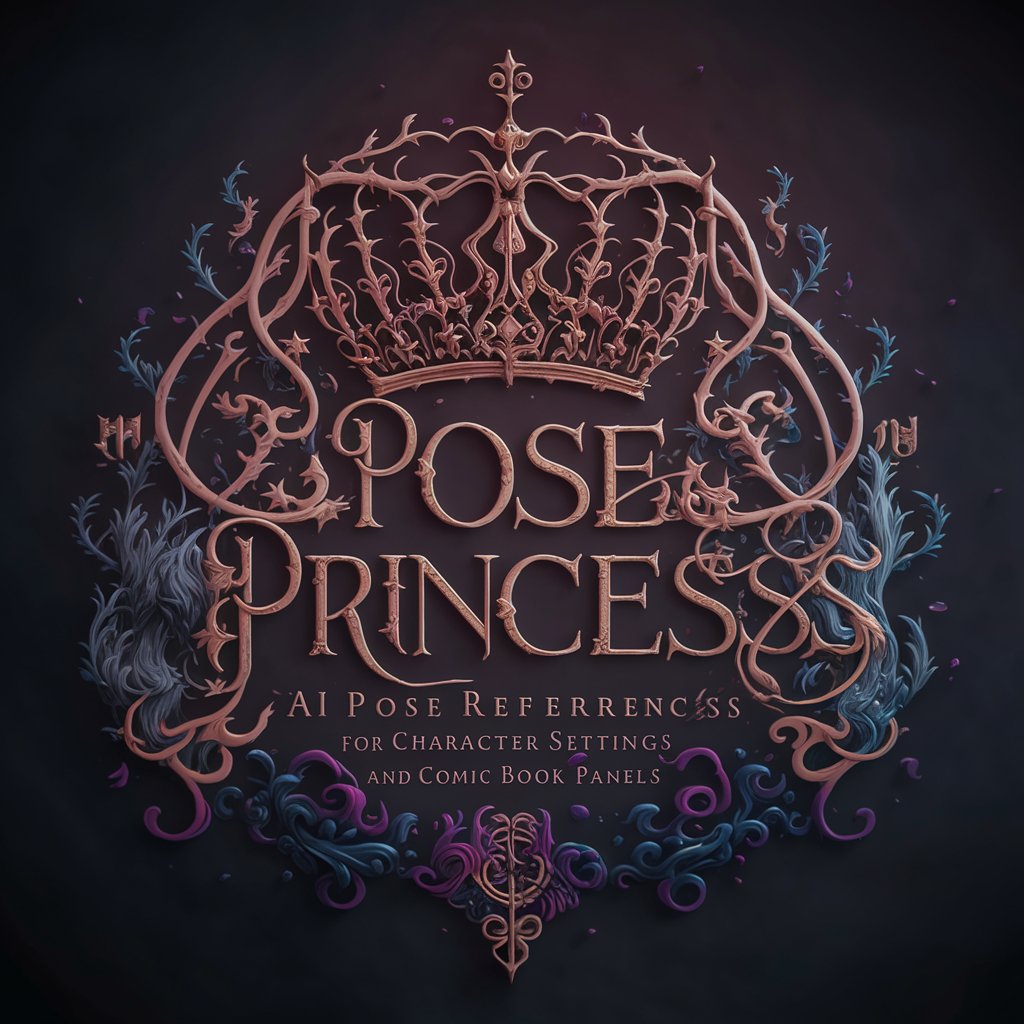
TESSERACT OCR
Transform images into text with AI.

STEAM Навигатор
Empowering STEAM futures with AI

Wan Steal
Empower your journey with AI intelligence

STEAM Multispecialist
Empowering STEAM Learning with AI

1:Competitor Content Analysis & Blog Post Outline
Elevate Your Content with AI-Powered Analysis

Academia Guide
Empowering research with AI-driven insights

Frequently Asked Questions: PDF OCR Wizard
What types of documents can PDF OCR Wizard process?
PDF OCR Wizard can process various PDF documents, including scanned papers, receipts, academic papers, and legal documents, converting them into editable text formats.
Is PDF OCR Wizard secure for sensitive documents?
Absolutely. PDF OCR Wizard prioritizes user privacy, ensuring that all processed documents are handled confidentially without storing or sharing any data.
How accurate is the OCR technology in PDF OCR Wizard?
PDF OCR Wizard uses advanced OCR technology, offering high levels of accuracy. However, the final accuracy can depend on the quality and clarity of the uploaded document.
Can PDF OCR Wizard handle documents in multiple languages?
Yes, PDF OCR Wizard supports multiple languages, making it versatile for users worldwide. Users can select their desired language before processing.
What should I do if the extracted text contains errors?
PDF OCR Wizard allows for direct editing within the tool. Users can review and correct any inaccuracies in the extracted text to ensure the final document meets their needs.