
PDF MasterTool: Edit, Merge, Split, OCR 📄💨 - PDF Editing, Merging, Splitting, OCR

Welcome to PDF MasterTool! Ready to manage your PDFs with ease?
AI-powered PDF editing and management
Create a PDF that combines multiple documents into a single file.
Split this PDF into separate pages for individual use.
Edit the text and images in this PDF document.
Convert this scanned document into searchable text using OCR.
Get Embed Code
Overview of PDF MasterTool: Edit, Merge, Split, OCR 📄💨
PDF MasterTool: Edit, Merge, Split, OCR 📄💨 is a comprehensive PDF management tool designed to cater to a wide array of PDF-related tasks, enhancing productivity and facilitating document handling for users. The core purpose of this tool is to offer a seamless and intuitive experience for editing, merging, splitting, and performing OCR on PDF documents. For example, a user can modify an existing PDF by adding text or images, combine several PDFs into one document for a project report, divide a large PDF into smaller, manageable sections for easier distribution, or convert scanned documents into editable and searchable formats, making it invaluable for digitizing paper archives. Powered by ChatGPT-4o。

Key Functions and Real-World Applications
Editing PDFs
Example
Adding a digital signature to a contract or modifying the text within a business proposal.
Scenario
A professional needs to quickly sign a contract and insert specific clauses before sending it back to a client. Using PDF MasterTool, they can easily insert their digital signature and add or alter text in the contract without the need for printing or scanning.
Merging PDFs
Example
Combining chapters of a thesis into a single document.
Scenario
A university student has drafted their thesis in separate chapters. For submission, they require a singular, cohesive document. With PDF MasterTool, the student selects all chapter files and merges them into one complete document, ensuring smooth continuity and ease of reading for the evaluation committee.
Splitting PDFs
Example
Dividing a comprehensive report into individual sections for specific team members.
Scenario
A project manager has a detailed project report that needs to be distributed among team members based on their specific roles. Using PDF MasterTool, they split the report into relevant sections, ensuring each team member receives only the information pertinent to their tasks, thus optimizing the project workflow.
OCR
Example
Converting scanned invoices into editable and searchable PDFs for accounting purposes.
Scenario
An accounting department receives hundreds of paper invoices monthly. To enhance efficiency and digital record-keeping, they use PDF MasterTool's OCR feature to convert these scanned documents into editable and searchable PDFs, facilitating easier data retrieval and management.
Target User Groups for PDF MasterTool
Professionals and Businesses
Professionals across various industries, including legal, educational, and corporate sectors, as well as small to large businesses, can significantly benefit from PDF MasterTool. It streamlines document management, enhances collaboration, and improves efficiency in handling contracts, reports, proposals, and other critical documents.
Students and Academics
Students, researchers, and academic staff find PDF MasterTool invaluable for managing their scholarly materials. Whether it's merging research papers, splitting lengthy documents into chapters for thesis submission, or converting scanned academic journals into searchable texts, the tool supports their academic pursuits.
Administrative Staff
Administrative professionals often handle a vast amount of paperwork, including forms, reports, and memos. PDF MasterTool aids in the efficient management of these documents, allowing for easy editing, merging, and splitting, thereby saving time and reducing paper clutter.

How to Use PDF MasterTool: Edit, Merge, Split, OCR
1
Start with a free trial at yeschat.ai, accessible without signing in or needing ChatGPT Plus.
2
Choose your desired PDF task from the main menu options: Edit, Merge, Split, or OCR.
3
Upload your PDF files directly from your device or cloud storage.
4
Follow the on-screen instructions to edit text, combine files, divide a document, or convert images to text.
5
Preview your changes, make any necessary adjustments, and then download your modified PDF document.
Try other advanced and practical GPTs
Find a Developer
AI-powered developer matching for innovators

PythonMentor
Elevate your Python skills with AI-powered mentorship.

Illuminator
Empowering Insight with AI

USA Maps
AI-powered Geographic Visualizations
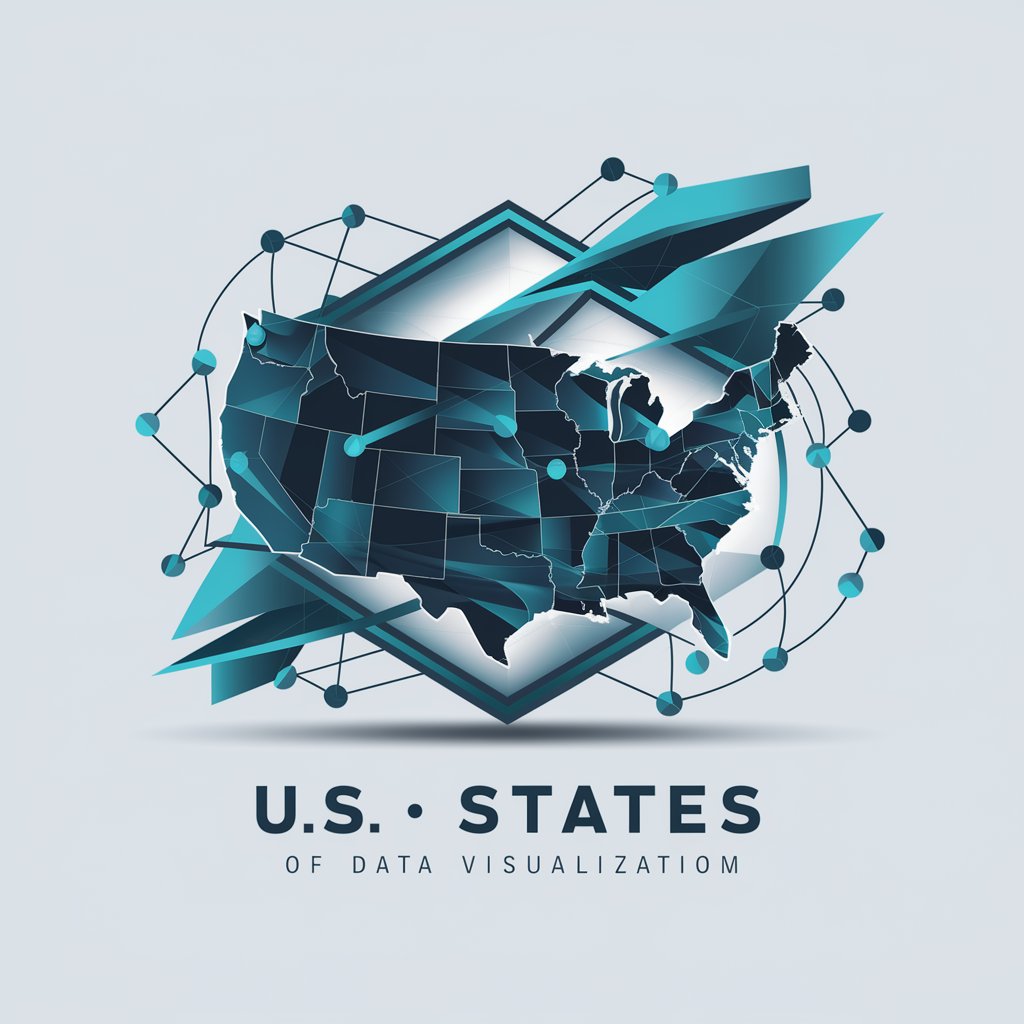
Bullet Journal Assistant
Organize life, powered by AI.

CineCulture Dive
Unveiling the Depths of Cinema

Meme Master
Craft, Share, and Enjoy Memes with AI

Sustainable Business & Finance : Cash Flow
Optimize cash flow with AI-driven sustainability insights.

(NLP) Coach MindHacker.AI
Transform Your Words, Transform Your World

Proverbial Coach
Wisdom at your fingertips, powered by AI

Marketing Maven
Elevate Your Marketing with AI-driven Expertise

NMAP Navigator
Unveil the digital landscape with AI-powered scanning.

FAQs about PDF MasterTool: Edit, Merge, Split, OCR
Can PDF MasterTool edit scanned PDF documents?
Yes, with its OCR feature, PDF MasterTool converts scanned documents and image-based PDFs into editable and searchable text, allowing you to edit them as needed.
How does merging multiple PDFs work?
PDF MasterTool allows you to combine multiple PDF files into one document. You simply select the 'Merge' option, upload the files you wish to combine, and the tool seamlessly integrates them into a single PDF.
Is it possible to split a PDF into specific pages?
Yes, the 'Split' function enables you to divide a PDF into separate files. You can specify the pages or ranges you want to extract into individual documents.
How accurate is the OCR technology in PDF MasterTool?
PDF MasterTool's OCR technology is highly accurate, utilizing advanced algorithms to convert scanned text into editable formats with minimal errors, making it reliable for professional use.
Can I use PDF MasterTool to add images to a PDF document?
Absolutely. The 'Edit' function not only allows for text modifications but also enables you to insert images into your PDF files, offering comprehensive editing capabilities.





