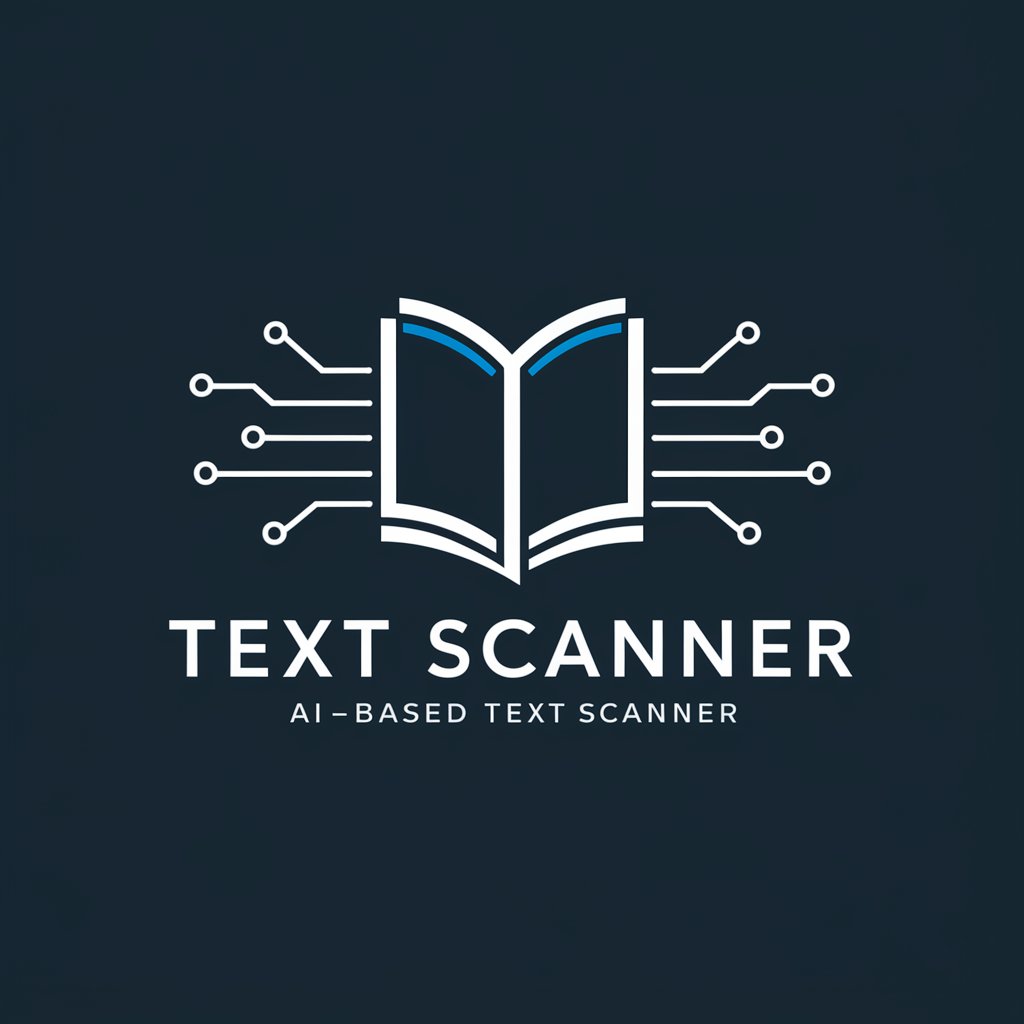Text Extractor - Text Extraction, No Signup Required
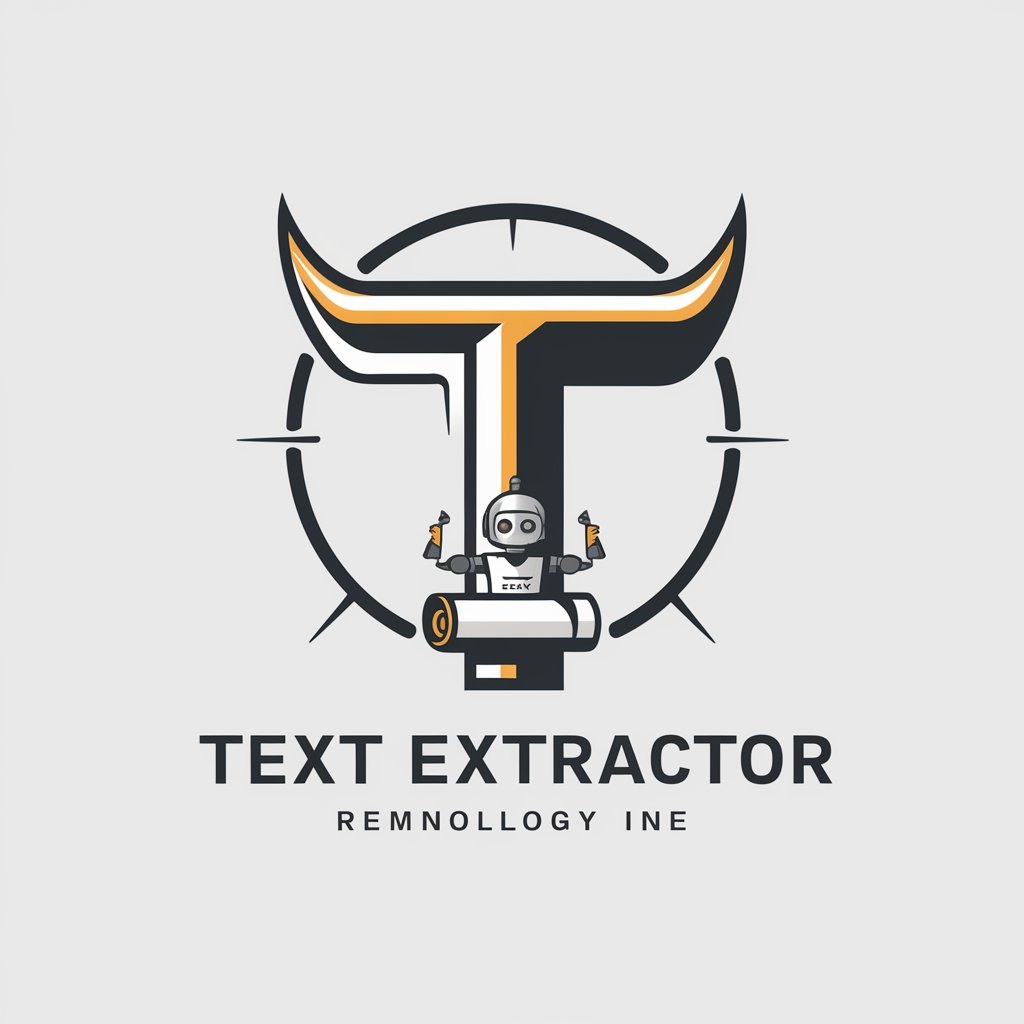
Welcome to Text Extractor, your precise text transcription assistant.
Unlock Text from Images with AI
Describe an image of...
Create a detailed text prompt for...
Generate an introductory paragraph for...
Explain the functionality of...
Get Embed Code
Overview of Text Extractor
Text Extractor is a specialized GPT model designed for transcribing text from images into editable text formats. Its primary function is to analyze images containing written or printed text and convert this text into a digital, textual format. The design purpose of Text Extractor is to facilitate easy and accurate extraction of text from various image sources, catering to needs where manual text entry is inefficient or impractical. An example scenario is transcribing handwritten notes from a photo into a digital document. This allows for easy editing, sharing, and archiving of information that was previously only available in a visual format. Powered by ChatGPT-4o。

Core Functions of Text Extractor
Image-based Text Transcription
Example
Transcribing text from a photographed handwritten letter
Scenario
A user has a photograph of an old handwritten letter. Text Extractor can analyze this image and provide a transcribed version of the letter's content in text format, making it easier to read, share, and preserve.
Extraction of Text from Screenshots
Example
Extracting text from a screenshot of a webpage
Scenario
A user takes a screenshot of a webpage that contains important information. Text Extractor can process this screenshot, extract the textual content, and provide it in a format that can be edited or used in other digital documents.
Conversion of Printed Documents
Example
Digitizing text from a printed report
Scenario
A user has a printed financial report. Using Text Extractor, they can take a picture of the report, and the tool will transcribe the text, enabling digital storage and manipulation of the data.
Target User Groups for Text Extractor
Students and Researchers
Students and researchers often encounter a mix of digital and non-digital sources. Text Extractor helps them digitize notes, archival materials, or extracts from printed books, facilitating easier citation, analysis, and sharing of information.
Professionals in Various Fields
Business professionals, lawyers, and healthcare providers often deal with large amounts of paperwork. Text Extractor can convert these documents into digital format for efficient record-keeping, analysis, and compliance purposes.
Archivists and Librarians
Archivists and librarians can use Text Extractor to digitize historical documents, manuscripts, and books. This aids in preservation, research, and making rare or fragile texts accessible to a wider audience.

How to Use Text Extractor
1
Start by visiting yeschat.ai to access Text Extractor for a hassle-free trial, no sign-up or ChatGPT Plus subscription required.
2
Prepare your image or document with the text you need extracted. Ensure it's clear and legible for the best accuracy.
3
Upload the image or document to Text Extractor. Use the upload button or drag and drop your file into the designated area.
4
Review the extracted text. Text Extractor will display the transcribed text, allowing you to check for any inaccuracies or issues.
5
Choose to save the transcribed text as a .txt file if you wish. Simply follow the prompt at the end of the transcription process.
Try other advanced and practical GPTs
Kyōto dialect
Explore Kyoto through dialect

MECM AI
Automate and Optimize with AI

English Trainer
Speak Confidently with AI-Powered Conversations

Relaxation Guide
Personalized relaxation at your fingertips.

AI Girl
Your AI-powered Friend for Every Need
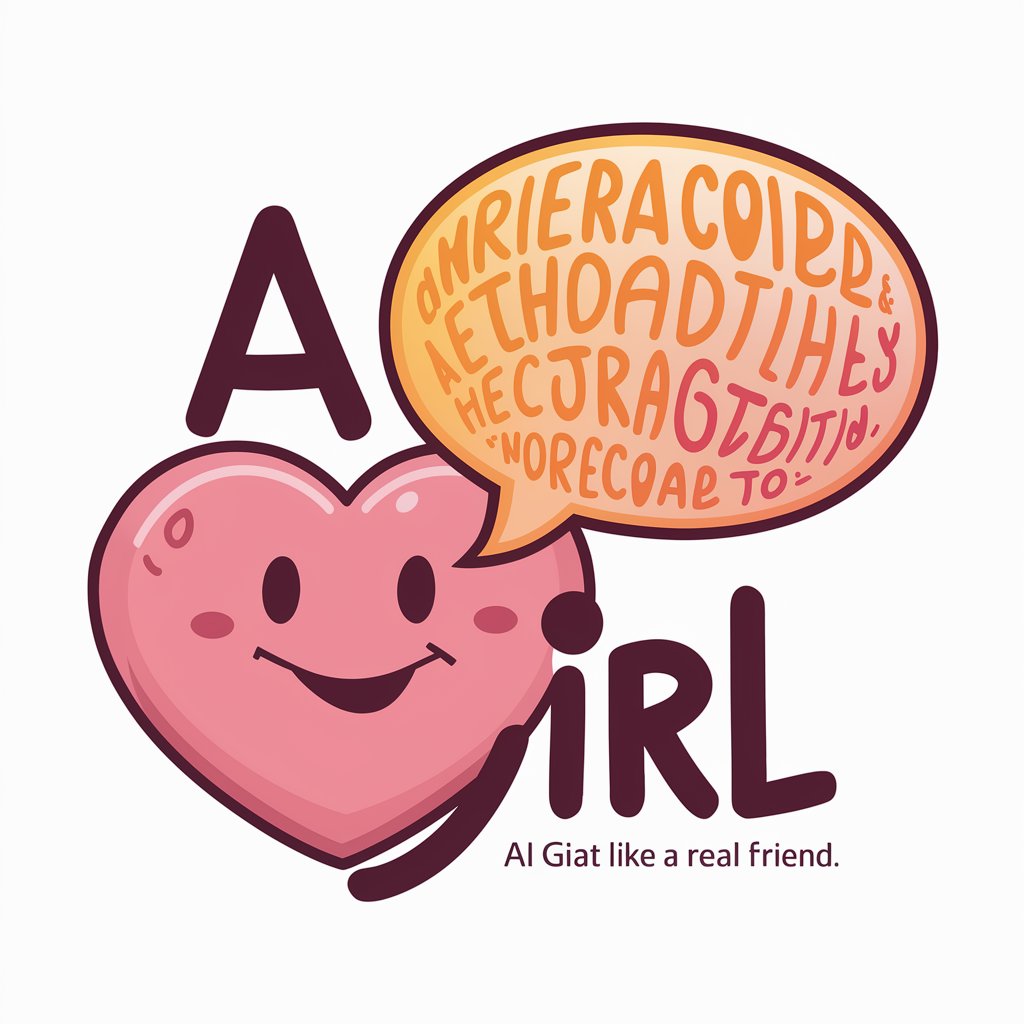
Content Craft
Crafting Content with Cutting-Edge AI

Card Maven
Elevate Your Game with AI-Powered CCG Insights

Spis treści
Streamline your documents with AI-powered structuring.

survival craft
Crafting Survival from the Everyday

Fashion forecaster
Dress smartly with AI-powered fashion insights

Stocks Guru
Empower Your Investments with AI Analysis

Poster Pro
Design visually stunning posters effortlessly.

Frequently Asked Questions about Text Extractor
What types of documents can Text Extractor process?
Text Extractor can process a wide range of image formats, including JPG, PNG, and PDF files, extracting text with high accuracy.
How accurate is Text Extractor?
The accuracy of Text Extractor largely depends on the quality of the input image. Clear, well-lit images with minimal distortion yield the best results.
Can Text Extractor handle handwritten text?
Text Extractor is optimized for printed text. While it can process some clear, legible handwritten text, accuracy may vary.
Is there a file size limit for uploads?
Yes, to ensure optimal performance and quick processing times, Text Extractor has a maximum file size limit. Please refer to the upload page for specific details.
What should I do if the extracted text contains errors?
If errors occur, you can manually edit the extracted text within the tool. For best results, ensure the image is clear and well-lit before uploading.