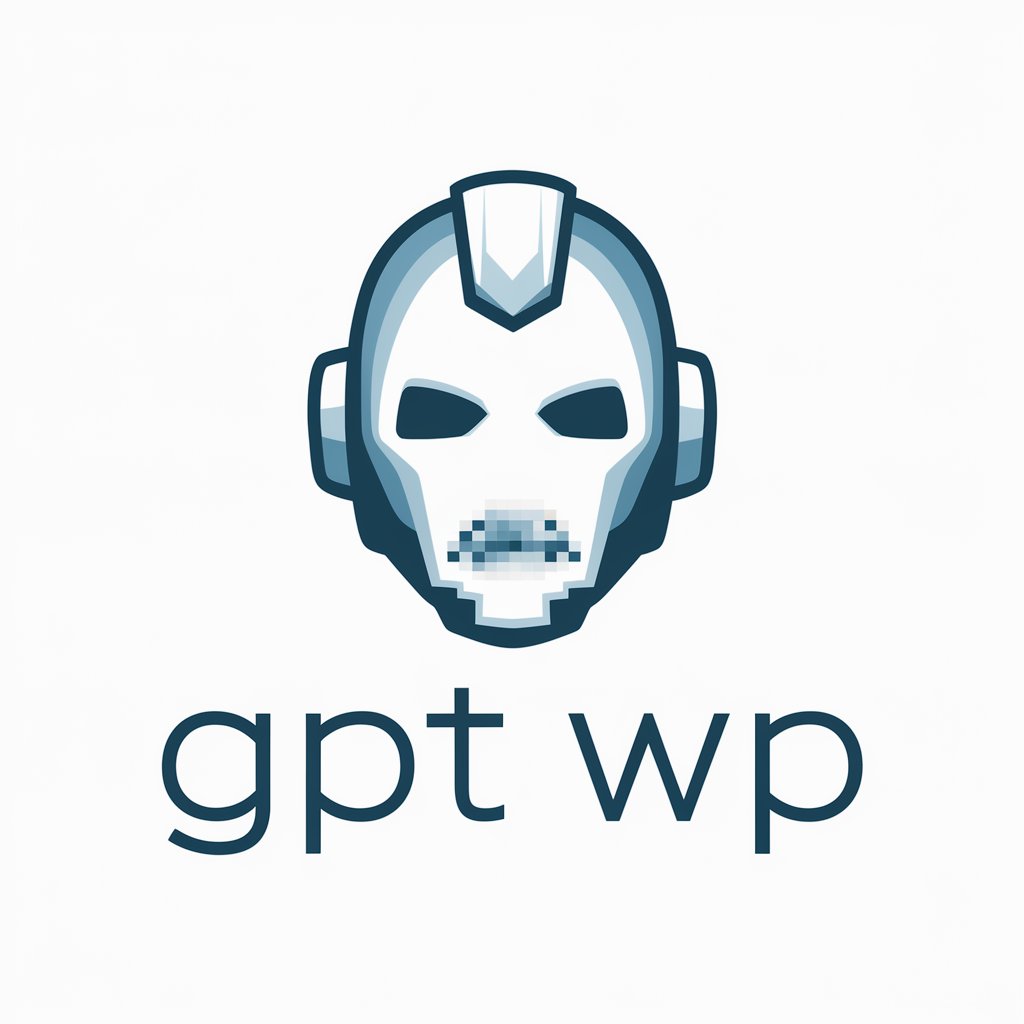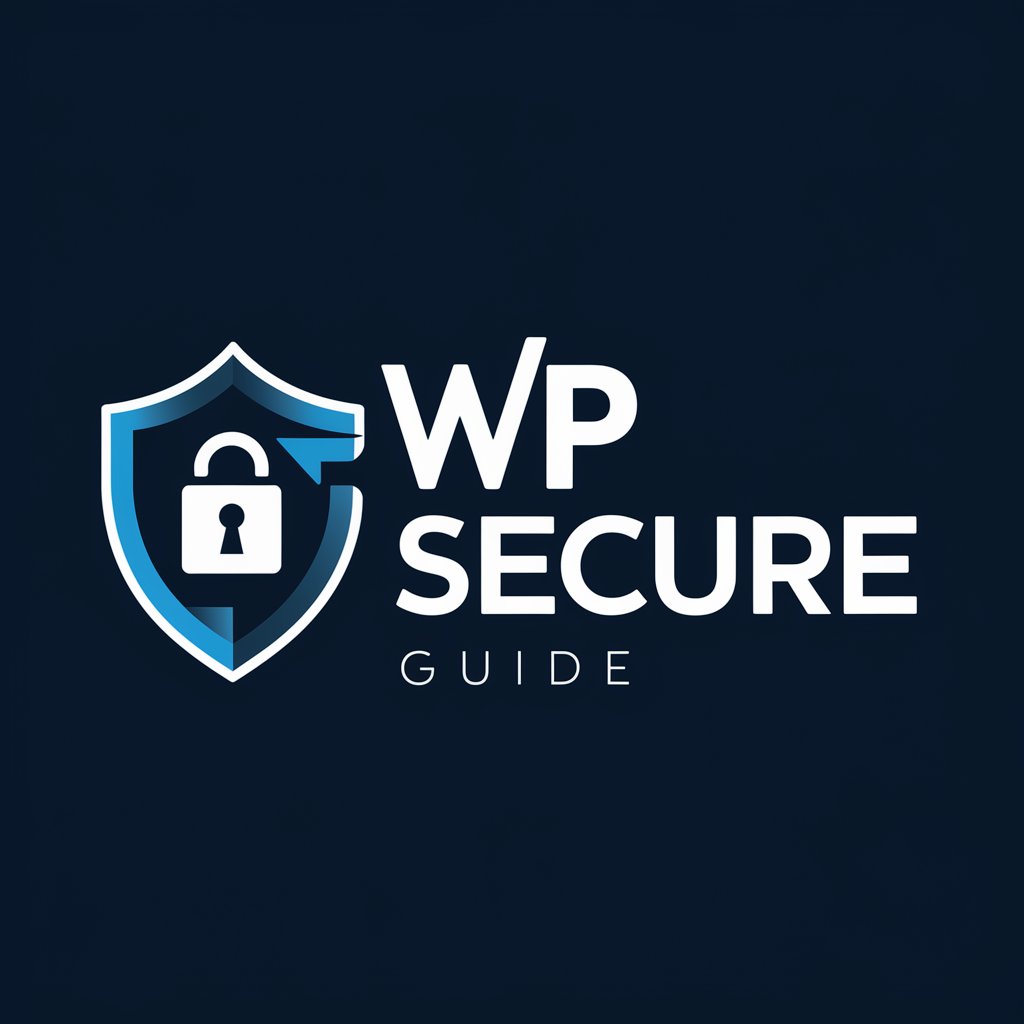WP 301 Redirects - Efficient URL Redirection

Hi there! How can I assist you with WP 301 Redirects today?
Seamlessly redirect, manage, and monitor your URLs.
How can I set up a redirect using WP 301 Redirects?
What steps should I take to troubleshoot redirect issues?
Can you explain how to monitor redirect performance?
What are the benefits of using WP 301 Redirects for SEO?
Get Embed Code
Overview of WP 301 Redirects
WP 301 Redirects is a WordPress plugin designed to manage and implement 301 redirects efficiently. It is particularly useful when changing the URL of a page or post on your website and ensuring that the SEO value is not lost. The plugin helps to redirect old URLs to new ones automatically, preventing any 404 error pages. For example, if you move content from 'website.com/old-page' to 'website.com/new-page', WP 301 Redirects ensures users and search engines are directed to the correct page. Powered by ChatGPT-4o。

Key Functions of WP 301 Redirects
Automated 404 detection and redirection
Example
The plugin can automatically detect any 404 errors on your site and suggest or implement redirects to relevant pages, enhancing user experience and SEO.
Scenario
When a user attempts to access a deleted page 'website.com/deleted-page', WP 301 Redirects can automatically redirect them to a related page, like 'website.com/similar-content', thus preventing frustration and potential bounce.
Management of redirect rules
Example
Users can create, manage, and organize redirect rules within the WordPress dashboard, making it simple to handle bulk URL changes or updates.
Scenario
After a site restructure, an admin can set up rules to redirect multiple old product pages to new ones efficiently, such as redirecting 'website.com/old-product' to 'website.com/new-product'.
Import and Export of redirect rules
Example
This feature allows for the bulk import or export of redirect rules, facilitating easy migration or backup of these rules.
Scenario
Before a website migration, the admin can export redirect rules from the old site and import them into the new site, ensuring all previous SEO efforts and user access patterns are preserved.
Target User Groups for WP 301 Redirects
Website administrators and content managers
These users often deal with website updates, content reorganization, or migration, where they need to ensure that links remain functional and SEO rankings are maintained.
SEO specialists
SEO professionals require efficient tools to manage redirects, ensuring that domain authority and link equity are preserved during URL changes or site restructuring.
Web developers and agencies
Developers working on client websites or managing multiple projects can leverage WP 301 Redirects to handle redirections seamlessly across various sites, enhancing their service offerings.

How to Use WP 301 Redirects
1
Start with a free trial at yeschat.ai, offering access without login or need for a ChatGPT Plus subscription.
2
Download and install the WP 301 Redirects plugin from your WordPress dashboard to begin setup.
3
Navigate to the '301 Redirects' section in your WordPress settings to configure your redirect rules.
4
Utilize the plugin to manage and create redirects for 404 errors, ensuring a better user experience.
5
Regularly monitor redirect logs and statistics within the plugin for insights and optimization.
Try other advanced and practical GPTs
Handmade Creations
Crafting Creativity with AI

Guiding Beacon: Leadership Coach
Empowering leaders with AI-driven advice

Walking With My Angel meaning?
Unlock insights with AI guidance

Manolo el Cuñado
Tu Cuñado Virtual para Echar el Rato

Property Listing Guru
Crafting Compelling Property Listings with AI

Marie Lavoie : Rédactrice Web
Empowering Your Digital Voice with AI

Parry Hotter
Unlock the Magic of Harry Potter with AI

Werner
Empowering Personal Transformation with AI

Pronúncia do Inglês (pt_BR) English Pronunciation
Master English Pronunciation with AI

Verbose Virtuoso
Elevate Your Words with AI Precision

Sunbeam Journal Buddy
Your empathetic AI journaling partner

Virtual Girl🌟Your Ethereal Companion👩💻
Your ethereal companion, redefining companionship.

WP 301 Redirects Q&A
How can I update WP 301 Redirects to the latest version?
Access the latest version through your WordPress Dashboard, ensuring you benefit from new features and fixes.
What if I forget my password for WP 301 Redirects Dashboard?
Use the reset password feature on the dashboard login page to regain access.
Can I use wildcard characters in redirects?
Yes, '*' can be used as a wildcard in source URLs for flexible redirect rules.
Is it possible to disable redirects for logged-in users?
Yes, you can configure WP 301 Redirects to ignore redirect rules for users who are logged into your site.
How do I contact support for WP 301 Redirects?
Support can be reached via the contact beacon in the Dashboard or through the 'Contact Support' tab in the plugin settings.