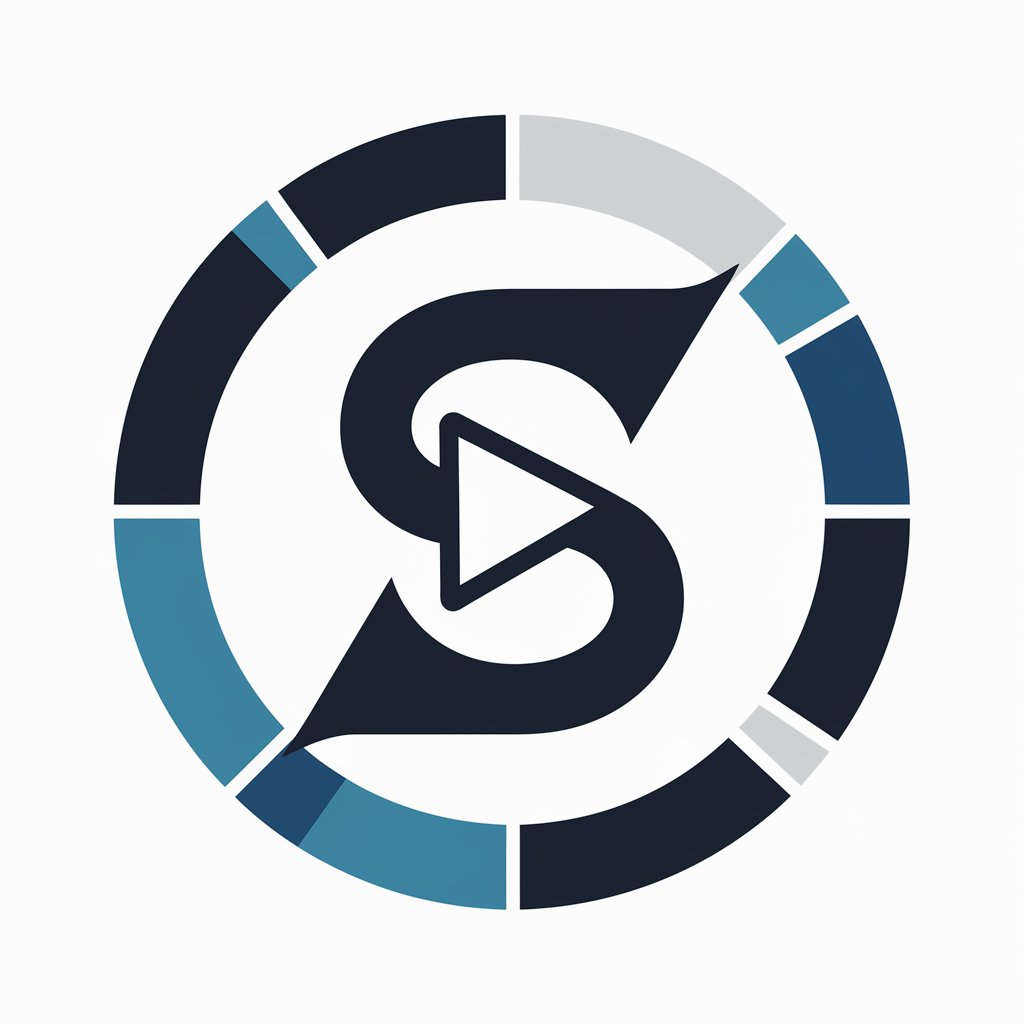Blinkcuts - Text To Video - text to video generator

Hi! I'm Blinkcuts, ready to turn your text into videos!
AI-powered text to video converter
Create a video about a day at the beach.
Turn my script about space travel into a video.
Generate a video for my poem about rain.
Visualize this story about friendship in a video.
Get Embed Code
Introduction to Blinkcuts - Text To Video
Blinkcuts - Text To Video is an AI-powered tool designed to transform textual input into visually engaging videos. Its primary function is to take narratives, descriptions, or any form of textual content and convert them into a video format that reflects the tone, message, and mood of the text. This service allows users to create videos quickly without needing advanced video editing skills, making it accessible for various audiences. For example, if a user inputs a product description, Blinkcuts can generate a promotional video highlighting the key features, offering visual content tailored to the message. Similarly, an author can use Blinkcuts to create a book trailer by simply providing a chapter or synopsis, and the tool will visually interpret the main themes to craft a compelling video. Powered by ChatGPT-4o。

Main Functions of Blinkcuts - Text To Video
Text-to-Visual Adaptation
Example
A travel agency inputs a tour itinerary, and Blinkcuts generates a video showing landmarks, tourist activities, and scenic locations based on the provided text.
Scenario
This function allows businesses to visually represent their services or products without needing extensive graphic design. The agency would get a video that showcases destinations mentioned in the itinerary, with visual transitions that match the flow of the text.
Script-to-Scene Visualization
Example
An educator inputs a historical narrative, and Blinkcuts produces a video that visualizes key events described in the script, such as battles, historical figures, and timelines.
Scenario
This is useful for educators or content creators who want to create informative, visually rich videos for teaching purposes. Blinkcuts converts the educational text into an engaging visual format that students or viewers can easily follow.
Promotional Content Generation
Example
A startup provides a description of their new app, and Blinkcuts generates a promotional video that highlights the app's features, user interface, and key benefits.
Scenario
This function supports businesses or marketing teams by providing quick and professional video content that can be used in campaigns, pitches, or product launches. The startup benefits from having a custom video that emphasizes its unique selling points.
Content Summarization through Video
Example
A blogger submits a lengthy blog post, and Blinkcuts creates a short video that summarizes the main points, using visuals and text overlays.
Scenario
This is ideal for content creators who want to repurpose their written material into video formats for social media platforms or video blogs. The video acts as a condensed version of the original post, capturing the key messages in a format that is more engaging for viewers.
Event Recap Video Creation
Example
A company hosts an annual conference and provides a summary of the key moments, and Blinkcuts generates a video that highlights these moments with relevant visuals and effects.
Scenario
Corporate teams can use this function to quickly create recap videos that capture the essence of an event, whether for internal use or external promotion. This saves time and effort in manually editing raw footage.
Ideal Users of Blinkcuts - Text To Video
Content Creators
Bloggers, vloggers, and social media influencers can benefit from Blinkcuts by converting their written content into videos. This allows them to expand their reach, especially on video-centric platforms like YouTube, Instagram, or TikTok. Video creation through Blinkcuts provides a way to repurpose and enhance content without needing technical video editing expertise.
Marketing Teams
Businesses and marketers aiming to produce promotional or explainer videos for products and services can use Blinkcuts to save time and resources. Instead of hiring professional video editors, they can quickly generate branded video content from marketing copy, allowing them to create advertisements or social media posts efficiently.
Educators and Trainers
Teachers, lecturers, and online course creators can utilize Blinkcuts to turn lesson scripts or teaching material into engaging educational videos. This is particularly useful for online learning environments, where video is more effective for maintaining student engagement compared to text-only content.
Event Organizers
Organizers of conferences, seminars, or corporate events can benefit by using Blinkcuts to create highlight videos or recaps of events. These videos can be shared with attendees, used for future promotion, or stored as part of company archives. This eliminates the need for manual video editing, which can be time-consuming after events.
Small Business Owners
Entrepreneurs and small businesses can use Blinkcuts to create cost-effective promotional content. Whether it's for a new product launch, a service offering, or customer testimonials, Blinkcuts can help small businesses generate professional-looking video content without needing to invest in expensive software or hire video experts.

How to Use Blinkcuts - Text to Video
Visit yeschat.ai for a free trial without login
Go to yeschat.ai, where you can try Blinkcuts - Text to Video for free, without needing to log in or subscribe to ChatGPT Plus.
Input your text
Enter the text or script that you want to convert into a video. This can be anything from a narrative, description, or even instructional content.
Specify video preferences
Choose any customization options available for your video, such as video length, style, or specific key points you want to emphasize visually.
Submit your email
Provide the email where you want to receive the generated video. The video will be sent to your inbox after processing.
Receive and review your video
Once your video is ready, check your email, view the video, and download it. You can then make any additional edits if needed.
Try other advanced and practical GPTs
Novi AI - AI Text to Video
Turn text into video with AI.
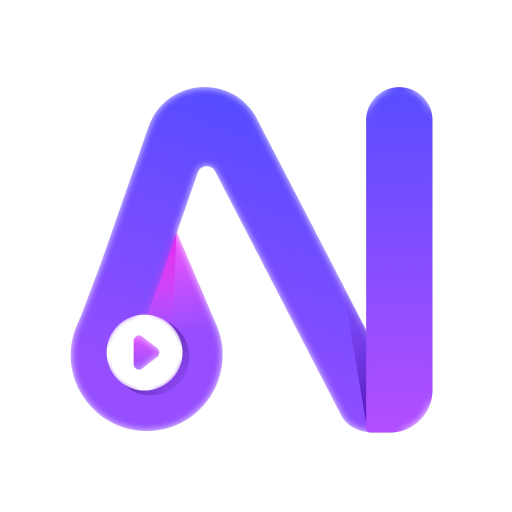
Prompt builder for text-to-video AI Video tools
Crafting your stories into videos

AI Text to Video
Bringing Text to Life with AI

Text to Video Creator
Transform Text into Engaging Videos

Text To Video Assistant
Crafting Videos with AI Simplicity

Systinfo.Net
Your AI-Powered Content Creation Companion

Transcript Video to Text
AI-powered tool to transform video transcripts into detailed text
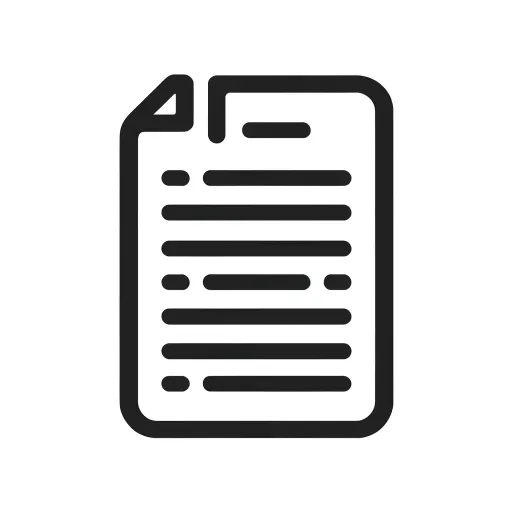
Text to Video AI by Shimmer
Bringing Text to Life with AI
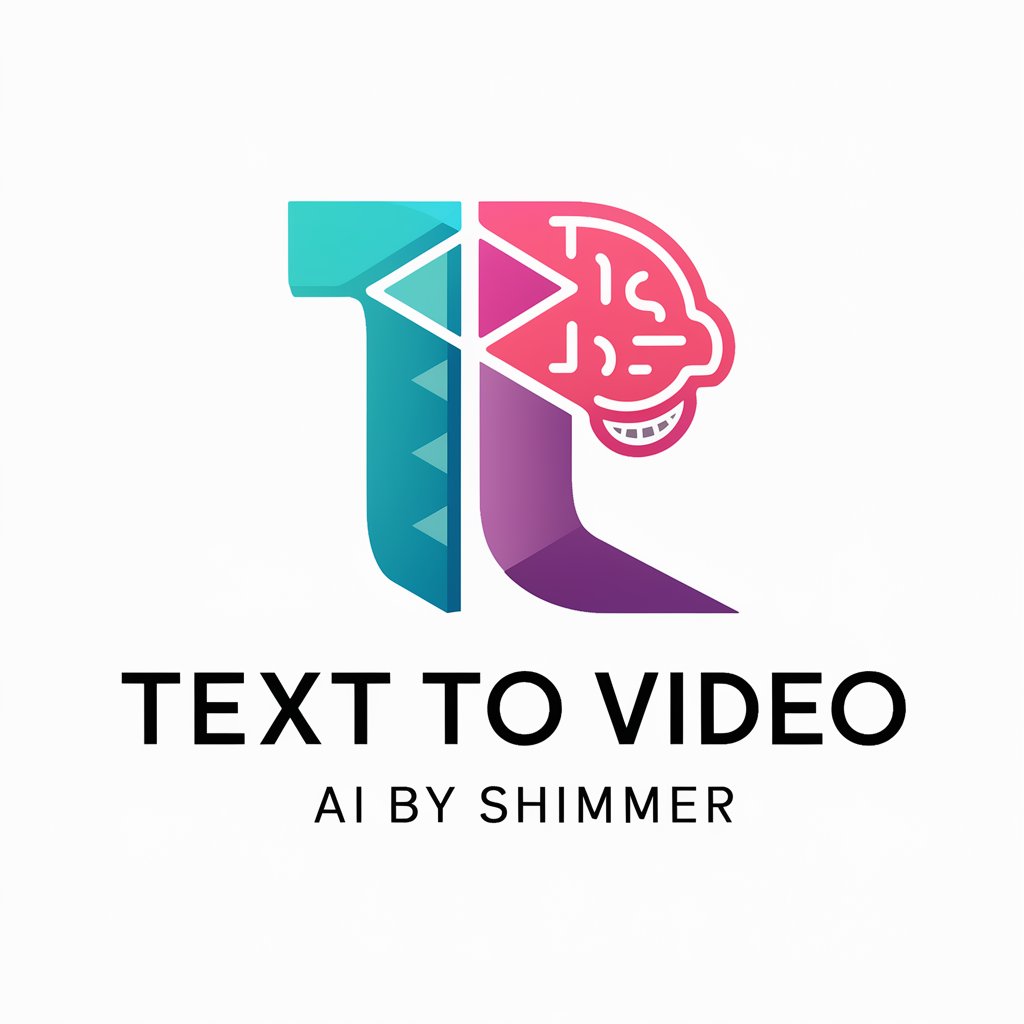
Random Stranger
Bring Characters to Life with AI

Stranger Than Fiction
Unveiling history’s tales through AI.
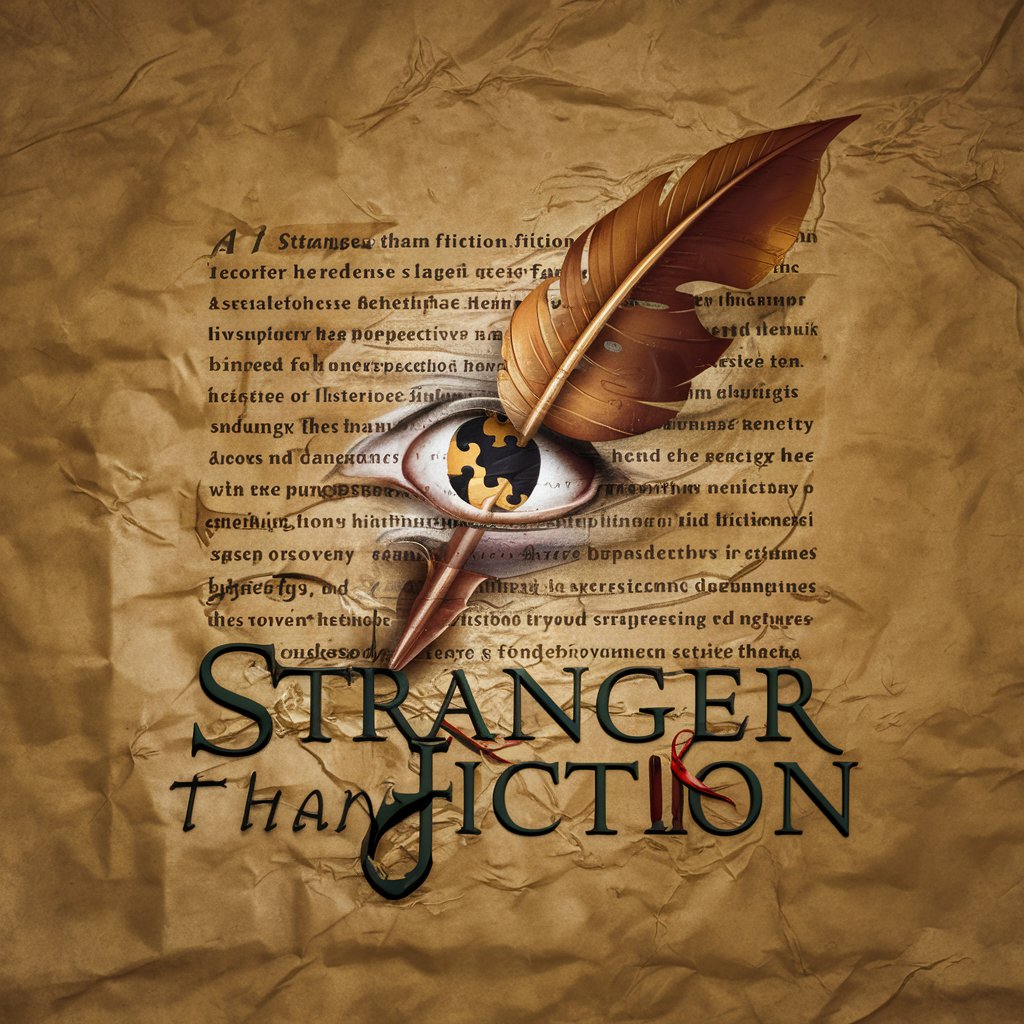
Strange Meeting
Empowering creativity and productivity with AI.
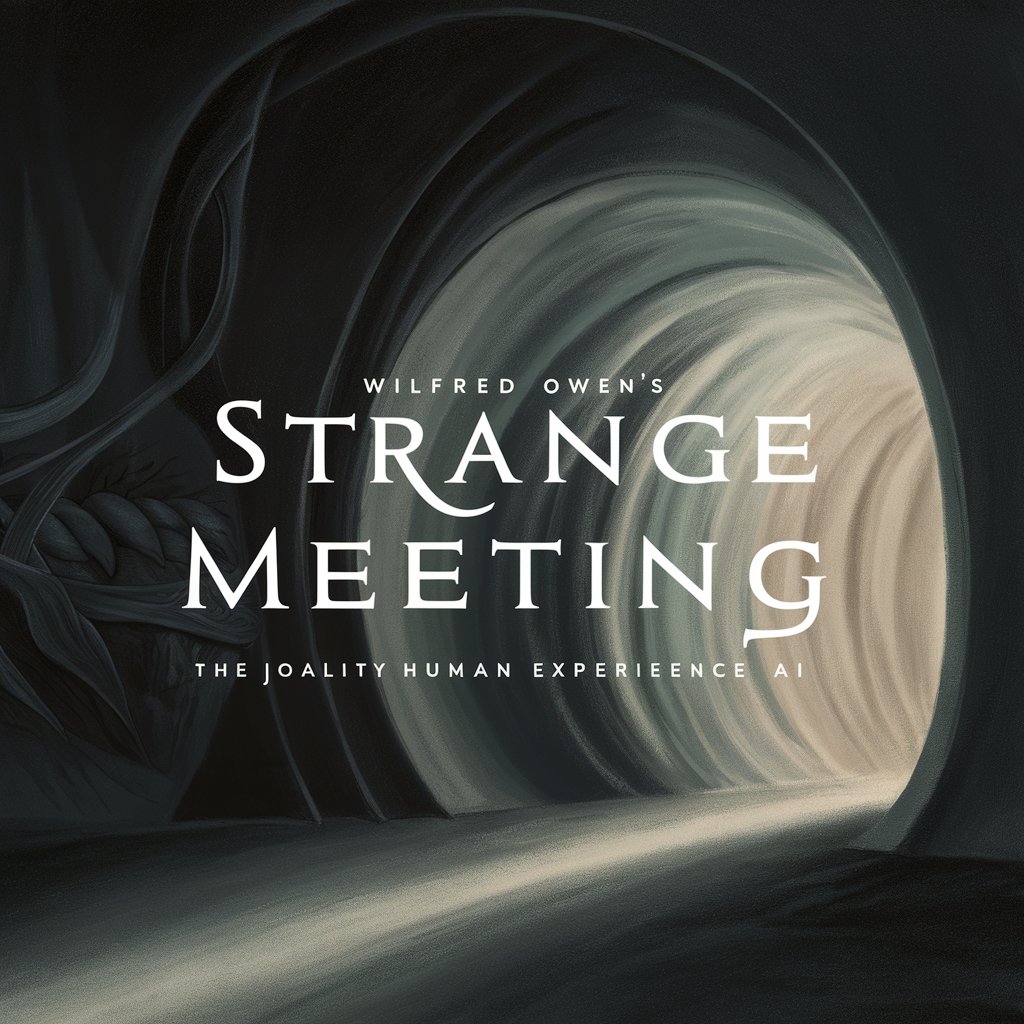
Doctor Strange
Unlock esoteric insights with AI-driven Masonic numerology
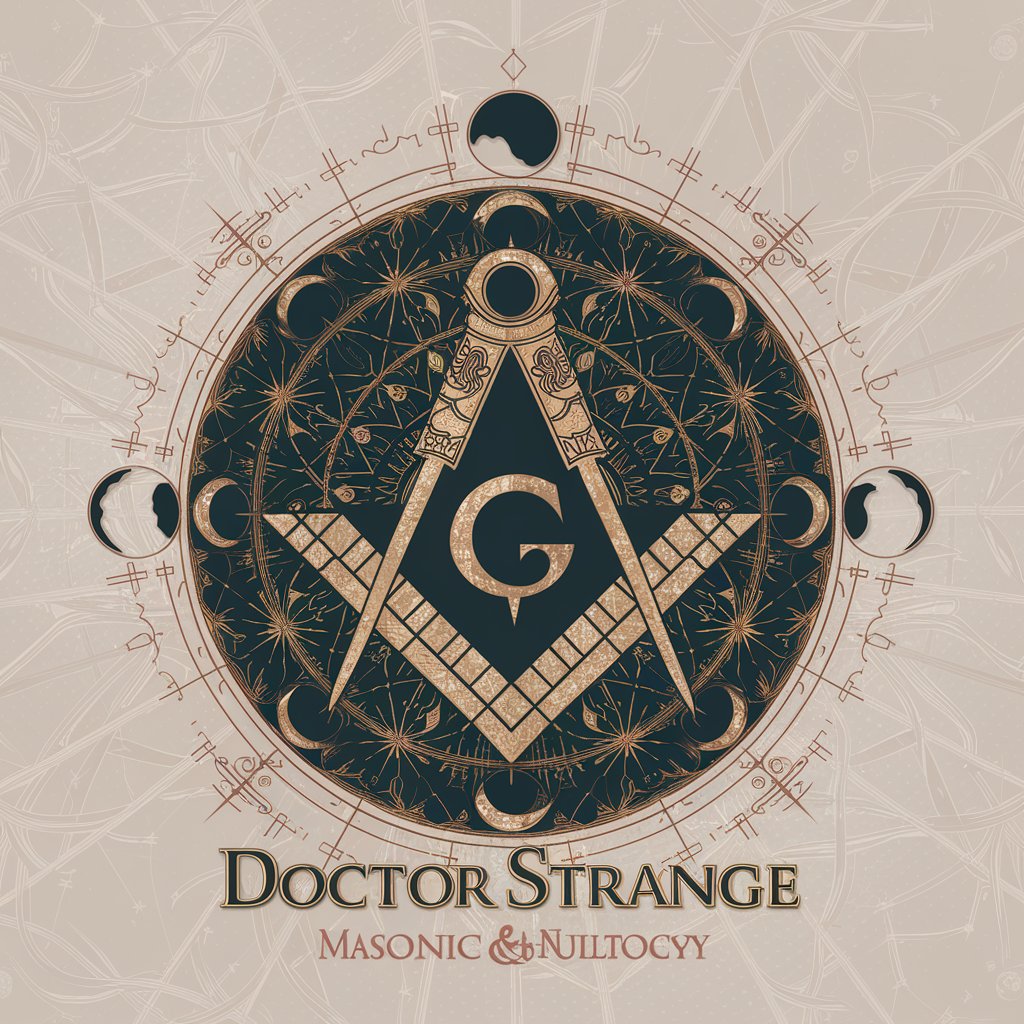
Blinkcuts - Text to Video Q&A
What kind of text can be converted into a video?
Blinkcuts can convert a wide variety of text, including scripts, stories, instructional guides, marketing pitches, and more. The system analyzes the text to create visuals that match the tone and content of your input.
How long does it take to receive the generated video?
Typically, it takes just a few minutes for the system to process your text and create the video. However, for longer or more complex scripts, processing might take slightly longer.
Do I need any video editing experience to use Blinkcuts?
No experience is necessary. Blinkcuts is designed for ease of use, allowing anyone to turn text into video with just a few clicks. The system automatically interprets the text to create a visually appealing video.
What formats are supported for the video output?
The generated videos are typically delivered in popular formats like MP4, ensuring compatibility across a range of platforms and devices.
Can I customize the video after it's created?
Yes, once you receive the video, you can make additional edits using your own video editing software. Blinkcuts provides a strong starting point that can be further tailored as needed.