
PDF Smart Assistant(AI PDF) - PDF Text and Image Editor

Welcome to the PDF Smart Assistant! How can I assist you today?
Revolutionizing PDF Editing with AI
How can I edit text within my PDF document?
What are the steps to convert a PDF to a Word document?
Can you help me recognize and extract images from my PDF?
How do I convert a PDF to an Excel spreadsheet?
Get Embed Code
Overview of PDF Smart Assistant(AI PDF)
PDF Smart Assistant(AI PDF) is designed as an advanced, AI-powered tool aimed at enhancing the efficiency of working with PDF documents. Its core functionality revolves around the recognition, editing, and conversion of PDF content. The design purpose of PDF Smart Assistant is to streamline the handling of PDFs, making it more intuitive and less time-consuming for users to manage document workflows. For instance, a user can upload a scanned PDF document, and the system will automatically recognize text and images, allowing for easy editing or conversion to other formats. Another scenario could involve extracting data from a PDF to populate a spreadsheet, simplifying tasks that traditionally require manual data entry. Powered by ChatGPT-4o。

Key Functions and Use Cases
Text Recognition and Editing
Example
A user uploads a scanned document containing meeting notes. PDF Smart Assistant recognizes the text, enabling the user to edit, highlight, or add annotations directly within the document.
Scenario
This is particularly useful in academic and corporate settings where collaborative review and revision of documents are common.
PDF to Word/Excel Conversion
Example
A financial analyst needs to analyze data presented in a PDF report. Using PDF Smart Assistant, they convert the document into an Excel spreadsheet, allowing for easier manipulation and analysis of the data.
Scenario
This function serves professionals who need to work with data locked in PDFs, facilitating seamless integration into their existing workflows.
Image Extraction and Conversion
Example
An event planner has a PDF flyer with images they want to use in a presentation. PDF Smart Assistant extracts these images, enabling their reuse in different formats or platforms.
Scenario
Useful for marketing professionals and content creators who need to repurpose content across various media.
Target User Groups for PDF Smart Assistant
Professionals and Academics
Individuals in roles that frequently deal with document creation, revision, and data analysis, such as researchers, analysts, and administrative staff, will find the editing and conversion features particularly beneficial for their day-to-day tasks.
Students
Students across all levels of education can leverage PDF Smart Assistant for managing study materials, notes, and assignments, especially when converting documents into more editable or presentation-friendly formats.
Content Creators and Marketers
For those who regularly work with digital content, the ability to extract and convert images and text from PDFs allows for greater flexibility and efficiency in content creation and marketing campaigns.

How to Use PDF Smart Assistant
Start with a free trial
Begin by visiting yeschat.ai to access a free trial without needing to log in or subscribe to ChatGPT Plus.
Upload your PDF
Upload your PDF file directly into the PDF Smart Assistant interface. The tool automatically recognizes text and images from your document.
Edit and customize
Utilize the editing features to modify text, rearrange layout, or update images directly within your PDF. This is particularly useful for document revisions and updates.
Convert your file
Choose from multiple output formats including Word and Excel to convert your PDF file, facilitating easy data manipulation and editing in other applications.
Download or share
After editing or converting your PDF, download the new file or share it directly from the platform. Ensure your internet connection is stable for seamless downloading and sharing.
Try other advanced and practical GPTs
AI PDF
Empowering Document Management with AI

AI PDF
Unleash AI-driven insights from your PDFs.

Heart Rhythmizer
Transforming Ideas Into Music

Heart & Hustle: Navigating Values and Success
Empower Success with AI-driven Values Integration
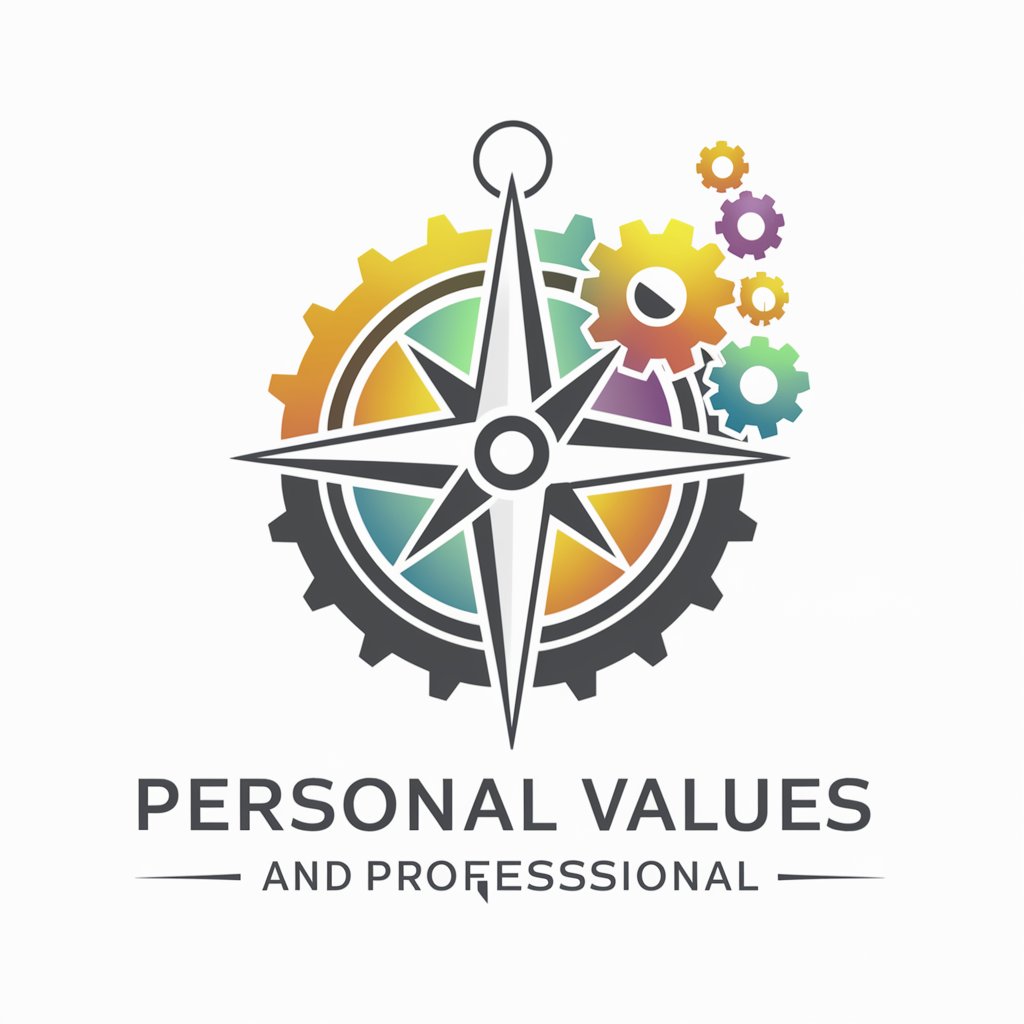
Caring Heart
Empathetic AI for Emotional Support
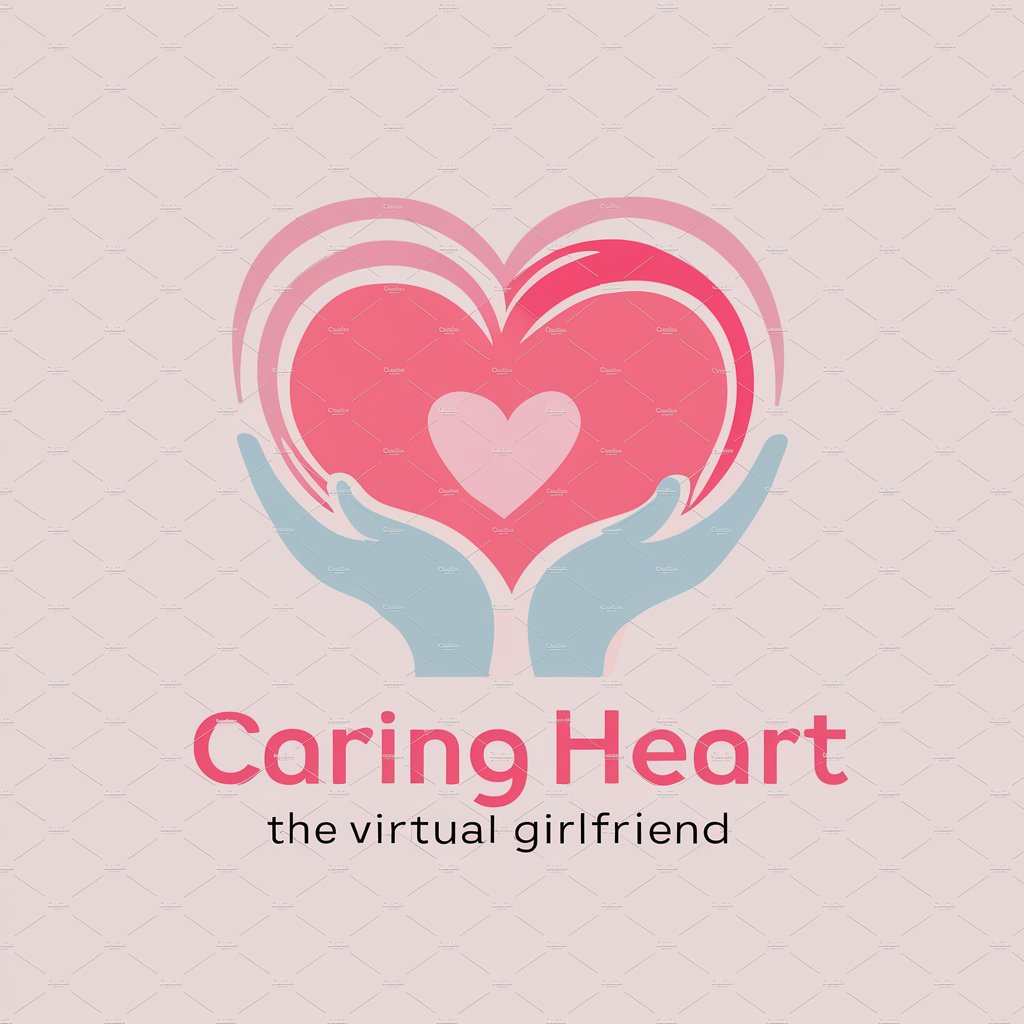
Heart Guru
Navigating Spirituality with AI

AI PDF Converter
Transform documents flawlessly with AI power

AI PDF GPT
Unlock the essence of any book, powered by AI.

US GovCon Bid-Protest Navigator
Navigate bid protests with AI-powered insights.

Protist
Empowering Insight with AI-Driven Expertise

Protester Against Everything
Where complex subjects meet their humorous match.

Opposite Dan
Flip your chat on its head!
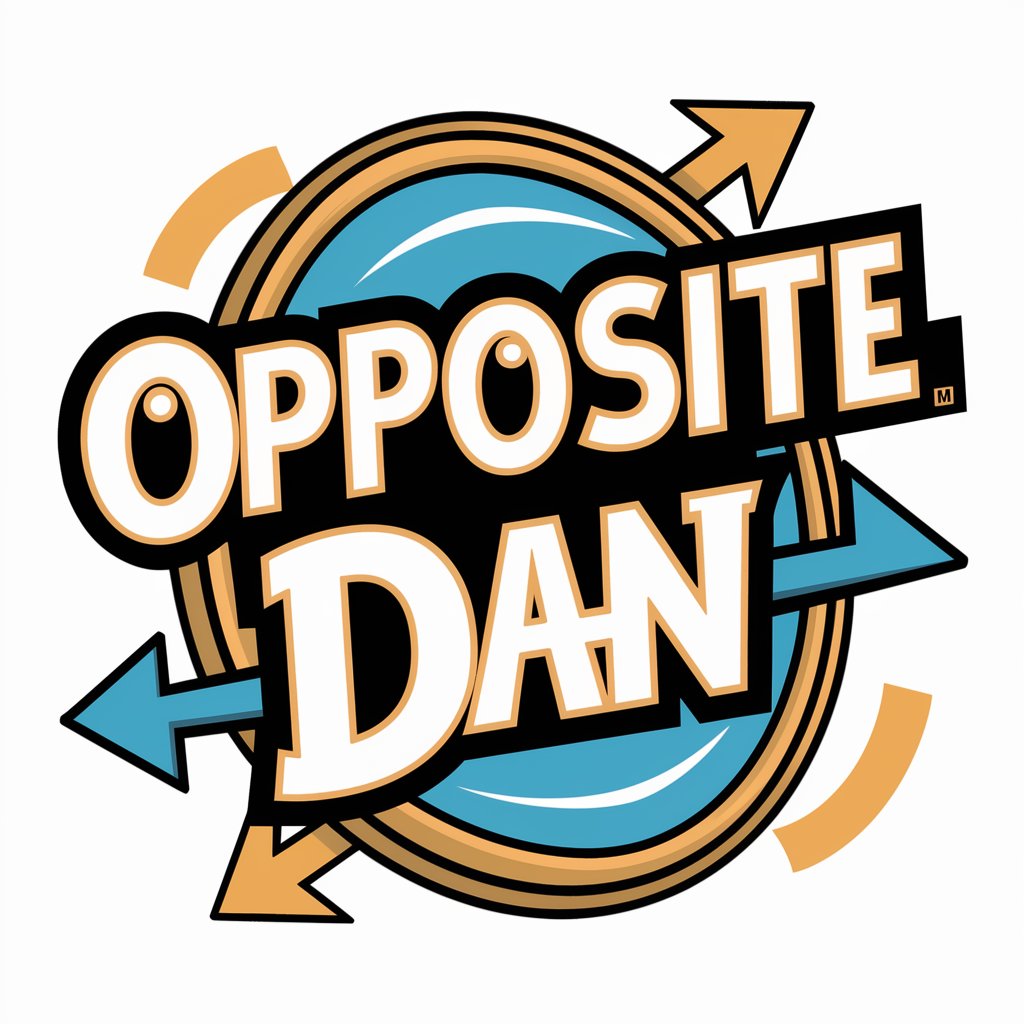
Frequently Asked Questions about PDF Smart Assistant
Can PDF Smart Assistant extract text from scanned PDFs?
Yes, the tool is equipped with advanced OCR (Optical Character Recognition) technology, allowing it to accurately extract text from scanned documents, making them editable and searchable.
Is it possible to edit images within a PDF using this tool?
Absolutely, PDF Smart Assistant allows you to manipulate images directly within the PDF. You can resize, replace, or remove images as needed.
How secure is PDF Smart Assistant for handling sensitive documents?
Security is a priority. All uploaded files are handled with strict confidentiality and robust encryption. Users can safely upload and edit sensitive documents.
Does PDF Smart Assistant support batch processing of documents?
Yes, it supports batch processing, enabling users to edit or convert multiple documents simultaneously, which is ideal for business and academic environments that handle large volumes of PDFs.
Can I use PDF Smart Assistant on different devices?
The tool is designed for compatibility across multiple devices, including desktops, laptops, and tablets, ensuring a flexible and accessible PDF editing experience from anywhere.





