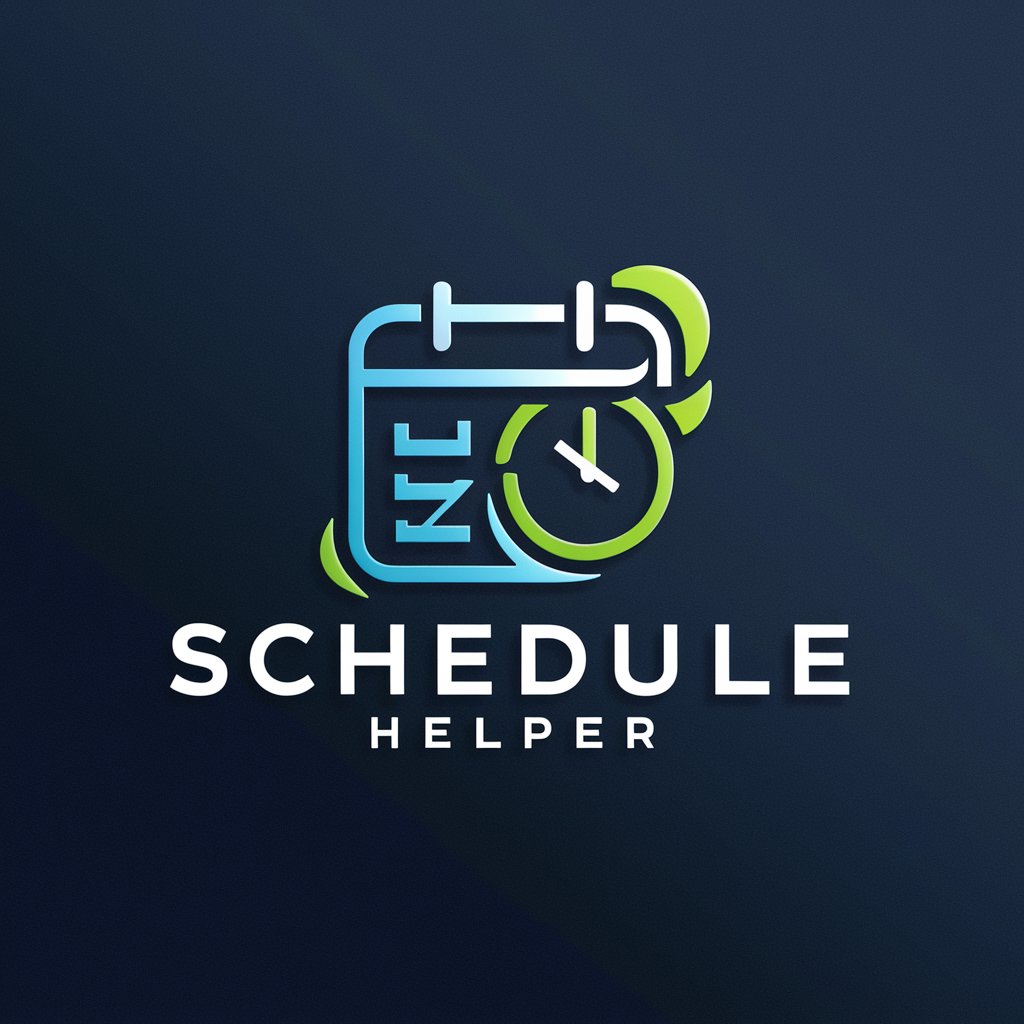Calendar Voice Assistant - AI-Powered Scheduling
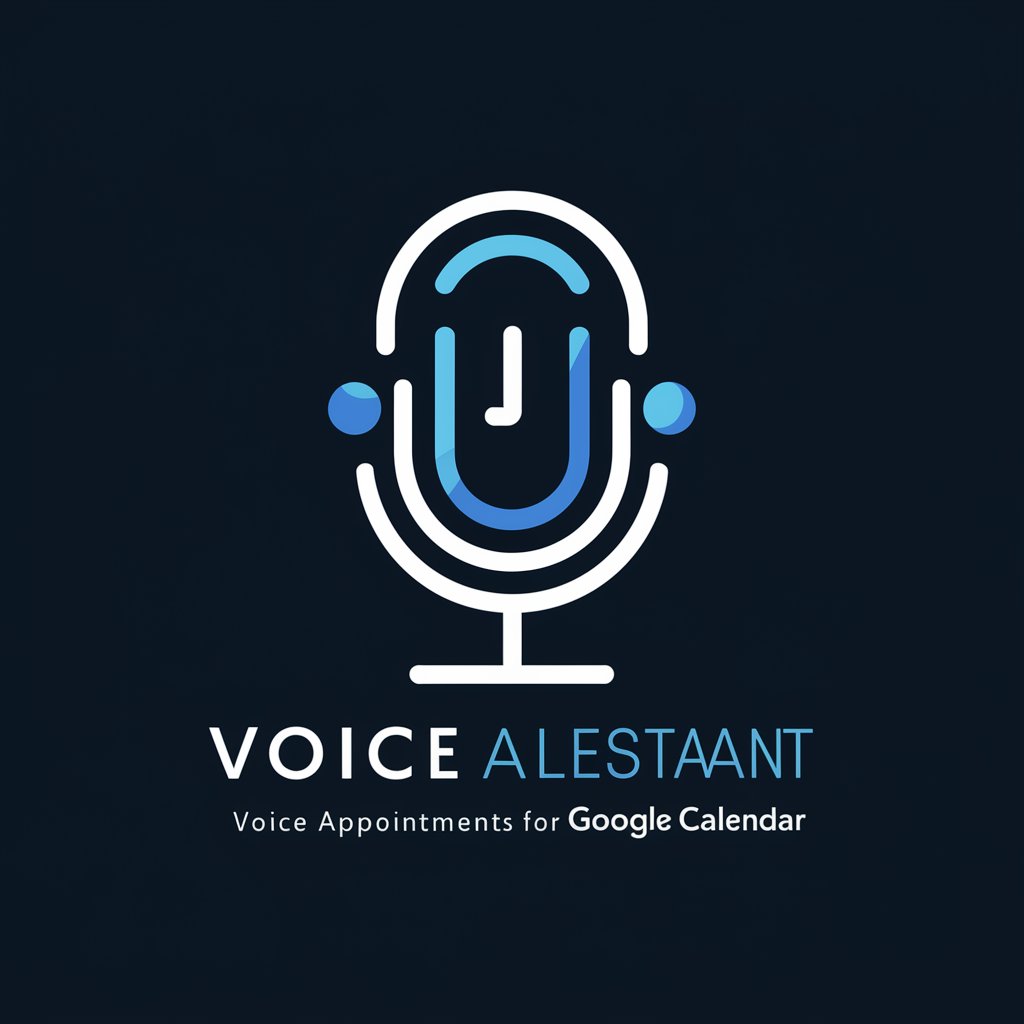
Hi there! How can I assist with your schedule today?
Effortless Scheduling, Powered by AI
Schedule a meeting with...
Set a reminder for...
Book an appointment on...
Add a calendar event for...
Get Embed Code
Overview of Calendar Voice Assistant
The Calendar Voice Assistant is designed as a specialized scheduler for managing appointments in Google Calendar, particularly catering to voice commands. Its primary aim is to streamline the process of creating, modifying, and organizing calendar events through spoken requests. This assistant is adept at interpreting natural language inputs, converting them into structured calendar entries. For example, if you say, 'Set up a meeting with the marketing team next Tuesday at 3 PM about the new product launch', it will confirm the details such as date, time, and description before scheduling the event. This function is particularly useful for busy professionals, individuals with accessibility needs, or anyone looking to efficiently manage their time without manual calendar entries. Powered by ChatGPT-4o。

Core Functions of Calendar Voice Assistant
Event Creation
Example
Schedule a doctor's appointment for March 20th at 10 AM.
Scenario
When a user articulates a need to schedule a specific appointment, the assistant translates this spoken input into a calendar event, asking for confirmation or any additional details before finalizing the entry.
Event Modification
Example
Move my team meeting from Friday to next Wednesday at 2 PM.
Scenario
If plans change, the assistant can alter existing calendar events based on voice commands, ensuring the calendar stays up-to-date without manual adjustments.
Event Deletion
Example
Cancel the strategy meeting on April 5th.
Scenario
Allows users to remove scheduled events through voice commands, simplifying calendar management and eliminating the need to navigate through the calendar manually.
Event Inquiry
Example
What do I have scheduled for next Thursday?
Scenario
Users can inquire about their schedule for specific dates or times, and the assistant provides a summary of scheduled events, offering a quick and convenient overview without manual search.
Target Users of Calendar Voice Assistant
Busy Professionals
Individuals with tight schedules who benefit from hands-free scheduling to efficiently manage meetings, deadlines, and appointments without disrupting their workflow.
Individuals with Accessibility Needs
People who find it challenging to use traditional calendar interfaces due to visual impairments or physical disabilities can seamlessly schedule and manage events through voice commands.
Multi-taskers and Home Managers
Those who juggle various responsibilities, including work, family, and personal projects, can utilize the assistant to keep their calendars organized while performing other tasks, enhancing productivity and time management.

How to Use Calendar Voice Assistant
1
Start by visiting yeschat.ai to access a free trial, no login or ChatGPT Plus required.
2
Activate the Calendar Voice Assistant by selecting it from the list of available tools.
3
Speak or type your appointment details clearly, including date, time, and description.
4
Review the summarized appointment details provided by the assistant for confirmation.
5
Confirm the details, and the assistant will schedule the event in your Google Calendar.
Try other advanced and practical GPTs
10K Expert Flame Artist
AI-Powered Flame Expertise at Your Fingertips

Flutter Flame Pro
Empowering your Flutter projects with AI-driven insights.

Zoroastrian Insights: AI and the Eternal Flame
Explore Zoroastrianism with AI-powered insights

What Space Object Am I?
Discover Your Cosmic Connection

What should I eat?
AI-Powered Personal Chef in Your Pocket

Reflective Reads
Insightful, AI-Powered Book Summaries

Coach Positive
Empowering your goals with AI

Positive Spin
Empowering thoughts, enhancing resilience
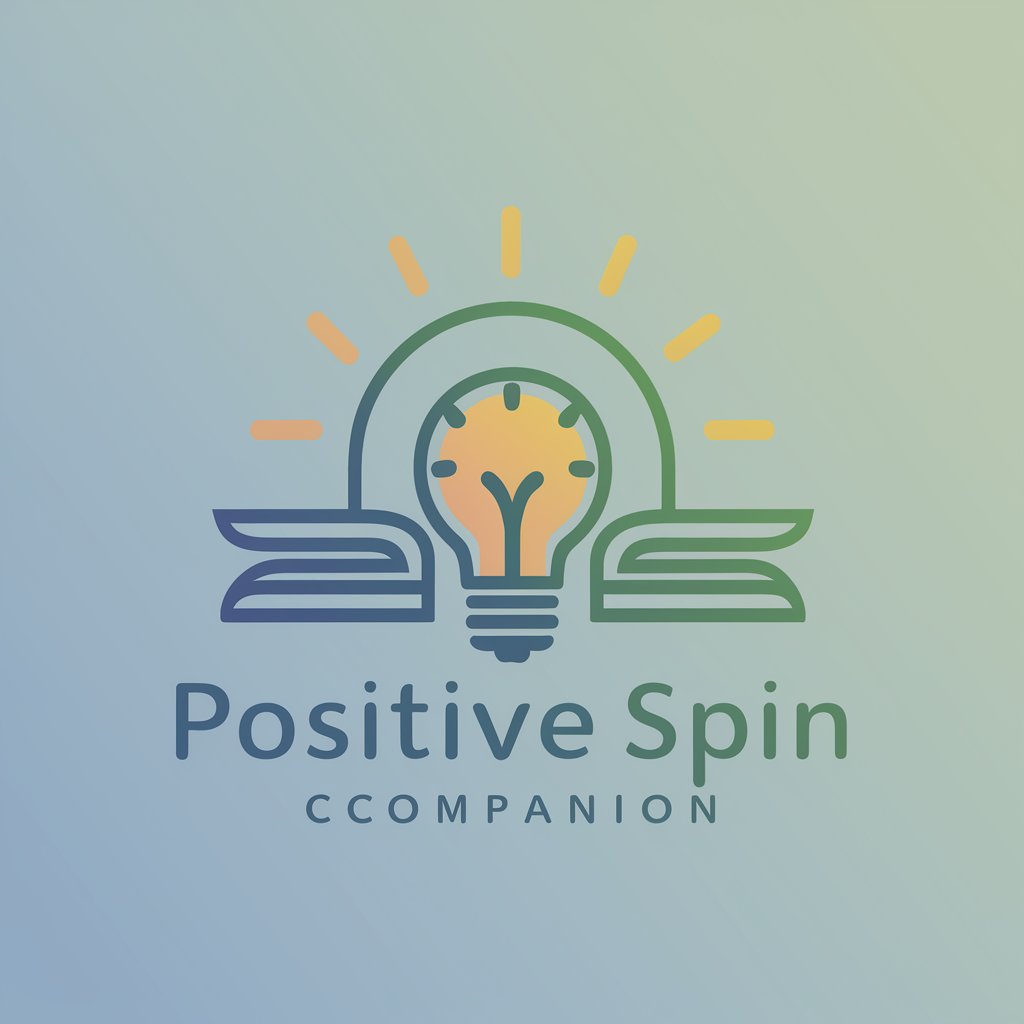
Positive Prompts
Empower Your Mind, Enhance Your Day

Positive
Empowering Your AI Journey with Unsupervised Learning

Positive
Inspire Positivity, Enrich Life

Positive Spin
Elevate Your Communication with AI
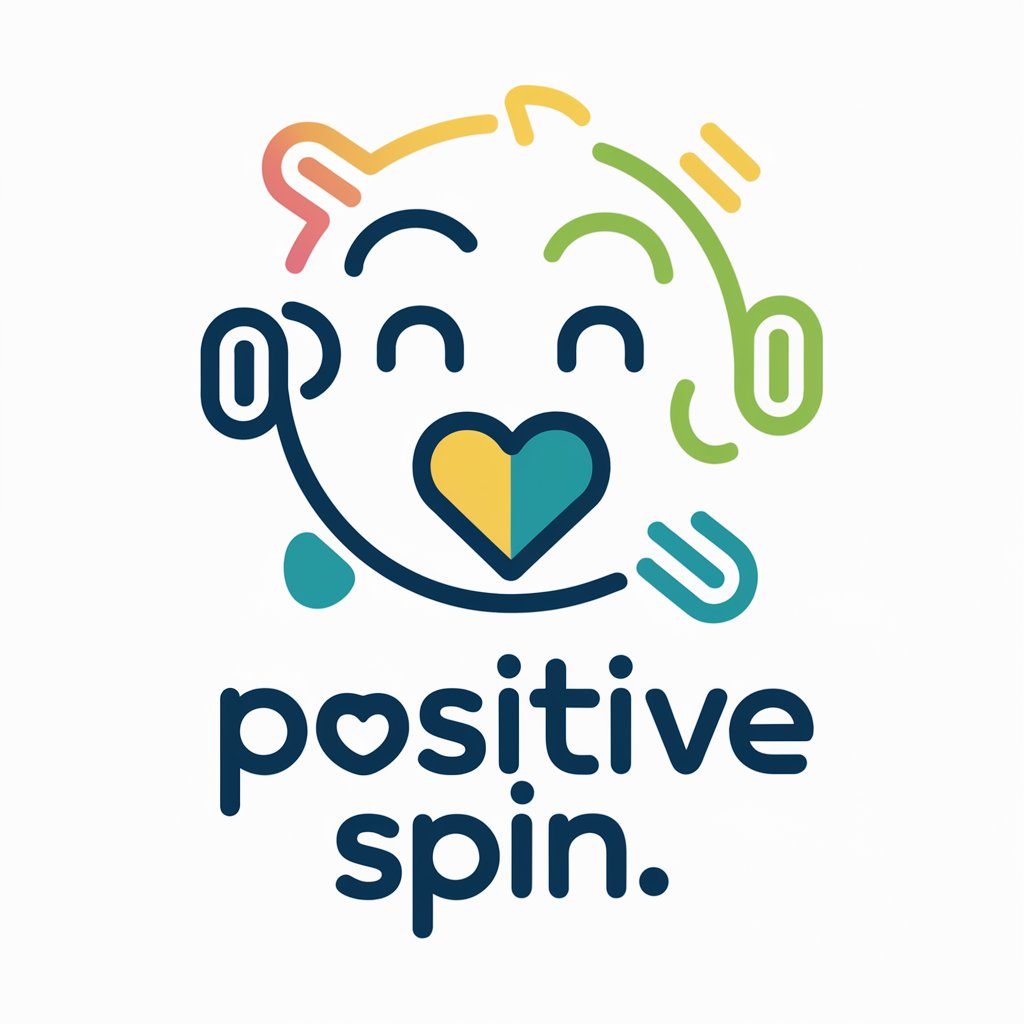
Common Questions about Calendar Voice Assistant
Can Calendar Voice Assistant handle recurring events?
Yes, simply specify the recurrence pattern when describing your event, and the assistant will schedule it accordingly.
Is it possible to edit events through the Calendar Voice Assistant?
While directly editing events isn't supported, you can delete the existing event and create a new one with the updated details.
How does the assistant handle time zone differences?
Mention your time zone when scheduling an event, or ensure your device's time zone settings are accurate, and the assistant will adjust the event time accordingly.
Can I use Calendar Voice Assistant for group events?
Yes, describe the event and include the email addresses of all participants. The assistant can then add the event to everyone's Google Calendars if permissions allow.
What if I make a mistake in my voice input?
The assistant provides a summary of the event details for confirmation. If there's a mistake, simply correct the details before confirming the event.