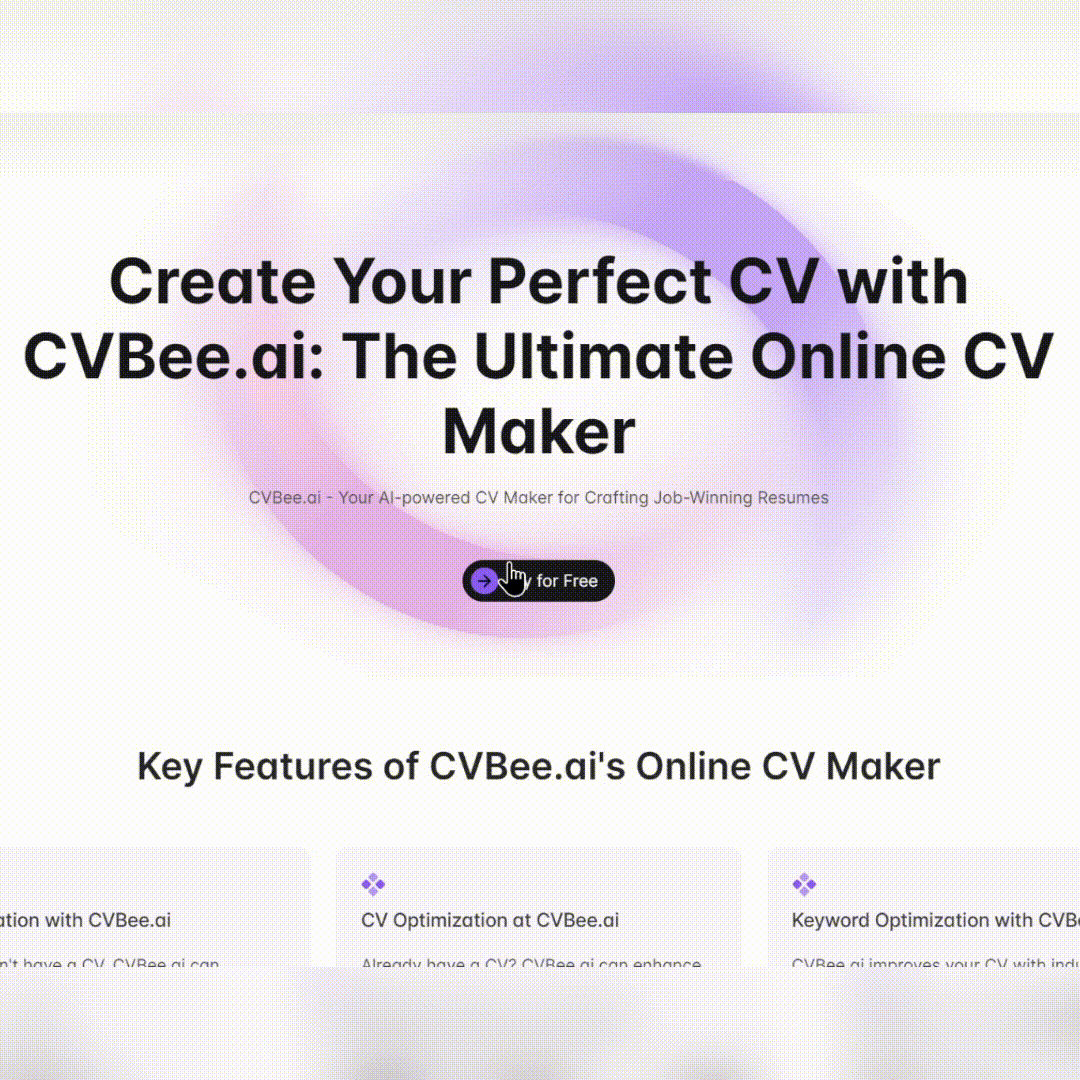Business Card Scanner - Business Card Digitization

Welcome! Ready to scan your business cards?
Transform business cards into digital contacts effortlessly.
How to upload business card image?
Please provide a vCard file containing all contact details.
Can you scan another business card for me?
Let's generate a vCard file now.
Get Embed Code
Introduction to Business Card Scanner
Business Card Scanner is a specialized tool designed to digitize the information from physical business cards into a structured, digital format. Utilizing advanced image recognition and text extraction technologies, this scanner is capable of identifying and capturing key details from a business card, such as names, company affiliations, job titles, contact information (email addresses, phone numbers), and addresses. The primary goal is to streamline the process of managing contact information by converting the traditional paper cards into digital entries that can be easily stored, searched, and integrated into digital address books or Customer Relationship Management (CRM) systems. A common application scenario involves attending networking events or business meetings where numerous business cards are exchanged; the Business Card Scanner helps in efficiently managing these contacts. Powered by ChatGPT-4o。

Main Functions of Business Card Scanner
Image-to-Text Conversion
Example
Scanning a business card from a trade show and extracting the text details.
Scenario
After a trade show, a user scans multiple business cards received. The scanner processes each image to identify and convert text information into a digital format, which is then categorized into name, position, company, contact numbers, and email addresses.
vCard Generation for Contact Import
Example
Creating a vCard file after scanning a business card to import into Google Contacts.
Scenario
A user scans a business card and the system extracts the information to create a vCard file. This file can be imported into Google Contacts, allowing the user to seamlessly integrate the new contact into their digital address book.
Batch Processing
Example
Scanning multiple business cards at once and processing them as individual contacts.
Scenario
During a networking event, a user collects several business cards. At a later time, the user scans all these cards in one session. The Business Card Scanner identifies each card individually and processes their information separately, efficiently managing a bulk of contacts at once.
Ideal Users of Business Card Scanner
Professionals in Networking Intensive Roles
Sales representatives, business development managers, and event organizers who frequently engage in networking and collect numerous business cards would find this tool immensely beneficial. It simplifies contact management and ensures efficient follow-ups.
Small Business Owners
Owners of small to medium-sized enterprises who need to manage their contacts efficiently without investing in complex CRM systems would benefit from this straightforward and cost-effective solution for digitizing and organizing contact information.
Job Seekers
Individuals actively seeking employment opportunities can use this tool to manage the contacts they gather from networking events, job fairs, and informational interviews, making it easier to maintain and access a professional network.

How to Use Business Card Scanner
1
Start with a visit to yeschat.ai for an instant, hassle-free trial, no login or ChatGPT Plus required.
2
Use your device's camera to take clear pictures of the business cards you wish to scan or select previously taken images from your photo library.
3
Upload the images directly through the interface provided on yeschat.ai.
4
Review the extracted information for accuracy and completeness, making any necessary adjustments.
5
Export the contact details to your preferred format or directly into Google Contacts for easy management.
Try other advanced and practical GPTs
Generate study plan from FILE or WEB
Tailor your learning journey with AI

Beancount-GPT
Streamlining Accounting with AI
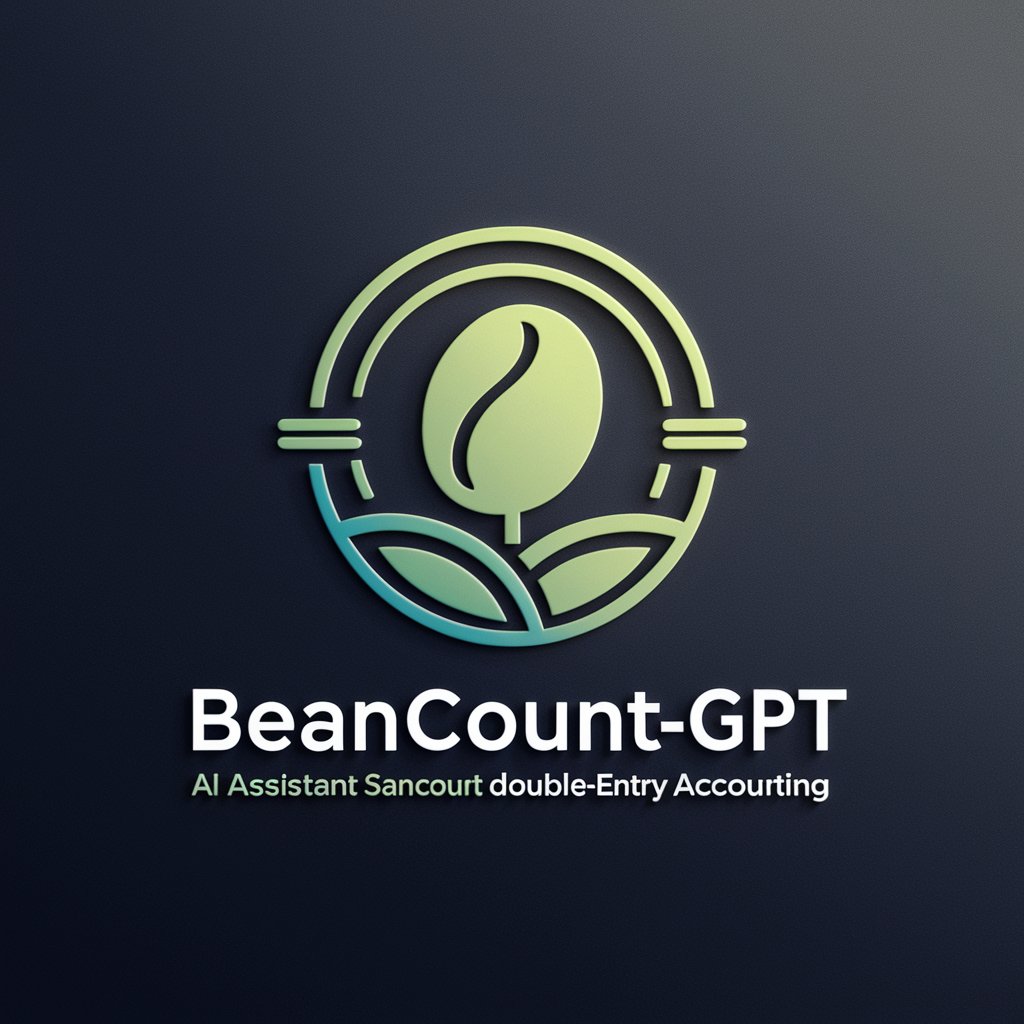
VITA Tax Filer AI Assistant
AI-powered tax filing assistance.

Colorectal Surgery Guide
AI-powered Colorectal Surgery Planning
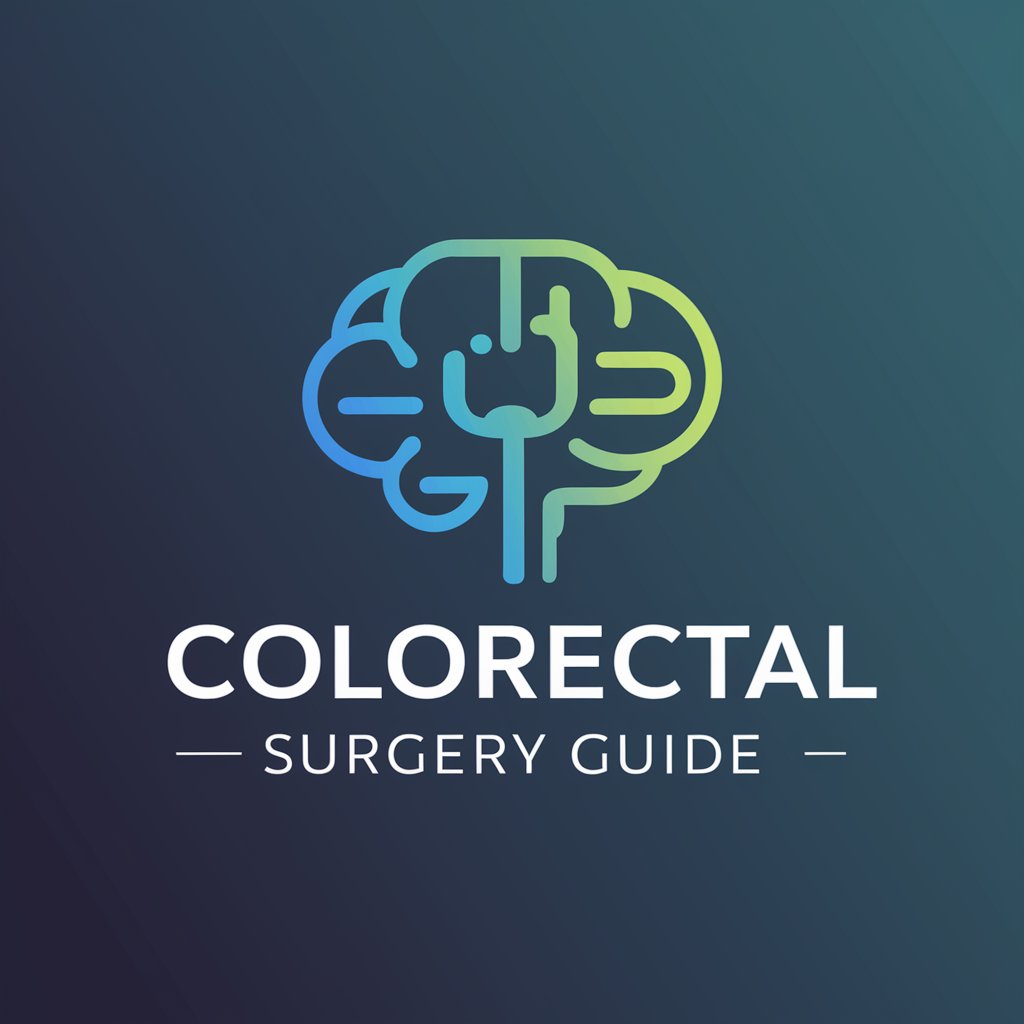
クラバディ:WordPressテーマ、プラグイン開発ペアプログラマー
Elevate WordPress development with AI-powered support

CANTOP TOURS & TRAVEL LTD.
Explore Canada with AI-powered insights
Talk to your SpreadSheet
Simplifying Spreadsheets with AI

Stats Quarterback
Transforming Football Analysis with AI
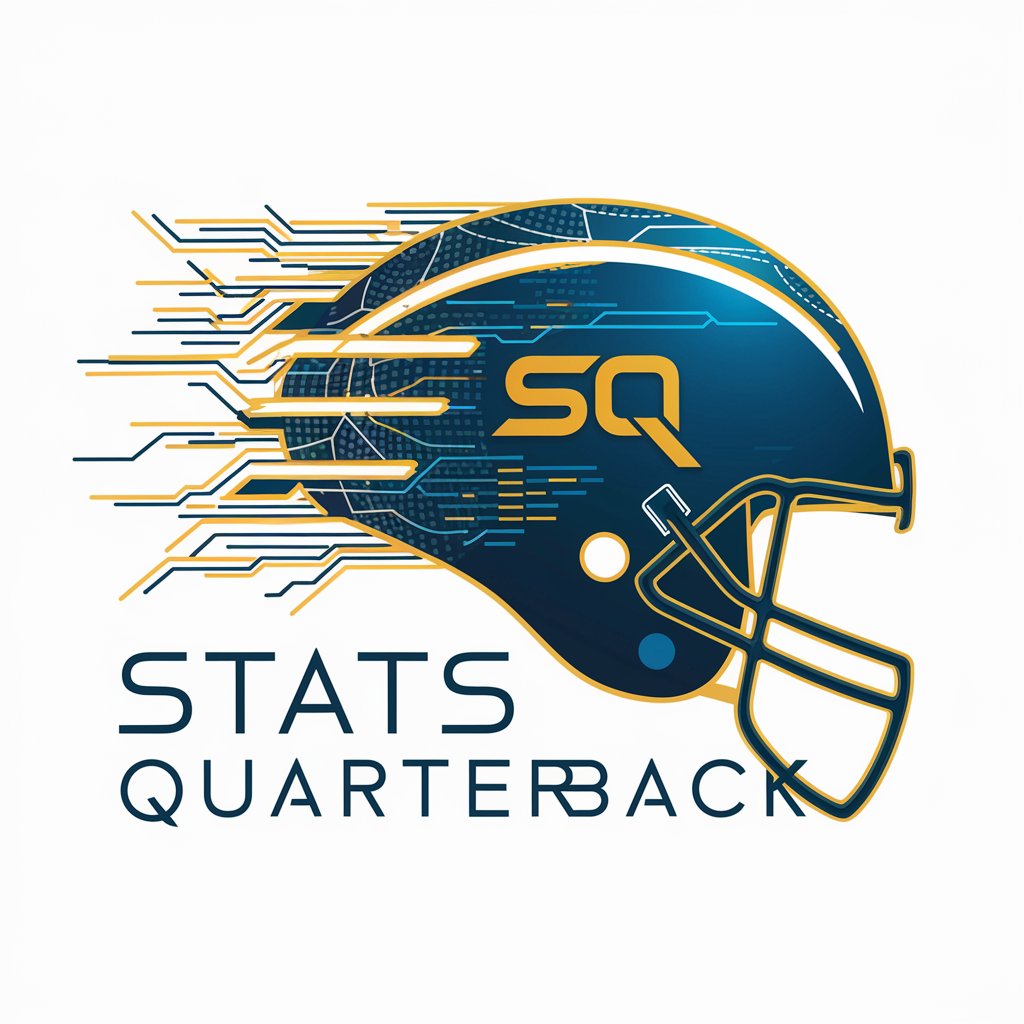
PENNY - Personal Economy Nurturer, Nearly Yoda
Your AI-powered financial sidekick

Nearby Wanderer
Discover Hidden Travel Gems

Literary Professor
Decoding Literature with AI
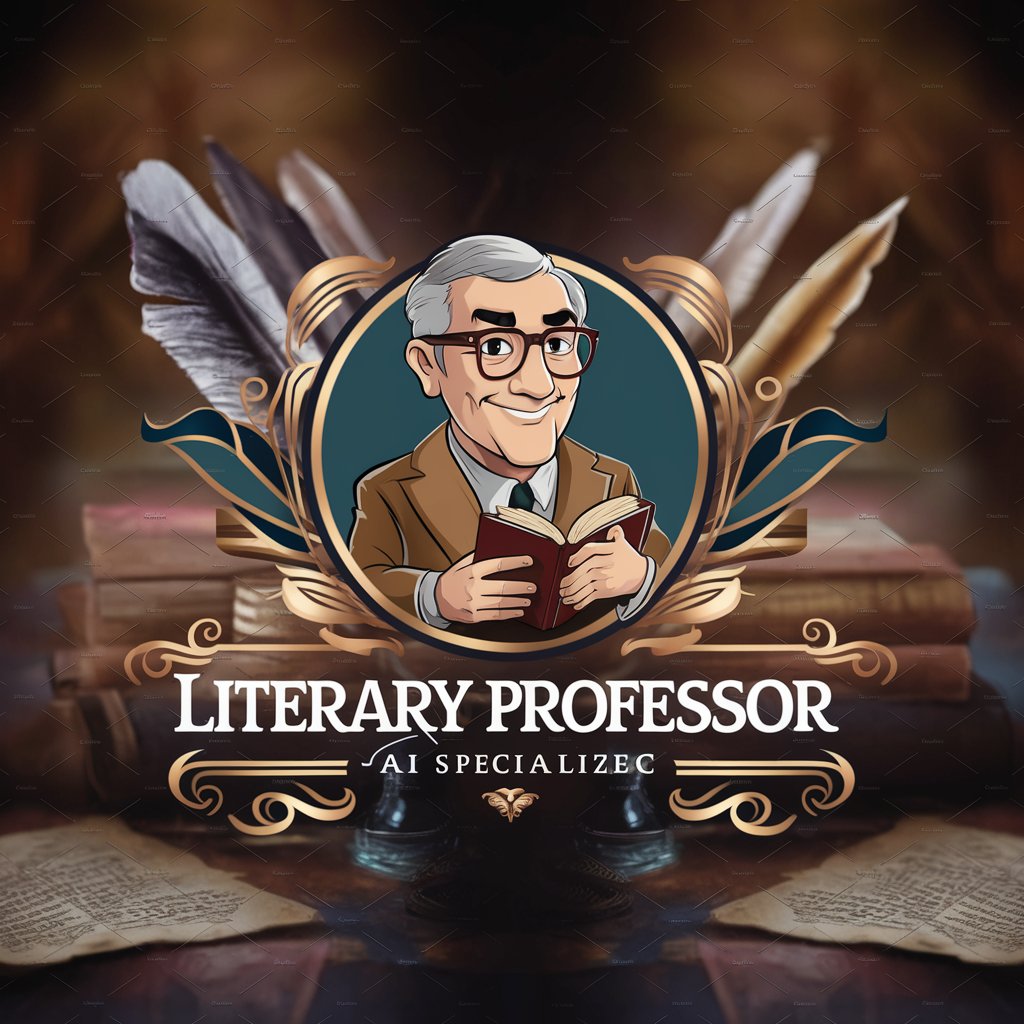
Outfit Creator
Your AI-Powered Style Assistant

FAQs about Business Card Scanner
What formats can I export the scanned contacts to?
The Business Card Scanner allows exports to vCard or CSV formats, making it easy to import contacts into Google Contacts, Microsoft Outlook, or other contact management systems.
Is there a limit to the number of business cards I can scan?
No, there's no inherent limit. However, the performance might vary based on your device's capabilities and the volume of information on each card.
Can the Business Card Scanner recognize multiple languages?
Yes, it supports various languages, making it versatile for global business use. Ensure clarity in the images for best results.
How does the Business Card Scanner handle inaccuracies in scanning?
Users can manually review and edit the extracted information before finalizing the export, ensuring data accuracy and reliability.
What should I do if the scanner doesn't recognize a card?
Ensure the card is well lit and the image is clear. If problems persist, manually enter the contact details, leveraging the tool's interface for guidance.