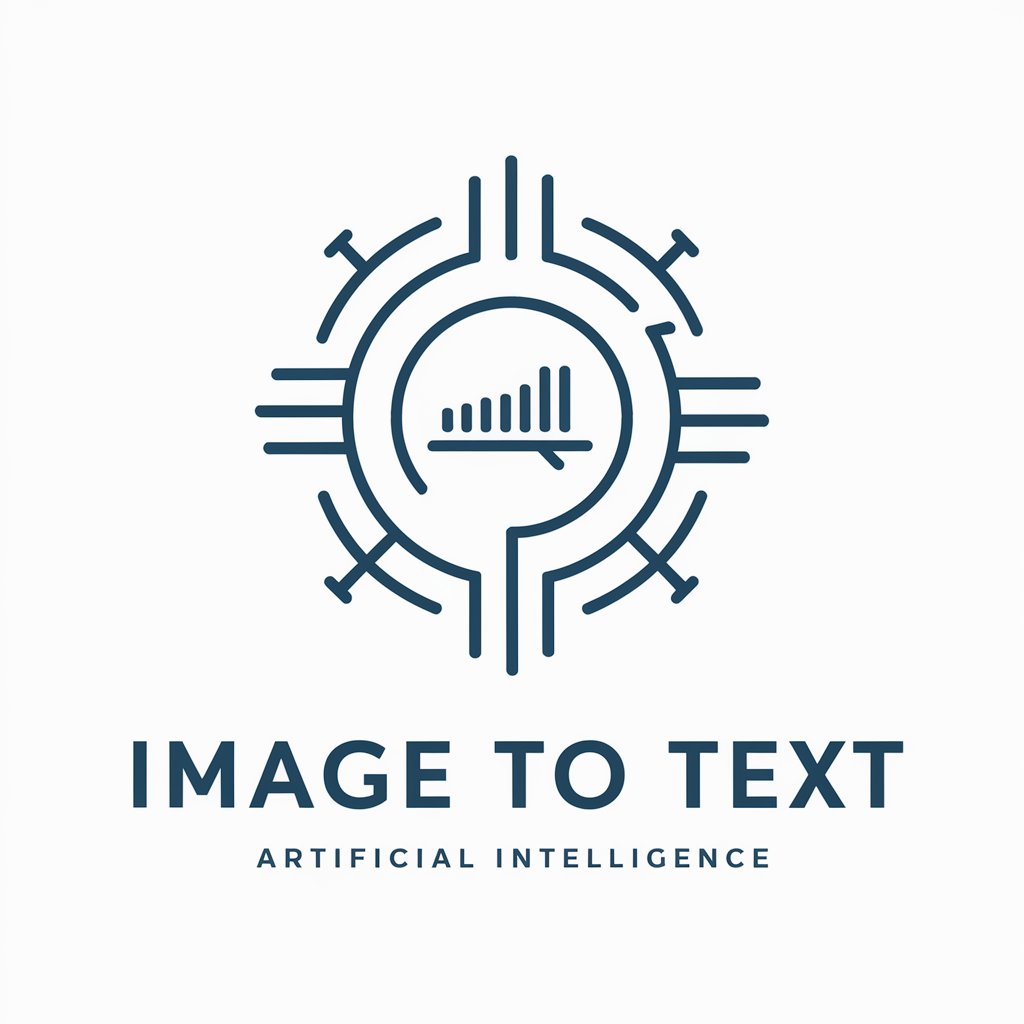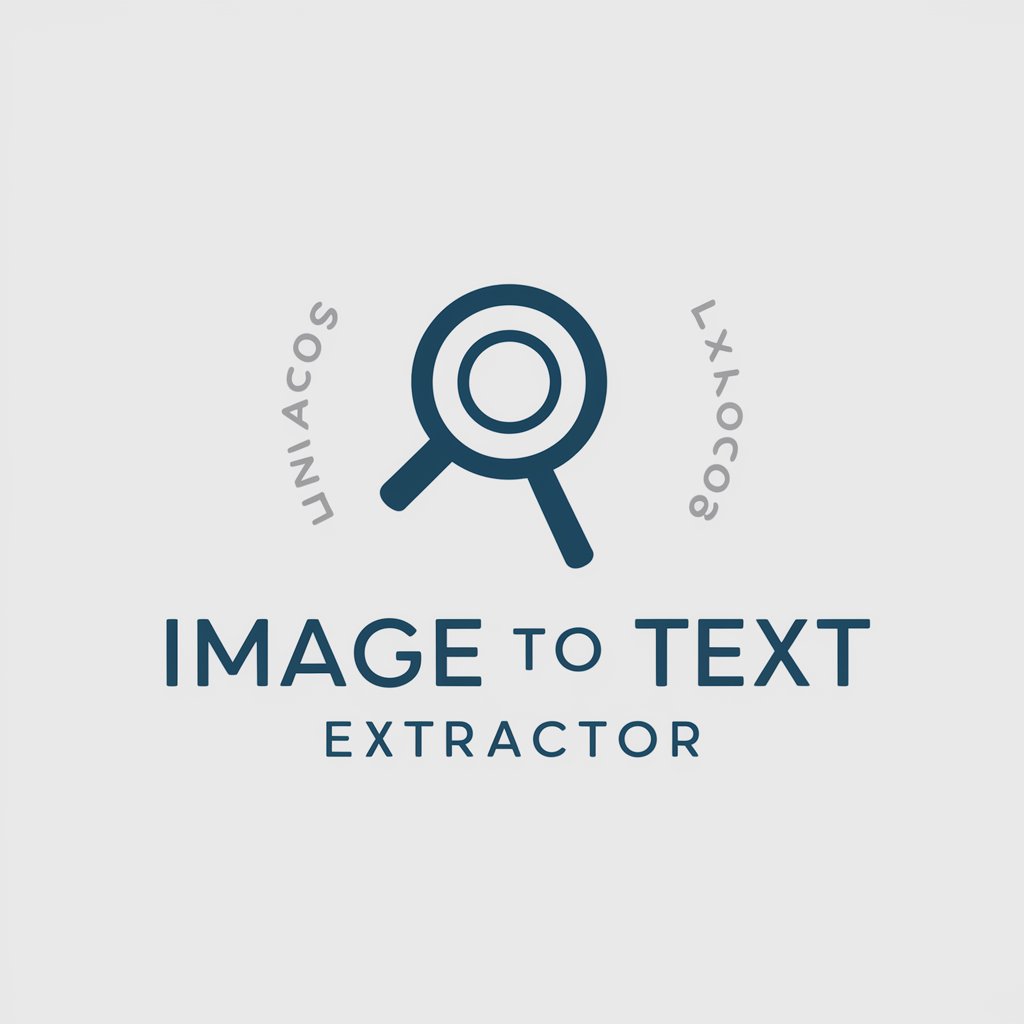Extract Text from Image - Text Extraction Tool Online

Hello! Ready to extract some text from your images?
Instantly digitize text with AI precision
Design a professional logo for an AI tool that specializes in
Create a modern and sleek logo representing an AI service focused on
Develop a visually appealing logo for an AI system designed to
Craft a unique logo that illustrates the capability of an AI tool for
Get Embed Code
Understanding Extract Text from Image
Extract Text from Image is designed to analyze images and extract readable text from them using optical character recognition (OCR) technology. This function is crucial for digitizing printed or handwritten materials that are captured in images such as documents, photos, and screenshots. An example of this could be extracting the text from a photographed document to avoid manual typing. The purpose is to streamline data entry and accessibility, enabling users to quickly convert visual content into editable and searchable text. Powered by ChatGPT-4o。

Key Functions of Extract Text from Image
Text Extraction from Photos
Example
Extracting contact information from a business card photo.
Scenario
A user attends a conference and collects several business cards. Instead of manually entering each contact into their digital address book, they take photos of each card and use Extract Text from Image to quickly populate their contacts.
Digitizing Handwritten Notes
Example
Converting handwritten lecture notes into text files.
Scenario
A student photographs their handwritten notes from multiple lectures. Using Extract Text from Image, they convert these notes into digital text that can be edited, formatted, and shared with peers.
Processing Screenshots for Information Retrieval
Example
Extracting error codes or messages from a software application screenshot.
Scenario
A software developer takes a screenshot of an error alert on their development environment. They use the service to quickly extract the error code and message for troubleshooting and documentation purposes.
Target User Groups for Extract Text from Image
Students and Academics
This group benefits by digitizing handwritten notes and research material, making study material more accessible and easier to manipulate and store.
Professionals
Professionals in fields like law, journalism, and business, where managing a large amount of documentation is common, use this service to quickly convert scanned documents and contracts into editable formats, saving time and reducing physical storage needs.
Archivists and Librarians
These users need to digitize historical and archival materials. Extract Text from Image allows them to convert old documents and books into digital formats, aiding in preservation and accessibility.

How to Use Extract Text from Image
1
Visit yeschat.ai to access Extract Text from Image with no signup required, and at no cost.
2
Prepare your image file for text extraction. Ensure that the text is clear and well-lit. Supported formats include JPEG, PNG, and BMP.
3
Upload your image using the provided interface. Simply drag and drop your image into the designated area or use the upload button to browse your files.
4
Click 'Extract Text' to start the process. The system will analyze the image and use OCR technology to recognize and extract text.
5
Review and copy the extracted text. The text will be displayed in a readable format that you can easily copy and use as needed.
Try other advanced and practical GPTs
人気ドラマシリーズ クリエーター
Unleash Creativity with AI-Powered Drama Design
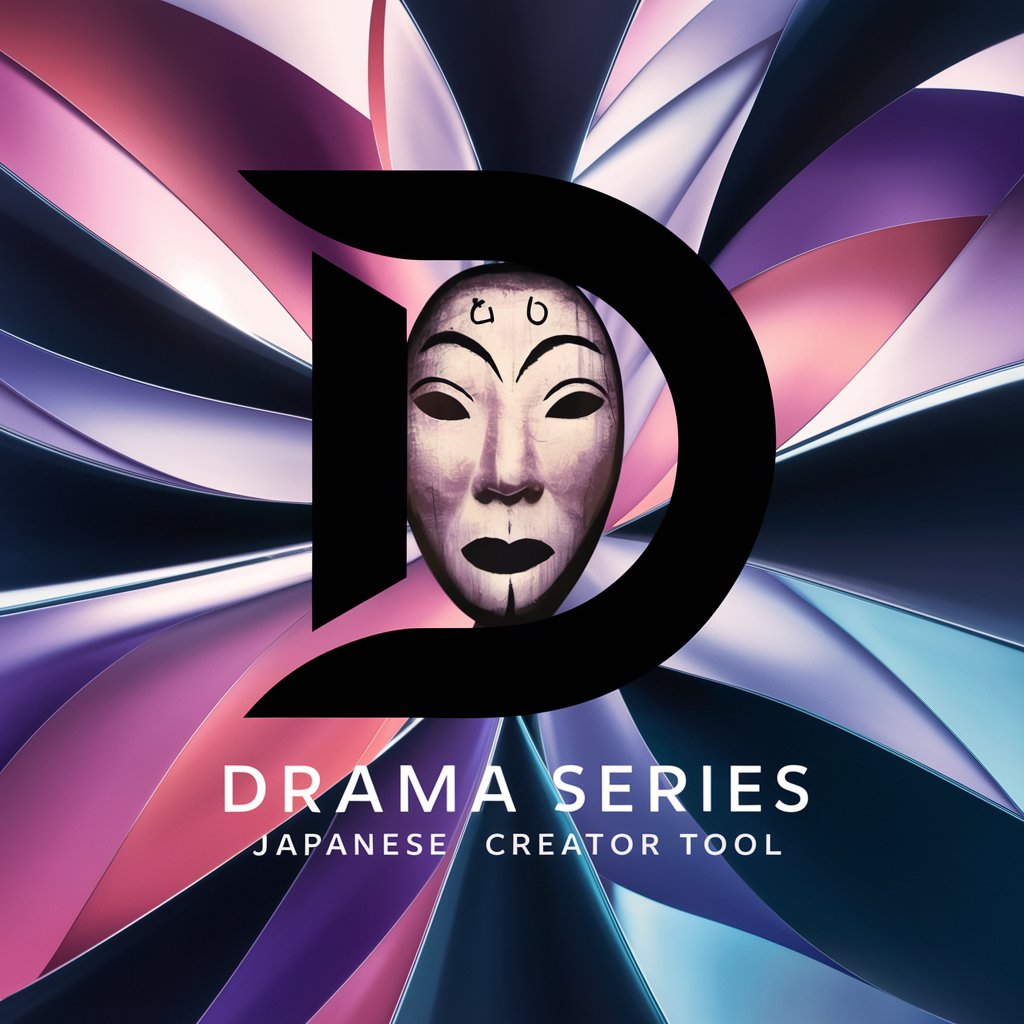
PhatPhati Gyan Giver
Rev Up Your Ride Choices with AI

모험가의 스케치북
Coloring Your Imagination with AI

Распаковщик личности
Unpack Your Personality, Discover Your Potential

PolitiScope
Navigate Politics with AI Clarity

GPT Assistant
Empowering Your Creativity and Productivity with AI

Scrum Guide
Master Agile with AI-Powered Insights

Hestia CP Command Guide
Command Your Hestia CP with AI

英語たろう
Bridging Languages with AI

日本刀イラストレーター
Visualize Katanas with AI-Powered Precision

かんたん画像制作 (2枚同時)
Dual AI-Powered Imaginative Renderings

Risk responder
Strategize Risk with AI Precision
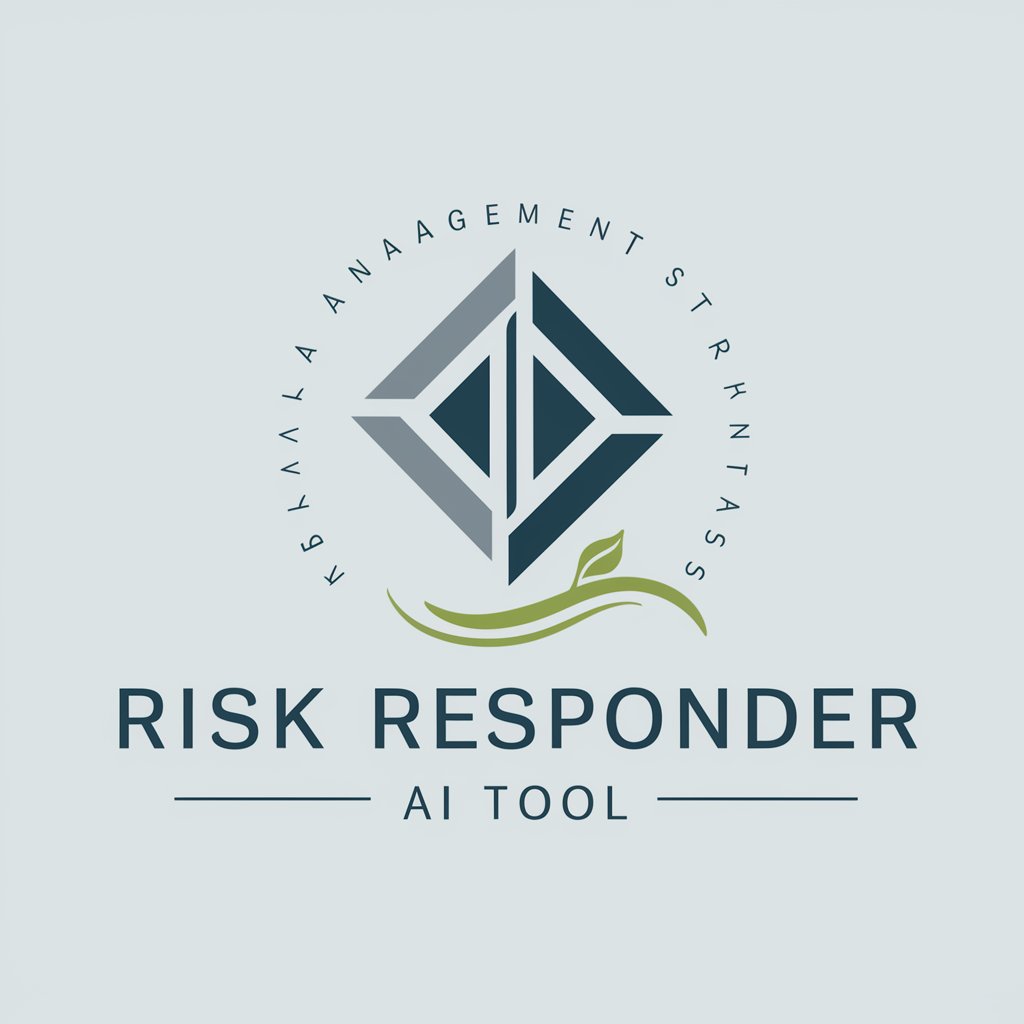
Frequently Asked Questions about Extract Text from Image
What types of images can I use with Extract Text from Image?
Extract Text from Image supports various image formats including JPEG, PNG, and BMP. The image should ideally contain clearly readable text, free of heavy distortion or blurriness.
Is there a file size limit for images to be processed?
Yes, to ensure optimal performance and quick processing times, the image file size should not exceed 10MB.
How accurate is the text extraction process?
The accuracy of text extraction depends on the quality of the image. Clear, well-lit images with minimal stylistic fonts or background noise provide the best results.
Can Extract Text from Image handle handwritten notes?
Yes, while Extract Text from Image is optimized for printed text, it can also process handwritten notes as long as the handwriting is clear and well-spaced.
What are the common uses of Extract Text from Image?
Common uses include digitizing printed documents, extracting text from screenshots for accessibility, archiving handwritten notes, and converting printed tables into editable formats.