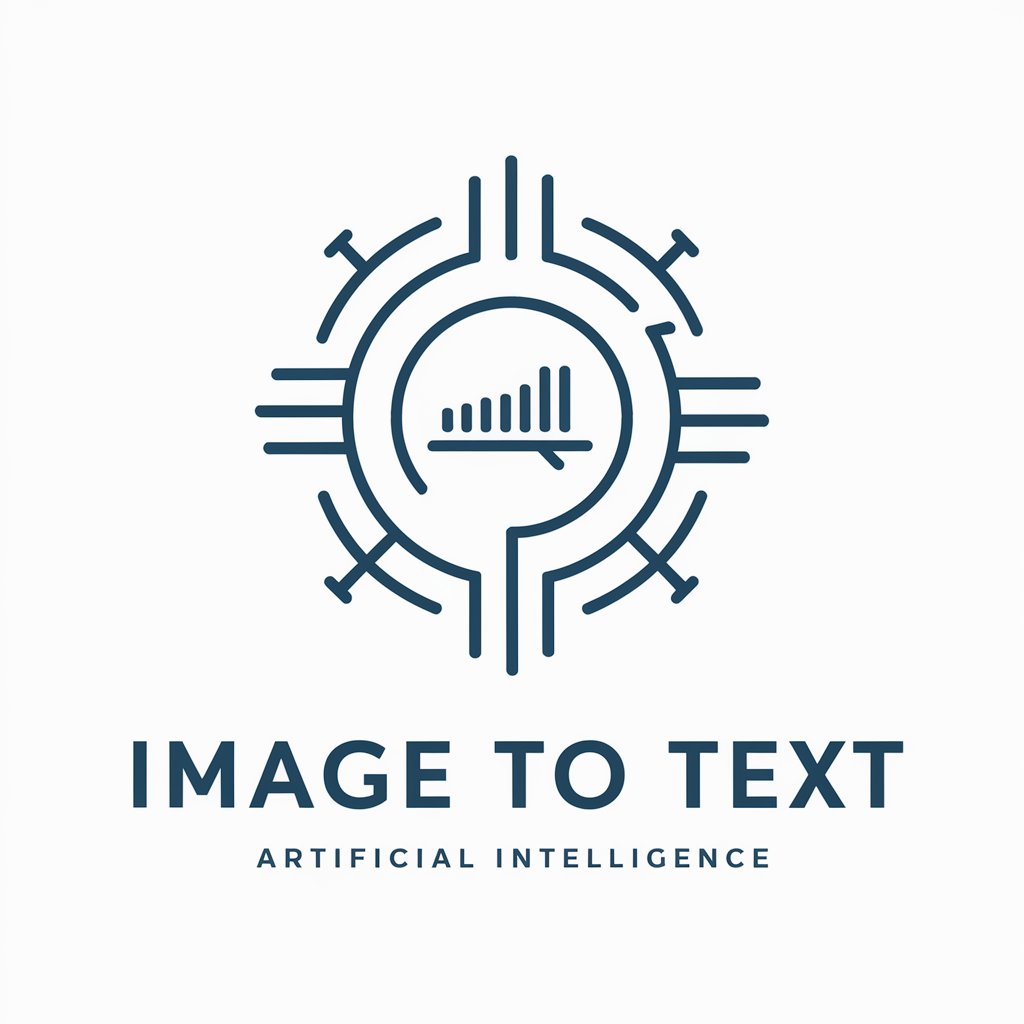Image to text - Image Text Extraction Tool

Hello! Ready to turn images into text?
Unlock text with AI-powered precision.
Describe the key elements of an effective logo for AI services.
What are the best design practices for creating a logo that represents image recognition and text generation?
How can color schemes impact the perception of technology logos?
What symbols effectively convey the concept of converting images to text in a logo?
Get Embed Code
Overview of Image to Text
Image to Text is designed primarily to extract and interpret text from images, offering users the ability to convert visual data into editable and searchable text. This function is crucial in scenarios where information is only available in image form, such as scanned documents, screenshots, or photos containing text. For example, a user might upload a photo of a handwritten note or a screenshot of an error message, and Image to Text will provide the exact text content in a digital format, alongside a brief description of the image's overall content. Powered by ChatGPT-4o。

Core Functions of Image to Text
Text Extraction
Example
Extracting text from a scanned PDF of an old newspaper for digital archiving.
Scenario
Libraries or archivists use this function to digitize historical documents, making them accessible and searchable online.
Image Description
Example
Providing a summary of an image that includes text, like describing a poster for a lost pet that includes both text and visual elements.
Scenario
This is particularly useful for visually impaired users who rely on descriptions to understand the contents of images that contain crucial textual and visual information.
Target User Groups for Image to Text
Academics and Researchers
Individuals in this group benefit from extracting text from scanned academic papers or images containing graphical data and text for analysis or citation in their own research.
Visually Impaired Users
These users utilize Image to Text to convert text within images into speech or Braille, allowing them to access information that would otherwise be inaccessible.
Legal Professionals
Lawyers and paralegals often deal with large volumes of scanned legal documents. Image to Text helps in converting these documents into editable and searchable formats, streamlining case preparation and research.

How to Use Image to Text
1
Visit yeschat.ai to try for free without needing to sign in or subscribe to ChatGPT Plus.
2
Upload an image file containing the text you want to extract. Ensure the text is clear and legible to maximize accuracy.
3
Select the portion of the image you wish to analyze or use the automatic detection to recognize text throughout the entire image.
4
Review the extracted text. You can edit or correct any part of the text directly within the tool.
5
Utilize the text as needed, such as copying it for documentation, translating, or integrating into other applications.
Try other advanced and practical GPTs
Archie
Empowering building code compliance with AI

Coptic Guide
Exploring Coptic Faith with AI
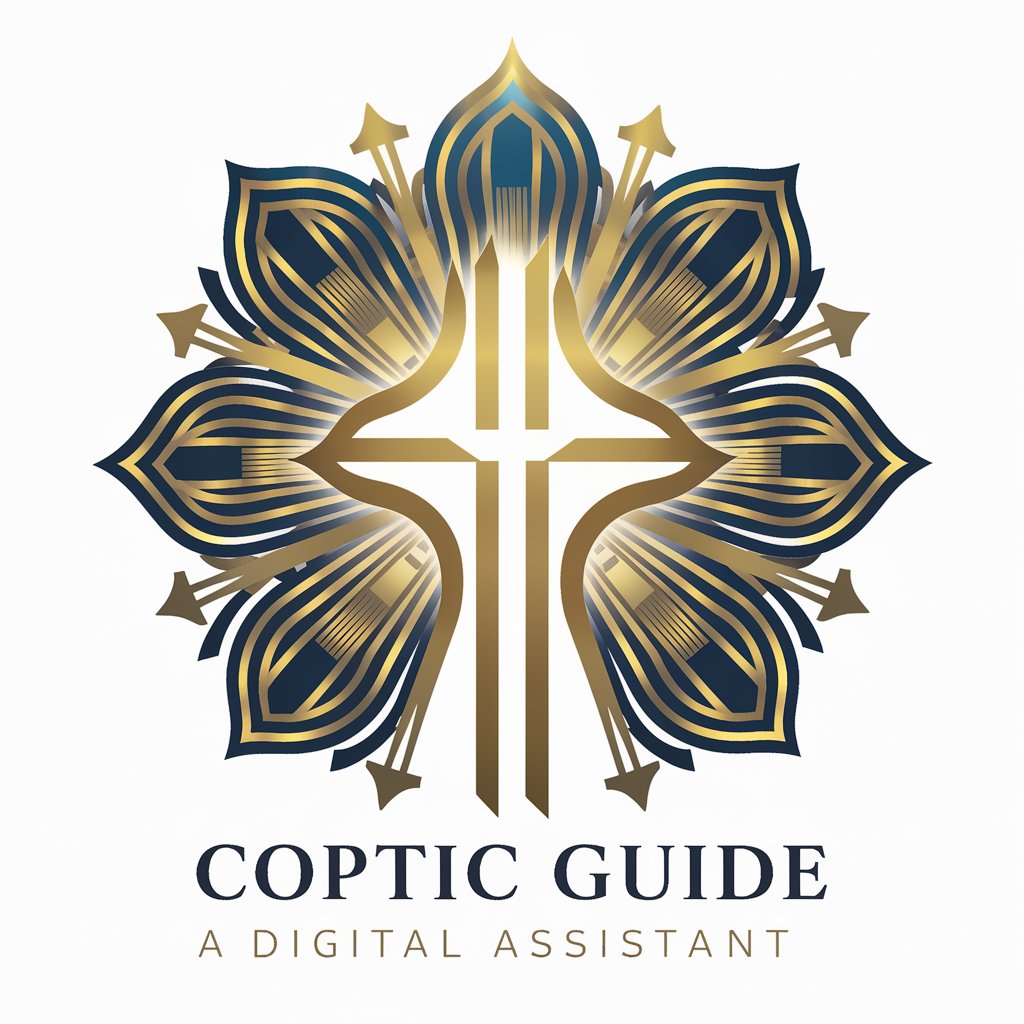
TranslatePDF
AI-powered, Accurate PDF Translations

Assistant
AI-Powered Assistant for Efficiency

Chef Gourmet
Explore World Flavors with AI

Text Corrector
Precision Editing with AI

Corporate Analyst Assistant
AI-Powered Insights for Corporate Analysis

Software Engineer Resume Coach
Elevate Your Engineering Career with AI

Text Extractor GPT
AI-powered tool for seamless text extraction

GameDev Guru
Empowering Creativity in Game Design

Thumb GPT Vídeos
Craft Fear with AI

Badminton Expert
Master Badminton with AI Coaching

Detailed Q&A about Image to Text
What types of files can I upload for text extraction?
You can upload various image file formats including JPEG, PNG, and GIF. The tool is designed to handle most common image types where text is visible.
How accurate is the text recognition feature?
The accuracy depends on the quality of the image and the clarity of the text. High-resolution images with clear, non-stylized text generally yield the best results.
Can Image to Text recognize handwriting?
Yes, it can recognize handwritten text, although the accuracy can vary widely based on the legibility of the handwriting and the style.
Is there a limit to the amount of text I can extract from an image?
While there is no strict limit, performance might degrade with very dense text images, potentially slowing down the processing time.
Can the extracted text be translated within the tool?
Currently, the tool focuses on text extraction only. For translation, you would need to copy the text and use a separate translation service.