
Ableton Live Guide - Ableton Live 11 Basics Guide

Welcome! Ready to learn Ableton Live 11?
Unleash Your Music with AI
How do I start a new project in Ableton Live 11?
Can you explain the interface of Ableton Live 11?
What are the basic steps to edit and arrange tracks?
How do I use MIDI and audio tracks in Ableton Live 11?
Get Embed Code
Overview of Ableton Live Guide
Ableton Live Guide is designed to be a comprehensive instructional tool for newcomers to the music production software, Ableton Live 11. The primary focus of this GPT is to educate users on setting up and navigating the interface, understanding basic functionalities, and employing fundamental music production techniques within Ableton Live. The guide encourages hands-on learning by walking users through the creation of a new project, introducing MIDI and audio tracks, and guiding them through basic editing, arranging, and applying effects. For example, it can demonstrate how to configure audio settings for optimal performance or explain the process of dragging and looping samples into a track layout. Powered by ChatGPT-4o。

Key Functions of Ableton Live Guide
Project Setup and Configuration
Example
Guiding a user through the initial setup of a new project, including setting the BPM, choosing time signature, and configuring audio and MIDI preferences.
Scenario
A beginner opening Ableton Live for the first time would receive step-by-step instructions on how to create a new project, ensuring the software is properly configured to their hardware.
Introduction to MIDI and Audio Tracks
Example
Explaining how to create and configure MIDI tracks for virtual instruments and audio tracks for recording vocals or instruments.
Scenario
A musician wants to compose a piece using both synthetic sounds and recorded audio. The guide helps them add and set up appropriate tracks in the session view.
Basic Editing Techniques
Example
Teaching cutting, looping, and stretching clips to fit into a project timeline.
Scenario
A user has recorded a guitar riff and needs to loop it seamlessly throughout their track. The guide provides a tutorial on how to cut the audio clip and adjust its start and end points for perfect looping.
Applying Basic Effects
Example
Demonstrating how to add reverb and compression to tracks to enhance the sound quality.
Scenario
A vocalist needs to add depth to their recording; the guide explains how to apply and adjust reverb effects to achieve the desired ambiance.
Target User Groups for Ableton Live Guide
Music Production Beginners
Individuals with little to no experience in music production who require a gentle introduction to using a complex software like Ableton Live. They benefit from basic tutorials and step-by-step guidance.
Educators and Music Teachers
Teachers looking for resources to introduce music technology to students can utilize this guide to structure their lessons on music production fundamentals.
Hobbyists and DIY Musicians
Those who are exploring music creation as a hobby or potential career path can use the guide to quickly get up to speed with industry-standard tools and techniques.

Using Ableton Live Guide
1
Visit yeschat.ai for a free trial without login, no ChatGPT Plus required.
2
Choose your learning path, selecting from basic setup, MIDI and audio tracks, or effects to focus your session.
3
Interact with the Ableton Live Guide by typing specific questions or requesting step-by-step tutorials tailored to your chosen topic.
4
Apply the tips and guidance provided by the Guide directly into Ableton Live 11 to practice and implement new skills.
5
Explore further by asking for advanced techniques or additional creative ways to use Ableton Live 11 for your music production.
Try other advanced and practical GPTs
Ableton Live [v11.3]
Empower music creation with AI
![Ableton Live [v11.3]](https://files.oaiusercontent.com/file-804EyaZ6erTpbmWnqLrlNyAC?se=2124-01-05T22%3A08%3A07Z&sp=r&sv=2021-08-06&sr=b&rscc=max-age%3D1209600%2C%20immutable&rscd=attachment%3B%20filename%3Dableton-live-11-audio-comping-100878829-orig.jpg&sig=r4DQhXl2YxS3GS/ttJcaGPoEcK56S6iKVHleXD/Sats%3D)
Ableton Guide (Live 11)
Revolutionize your music with AI power.

Ableton Live Engineer
Compose Music Effortlessly with AI

Ableton Live Assistant
Streamline Music Production with AI

GA4 BigQuery SQL Copilot
Optimize GA4 Analytics with AI
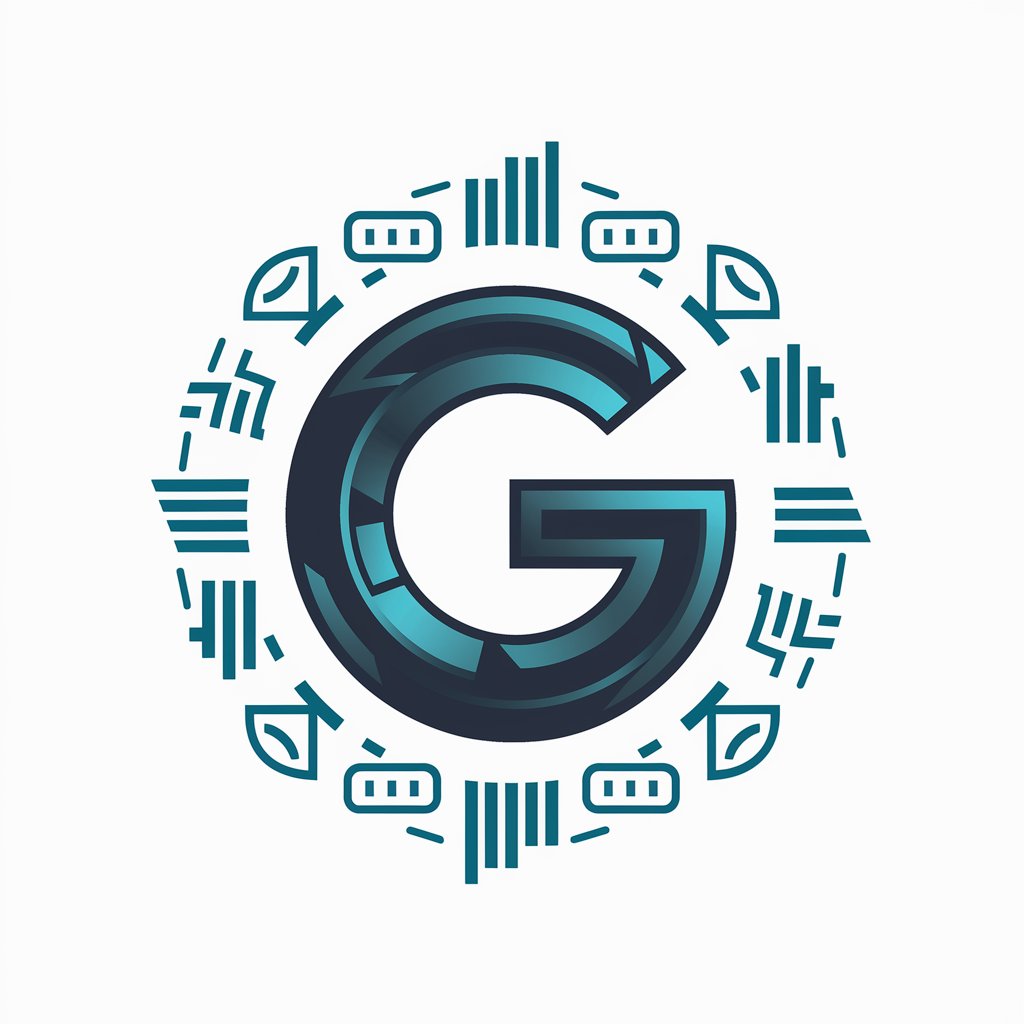
AnalyticsAI For GA4
Unlocking Data Insights with AI
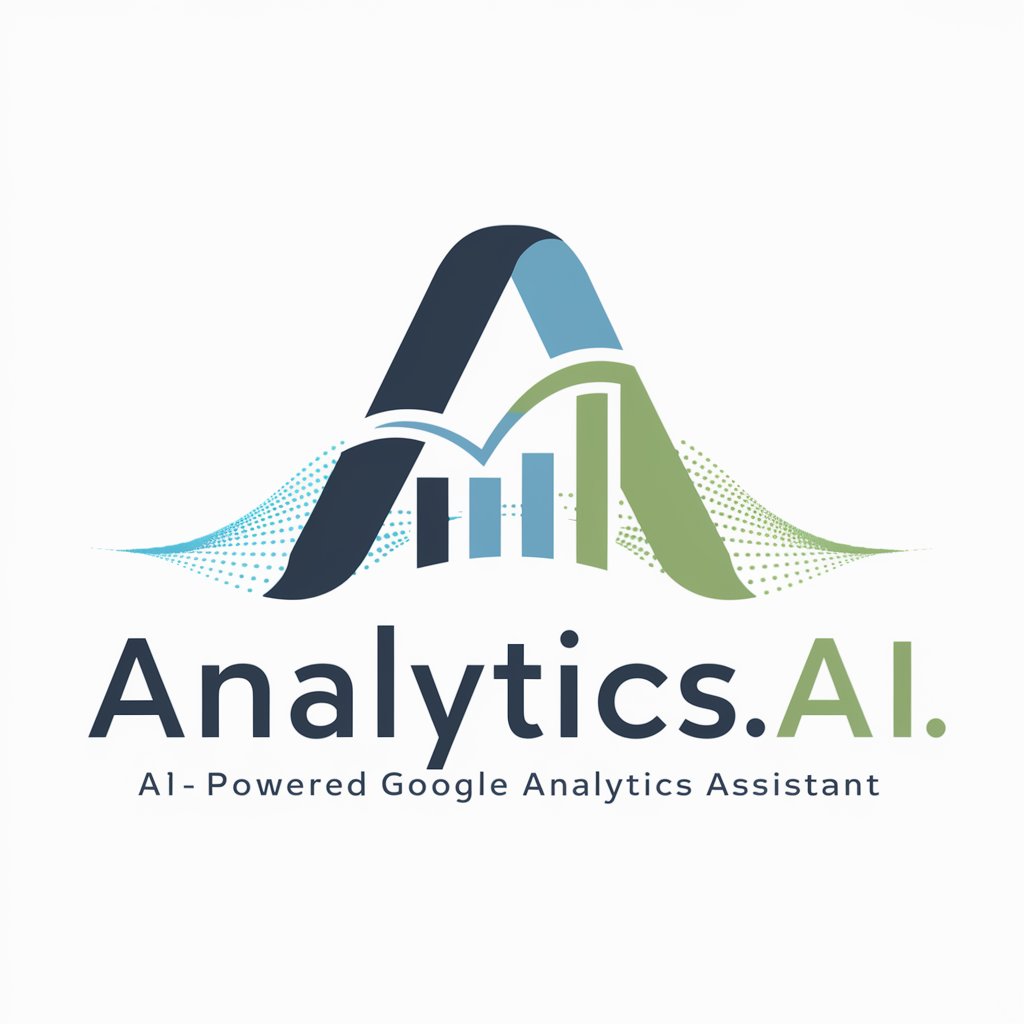
Ableton Live Helper
Harness AI to elevate your music production.

Agi.zip
Enhance productivity with AI-driven task management.

Agi.zip
Empower your productivity with AI

Debt Advisor
Smart, AI-powered debt management
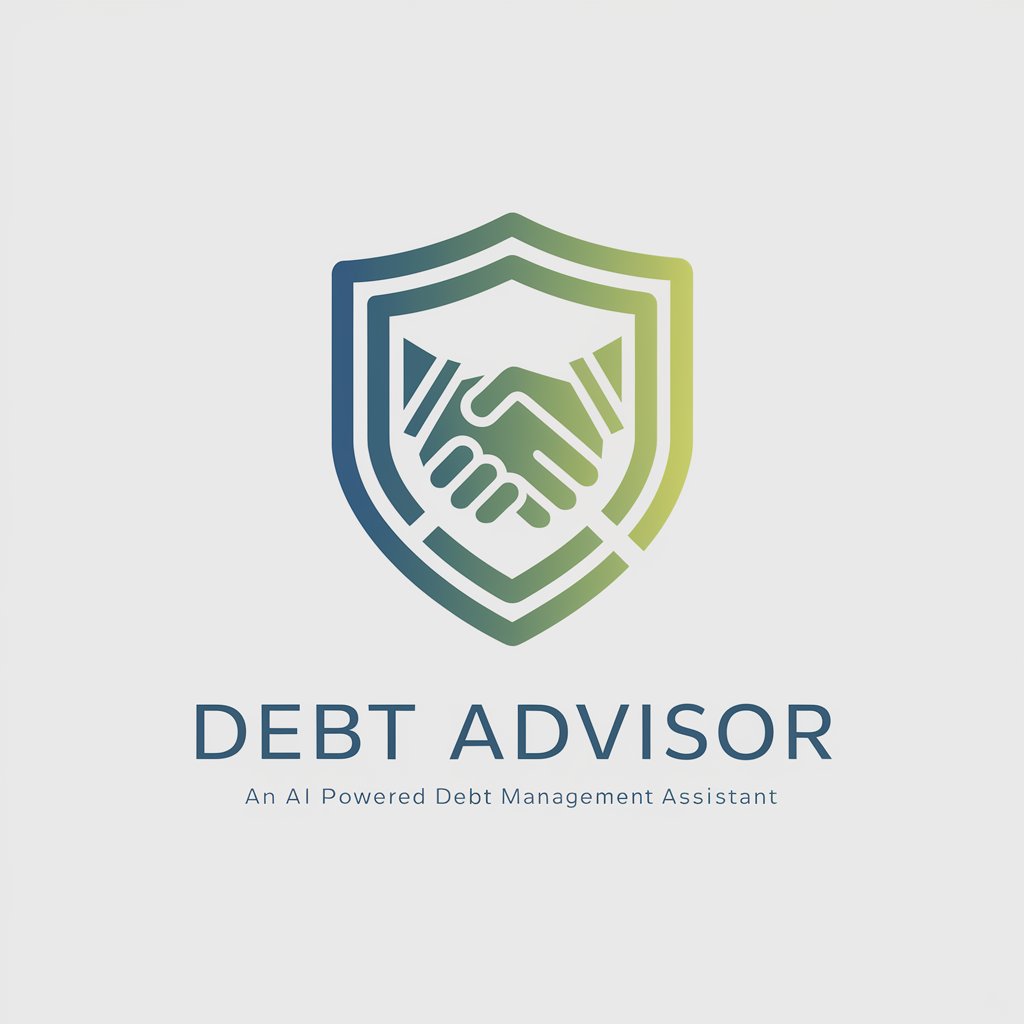
DEBT ADVISOR
Empowering Financial Decisions with AI

Debt Advisor
Navigate Debt with AI-Powered Guidance

Detailed Q&A on Ableton Live Guide
What are the basic steps to set up a new project in Ableton Live 11?
To start a new project, open Ableton Live 11, click on 'File' and select 'New Live Set'. This creates a blank session where you can start adding tracks, clips, and effects to build your arrangement.
How do I add and configure MIDI tracks in Ableton?
Add a MIDI track by right-clicking in the session view or arrangement view and selecting 'Insert MIDI Track'. You can then drag instruments from the browser into the track. Configure your track's settings in the bottom left panel to adjust instruments and effects.
Can Ableton Live Guide help me with audio editing techniques?
Absolutely, you can learn various audio editing techniques such as cutting, fading, and warping audio clips. Ask specific questions like 'How do I warp an audio clip?' to get detailed, step-by-step guidance.
What kind of effects can I apply in Ableton Live 11, and how?
Ableton Live 11 offers a variety of effects including reverb, delay, compression, and EQ. These can be added to tracks by dragging them from the browser onto the track's effect slots. Each effect has adjustable parameters for detailed control.
How can I optimize my use of Ableton Live Guide to improve my production skills?
Make the most of the Guide by regularly experimenting with the techniques discussed, asking follow-up questions, and applying the learned concepts in different contexts within your projects to see what works best for your style.





