
Image To Words. - Accurate Text Extraction AI
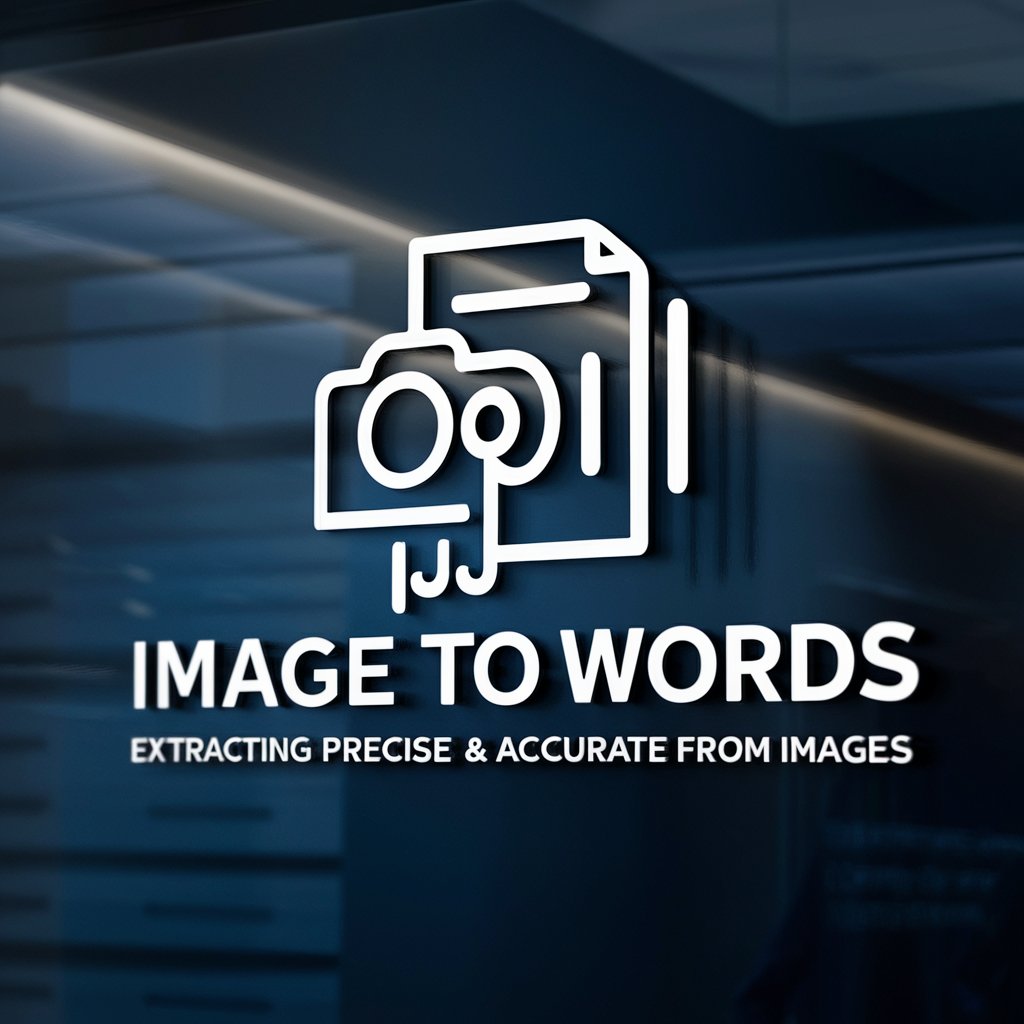
Welcome to Image To Words, your go-to for precise text extraction!
Transform Images into Editable Text Seamlessly
Extract text from an image that shows...
Convert this code snippet from an image into...
Analyze the image and provide the exact words...
Turn this visual text into a copyable format...
Get Embed Code
Introduction to Image To Words
Image To Words is a specialized tool designed for the precise extraction of text from images. Its core functionality revolves around converting visual text content into a digital, editable format. This capability is particularly useful in situations where text is presented in a non-selectable format, such as in photographs, scanned documents, or screenshots of digital interfaces. The purpose of Image To Words is to bridge the gap between visual and textual information, making it easily accessible and manipulable. For example, it can turn a photographed list of ingredients on a package into a text list that can be edited or shared digitally. The design of Image To Words emphasizes accuracy in text extraction, ensuring that the output text replicates the content of the image as closely as possible. Powered by ChatGPT-4o。

Main Functions of Image To Words
Text Extraction from Images
Example
Extracting the text from a photo of a historical document for research purposes.
Scenario
A historian photographs an ancient manuscript and uses Image To Words to transcribe the text accurately into a digital format, facilitating easier analysis and sharing with peers.
Conversion of Visual Code into Editable Text
Example
Converting a screenshot of a code snippet into a usable code format.
Scenario
A developer takes a screenshot of a useful code snippet found in an online forum. Using Image To Words, the developer converts this visual representation into actual code that can be edited and integrated into their project.
Accessibility Enhancement
Example
Transcribing handwritten notes into typed text for users with disabilities.
Scenario
A student with dyslexia struggles to read their classmate's handwritten notes. By uploading a photo of these notes to Image To Words, they can convert the handwriting into typed text, making it easier to read and study from.
Ideal Users of Image To Words
Academic Researchers
Researchers who deal with historical documents, manuscripts, or any text-based material that is available only in physical or non-editable formats would benefit greatly. Image To Words can digitize these texts for analysis, preservation, and sharing.
Software Developers and Programmers
Developers who encounter code in visual formats, such as in videos, presentations, or images, can use Image To Words to extract and convert this code into a usable, editable format, streamlining their development process.
Students and Educators
Students can digitize notes and educational materials for easier access and editing. Educators can convert written content into digital formats for inclusive learning, accommodating students with different learning needs.
Legal and Administrative Professionals
Professionals who work with a lot of paperwork, such as contracts, forms, and letters, can use Image To Words to digitize and edit documents quickly, improving efficiency and reducing manual data entry errors.

Usage Guidelines for Image To Words
Step 1
Visit yeschat.ai for a free trial without login requirements, and no need for ChatGPT Plus.
Step 2
Upload an image containing text or code directly to the 'Image To Words' feature.
Step 3
Review the extracted text or code, ensuring it accurately reflects the content of your image.
Step 4
Utilize the extracted text for various purposes, such as document editing, code implementation, or creative prompts.
Step 5
For optimal results, use clear and legible images, and take advantage of the editing options for customization.
Try other advanced and practical GPTs
WORDS!
Empowering language exploration with AI.

Inspiring Words
Elevate Your Day with AI-Powered Inspiration
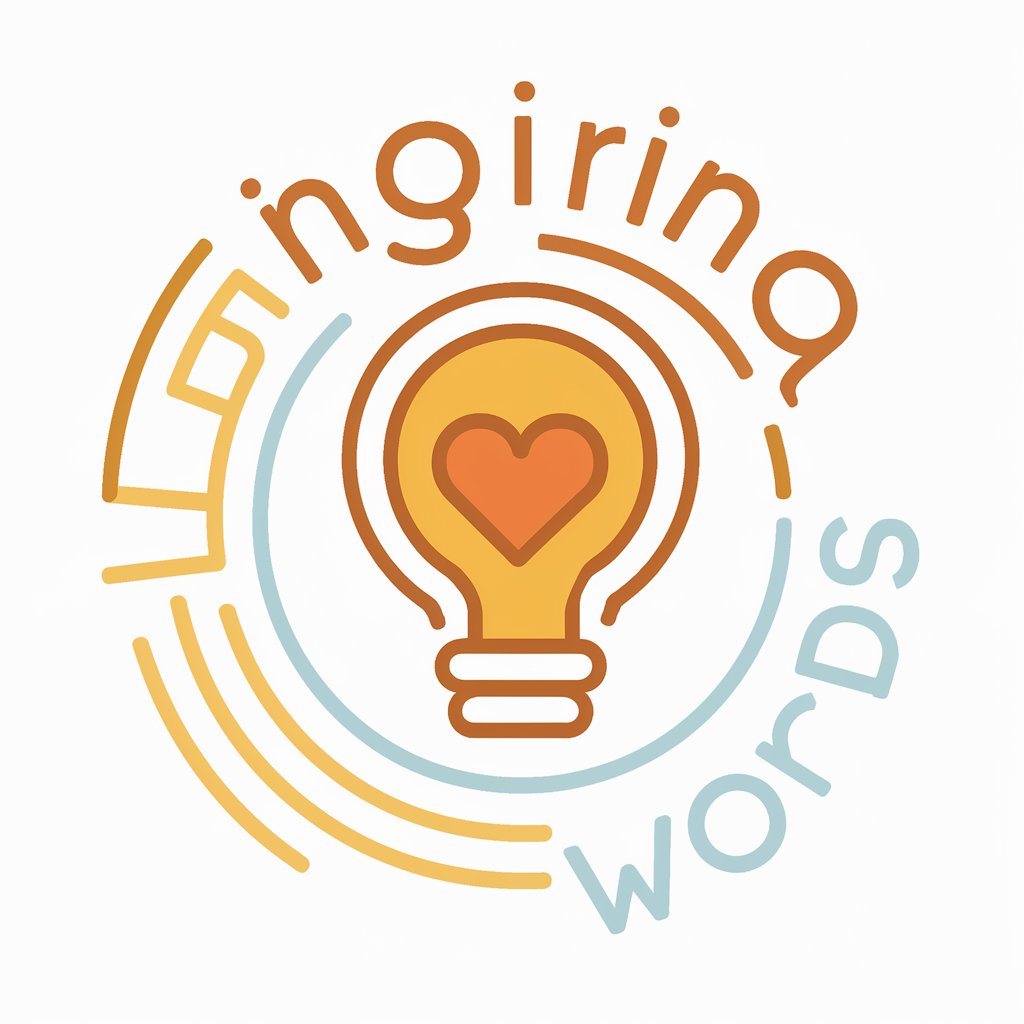
Better Words
Elevate Your Words with AI Empathy

Bridging Words
Bridging linguistic barriers with AI power.

Words, words, words
Revolutionizing Lyrics with AI Wit

Inspirational Words
Elevate your mindset with AI-driven inspiration.
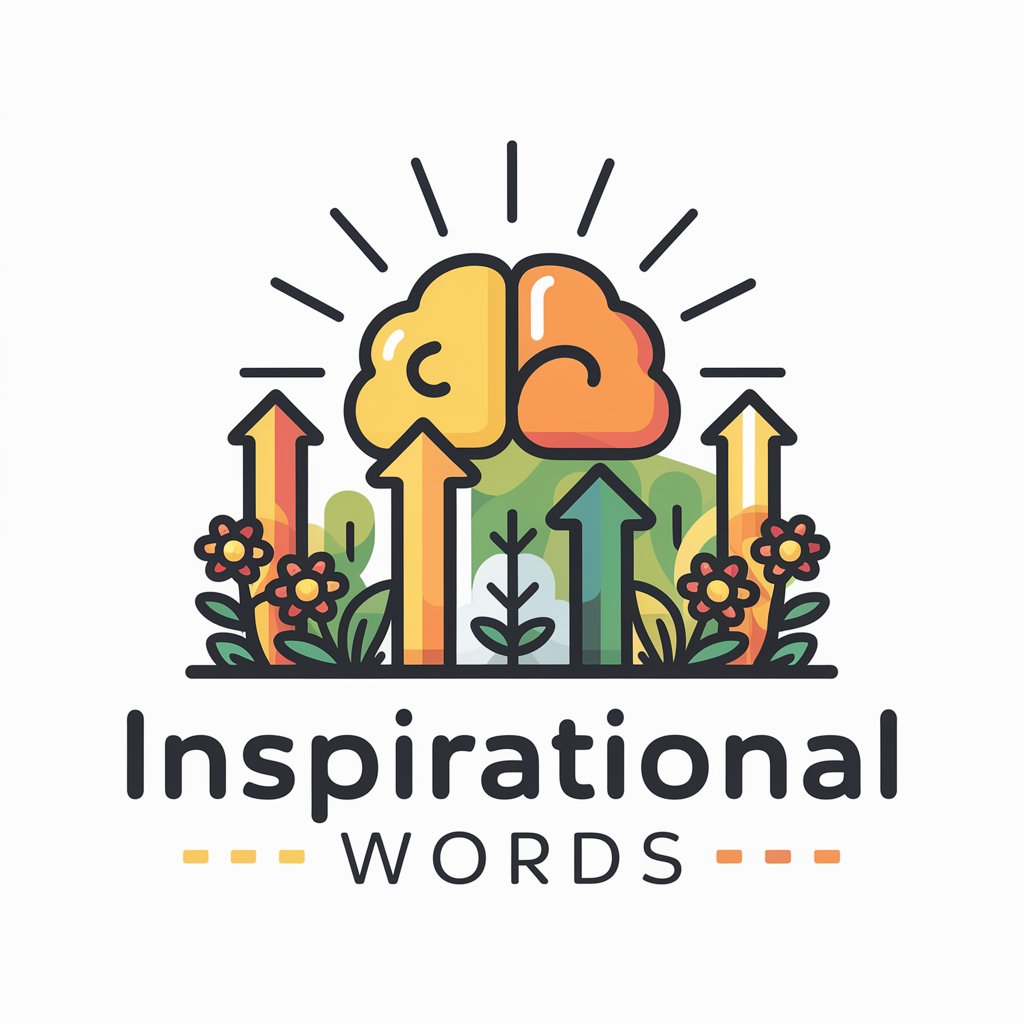
Answers
Empower your inquiries with AI precision.

Science Answers
Unlocking the secrets of science with AI

Simple Answers
Learn Smartly with AI-Powered Simplicity
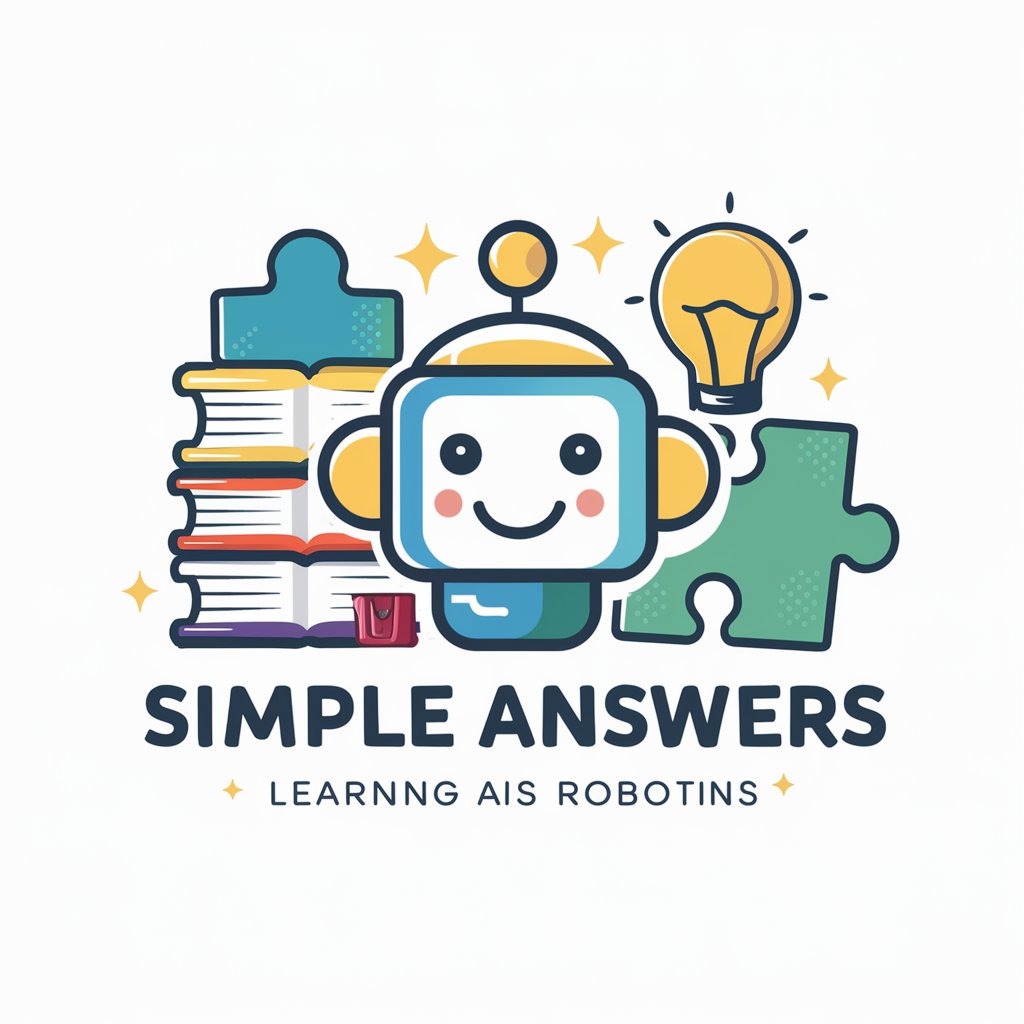
Snowflake Answers
Empower your data with AI intelligence.

Apostolic Answers
Empowering Theological Discovery with AI

Search Answers
Empowering Inquiries with AI

Frequently Asked Questions about Image To Words
Can Image To Words extract handwritten text?
Yes, it can extract handwritten text, provided the handwriting is legible and the image quality is high.
Is the tool effective for extracting code from screenshots?
Absolutely, Image To Words excels in converting visual code from screenshots into editable text format.
How does the tool handle images with mixed content, like text and graphics?
The tool focuses on accurately extracting text while ignoring non-textual elements, ensuring clarity and usability of the extracted content.
Can Image To Words process multiple languages?
Yes, it is capable of extracting text in multiple languages, as long as the characters are clear and identifiable.
Is there a limit to the size or resolution of the images?
For best results, high-resolution images are recommended. However, the tool can process most standard image sizes and resolutions.





