Screenshot to code - Automated Design-to-Code Conversion

Welcome! Ready to transform screenshots into code?
Transforming Designs into Code, Instantly
Create a responsive navigation bar using Tailwind CSS that...
Build a feature section with Tailwind CSS that highlights...
Design a testimonial section using Tailwind CSS that...
Develop a footer with Tailwind CSS that includes links to...
Get Embed Code
Introduction to Screenshot to code
Screenshot to code is a specialized tool designed for transforming visual designs, presented through screenshots, into functional web pages using HTML, Tailwind CSS, and JavaScript. This tool meticulously replicates the visual aspects of a design, such as layout, colors, typography, and spacing, into code. It is particularly useful for web developers and designers who aim to quickly transition from a visual concept to a live prototype or website. For example, if a user provides a screenshot of a desired webpage layout, Screenshot to code generates the exact HTML structure and Tailwind CSS classes needed to replicate the design, along with JavaScript for any dynamic elements. Powered by ChatGPT-4o。

Main Functions of Screenshot to code
Precise Design Replication
Example
Generating a webpage that matches a provided screenshot, including exact color schemes, fonts, and spacing.
Scenario
A web developer receives a final design mockup from a designer and uses Screenshot to code to quickly create a working version of the site.
Tailwind CSS Integration
Example
Using Tailwind CSS for styling the components as per the design specifications in the screenshot.
Scenario
A developer needs to implement a responsive design with Tailwind CSS based on a screenshot to ensure the site is mobile-friendly and adheres to design principles.
Dynamic Content Handling
Example
Incorporating JavaScript to add interactivity such as modals, sliders, or dropdowns as shown in the screenshot.
Scenario
Creating an interactive product gallery for an e-commerce website from a design screenshot that features dynamic content like image sliders.
Ideal Users of Screenshot to code Services
Web Developers and Designers
Professionals looking to streamline the workflow from design to development, especially when working under tight deadlines or when needing to quickly prototype ideas.
Front-end Development Students
Learners who are practicing how to convert visual designs into functional web pages can use this tool to enhance their understanding of CSS frameworks like Tailwind and responsive web design principles.
Non-technical Founders and Product Managers
Individuals who may not have the technical skills to code but need to quickly create or modify web pages based on visual designs for project proposals, feedback, or testing concepts.

How to Use Screenshot to Code
1
Visit yeschat.ai for a free trial without login, also no need for ChatGPT Plus.
2
Upload a screenshot of the webpage design you want to recreate. Ensure the image is clear and all elements are visible.
3
Specify any particular requirements or preferences you have for the code, such as specific fonts or color schemes.
4
Review the generated HTML, CSS, and JavaScript code. Check if it aligns with the design of your uploaded screenshot.
5
Test the code in your environment to ensure it functions correctly and make adjustments as needed for integration.
Try other advanced and practical GPTs
Screenshot dat S#%T
Transforming Designs into Code Effortlessly

Screenshot Code Optimizer
Elevate your code with AI-powered optimization.

Screenshot to Website Code
Transform designs into code effortlessly with AI.

screenshot to code gpt
Transforming designs into functional web code with AI.

Screenshot Shopper
Transforming screenshots into shopping carts.

Screenshot Salesscript Assistant Nederland
Empowering Sales with AI Insight

Screenshot to Text Converter
Transform screenshots into editable text with AI

Screenshot to Code
Transform designs into code effortlessly

Alpha Advisor
Empower your alpha within through AI-powered insights

History Expert
Unravel history with AI-powered precision.

History Lens
Bringing History to Life with AI
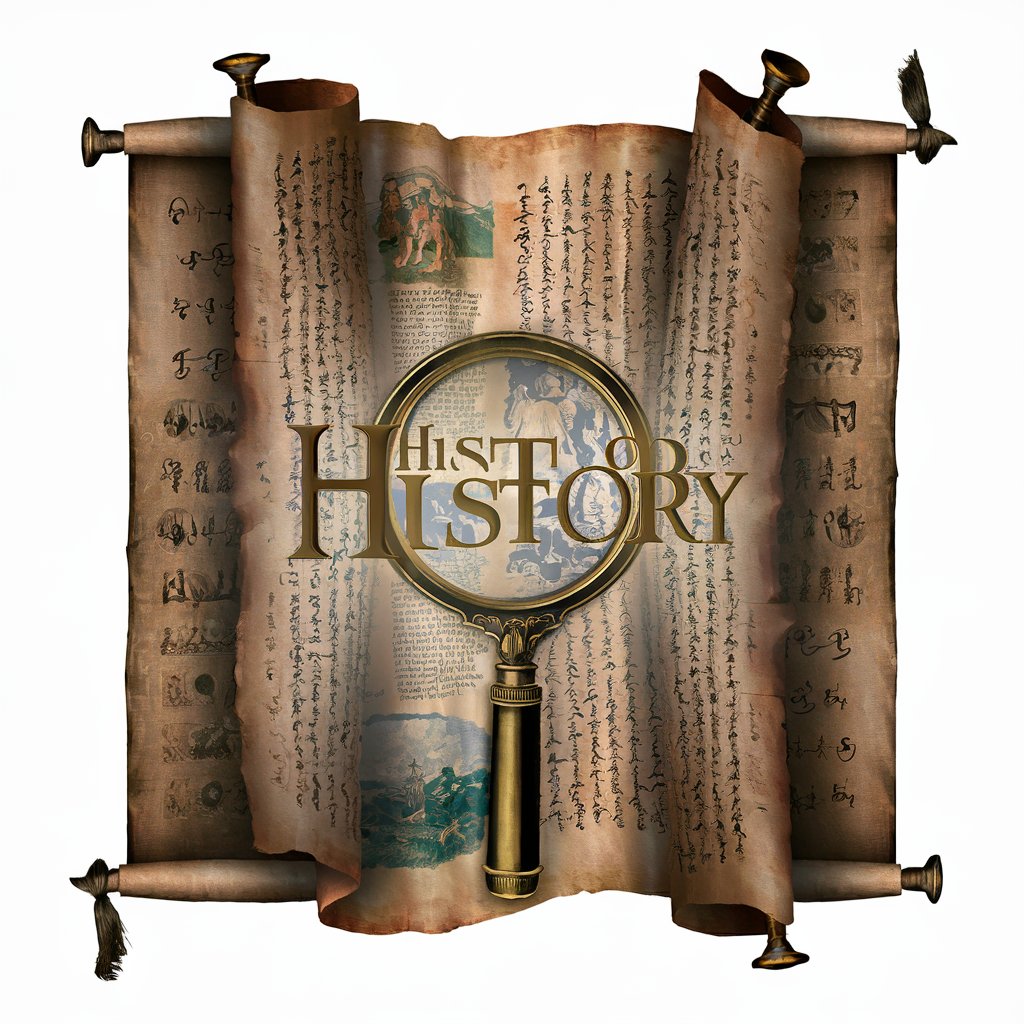
History Helper
Revolutionizing Historical Inquiry with AI
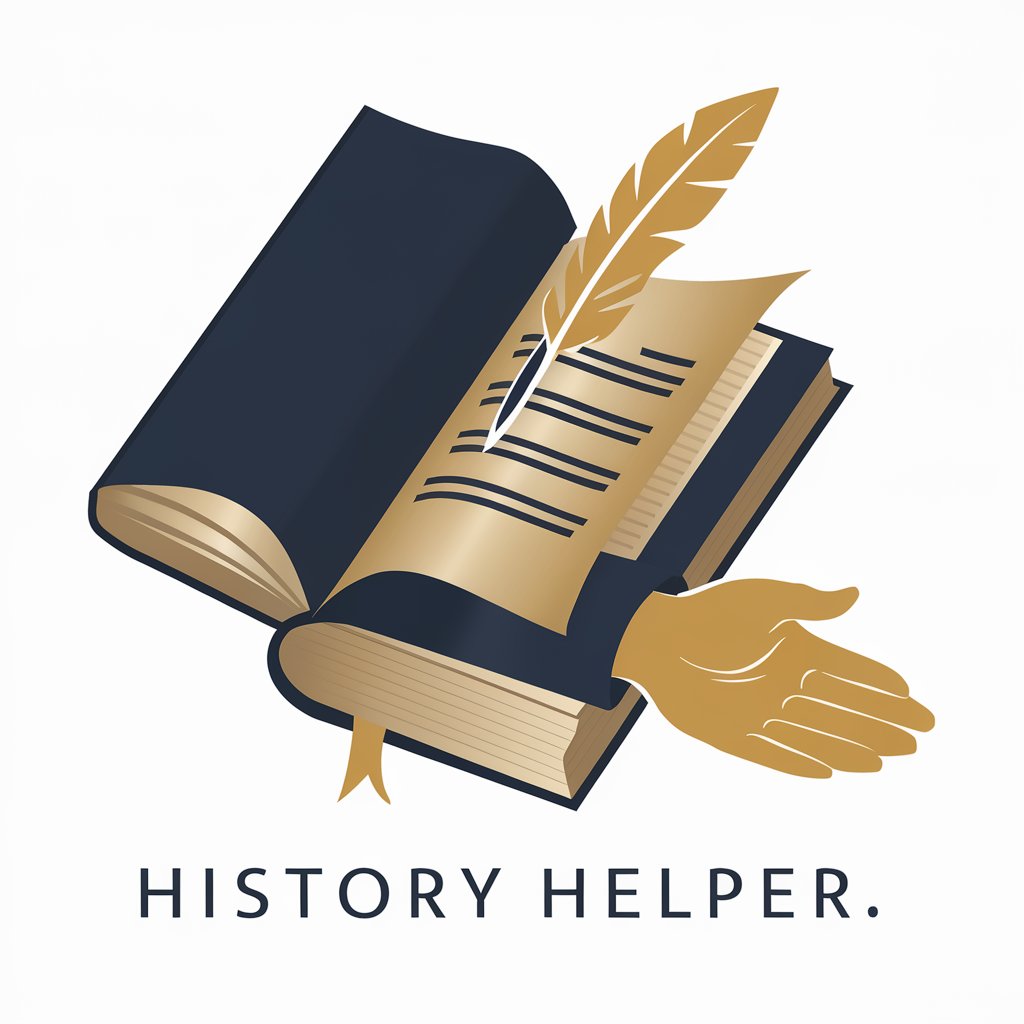
Frequently Asked Questions about Screenshot to Code
What types of web designs can Screenshot to Code convert?
Screenshot to Code can convert a wide range of web designs, including complex layouts with multiple elements, provided the screenshot is clear.
How accurate is the code generated from a screenshot?
The accuracy is generally high, but it may vary depending on the complexity of the design and the clarity of the screenshot.
Can I customize the generated code?
Yes, the generated code can be further customized to fit specific needs or integrate with existing codebases.
Is Screenshot to Code suitable for responsive designs?
Yes, it supports responsive design, but you may need to fine-tune the generated code for optimal responsiveness across devices.
How does Screenshot to Code handle images and icons in the design?
It uses placeholder images and standard icon sets, which can be replaced with actual images and icons during customization.
