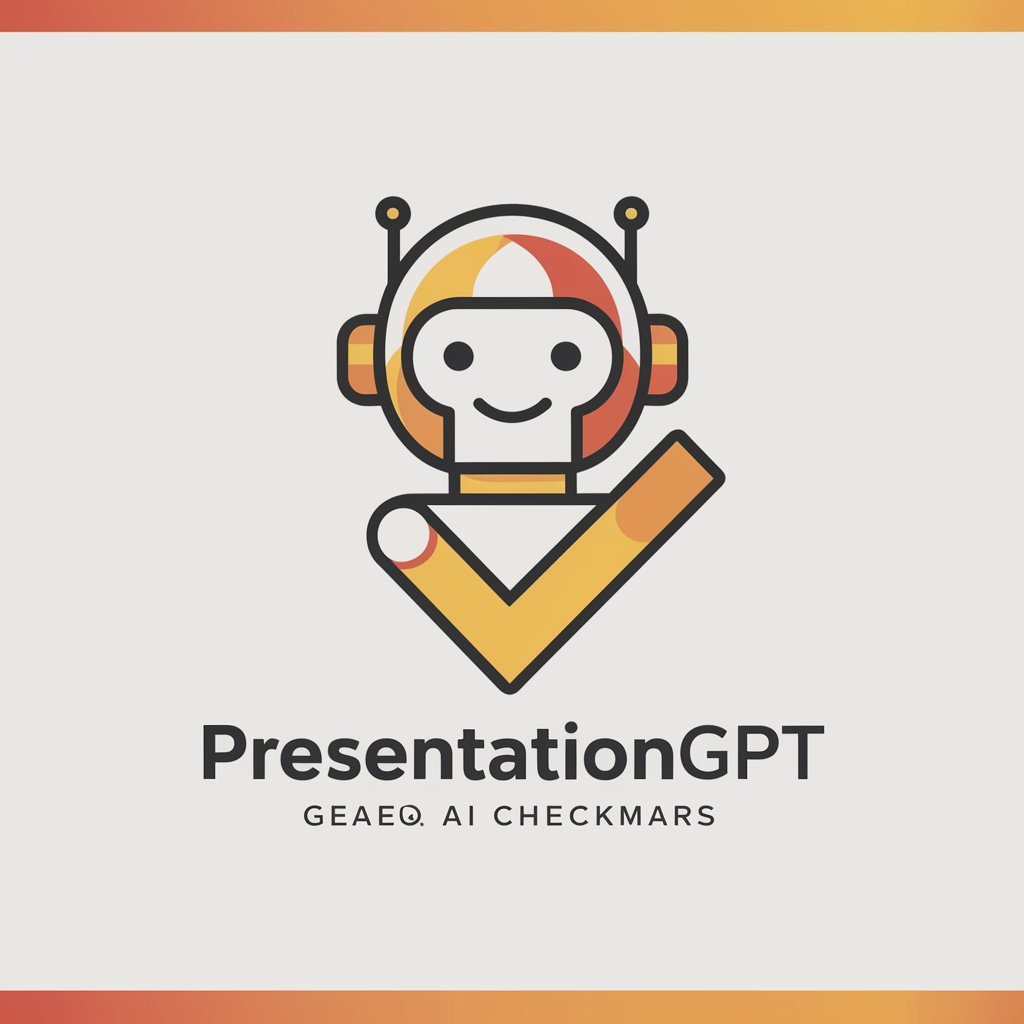Presentation Assistant - AI-Powered Slide Creation

Welcome! Ready to create your perfect presentation?
Automate Your Slides with AI
Create a detailed slide that outlines the key benefits of using Presentation Assistant for your presentation needs.
Design a visually appealing slide that summarizes the main themes of the provided document.
Generate a professional slide featuring a step-by-step guide on how to interact with Presentation Assistant.
Craft a slide that highlights user testimonials and success stories about Presentation Assistant.
Get Embed Code
Introduction to Presentation Assistant
Presentation Assistant is designed to streamline the process of creating slideshow presentations by leveraging advanced AI capabilities. Its primary function is to assist users in transforming text documents into visually engaging and informative presentations. The assistant meticulously analyzes uploaded text to grasp its content and key themes, subsequently sourcing or generating images that align with the document's message. Through an interactive process, it allows users to create presentations slide by slide, ensuring each part of the text is adequately represented visually. An example of its application could be converting a research paper into a presentation format, where the assistant breaks down the paper's abstract, methodology, findings, and conclusion into separate slides, each enhanced with relevant visuals. Another scenario could involve taking a business plan and turning it into a pitch deck, highlighting key points like market analysis, business model, and financial projections with corresponding images or infographics. Powered by ChatGPT-4o。

Main Functions of Presentation Assistant
Text Analysis and Theme Identification
Example
Analyzing an academic article to identify its core arguments and supporting evidence.
Scenario
A user uploads an academic article on climate change. The assistant processes the text to determine the main arguments, such as the impact of human activity on climate patterns, and identifies key data points or quotes. This analysis is used to create slides focusing on the introduction, evidence, and conclusion, each with visuals like graphs and photos of environmental changes.
Image Sourcing and Generation
Example
Generating custom images or sourcing relevant pictures to complement text content.
Scenario
For a presentation on the evolution of telecommunications, the assistant sources historical images of telecommunication devices and generates infographics showing the timeline of technological advancements. This visual enhancement aids in illustrating the progression from landlines to smartphones, making the information more accessible and engaging for the audience.
Interactive Slide Creation
Example
Creating slides based on the user's input and feedback, allowing for customization.
Scenario
A startup founder working on a pitch deck provides a business plan document. As the assistant suggests slides for each section (e.g., problem, solution, market size), the founder requests adjustments, like emphasizing the solution's uniqueness with a specific diagram. The assistant then modifies the slide accordingly, ensuring the presentation meets the founder's vision.
Ideal Users of Presentation Assistant Services
Academics and Researchers
This group includes university professors, scholars, and students involved in research. They benefit from Presentation Assistant's capabilities to distill complex research findings and theoretical concepts into digestible, visually appealing slides, making it easier to communicate their work at conferences, lectures, or within academic publications.
Business Professionals
Executives, managers, and entrepreneurs who often need to create presentations for pitches, reports, or meetings. They can leverage Presentation Assistant to turn business plans, market analyses, or quarterly reports into compelling presentations that effectively convey their message to stakeholders, investors, or employees.
Marketing and Creative Teams
This group benefits from the assistant's ability to generate visually stimulating presentations that align with marketing campaigns or creative projects. It helps in pitching ideas to clients, presenting campaign strategies, or summarizing performance metrics in a format that is both informative and engaging.

How to Use Presentation Assistant
Begin Trial
Access yeschat.ai for a complimentary trial, no sign-up or ChatGPT Plus required.
Upload Document
Upload a text document containing the content you wish to present. Ensure the document is clear and structured, as this will form the basis of your presentation.
Review Draft
Review the initial presentation draft generated by Presentation Assistant. This draft will include suggested images and layout based on the document’s content.
Customize Slides
Interact with the tool to edit and customize each slide. Use commands like 'next' to navigate through slides and provide specific feedback or changes you wish to see.
Finalize Presentation
Once you are satisfied with the presentation, finalize the design and layout. You can then download the presentation for offline use or share it directly from the platform.
Try other advanced and practical GPTs
Scenic Composer
Crafting immersive scenic experiences with AI

Spiritual Script Painter
Transforming Text into Visual Stories

Circuit Helper
AI-powered circuit design assistant.

DrProbe
AI-powered TEM Simulation and Analysis

Narrative Simulations / Tarinallinen Simulaatio
Craft Your Story with AI
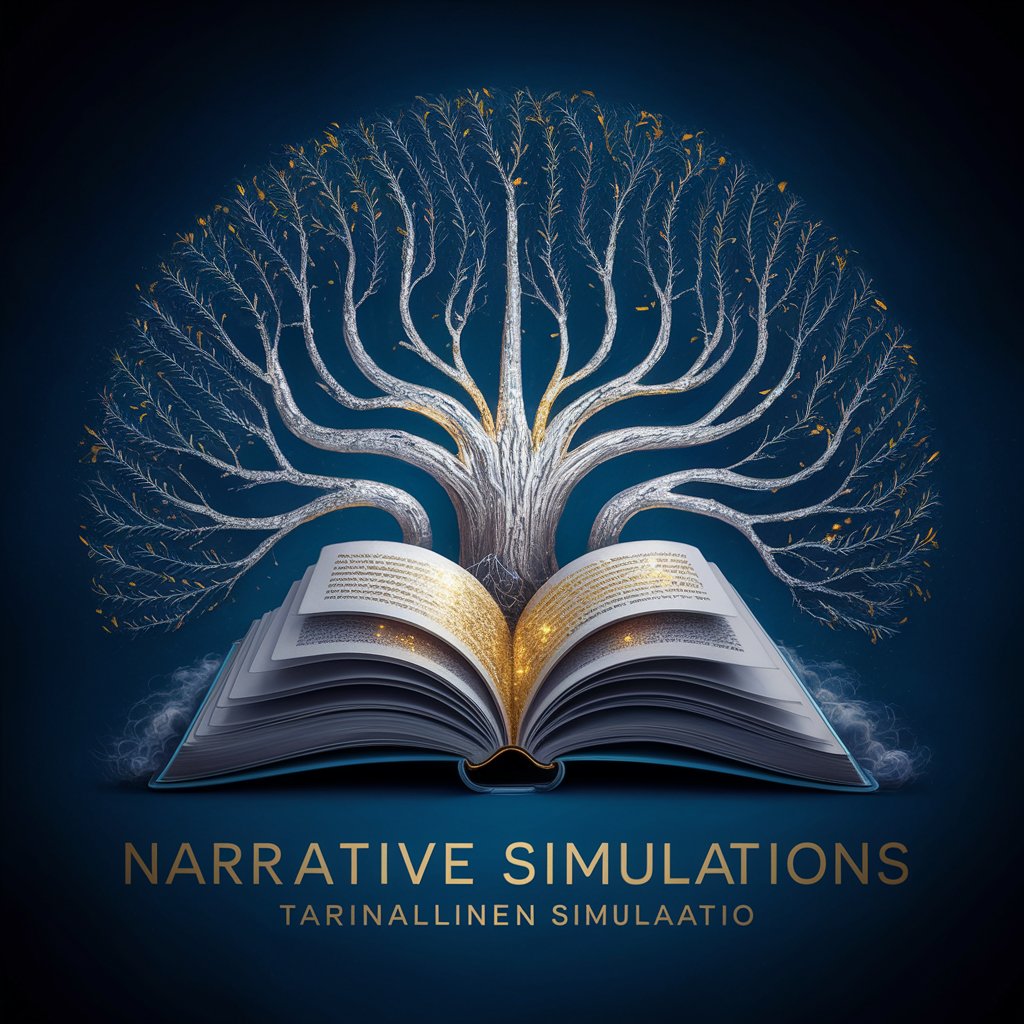
COSSIM Expert
Optimize complex systems with AI-driven simulations.

Lesson Summarizer
Simplifying Engineering Learning with AI

V3CTOR the Icon Designer: Master of Slideshows
AI-powered, sleek icon design for all

Fantasy Image Slideshow Generator
Craft Your Fantasy World Visually
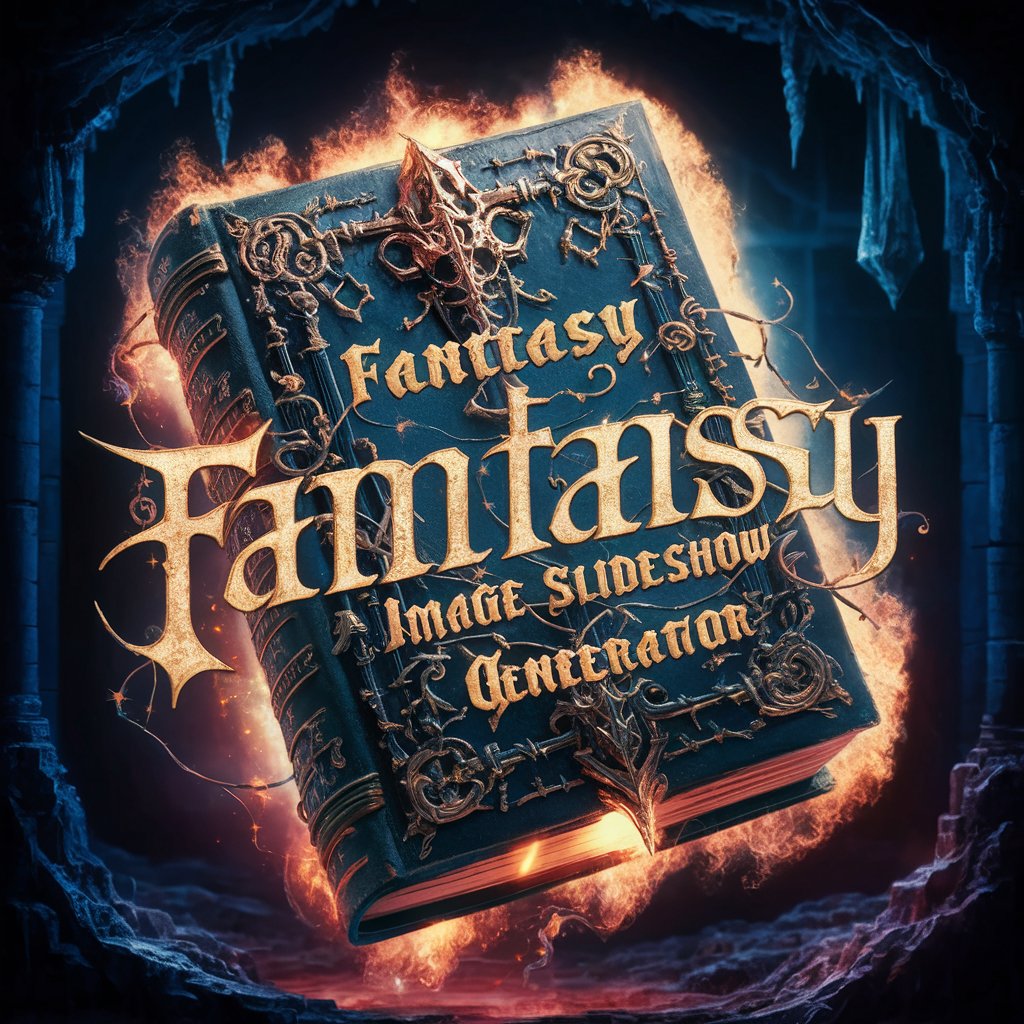
Research Composer
Empowering Research with AI

MS PowerPoint Magician
Craft Stunning Slides with AI Power

Panama
Your AI-powered guide to Panama

Frequently Asked Questions About Presentation Assistant
What types of documents can I upload for creating presentations?
Presentation Assistant accepts a wide range of text-based documents including DOCX, PDF, and plain text files. The content should be well-organized to ensure optimal slide creation.
Can I modify the automatically generated images in my presentation?
Yes, you can request changes to the images, including their style, composition, and relevance to the slide's content. The tool allows for interactive customization.
Is Presentation Assistant suitable for team collaboration?
Absolutely, the tool supports collaborative efforts. Team members can provide input and make edits in real-time, making it ideal for group projects.
How does Presentation Assistant handle data privacy?
Data privacy is a priority. The tool ensures that all uploaded documents and generated presentations are securely handled and can be deleted upon request.
What are the system requirements for using Presentation Assistant?
The tool is web-based, so it requires an internet connection and is accessible via any modern web browser. There are no specific hardware requirements, making it widely accessible.