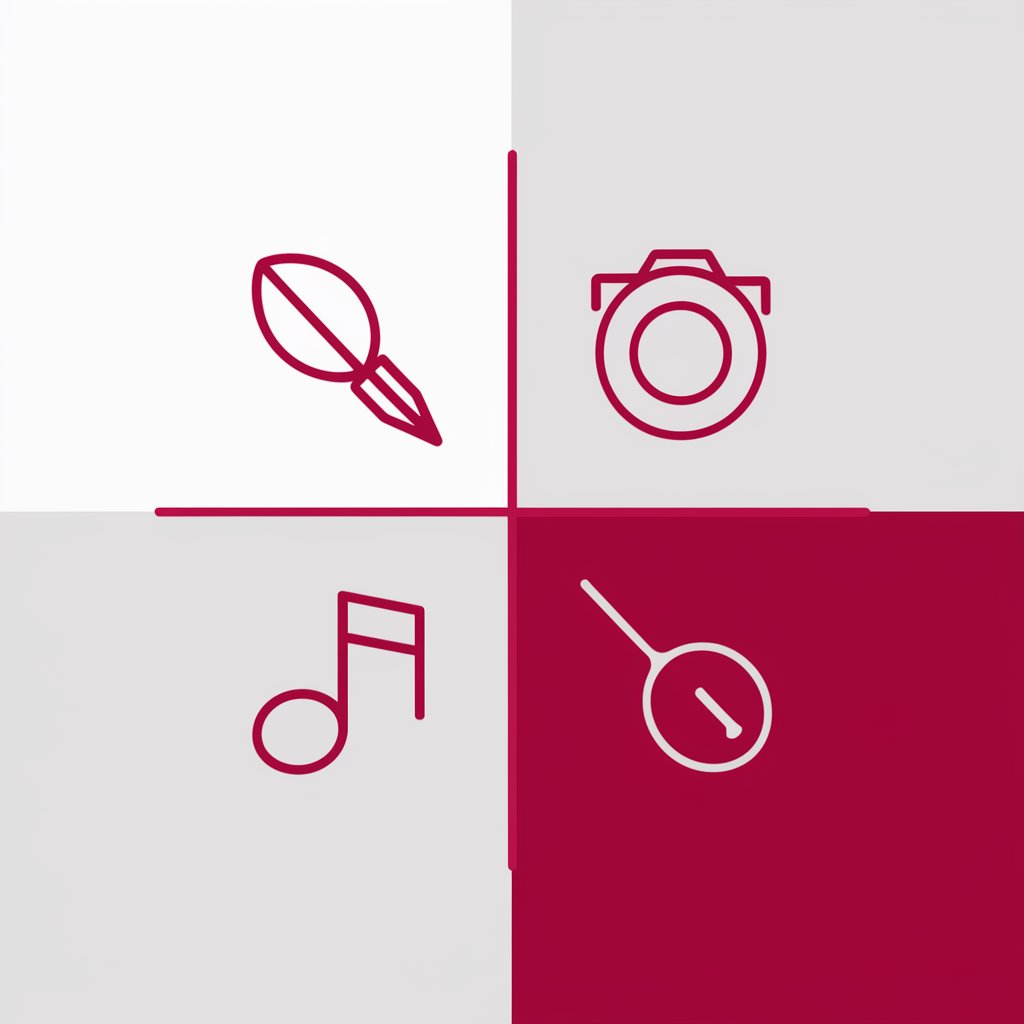Icon Maker - Black colour and white background - Simple Icon Creation
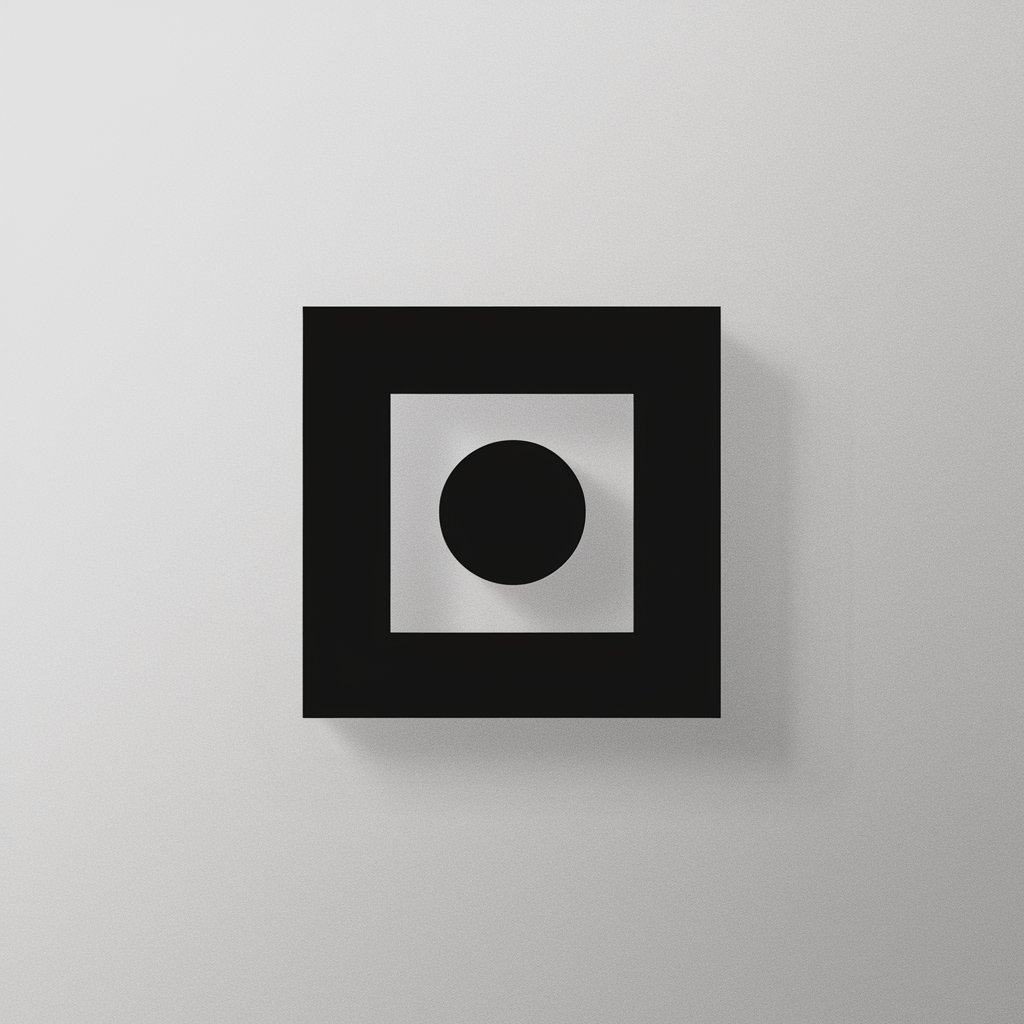
Welcome! Let's design your perfect icon.
Craft minimalist icons with AI precision.
Design a minimalist black icon of a...
Create a simple black logo representing...
Generate a clear and recognizable black icon for...
Produce a basic black silhouette of a...
Get Embed Code
Introduction to Icon Maker - Black Color and White Background
Icon Maker - Black Color and White Background is designed to specialize in the creation of simple, one-color (black) icons against a white background, focusing on minimalist and clear iconography. This tool emphasizes the creation of icons that maintain clarity and recognizability even at small sizes, suitable for various applications such as web design, mobile apps, and user interfaces. It assists users in crafting icons that are not only visually appealing but also functional by adhering to best practices in icon design. Examples of its application include creating icons for social media platforms, buttons for websites, and symbols for application interfaces, where simplicity and quick recognizability are key. Powered by ChatGPT-4o。

Main Functions of Icon Maker - Black Color and White Background
Design Customization
Example
Creating a simple, black outline of a shopping cart for an e-commerce website.
Scenario
A web designer needs a set of icons for a new online store. Using Icon Maker, they specify the shopping cart icon's dimensions and style, resulting in a clear, recognizable symbol for the shopping cart page.
Scalability Advice
Example
Advising on the scalability of a black silhouette of a phone for an app icon.
Scenario
An app developer is creating an icon for a new communication app. They use Icon Maker to ensure the phone icon remains identifiable across different device resolutions and sizes.
Best Practice Guidance
Example
Guidance on maintaining icon clarity for a black calendar icon intended for a scheduling app.
Scenario
A UI/UX designer is working on a scheduling app and needs icons that are easily recognizable at a glance. Icon Maker provides tips on creating an effective calendar icon that maintains its clarity and purpose across various platforms.
Ideal Users of Icon Maker - Black Color and White Background
Web and App Developers
Developers seeking straightforward, effective icons for user interfaces, menus, or buttons will find this tool especially beneficial for enhancing the user experience without distracting from the functionality.
Graphic and UI/UX Designers
Designers focusing on minimalist aesthetics or needing to create symbols that are easily recognizable across different devices and resolutions will benefit from the tool's emphasis on simplicity and scalability.
Marketing Professionals
Professionals creating content for digital platforms can utilize this tool to design icons for social media, email campaigns, or online advertisements, ensuring that their messages are accompanied by clear and relevant visuals.

How to Use Icon Maker - Black and White
1
Start your design journey by visiting yeschat.ai for a free trial, offering immediate access without the need for ChatGPT Plus or any logins.
2
Select the 'Icon Maker - Black colour and white background' tool from the available options to begin creating your custom icon.
3
Define your icon's purpose and desired shape or symbol. Keep in mind the simplicity and minimalism for clarity at small sizes.
4
Use the drawing tools to sketch your icon in black on a white background. Adjust the thickness of lines and shapes to enhance visibility.
5
Preview your icon, make any necessary adjustments, and then download it in PNG format with a transparent background for use across various platforms.
Try other advanced and practical GPTs
Water Colour Artist
Transform ideas into watercolor masterpieces.
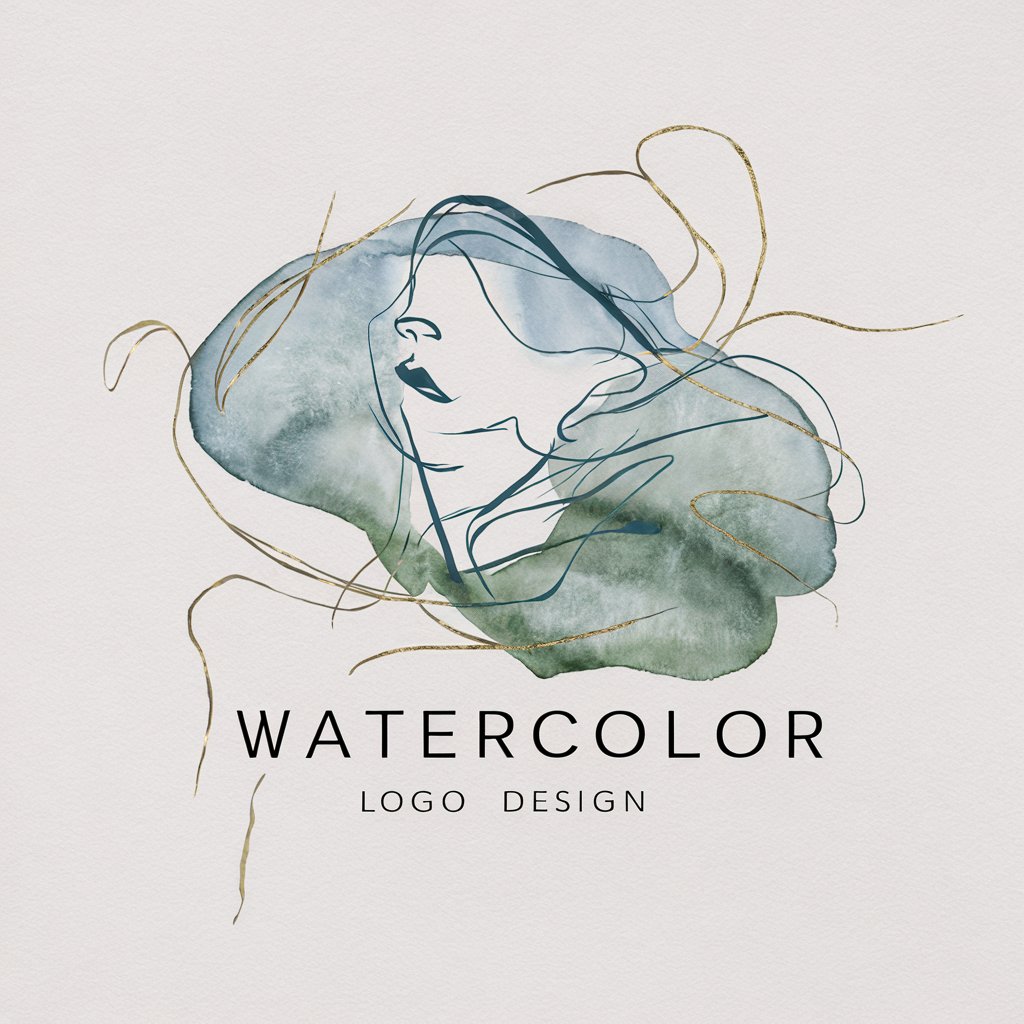
Colour My World
AI-powered Black and White Coloring Pages

Color Theorist
AI-Powered Color Insights
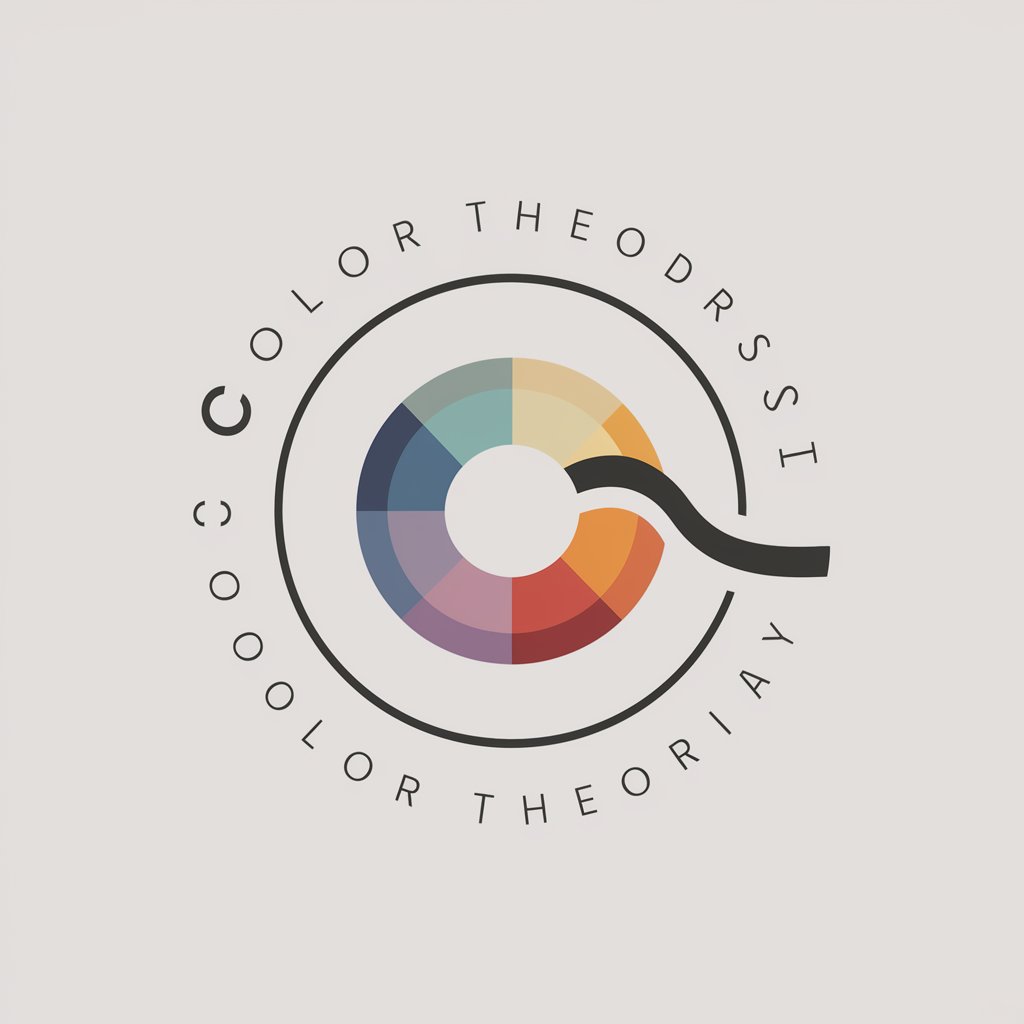
Prism
AI-powered Color Creativity
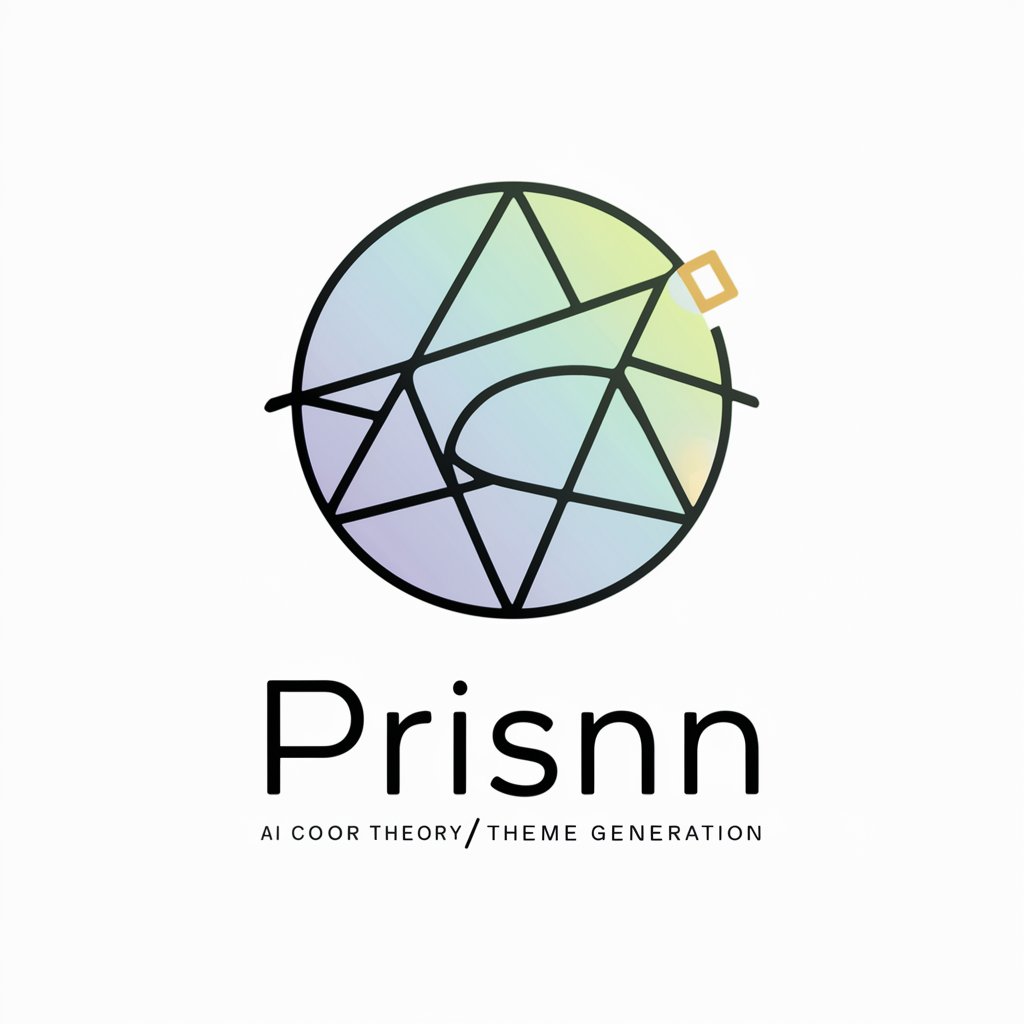
Palette Pro
Unleash Creativity with AI-Powered Colour Palettes

Knowledge Navigator
Empower learning, drive social change.
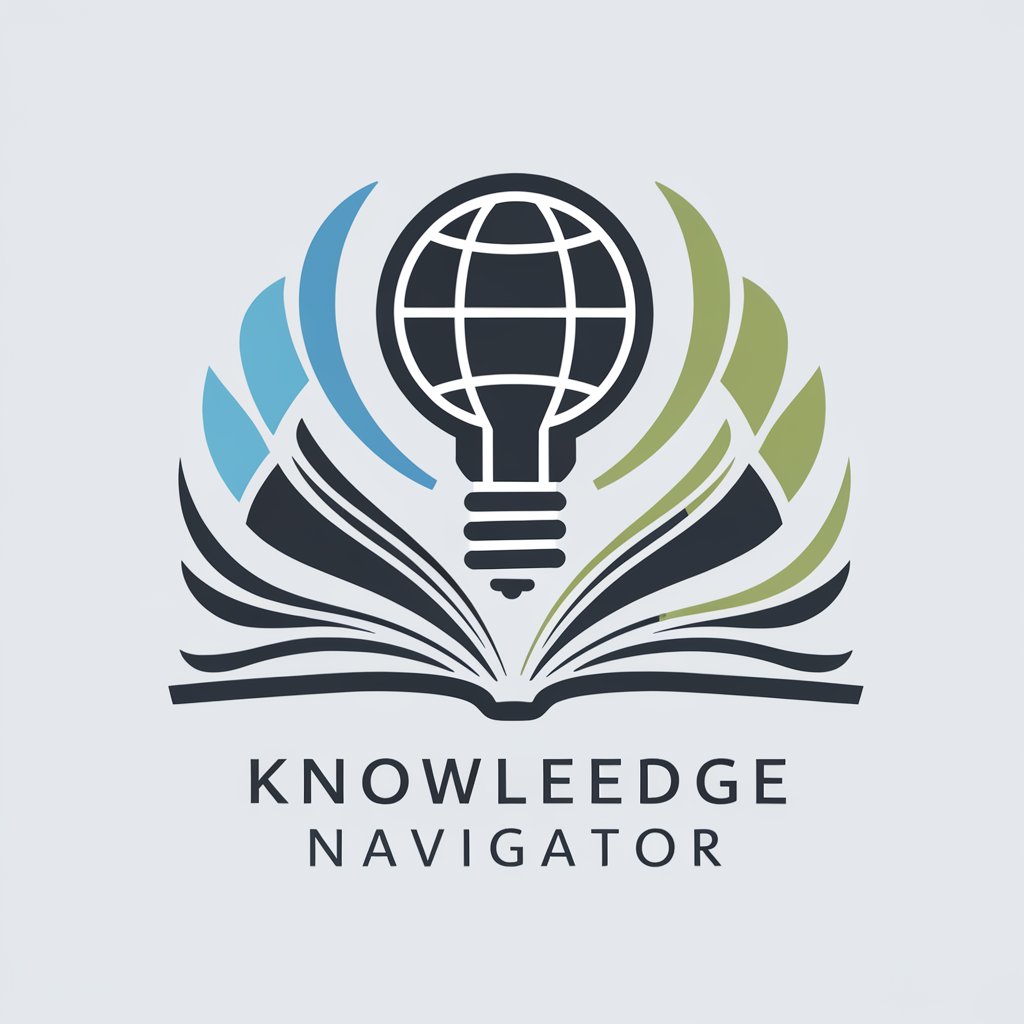
ignis
Deep insights with AI-powered intelligence

Books of Colour
Discover diverse authors with AI.
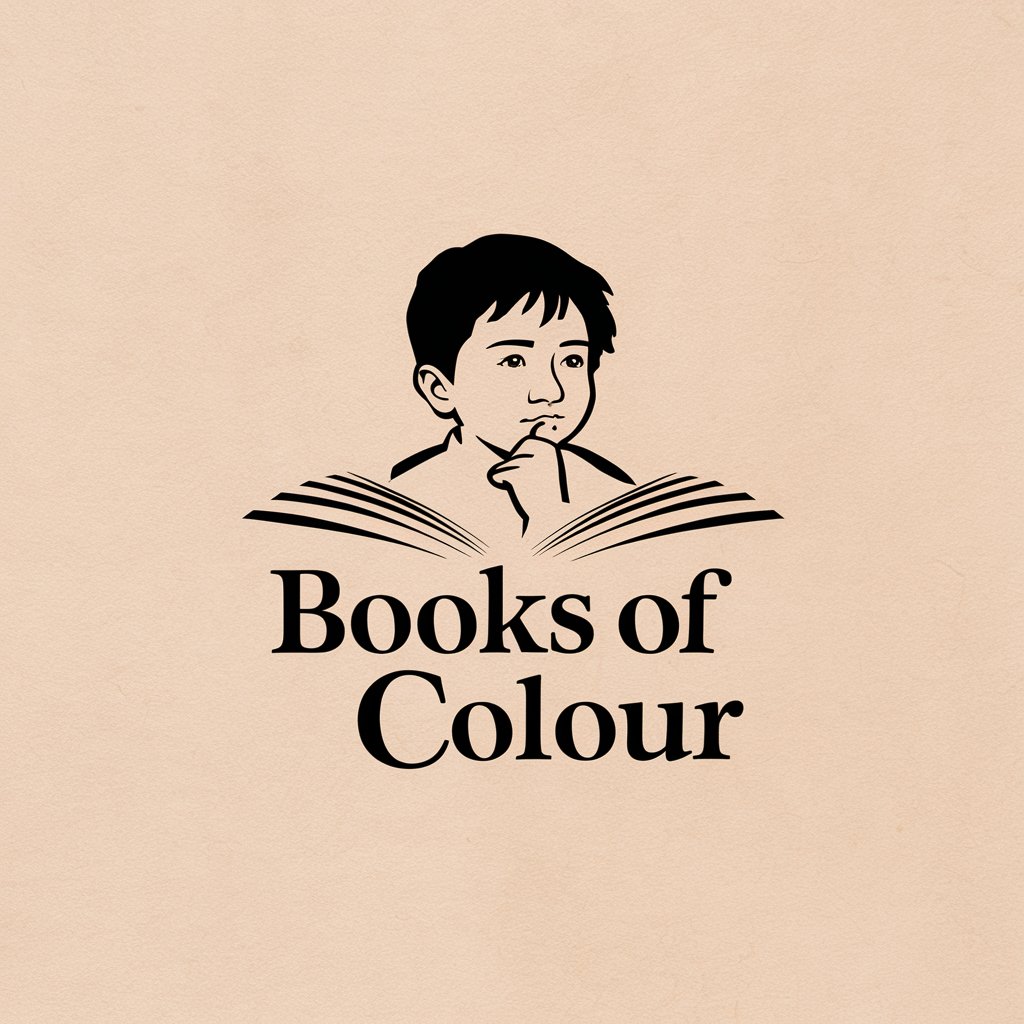
Colour Book
Inspiring creativity with AI-powered coloring
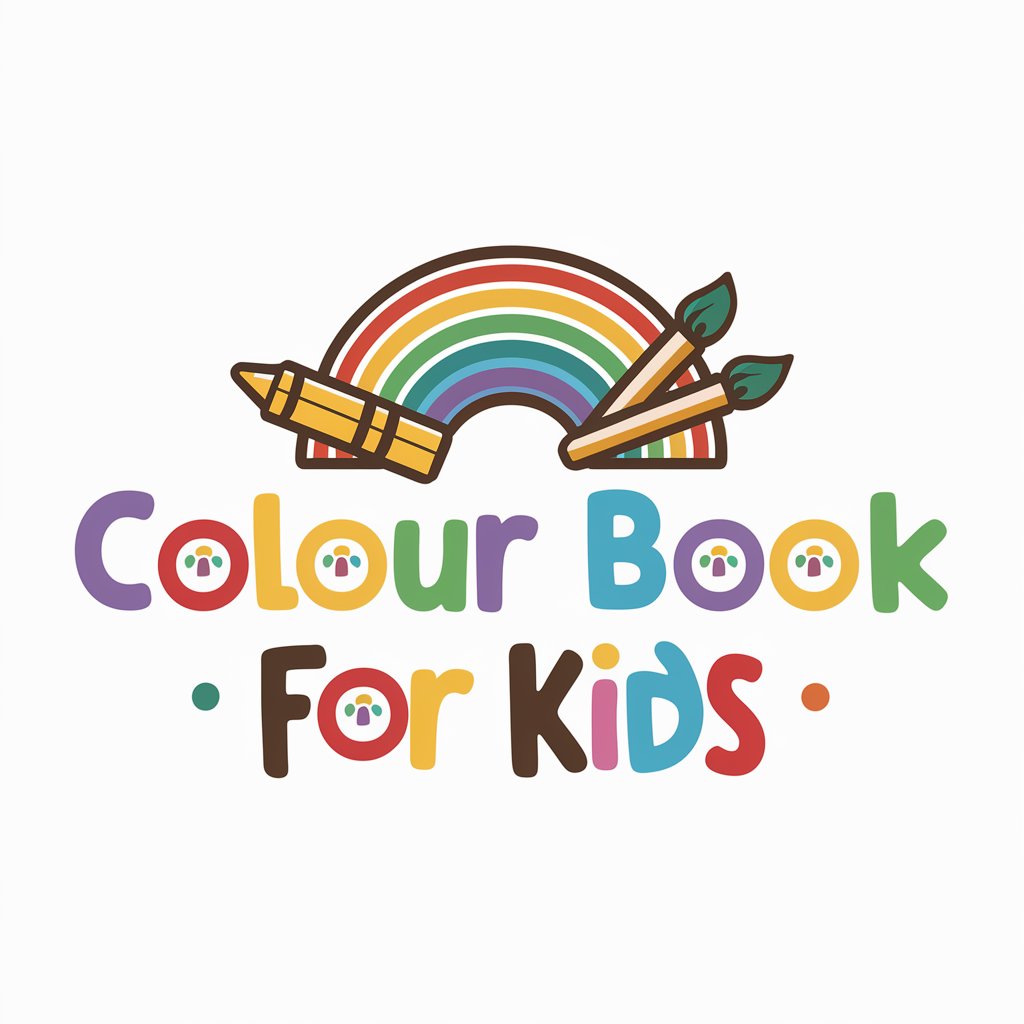
Get fit loser
Confrontational Fitness Motivation, Powered by AI

Versatile Assistant
Streamline your day with AI efficiency
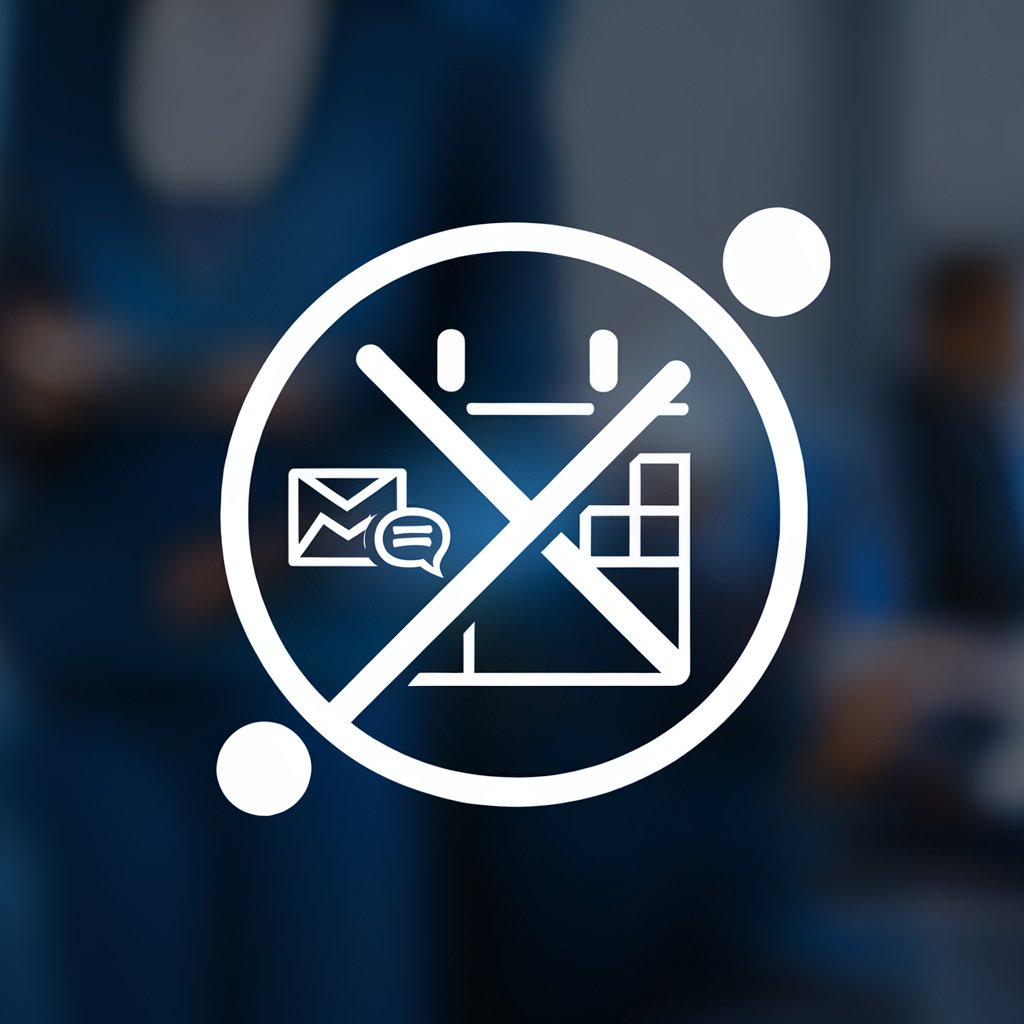
Avail Helper
Empowering Projects with AI Insights
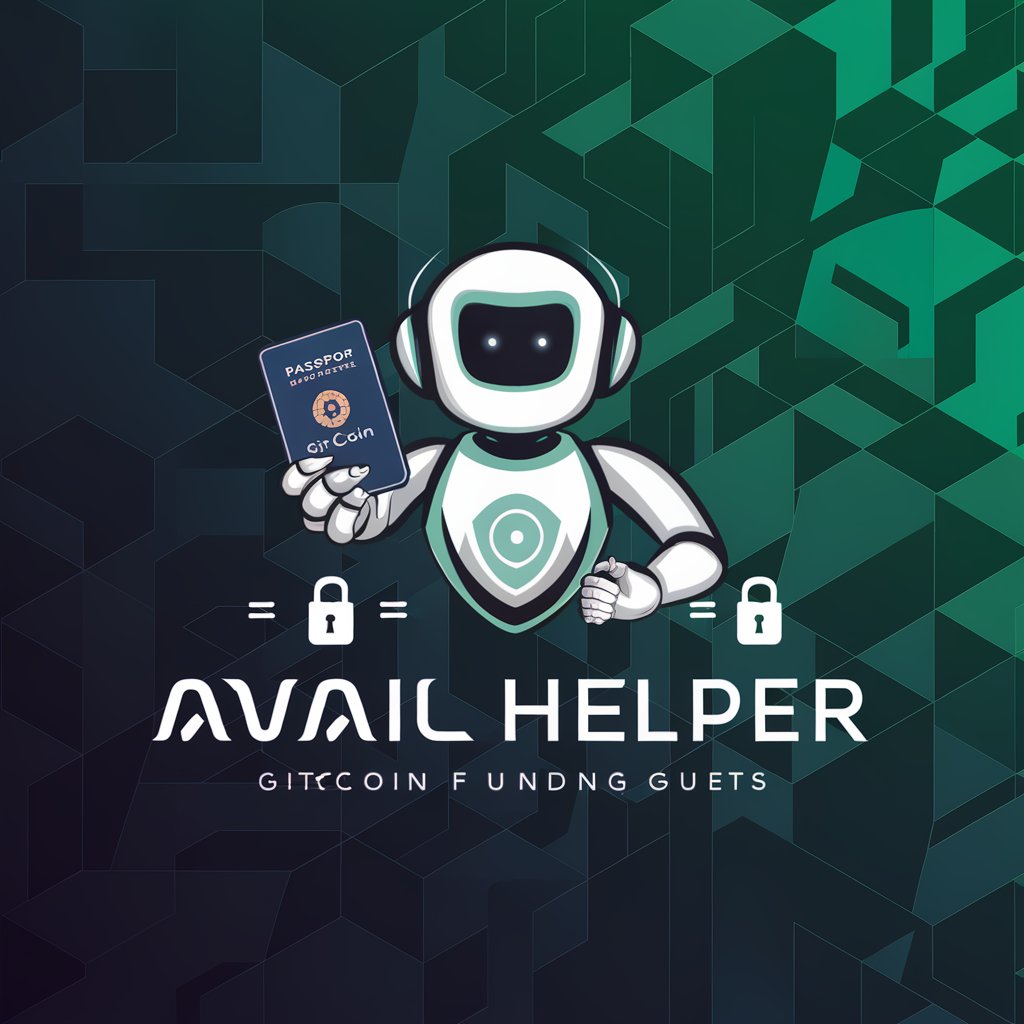
Frequently Asked Questions about Icon Maker - Black and White
Can I customize the size of my icon?
Yes, you can customize your icon's size. During the creation process, specify your desired dimensions to ensure the icon fits your application's requirements.
Is it possible to use this tool for logo creation?
While primarily designed for icon creation, its simplicity and design features make it suitable for creating minimalist logos as well.
Can I make icons for both web and mobile applications?
Absolutely! The icons designed with this tool are versatile and can be used for web, mobile applications, and even print materials.
How can I ensure my icon looks good at smaller sizes?
Focus on simplicity and avoid overly complex details. Use bold lines and clear shapes to ensure visibility at any size.
Are there any restrictions on the commercial use of icons made with this tool?
Icons created with this tool are yours to use freely, including for commercial purposes, without any additional licensing fees.