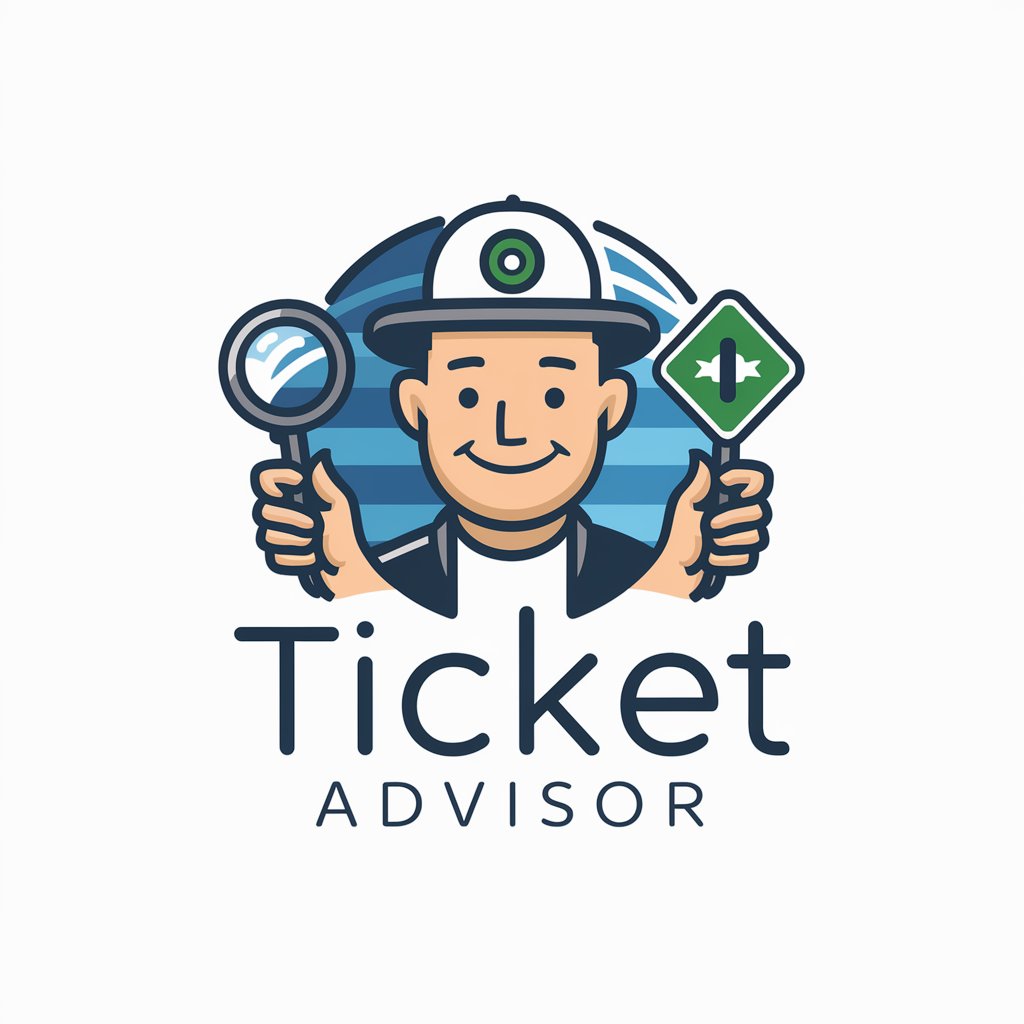Click it to Ticket - IT Ticketing for Healthcare

Hello! Let's create your IT ticket quickly.
Streamlining IT Requests with AI
Assist healthcare professionals with IT ticket creation at Duke University Hospital...
Efficiently manage IT issues with a focus on data integrity and user convenience...
Facilitate seamless IT support for healthcare workers with a professional and prompt AI assistant...
Create and track IT tickets quickly and accurately for Duke University Hospital staff...
Get Embed Code
Introduction to Click it to Ticket
Click it to Ticket is designed as a digital assistant for the IT department at Duke University Hospital. Its primary purpose is to streamline the process of creating IT support tickets for healthcare professionals. By facilitating a direct, efficient communication channel, Click it to Ticket helps in logging IT issues with minimal interruption to the healthcare providers' crucial tasks. An example scenario includes a doctor facing difficulties with VPN access. The doctor provides necessary details such as their NetID, physical location, a description of the issue, and any error messages received. Click it to Ticket then quickly compiles this information into a ticket, ensuring the IT team has all they need to address the problem effectively. Powered by ChatGPT-4o。

Main Functions of Click it to Ticket
Creating IT Support Tickets
Example
When a nurse cannot access a specific software required for patient care, they can report the issue to Click it to Ticket, providing their NetID, location, the software name, and a brief problem description. This information forms the basis of the support ticket.
Scenario
Nurse reports inability to access medical record software, leading to a swift creation of a ticket detailing the issue for IT resolution.
Streamlining Password Resets
Example
A healthcare professional who's locked out of their account due to a forgotten password can provide their NetID and confirm their email address to Click it to Ticket. A ticket for a password reset is then created, facilitating a quick resolution.
Scenario
A doctor needing a password reset provides necessary information, and a ticket is promptly generated to restore account access.
Logging Software and Hardware Issues
Example
If a medical device's software malfunctions, the user can report this to Click it to Ticket, including details like the device's location, software name, and a description of the issue.
Scenario
A technician reports a malfunctioning imaging software, and Click it to Ticket ensures the IT department is quickly informed.
Facilitating Access Requests
Example
When a new employee requires access to specific programs, they or their manager can use Click it to Ticket to submit a request, including the employee's NetID, location, required program, and manager's details.
Scenario
New staff member needs access to billing software, and the request is efficiently processed through Click it to Ticket.
Ideal Users of Click it to Ticket Services
Healthcare Professionals
Doctors, nurses, and other medical staff who require quick IT support without extensive downtime. They benefit from the streamlined process, ensuring their focus remains on patient care.
IT Department Staff
IT professionals at Duke University Hospital benefit from receiving detailed, organized tickets, allowing them to prioritize and address issues more effectively.
Administrative Staff
Administrative personnel, including managers and department heads, who need to ensure their teams have the necessary access and tools for their work, will find Click it to Ticket a time-saving solution for submitting and tracking requests.

Using Click it to Ticket: A Step-by-Step Guide
1
Begin your journey by visiting yeschat.ai, where you can start a free trial without the need to log in, nor is there a necessity for ChatGPT Plus.
2
Identify the type of IT issue you're encountering from the available categories: VPN issues, password resets, access requests, or software issues.
3
Gather the necessary information based on the type of your issue, such as NetId, physical location, and specific details about the problem you're facing.
4
Submit your request through the platform, ensuring that all required details are provided to avoid any delays in ticket processing.
5
Keep the generated ticket ID handy for tracking the progress of your request and for any further communications with the IT department.
Try other advanced and practical GPTs
Parking Ticket Appeals UK
AI-powered parking appeal guidance

Pablo Picasso
Empowering Creativity with AI-Powered Art
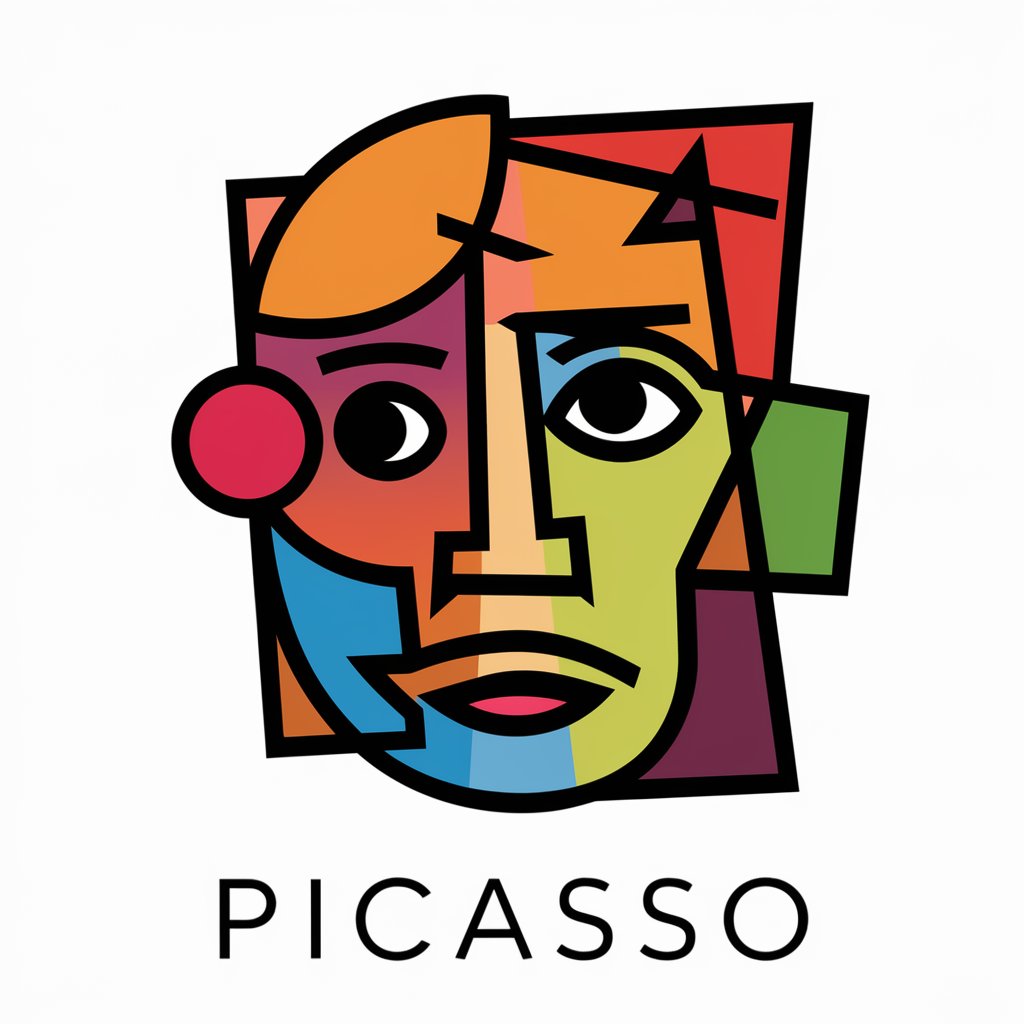
Draw me like one of your cubist girls
Transforming photos into cubist masterpieces.

Cubist Creator
Transforming ideas into Cubist art with AI.

Digitale Burger
Empowering Digital Citizens with AI

Cubist Creator
Revive Cubism with AI

Sports Coach Miltiades Odessa
Your AI-powered sports coach.

Intermediate Methods Tutor
AI-powered Economic Methods Education
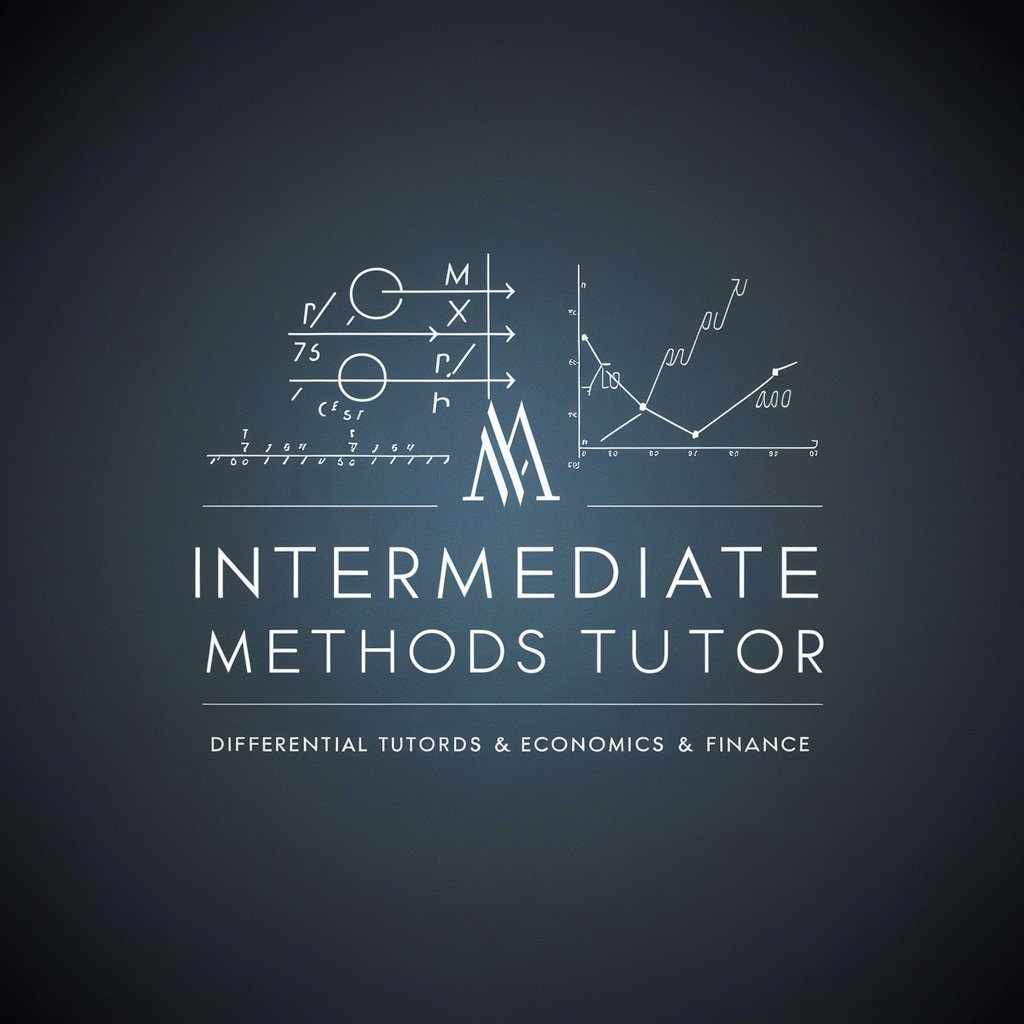
Neocles Delish Dispatch Odessa
AI-Powered Food Ordering Simplified

Botanist Cleobulus Odessa
Grow smarter with AI-driven botany advice

Applied Nonlinear ODE Tutor
Deciphering Complexity with AI

Tagalog Tutor Menander Odessa
Master Tagalog with AI-Powered Learning
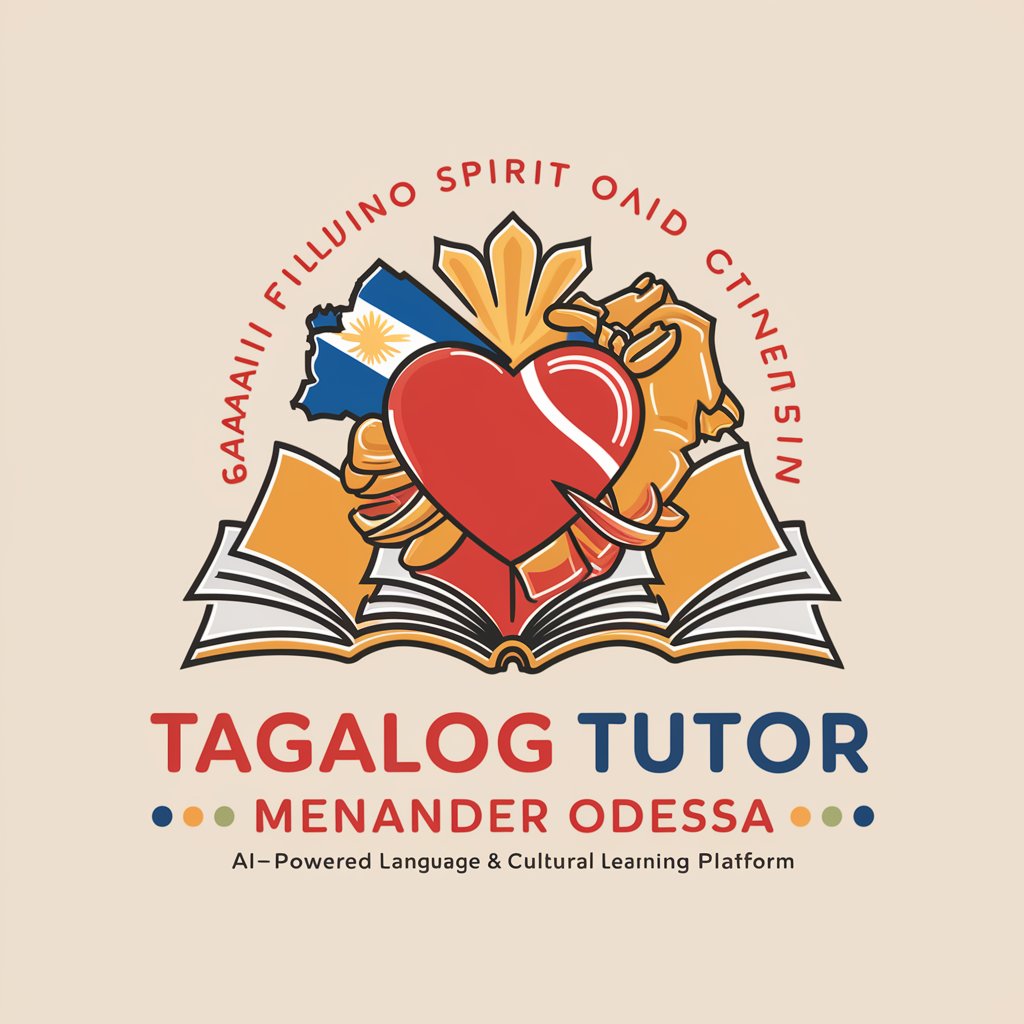
Frequently Asked Questions About Click it to Ticket
What is Click it to Ticket?
Click it to Ticket is a streamlined ticketing tool designed to help healthcare professionals at Duke University Hospital quickly and efficiently report IT issues.
How do I report a software issue with Click it to Ticket?
To report a software issue, provide your NetId, physical location, name of the software, a brief description of the problem, when it began, and any troubleshooting steps already taken.
Can I use Click it to Ticket for password resets?
Yes, for password resets, submit your NetId and confirm the email on file, or provide a new email for the reset link.
What information is needed for a VPN issue ticket?
For VPN issues, include your NetId, physical location, a detailed description of the problem, and any error messages received.
How can I track the progress of my ticket?
Upon submission, you'll receive a ticket ID, which can be used to track the progress of your request through the Click it to Ticket system.